Database Autonomy Service (DAS) provides the inspection and scoring feature. This feature inspects and scores all database instances on a daily basis. DAS also allows you to specify database instances and inspection periods and manually initiate inspection and scoring. This helps you understand the status of database instances.
Prerequisites
One of the following database instances is available for inspection and scoring:
ApsaraDB RDS for MySQL
Self-managed MySQL database
PolarDB for MySQL
ApsaraDB MyBase for MySQL
Tair (Redis OSS-compatible)
The database instance is connected to DAS and is in the Normal Access state. For more information, see Connect a database instance to DAS.
Configure inspection and scoring
Log on to the DAS console.
In the left-side navigation pane, choose Tools > Inspection and Scoring.
On the Instance Inspection and Scoring page, configure inspection and scoring for your database instance.
Enable automatic inspection and scoring
In the upper-right corner of the page, click Settings.
In the Configure Inspection and Scoring dialog box, select the engine that the database instance runs and click OK.
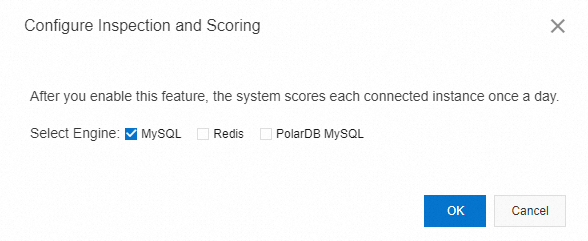 Note
NoteAfter you enable this feature, the system scores each connected database instance during a random time period once a day.
Manually initiate inspection and scoring
Click Start Inspection.
In the Select Instances section of the Instance Inspection dialog box, select one or more database instances and click the
 icon to add the database instances to the Selected Instances section.
icon to add the database instances to the Selected Instances section. In the Inspection Time section, specify a time range.
NoteThe start time of an inspection cannot be later than the current time. The minimum interval between the start time and the end time is 1 hour, and the maximum interval is 24 hours.
Click Confirm.
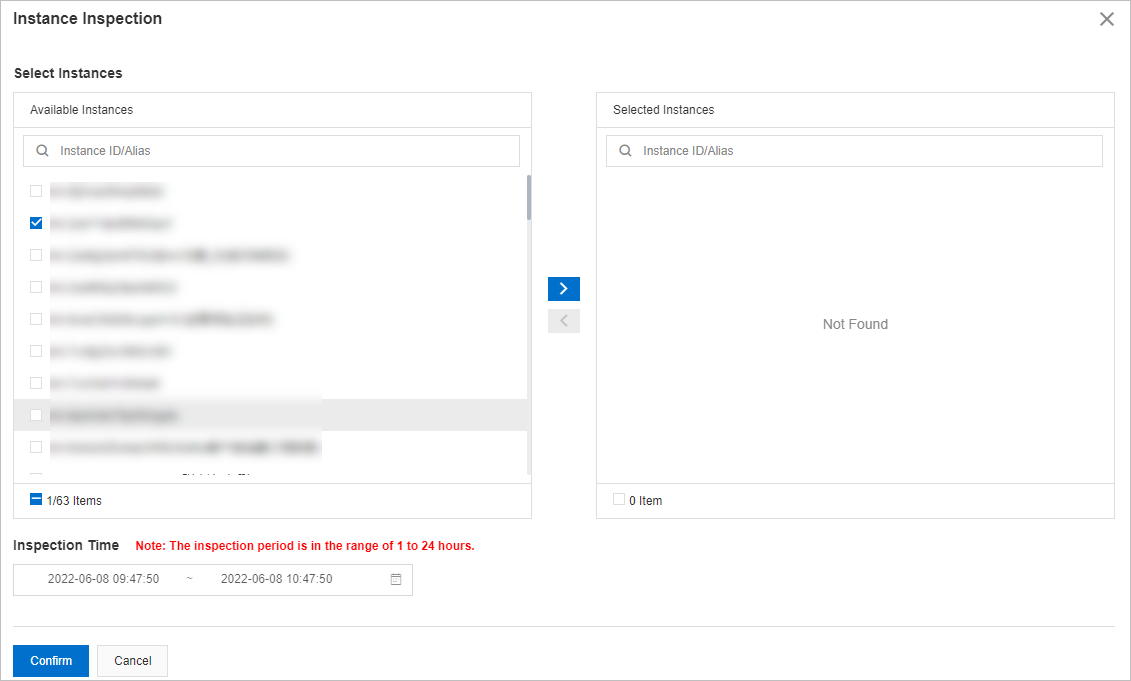
View the results of inspection and scoring
After you enable the inspection and scoring feature, you can search for a database instance by name or alias to view the inspection and scoring results within a specific period of time.
The inspection and scoring feature scores the health status of your database instances based on an initial instance health score of 100. Points are deducted from the instance health score if specific conditions are met. For more information, see Scoring rules.
Click Delete in the Actions column of a database instance to delete the results.
Click Deduction Details in the Actions column of a database instance to view the deduction details in the Deduction Details dialog box.
Click Report in the Actions column of a database instance to view the scoring report details in the Scoring Report panel.
Click the ID of a database instance to view the performance trend of the database instance on the Performance Trends tab. For more information, see Performance trends.
Click the
 icon to download the inspection and scoring results to your computer.
icon to download the inspection and scoring results to your computer.
Related API operations
Operation | Description |
Queries the results of inspections that are performed on database instances by using the inspection and scoring feature. |