After you configure a business trace, Application Real-Time Monitoring Service (ARMS) monitors the trace data. On the Database page, you'll see the queries, slow queries, average response time of all databases in the trace, and SQL analysis, exception analysis, and trace information associated with each database.
Prerequisite
View database information
Log on to the ARMS console. In the left-side navigation pane, choose .
On the page that appears, select a region in the top navigation bar and click the business trace you want to manage.
In the navigation bar at the top, click the Database tab.

In the Quick Filter section, filter charts and databases by database name, database type, application, and instance.
In the trend charts section, view the time series curves of the queries, slow calls, and average response time of a database.
First, click the
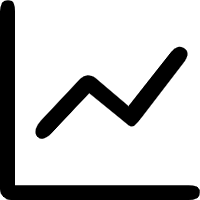 icon. In the dialog box that appears, you can view the metric data in a specific period of time or compare the metric data during the same time period across different dates. Click the
icon. In the dialog box that appears, you can view the metric data in a specific period of time or compare the metric data during the same time period across different dates. Click the  or
or  icon to display the data in a column chart or trend chart, respectively.
icon to display the data in a column chart or trend chart, respectively.The database list shows information such as the database name, database type, SQL/NoSQL statements, number of queries, average response time, and slow queries.
Click a database name or Details in the Actions column to view information such as the number of queries, number of errors, and average response time in the right panel.

Click Traces in the Actions column to view trace details.