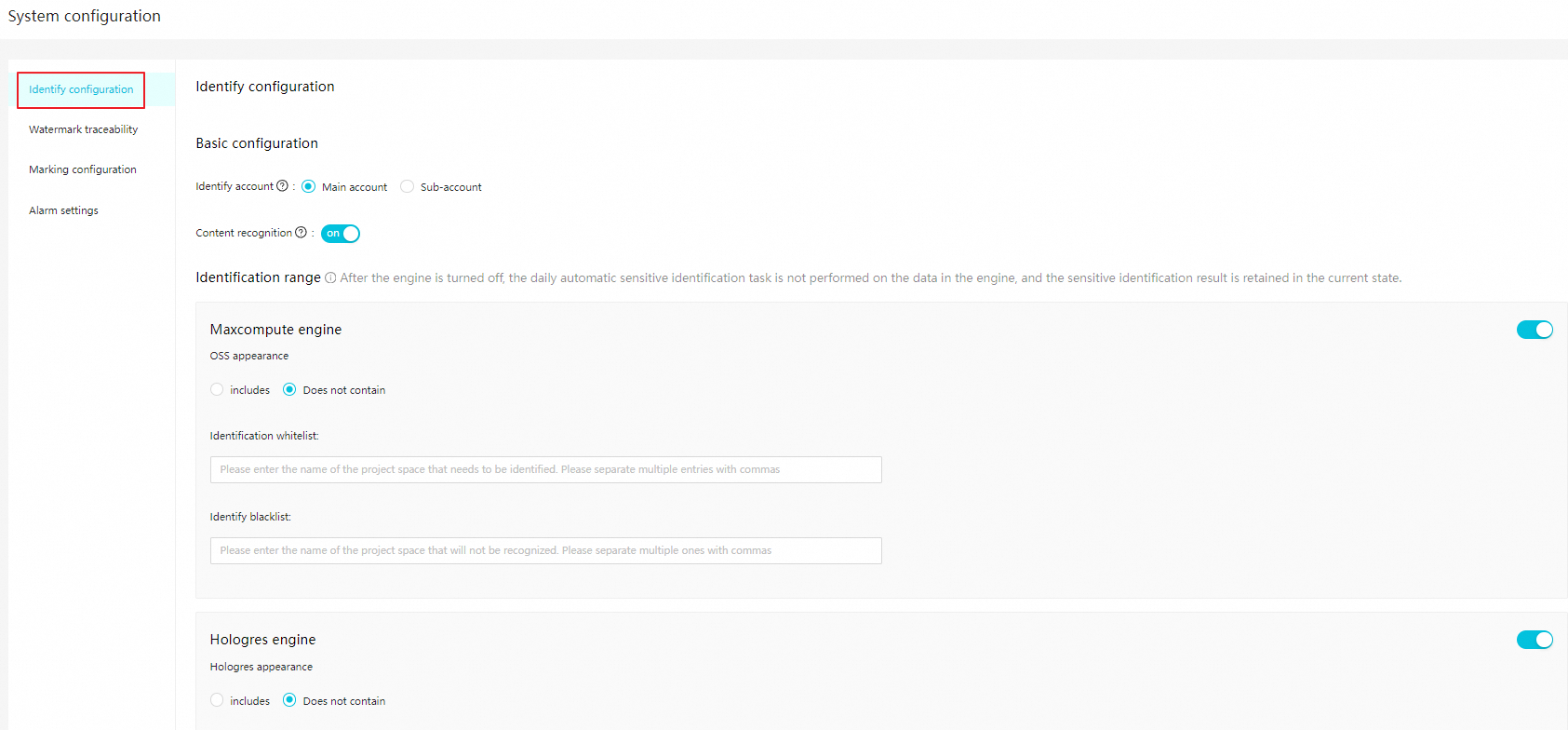On the System Config page of Data Security Guard, you can enable or disable content-based sensitive data identification, and specify the identification scope. You can also specify the retention period of watermarked files, whether to show the security level of identified data, and the email address and webhook URL for receiving alert notifications. This helps detect and handle potential security risks at the earliest opportunity.
Go to the System Config page
Go to the DataStudio page.
Log on to the DataWorks console. In the left-side navigation pane, choose . On the page that appears, select the desired workspace from the drop-down list and click Go to DataStudio.
Click the
 icon in the upper-left corner, choose , and then click Try now to go to the Data Security Guard page. Note
icon in the upper-left corner, choose , and then click Try now to go to the Data Security Guard page. NoteIf your Alibaba Cloud account is granted the required permissions, you can directly access the homepage of Data Security Guard.
If your Alibaba Cloud account is not granted the required permissions, you are redirected to the authorization page of Data Security Guard. You can use the features of Data Security Guard only after your Alibaba Cloud account is granted the required permissions.
In the left-side navigation pane, click System Config.
On the page that appears, you can enable or disable content-based sensitive data identification, and specify the identification scope. You can also specify the retention period of watermarked files, whether to show the security level of identified data, and the email address and webhook URL for receiving alert notifications in Data Security Guard.
Configure a sensitive data identification and processing policy
Identify configuration tab
On the Identify configuration tab of the System Config page, enable or disable content-based sensitive data identification and specify the identification scope.
The following table describes the parameters.
Section | Parameter | Description |
Basic configuration | Identify account | The account that determines the data scope of risk identification management.
|
Content recognition | Specifies whether Data Security Guard samples and scans table data in databases. If you disable Content recognition, the rules for identifying sensitive data based on data content do not take effect, but the rules for identifying sensitive data based on field names and field comments still take effect. | |
Identification range | Compute engine type:
| Specifies whether each type of compute engine automatically identifies the sensitive data of a task on a daily basis.
By default, the sensitive data identification scope covers data risks for data in all workspaces on which an Alibaba Cloud account or a RAM user has permissions. Identification scope:
Note If you add multiple workspaces, separate the workspace names with commas (,). |
Watermark traceability tab
On the Watermark traceability tab of the System Config page, specify the retention period of watermarked files. You can set the Watermark traceability time parameter to One year, Two years, or Three years. For example, if you set the Watermark traceability time parameter to Two years, you can trace risky operations that are performed on data in the recent two years when a data leak occurs.
Marking configuration tab
On the Marking configuration tab of the System Config page, specify whether to enable sensitivity level labeling for data in MaxCompute.
If you enable labeling, the columns of a MaxCompute table are labeled by sensitivity level. On the Field Information subtab of the Details tab for the table in Data Map, you can view the sensitivity levels of the columns. For more information, see View the details of a table.
If you enable labeling but no sensitivity levels for the columns of a MaxCompute table are displayed in Data Map, you can check whether the column-level access control feature is enabled in the MaxCompute console. For information about how to enable the column-level access control feature, see Label-based access control.
After you enable labeling, the sensitivity levels of the columns of a MaxCompute table affect your permissions on the table columns. You can check the sensitivity level of each column on the Manual Check tab of the Sensitive data identification page in the DataWorks console. If the access level that is configured for your account in MaxCompute is lower than the sensitivity level of a column, you cannot access the column. For more information about how to configure access-level labels for users, see Label-based access control.
Alarm settings tab
On the Alarm settings tab of the System Config page, specify the email address or webhook URL for receiving alert notifications. After sensitive data is identified, alert notifications are sent to inform relevant personnel to assess and handle risks at the earliest opportunity.
Email address for receiving alert notifications
Configure the email address for receiving alert notifications. When data risks are identified, the system sends an alert notification to the email address. For more information about how to add alert contacts, see Configure and view alert contacts.
Webhook URL for receiving alert notifications
DataWorks supports the webhook URLs of DingTalk, WeCom, and Lark. When data risks are identified, the system sends an alert notification to the specified group based on your configurations.
NoteOnly DataWorks Enterprise Edition or a more advanced edition allows users to use WeCom or Lark to receive an alert notification.