Session Manager is a feature provided by Cloud Assistant that allows you to connect to Elastic Compute Service (ECS) instances in a secure and convenient manner. ali-instance-cli is a CLI tool provided by Session Manager. This topic describes how to use ali-instance-cli to connect to an instance.
Prerequisites
Cloud Assistant Agent is installed on the instance to which you want to connect. If the instance is a Windows instance, the installed Cloud Assistant Agent version must be 2.1.3.256 or later. If the instance is a Linux instance, the installed Cloud Assistant Agent version must be 2.2.3.256 or later. For information about how to install Cloud Assistant Agent, see Install Cloud Assistant Agent.
Session Manager is enabled. For information about how to enable Session Manager, see Connect to an instance by using Session Manager.
Background information
When you use ali-instance-cli to connect to an instance, you only need to provide the ID and password of the instance and do not need to provide the public IP address or port number of the instance. Compared with SSH or Virtual Network Computing (VNC), Session Manager makes your connections to instances more secure and convenient. For more information about Session Manager, see Session Manager.
Linux and macOS operating systems
In this example, the test user is used. The operations that you need to perform may vary based on the actual user and directories.
Log on to Session Manager Client.
Install ali-instance-cli on Session Manager Client.
Run one of the following commands based on the operating system to install ali-instance-cli.
Linux
curl -O https://aliyun-client-assist.oss-accelerate.aliyuncs.com/session-manager/linux/ali-instance-cli chmod a+x ali-instance-climacOS:
curl -O https://aliyun-client-assist.oss-accelerate.aliyuncs.com/session-manager/mac/ali-instance-cli chmod a+x ali-instance-cli
Configure an AccessKey pair, a Security Token Service (STS) token, or CredentialsURI.
For information about how to obtain an AccessKey pair or STS token, see Create an AccessKey pair or What is STS?
Switch to the test directory.
cd /home/testConfigure an authentication method.
The following authentication methods are supported:
AccessKey pair-based authentication
Run the following command and enter an AccessKey ID, AccessKey secret, and region ID as prompted:
./ali-instance-cli configure --mode AKSTS token-based authentication
NoteIn the following command, replace region, ak, sk, and token with the actual region ID, AccessKey ID, AccessKey secret, and STS token.
./ali-instance-cli configure set --mode StsToken --region "region" --access-key-id "ak" --access-key-secret "sk" --sts-token "token"CredentialsURI-based authentication
Run the following command and specify CredentialsURI and RegionID as prompted.
NoteSet the CredentialsURI value to the IP address of the authentication server that you configure.
./ali-instance-cli configure --mode=CredentialsURI
The following command output indicates that the AccessKey pair-based authentication method is configured.
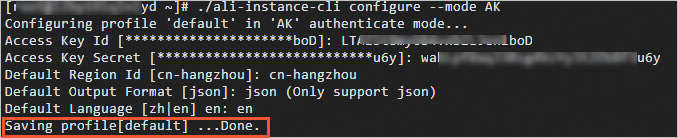
Run the following command to connect to an instance:
./ali-instance-cli session --instance instance-idNoteReplace instance-id with the ID of the instance to which you want to connect.
The following command output indicates that you are connected to the instance by using Session Manager.

Windows operating systems
Before you use Session Manager Client on your Windows computer to connect to an instance, make sure that OpenSSH is installed on the computer. For information about how to install OpenSSH on a Windows operating system, see Use Cloud Assistant to install OpenSSH on an ECS Windows instance.
In this example, the test user is used. The operations that you need to perform may vary based on the actual user and directories.
Log on to Session Manager Client.
For more information, see Connection method overview.
Download ali-instance-cli on Session Manager Client.
Download and save ali-instance-cli.exe for Windows to a directory on your computer. In this example, the
C:\Users\testdirectory is used.Create a file named
configand add configurations to the file.In the C:\Users\<Username> directory, create a folder named
.ssh.NoteReplace C:\Users\<Username> with the actual directory. In this example,
C:\Users\testis used.In the lower-left corner of the desktop, click the
 icon and enter
icon and enter Windows PowerShell.Click Windows PowerShell.
In the C:\Users\username directory, run the
mkdir .sshcommand to create a folder named.ssh.
In the
.sshfolder, create a file namedconfig.ImportantThe
configfile name cannot include an extension.Add content to the
configfile.Replace ali-instance-cli.exe in the following command with the absolute path of the ali-instance-cli file. In this example,
C:\Users\test\ali-instance-cli.exeis used.host i-* ProxyCommand C:\Windows\System32\WindowsPowerShell\v1.0\powershell.exe "ali-instance-cli.exe ssh -i '%h' --port '%p'"
Configure an AccessKey pair or an STS token.
For information about how to obtain an AccessKey pair or STS token, see Create an AccessKey pair or What is STS?
Choose to open the Run dialog box. Enter cmd and press the
Enterto open the command prompt window.Switch to the test directory.
cd C:\Users\testConfigure an authentication method.
The following authentication methods are supported:
AccessKey pair-based authentication
Run the following command and enter an AccessKey ID, AccessKey secret, and region ID as prompted:
ali-instance-cli.exe configure --mode AKSTS token-based authentication
NoteIn the following command, replace region, ak, sk, and token with the actual region ID, AccessKey ID, AccessKey secret, and STS token.
ali-instance-cli.exe configure set --mode StsToken --region "region" --access-key-id "ak" --access-key-secret "sk" --sts-token "token"CredentialsURI-based authentication
Run the following command and specify CredentialsURI and RegionID as prompted:
ali-instance-cli.exe configure --mode=CredentialsURI
The following command output indicates that the AccessKey pair-based authentication method is configured.
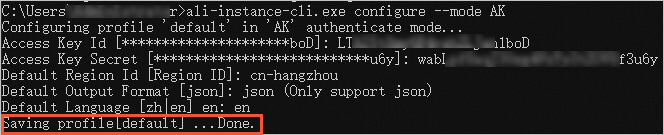
Run the following command to connect to an instance:
.\ali-instance-cli.exe session --instance instance-idNoteReplace instance-id with the ID of the instance to which you want to connect.
The following command output indicates that you are connected to the instance by using Session Manager.

FAQ
If an error occurs when you use Session Manager Client, you can view logs to identify and analyze the issue.
View the log generated at the current time for Session Manager Client. Example:
/home/test/log/aliyun_ecs_session_log.2022XXXX.View the logs of Cloud Assistant Agent in one of the following directories based on the operating system.
Linux
/usr/local/share/aliyun-assist/<Version number of Cloud Assistant>/log/Windows
C:\ProgramData\aliyun\assist\<Version number of Cloud Assistant>\log
If Session Manager is not enabled when you use Session Manager Client to connect to an instance, the ssh_exchange_identification: Connection closed by remote host error message appears. Additionally, the session manager is disabled, please enable first entry appears in the Session Manager Client log. You can enable Session Manager in the ECS console. For more information, see Connect to an instance by using Session Manager.