This topic describes the procedure for diagnosing the NGINX Ingress controller and how to troubleshoot errors. This topic also describes common diagnostic methods and provides answers to some frequently asked questions about the NGINX Ingress controller.
Table of contents
Background information
Container Service for Kubernetes (ACK) provides the NGINX Ingress controller that is optimized based on the open source version. The NGINX Ingress controller provided by ACK is compatible with the open source version and supports all the annotations provided by the open source version. You can install the NGINX Ingress controller when you create an ACK cluster.
Ingresses can work as normal only if you deploy an NGINX Ingress controller in the cluster to parse the routing rules of the Ingresses. After the NGINX Ingress controller receives a request that matches a routing rule, the NGINX Ingress controller routes the request to a corresponding backend Service. The backend Service then forwards the request to pods. In a Kubernetes cluster, Services, Ingresses, and the NGINX Ingress controller work in the following process:
A Service is an abstraction of a backend application that runs on a set of replicated pods.
An Ingress contains reverse proxy rules. It controls to which Service pods HTTP or HTTPS requests are routed. For example, requests are routed to different Service pods based on the hosts and URL paths in the requests.
The NGINX Ingress controller is a reverse proxy program that parses Ingress rules. If changes are made to the Ingress rules, the NGINX Ingress controller updates the Ingress rules accordingly. After the NGINX Ingress controller receives a request, it redirects the request to Service pods based on the Ingress rules.
The NGINX Ingress controller acquires Ingress rule changes from the API server and dynamically generates configuration files, such as nginx.conf. These configuration files are required by a load balancer, such as NGINX. Then, the NGINX Ingress controller reloads the load balancer. For example, the NGINX Ingress controller runs the nginx -s load command to reload NGINX and generates new Ingress rules.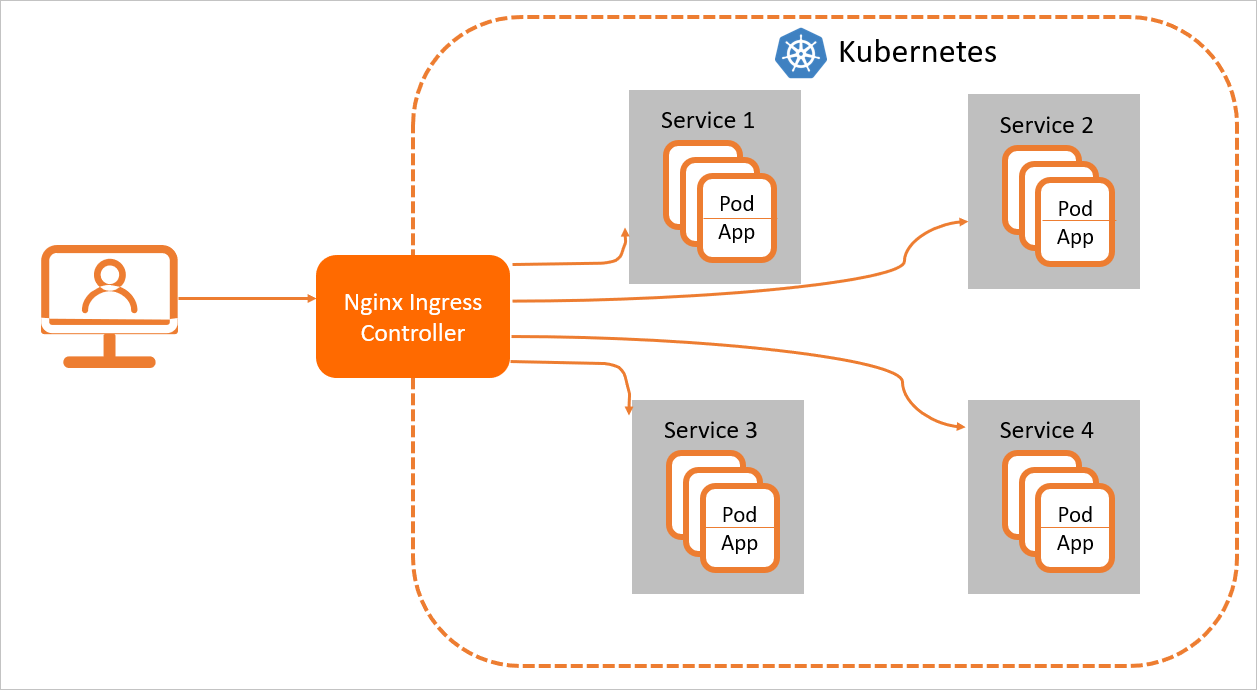
Diagnostic procedure
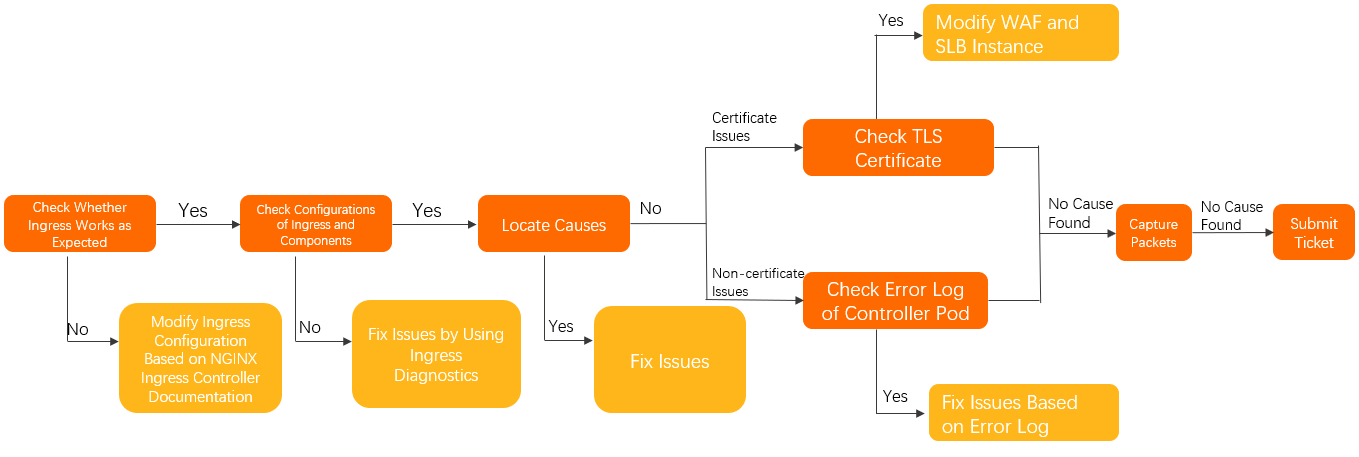
You can perform the following steps to check whether an issue is caused by the Ingress. Make sure that the configuration of the Ingress controller is valid.
Check whether you can access a specific pod from the controller pod. For more information, see Manually access the Ingress and backend pod by using the Ingress controller pod.
Check whether the NGINX Ingress controller is properly configured. For more information, see Documentation for the NGINX Ingress controller.
Use the Ingress diagnostics feature to check the configurations of the Ingress and components. Then, modify the configurations based on the prompts. For more information, see Use the Ingress diagnostics feature.
Locate the cause of the issue and refer to the relevant solution based on Troubleshooting.
If the issue persists, perform the following steps:
Issues that are related to TLS certificates:
Check whether the domain name is added to Web Application Firewall (WAF) in CNAME record mode or transparent proxy mode.
If the domain name is added to WAF, check whether the domain name has a TLS certificate.
If the domain name is not added to WAF, proceed to the next step.
Check whether a Layer 7 listener is added to the Server Load Balancer (SLB) instance.
If a Layer 7 listener is added to the SLB instance, check whether a TLS certificate is associated with the listener.
If no Layer 7 listener is added to the SLB instance, proceed to the next step.
If the issue is not related to TLS certificates, check the error log of the controller pod. For more information, see Diagnose the error log of the NGINX Ingress controller pod.
If the issue persists, locate the cause of the issue by capturing packets in the controller pod and the backend pod. For more information, see Capture packets.
If the issue persists, Submit a ticket.
Troubleshooting
Troubleshooting | Issue | Solution |
Issues related to connectivity | Pods in a cluster cannot access the Ingress. | Why do I fail to access the IP address of the LoadBalancer from within the Kubernetes cluster? |
The Ingress controller cannot be accessed. | Why does the Ingress controller pod fail to access the Ingress controller? | |
TCP and UDP Services cannot be accessed. | ||
Issues related to HTTPS access | The certificate is not updated or the default certificate is returned. | |
The following error is returned: | Why is the following error returned for HTTPS requests: SSL_ERROR_RX_RECORD_TOO_LONG? | |
Errors occur when you create an Ingress | The following error occurs when you create an Ingress: "failed calling webhook...". | Why does the following error occur when I create an Ingress: "failed calling webhook"? |
An Ingress is created but the Ingress does not take effect. | ||
Access fails to meet your expectations | Client IP addresses cannot be preserved. | Why does the Ingress controller pod fail to preserve client IP addresses? |
IP whitelists do not take effect or do not function as expected. | ||
You fail to access gRPC Services that are exposed by an Ingress. | Why do I fail to access gRPC Services that are exposed by an Ingress? | |
Canary release rules do not take effect. | ||
Canary release rules are invalid or other traffic is distributed to backend pods that are associated with the canary Ingress. | ||
The following error occurs: | ||
A 502, 503, 413, or 499 status code is returned. | ||
Some pages cannot be displayed. | The | |
The | Why does the following error occur: net::ERR_HTTP2_SERVER_REFUSED_STREAM? |
Commonly used diagnostic methods
Use the Ingress diagnostics feature
Log on to the ACK console. In the left-side navigation pane, click Clusters.
On the Clusters page, click the name of the cluster that you want to manage and choose in the left-side navigation pane.
On the Diagnosis page, click Ingress Diagnosis.
In the Ingress Diagnosis panel, enter the URL that cannot be accessed, such as https://www.example.com. Select I know and agree and then click Create diagnosis.
After the diagnostic is completed, you can view the diagnostic result and try to fix the issue.
Diagnose the access log of the NGINX Ingress controller pod in Simple Log Service
You can check the access log format of the NGINX Ingress controller in the nginx-configuration ConfigMap in the kube-system namespace.
The following sample code shows the default format of the access log of the NGINX Ingress controller:
$remote_addr - [$remote_addr] - $remote_user [$time_local]
"$request" $status $body_bytes_sent "$http_referer" "$http_user_agent" $request_length
$request_time [$proxy_upstream_name] $upstream_addr $upstream_response_length
$upstream_response_time $upstream_status $req_id $host [$proxy_alternative_upstream_name]After you modify the log format, you must modify the log collection rules of Simple Log Service accordingly. Otherwise, the access log of the NGINX Ingress controller cannot be collected to Simple Log Service. Exercise caution when you modify the log format.
The following figure shows the page on which the access log of the NGINX Ingress controller is displayed in the Simple Log Service console. For more information, see Step 4: View log data.
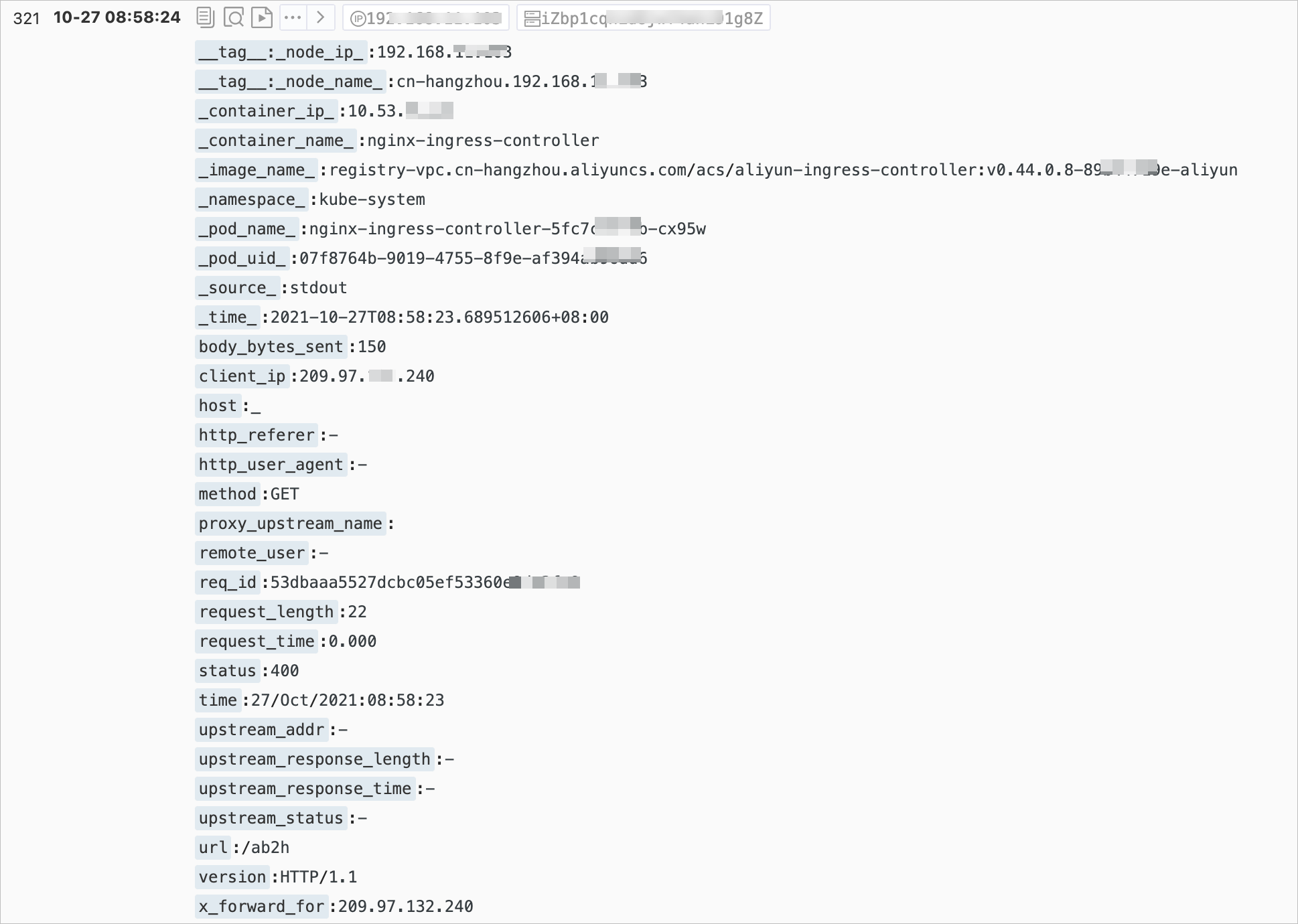
The following table describes the log fields that are displayed in the Simple Log Service console. Some log fields that are displayed in the console are different from the actual log fields.
Field | Description |
| The IP address of the client. |
| Details about the request. The request method, URL, and HTTP version are included. |
| The processing time of the request. The time starts when the first bytes of the client request are received and ends when the last bytes of the response are sent. The value of this field varies based on the network conditions of the client and therefore does not reflect the request processing capability. |
| The IP address of the upstream server. If no upstream server receives the request, the returned value is empty. If the request is sent to multiple upstream servers due to server failures, multiple IP addresses that are separated by commas (,) are returned. |
| The HTTP status code in the response from the upstream server. If the HTTP status code indicates a successful request, the upstream server can be accessed. If a 502 status code is returned, no upstream server can be accessed. Multiple status codes are separated by commas (,). |
| The response time of the upstream server. Unit: seconds. |
| The name of the upstream server. The name is in the following format: |
| The name of the alternative upstream server. If the request is forwarded to an alternative upstream server, the name of the alternative upstream server is returned. For example, you implement a canary release. |
By default, you can run the following command to query the recent access log of the NGINX Ingress controller:
kubectl logs <controller pod name> -n <namespace> | lessExpected output:
42.11.**.** - [42.11.**.**]--[25/Nov/2021:11:40:30 +0800]"GET / HTTP/1.1" 200 615 "_" "curl/7.64.1" 76 0.001 [default-nginx-svc-80] 172.16.254.208:80 615 0.000 200 46b79dkahflhakjhdhfkah**** 47.11.**.**[]
42.11.**.** - [42.11.**.**]--[25/Nov/2021:11:40:31 +0800]"GET / HTTP/1.1" 200 615 "_" "curl/7.64.1" 76 0.001 [default-nginx-svc-80] 172.16.254.208:80 615 0.000 200 fadgrerthflhakjhdhfkah**** 47.11.**.**[]Diagnose the error log of the NGINX Ingress controller pod
You can diagnose the error log of the NGINX Ingress controller pod to narrow down the scope of troubleshooting. The error log of the Ingress controller pod includes the following types:
The log that records errors of the Ingress controller. Typically, this type of error log is generated due to invalid Ingress configurations. You can run the following command to query this type of error log:
kubectl logs <controller pod name> -n <namespace> | grep -E ^[WE]NoteDuring the initialization of an Ingress controller, a few warning events may be generated. For example, if you do not specify the kubeconfig file or IngressClass resource, warning events are generated. These events do not affect the Ingress controller and can be ignored.
The log that records errors of the NGINX application. Typically, this type of error log is generated due to request processing failures. You can run the following command to query this type of error log:
kubectl logs <controller pod name> -n <namespace> | grep error
Manually access the Ingress and backend pod by using the Ingress controller pod
Run the following command to log on to the Ingress controller pod:
kubectl exec <controller pod name> -n <namespace> -it -- bashThe Ingress controller pod is preinstalled with curl and OpenSSL, which allow you to test network connectivity and verify certificates.
Run the following command to test the network connectivity between the Ingress and the backend pod:
# Replace your.domain.com with the actual domain name of the Ingress. curl -H "Host: your.domain.com" http://127.0.**.**/ # for http curl --resolve your.domain.com:443:127.0.0.1 https://127.0.0.1/ # for httpsRun the following command to verify the certificate:
openssl s_client -servername your.domain.com -connect 127.0.0.1:443Test access to the backend pod.
NoteAn Ingress controller directly connects to the IP address of the backend pod instead of by using a ClusterIP Service.
Run the following kubectl command to query the IP address of the backend pod:
kubectl get pod -n <namespace> <pod name> -o wideExpected output:
NAME READY STATUS RESTARTS AGE IP NODE NOMINATED NODE READINESS GATES nginx-dp-7f5fcc7f-**** 1/1 Running 0 23h 10.71.0.146 cn-beijing.192.168.**.** <none> <none>The output shows that the IP address of the backend pod is 10.71.0.146.
To test the network connectivity between the Ingress controller pod and the backend pod, run the following command to connect to the IP address by using the Ingress controller pod:
curl http://<your pod ip>:<port>/path
Capture packets
If you cannot identify the issue, capture and diagnose packets.
Check whether the issue is related to the Ingress controller pod or the application pod. If this cannot be done, capture packets for both the Ingress controller pod and the application pod.
Log on to the nodes on which the application pod and Ingress controller pod run.
Run the following command on the Elastic Compute Service (ECS) instances to capture all recent packets that are received by the Ingress:
tcpdump -i any host <Application pod IP or Ingress controller pod IP> -C 20 -W 200 -w /tmp/ingress.pcapIf an error is identified in the log data, stop capturing packets.
Diagnose the packets that are transferred during the time period in which the error occurred.
NotePacket capture does not affect your service and only causes a slight increase in the CPU utilization and disk I/O.
The preceding command rotates the captured packets and can generate at most 200 .pcap files, each of which is 20 MB in size.
Why do I fail to access the IP address of the LoadBalancer from within the Kubernetes cluster?
Issue
In a Kubernetes cluster, only specific nodes can access the IP address of the LoadBalancer if externalTrafficPolicy is set to Local for the LoadBalancer.
Cause
externalTrafficPolicy: Local is set for the LoadBalancer. In Local mode, the IP address of the LoadBalancer is accessible only from pods that are provisioned on the local node (the node that runs the LoadBalancer). The IP address of the LoadBalancer is inaccessible from pods on other nodes in the cluster. The IP address of the LoadBalancer is external to the Kubernetes cluster. If nodes or pods in the ACK cluster cannot access the IP address without using a second hop, requests do not pass through the LoadBalancer. As a result, the IP address of the LoadBalancer is considered an extended IP address of the Service that uses the LoadBalancer. Requests are forwarded by kube-proxy based on iptables or IP Virtual Server (IPVS).
In this scenario, if the requested pod is not provisioned on the local node, a connectivity issue occurs. The IP address of the LoadBalancer is accessible only if the requested pod is provisioned on the local node. For more information about external-lb, see kube-proxy adds the IP address of external-lb to the node local iptables rules.
Solution
We recommend that you access the IP address of the LoadBalancer from within the Kubernetes cluster by using the ClusterIP Service or the Ingress name.
The Ingress name is
nginx-ingress-lbin the kube-system namespace.Run the
kubectl edit svc nginx-ingress-lb -n kube-systemcommand to modify the Ingress. SetexternalTrafficPolicytoClusterfor the LoadBalancer. After you change the setting, client IP addresses cannot be preserved.If the network plug-in of the cluster is set to Terway and the exclusive or inclusive ENI mode is selected, you can set
externalTrafficPolicytoClusterfor the LoadBalancer and add the ENI annotation. The annotation adds pods that are signed elastic network interfaces (ENIs) as the backend servers of the LoadBalancer. This way, client IP addresses can be preserved and the IP address of the LoadBalancer can be accessed from within the cluster.Example:
apiVersion: v1 kind: Service metadata: annotations: service.beta.kubernetes.io/backend-type: eni # Specify pods that are assigned ENIs as backend servers. labels: app: nginx-ingress-lb name: nginx-ingress-lb namespace: kube-system spec: externalTrafficPolicy: ClusterFor more information about Service annotations, see Add annotations to the YAML file of a Service to configure CLB instances.
Why does the Ingress controller pod fail to access the Ingress controller?
Issue
In a cluster for which Flannel is used, when the Ingress controller pod accesses the Ingress controller through a domain name, an SLB IP address, or cluster IP address, some or all of the requests sent from the Ingress controller pod are dropped.
Cause
By default, Flannel does not allow loopback requests.
Solution
We recommend that you create a new cluster that uses the Terway network plug-in and migrate your workloads to the new cluster.
If you do not want to create a new cluster, you can enable
hairpinModein the configurations of Flannel. After you modify the configurations, recreate the Flannel pod for the modification to take effect.Run the following command to modify the configurations of Flannel:
kubectl edit cm kube-flannel-cfg -n kube-systemIn the cni-conf.json file that is returned, add
"hairpinMode": truein thedelegatefield.Example:
cni-conf.json: | { "name": "cb0", "cniVersion":"0.3.1", "type": "flannel", "delegate": { "isDefaultGateway": true, "hairpinMode": true } }Run the following command to restart Flannel:
kubectl delete pod -n kube-system -l app=flannelDelete and recreate the pod.
Why is the default TLS certificate or the previous TLS certificate used after I add a TLS certificate to the cluster or change the TLS certificate?
Issue
You added a Secret to the cluster or modified a Secret in the cluster, and updated the Secret name in the secretName field in the Ingress. When you access the cluster, the default certificate (Kubernetes Ingress Controller Fake Certificate) or the previous certificate is used.
Cause
The certificate is not returned by the Ingress controller in the cluster.
The certificate is invalid and the Ingress controller cannot load the certificate.
The certificate is returned by the Ingress controller based on the Server Name Indication (SNI) field. The SNI field may not be sent as a part of the TLS handshake.
Solution
Use one of the following methods to check whether the SNI field is sent as a part of the TLS handshake:
Upgrade your browser to a version that supports SNI.
When you run the
openssl s_clientcommand to check whether the certificate is in use, specify the-servernameparameter.When you run
curlcommands, add hosts or use the--resolveparameter to map the domain name, other than using the host request header.
Make sure that no TLS certificate is specified when you connect the website to Web Application Firewall (WAF) in CNAME record mode or transparent proxy mode, or no TLS certificate is associated with the Layer 7 listener of the SLB instance. The TLS certificate must be returned by the Ingress controller in the cluster.
Navigate to the Container Intelligence Service console and diagnose the Ingress. In the diagnostic report, check whether the configurations of the Ingress are valid and whether the log data shows errors. For more information, see Use the Ingress diagnostics feature.
Run the following command to view the error log of the Ingress controller pod and troubleshoot the issue based on the log data.
kubectl logs <ingress pod name> -n <pod namespace> | grep -E ^[EW]
Why do I fail to access gRPC Services that are exposed by an Ingress?
Issue
You cannot access gRPC Services that are exposed by an Ingress.
Cause
You do not set annotations in the Ingress to specify the backend protocol.
gRPC Services can be accessed only by using Transport Layer Security (TLS).
Solution
Set the following annotation in the Ingress:
nginx.ingress.kubernetes.io/backend-protocol:"GRPC".Make sure that clients use HTTPS ports to send requests and the traffic is encrypted by using TLS.
Why do I fail to access backend HTTPS services?
Issue
You fail to access backend HTTPS services through the Ingress.
A 400 error code may be returned and the following error message may be prompted:
The plain HTTP request was sent to HTTPS port.
Cause
The Ingress controller sends HTTP requests to the backend pods. This is the default setting.
Solution
Set the following annotation in the Ingress: nginx.ingress.kubernetes.io/backend-protocol:"HTTPS".
Why does the Ingress controller pod fail to preserve client IP addresses?
Issue
The Ingress controller pod fails to preserve client IP addresses. The node IP address, 100.XX.XX.XX, or other addresses are displayed.
Cause
externalTrafficPolicyis set toClusterfor the Service that is associated with the Ingress.A Layer 7 proxy is used by the SLB instance.
Your website is connected to WAF in CNAME record mode or transparent proxy mode.
Solution
If
externalTrafficPolicyis set toClusterfor the Service and a Layer 4 SLB instance is used, perform the following steps:Set
externalTrafficPolicytoLocal. However, you may fail to access the IP address of the LoadBalancer from within the cluster. For more information, see Why do I fail to access the IP address of the LoadBalancer from within the Kubernetes cluster?Perform the following steps if a Layer 7 proxy is used, for example, a Layer 7 SLB instance is used or your website is connected to WAF in CNAME record mode or transparent proxy mode:
Make sure that the X-Forwarded-For header is enabled for the Layer 7 proxy.
Add
enable-real-ip: "true"to the ConfigMap of the Ingress controller. By default, the ConfigMap is named nginx-configuration and belongs to the kube-system namespace.Analyze the log data to check whether client IP addresses can be preserved.
If a client request traverses multiple hops before it reaches the Ingress controller pod, for example, the request must pass through a reverse proxy before it reaches the Ingress controller pod, you can check the value of
remote_addrafter you setenable-real-ipto true. If the value is a client IP address, this indicates that the X-Forwarded-For header is enabled to pass client IP addresses to the Ingress controller pod. If the X-Forwarded-For header is disabled, enable the X-Forwarded-For header or use other methods to add client IP addresses to requests before the requests reach the Ingress controller pod.
Why do canary release rules fail to take effect?
Issue
You set canary release rules in a cluster but the rules do not take effect.
Cause
Possible causes:
When you add
canary-*annotations, you do not setnginx.ingress.kubernetes.io/canary: "true".The version of the NGINX Ingress controller is earlier than 0.47.0. When you add
canary-*annotations, you do not specify the domain name of your application in the host field of the Ingress rules.
Solution
If the issue occurs due to the preceding reasons, set
nginx.ingress.kubernetes.io/canary: "true"or specify the domain name of your application in the host field of the Ingress rules. For more information, see Ingress rules.If none of the preceding reasons causes the issue, see What do I do if traffic is not distributed based on canary release rules or traffic from other Ingresses is routed to the canary Service?.
What do I do if traffic is not distributed based on canary release rules or traffic from other Ingresses is routed to the canary Service?
Issue
You configured canary release rules but traffic is not distributed based on the canary release rules, or traffic from other Ingresses is routed to the canary Service.
Cause
Canary release rules in an NGINX Ingress controller take effect on all Ingresses that are associated with the Service for which the canary release rules are created.
For more information about this issue, see An Ingress with canary annotations affects other Ingresses that are associated with the same Service.
Solution
Canary Ingresses include Ingresses that are assigned the service-match or canary-* annotations. Before you create a canary Ingress, create two same Services that are used for canary releases, and then map the Services to the backend pods that you want to access.
Why does the following error occur when I create an Ingress: "failed calling webhook"?
Issue
The following error occurs when you create an Ingress: "Internal error occurred: failed calling webhook...".

Cause
When you create an Ingress resource, a Service is used to check whether the Ingress is valid. By default, the Service named ingress-nginx-controller-admission is used. If webhook link errors occur, for example, the Service or the Ingress controller is deleted, the Ingress cannot be created.
Solution
Check whether the resource exists and works as expected based on the following webhook link: ValidatingWebhookConfiguration > Service > Pod.
Make sure that the admission feature is enabled for the Ingress controller pod and the pod can be accessed from outside the cluster.
If the Ingress controller is deleted or you do not want to use the webhook feature, you can delete the ValidatingWebhookConfiguration resource.
Why is the following error returned for HTTPS requests: SSL_ERROR_RX_RECORD_TOO_LONG?
Issue
One of the following errors is returned for HTTPS requests: SSL_ERROR_RX_RECORD_TOO_LONG or routines:CONNECT_CR_SRVR_HELLO:wrong version number.
Cause
HTTPS requests are distributed to a non-HTTPS port, such as an HTTP port.
Common causes:
Port 443 of the Server Load Balancer (SLB) instance is mapped to port 80 of the Ingress controller pod.
Port 443 of the Service that is associated with the Ingress controller pod is mapped to port 80 of the Ingress controller pod.
Solution
Modify the configurations of the SLB instance or Service to ensure that HTTPS requests can be distributed to the proper port.
Common HTTP status codes
Issue
HTTP status codes other than 2xx and 3xx are returned, such as 502, 503, 413, and 499.
Cause and solution
View the log and check whether the error is returned by the Ingress controller. For more information, see Diagnose the access log of the NGINX Ingress controller pod in Simple Log Service. If the error is returned by the Ingress controller, use the following solutions:
413 error
Cause: The request size exceeds the upper limit.
Solution: Increase the value of proxy-body-size in the ConfigMap of the Ingress controller. The default value of proxy-body-size is 1 MB for the NGINX Ingress controller of open source Kubernetes and the default value of proxy-body-size is 20 MB for the NGINX Ingress controller of ACK.
499 error
Cause: The client terminates the connection in advance. The error may not be caused by the Ingress controller or backend services.
Solutions:
If the 499 error does not occur frequently and your workloads are not affected, you can ignore the error.
If the 499 error occurs frequently, you must check whether the amount of time that the backend pods cost to process requests exceeds the request timeout period that is set on the client.
502 error
Cause: The Ingress controller cannot connect to backend pods.
Solutions:
The issue occurs occasionally:
Check whether the backend pods work as expected. If the backend pods are overloaded, add more backend pods.
By default, the Ingress controller sends HTTP 1.1 requests to backend services through HTTP persistent connections. Make sure that the timeout period of idle persistent connections configured for the backend pods is greater than that configured for the Ingress controller. By default, the timeout period is set to 900 seconds.
The issue occurs every time:
Check whether the Service port is valid and whether the Service can be accessed from the Ingress controller pod.
If the issue persists, capture and analyze packets, and then submit a ticket.
503 error
Symptom: The Ingress controller cannot discover the backend pods, or the Ingress controller fails to access all backend pods.
Solutions:
The issue occurs occasionally:
Refer to the solution for resolving the 502 error.
Check the status of the backend pods and configure health checks.
The issue occurs every time:
Check whether the Service configuration is valid and whether the endpoint exists.
If you cannot locate the cause by using the preceding methods, submit a ticket.
Why does the following error occur: net::ERR_HTTP2_SERVER_REFUSED_STREAM?
Issue
When you access the website, some resources cannot be loaded and one of the following errors is prompted in the console: net::ERR_HTTP2_SERVER_REFUSED_STREAM or net::ERR_FAILED.
Cause
The number of concurrent HTTP/2 streams to the resource has reached the upper limit.
Solution
We recommend that you change
http2-max-concurrent-streamsin the ConfigMap to a greater value. The default value is 128. For more information, see http2-max-concurrent-streams.Disable HTTP/2 by setting
use-http2tofalsein the ConfigMap. For more information, see use-http2.
Why does the following error occur: The param of ServerGroupName is illegal?
Cause
ServerGroupName is generated in the following format: namespace+svcName+port. The server group name must be 2 to 128 characters in length and can contain letters, digits, periods (.), underscores (_), and hyphens (-). The name must start with a letter.
Solution
Modify the server group name based on the required format.
Why does the "certificate signed by unknown authority" error occur when I create an Ingress?
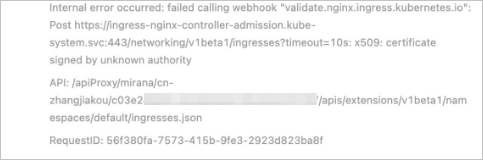
Cause
If multiple Ingresses are deployed in the cluster and the Ingresses use the same resources, such as Secrets, Services, or webhook configurations, the preceding error occurs because different SSL certificates are used to communicate with backend servers when webhooks are triggered.
Solution
Redeploy two Ingresses and make sure that the Ingresses use different resources. For more information about the resources used by Ingresses, see What are the system updates after I update the NGINX Ingress controller on the Add-ons page of the ACK console? for the RDS instance.
Why does the Ingress controller pod restart after it fails a health check?
Issue
The Ingress controller pod restarts after it fails a health check.
Cause
The Ingress controller pod or the node where the pod is deployed is overloaded. As a result, the pod failed to pass the health check.
Kernel parameters such as
tcp_tw_reuseortcp_tw_timestampsmay be configured for the cluster node where the Ingress controller pod is deployed. This may cause health check failures.
Solution
Add more Ingress controller pods and check whether the issue persists. For more information, see Deploy an Ingress access layer with high reliability.
Disable
tcp_tw_reuseor set the value of the parameter to 2, disabletcp_tw_timestamps, and then check whether the issue persists.
How do I add Services that use TCP or UDP?
Add specific entries to the tcp-services and udp-services ConfigMaps. By default, the ConfigMaps belong to the kube-system namespace.
The following code block shows an example on how to map port 8080 of example-go in the default namespace to port 9000:
apiVersion: v1 kind: ConfigMap metadata: name: tcp-services namespace: ingress-nginx data: 9000: "default/example-go:8080" # Map port 8080 to port 9000.Add port 9000 to the Deployment of the NGINX Ingress controller. By default, the Deployment is named nginx-ingress-controller and belongs to the kube-system namespace.
Add port 9000 to the Service that is associated with the Ingress.
For more information about how to add Services that use TCP or UDP, see Expose Services that use TCP or UDP.
Why do Ingress rules fail to take effect?
Issue
After you add or modify Ingress rules, the rules do not take effect.
Cause
The configuration of the Ingress contains errors. As a result, the Ingress failed to load the Ingress rules.
The configurations of Ingress resources contain errors.
The Ingress controller does not have the required permissions. As a result, the Ingress controller cannot monitor the changes made to Ingress resources.
The previous Ingress uses a domain name specified in the
server-aliasfield. The domain name is in conflict with that of the new Ingress. As a result, the Ingress rules are ignored.
Solution
Navigate to the Container Intelligence Service console, diagnose the Ingress, and resolve the issue based on the prompts. For more information, see Use the Ingress diagnostics feature.
Check whether the configuration of the previous Ingress contains errors or whether configuration conflicts exist:
If
rewrite-targetis not used and the paths are specified in regular expressions, make sure that thenginx.ingress.kubernetes.io/use-regex: "trueannotation is added.Check whether PathType is set to an expected value. By default,
ImplementationSpecifichas the same effect asPrefix.
Make sure that the ClusterRole, ClusterRoleBinding, Role, RoleBinding, and ServiceAccount that are associated with the Ingress controller exist. The default names are ingress-nginx.
Connect to the Ingress controller pod and view the rules that are added in the nginx.conf file.
Run the following command to view the pod log and locate the causes:
kubectl logs <ingress pod name> -n <pod namespace> | grep -E ^[EW]
Why does the system fail to load some web page resources or return a blank white screen when requests are redirected to the root directory?
Issue
After you set the rewrite-target annotation in the Ingress to rewrite requests, some web page resources cannot be loaded or a blank white screen is displayed when you access the backend service.
Cause
You do not set
rewrite-targetin regular expressions.The path of the requested resource is set to the root directory.
Solution
Check whether
rewrite-targetis set in regular expressions and whether capture groups are used. For more information, see Rewrite.Check whether requests are redirected to the expected path.
How do I fix the issue that Simple Log Service cannot parse logs as expected after ingress-nginx-controller is updated?
Issue
The ingress-nginx-controller component has two commonly used versions: 0.20 and 0.30. After you update ingress-nginx-controller from 0.20 to 0.30 on the Add-ons page of the ACK console, the Ingress dashboard does not show the actual statistics of requests to the backend servers when you perform canary releases or blue-green releases with an Ingress.
Cause
The default log format of ingress-nginx-controller 0.20 is different from that of ingress-nginx-controller 0.30. Therefore, after you update ingress-nginx-controller from 0.20 to 0.30, the Ingress dashboard may not show the actual statistics of requests to the backend servers when you perform canary releases or blue-green releases with an Ingress.
Solution
To fix the issue, perform the following steps to update the nginx-configuration ConfigMap and the configuration of k8s-nginx-ingress.
Update the
nginx-configurationConfigMap.If you have not modified the
nginx-configurationConfigMap, copy the following content to a file namednginx-configuration.yamland run thekubectl apply -f nginx-configuration.yamlcommand to deploy the file.apiVersion: v1 kind: ConfigMap data: allow-backend-server-header: "true" enable-underscores-in-headers: "true" generate-request-id: "true" ignore-invalid-headers: "true" log-format-upstream: $remote_addr - [$remote_addr] - $remote_user [$time_local] "$request" $status $body_bytes_sent "$http_referer" "$http_user_agent" $request_length $request_time [$proxy_upstream_name] $upstream_addr $upstream_response_length $upstream_response_time $upstream_status $req_id $host [$proxy_alternative_upstream_name] max-worker-connections: "65536" proxy-body-size: 20m proxy-connect-timeout: "10" reuse-port: "true" server-tokens: "false" ssl-redirect: "false" upstream-keepalive-timeout: "900" worker-cpu-affinity: auto metadata: labels: app: ingress-nginx name: nginx-configuration namespace: kube-systemIf you have modified the
nginx-configurationConfigMap, run the following command to update the configuration. This ensures that your previous modifications are not overwritten.kubectl edit configmap nginx-configuration -n kube-system
Append
[$proxy_alternative_upstream_name]to thelog-format-upstreamfield, save the changes, and then exit.Modify the
k8s-nginx-ingressconfiguration.Copy the following content to a file named
k8s-nginx-ingress.yamland run thekubectl apply -f k8s-nginx-ingress.yamlcommand to start the deployment.
Common NGINX Ingress controller errors
Issue
After you follow the steps described in Diagnose the access log of the NGINX Ingress controller pod to diagnose the access log, you find controller errors. Example:
User "system:serviceaccount:kube-system:ingress-nginx" cannot list/get/update resource "xxx" in API group "xxx" at the cluster scope/ in the namespace "kube-system"Cause
The NGINX Ingress controller does not have the permissions to update resources.
Solution
Check whether the issue is caused by the ClusterRole or Role based on the log data.
If the log data contains
at the cluster scope, the cause is the ClusterRole (ingress-nginx).If the log data contains
in the namespace "kube-system", the cause is the Role (kube-system/ingrerss-nginx).
Make sure that the required permissions are granted and the role bindings are correct.
If the cause is the ClusterRole:
Make sure that the ClusterRole
ingress-nginxand ClusterRoleBindingingress-nginxexist. If the ClusterRole and ClusterRoleBinding do not exist, you can manually create them, re-install the relevant component, or submit a ticket to request technical support.Make sure that the ClusterRole
ingress-nginxcan provide the permissions indicated in the log data. In the following figure, the LIST permission on networking.k8s.io/ingresses is required. If the ClusterRole cannot provide the corresponding permissions, add the permissions.
If the cause is the Role:
Make sure that the Role
kube-system/ingress-nginxand RoleBindingkube-system/ingress-nginxexist. If the Role and RoleBinding do not exist, you can manually create them, re-install the relevant component, or submit a ticket to request technical support.Make sure that the Role
ingress-nginxcan provide the permissions indicated in the log data. In the following figure, the UPDATE permission on theingress-controller-leader-nginxConfigMap is required. If the Role cannot provide the corresponding permissions, add the permissions.
Issue
After you follow the steps described in Diagnose the access log of the NGINX Ingress controller pod to diagnose the access log, you find controller errors. Example:
requeuing……nginx: configuration file xxx test failed (multiple lines)Cause
The system failed to reload the NGINX configurations due to syntax errors in Ingress rules or the ConfigMap.
Solution
Check the error messages in the log and locate the syntax error. You can ignore Warning messages. If the error message cannot help you locate the syntax error, you can find the corresponding file and code line in the pod based on the error message. For example, find the 449th line in the /tmp/nginx/nginx-cfg2825306115 file, as shown in the following figure.
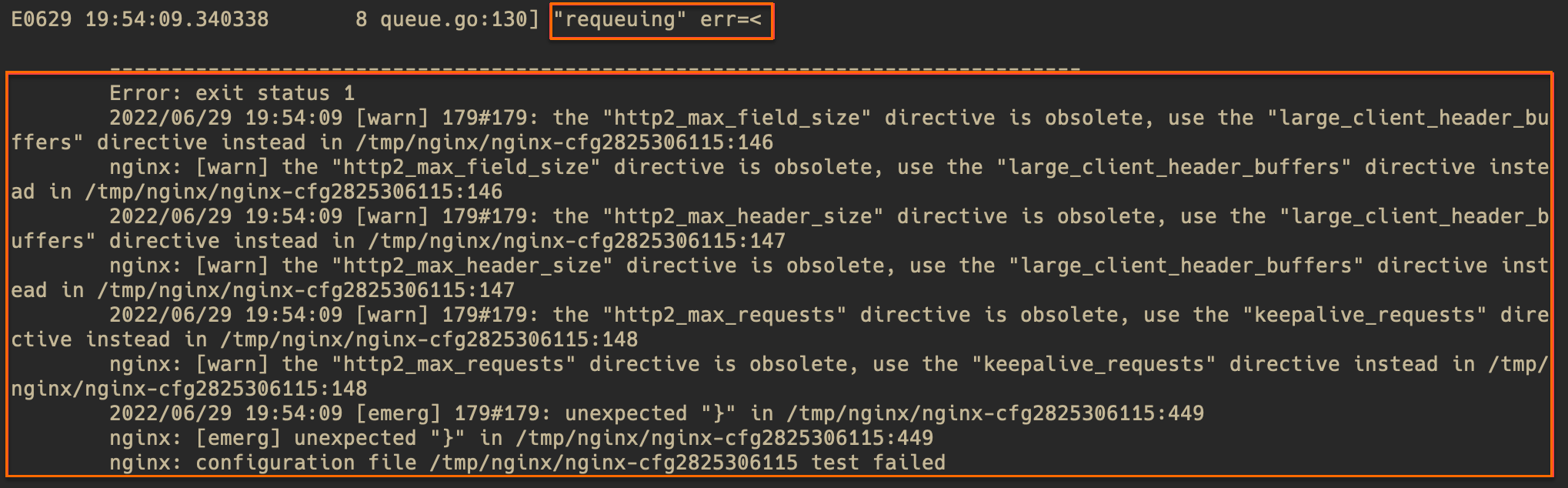
Run the following command to check for syntax errors:
# Access the pod and run the command. kubectl exec -n <namespace> <controller pod name> -it -- bash # Print the file that contains syntax errors and display line numbers. Then, check for syntax errors in the corresponding lines. cat -n /tmp/nginx/nginx-cfg2825306115Find and fix the syntax errors.
Issue
After you follow the steps described in Diagnose the access log of the NGINX Ingress controller pod to diagnose the access log, you find controller errors. Example:
Unexpected error validating SSL certificate "xxx" for server "xxx"
Cause
A certificate configuration error occurs because the domain names associated with the certificate are different from the domain names specified in the Ingress. You can continue to use your certificate as normal when some certificate errors with a severity level of Warning occur. For example, you can continue to use your certificate even if the system prompts that the certificate does not have the SAN attribute.
Solution
Make sure that the certificate meets the following requirements:
The format and content of the .cert file and .key file are valid.
The domain names associated with the certificate are the same as those specified in the Ingress.
The certificate has not expired.