The Alibaba Cloud 2021 Double 11 Cloud Services Sale is live now! For a limited time only you can turbocharge your cloud journey with core Alibaba Cloud products available from just $1, while you can win up to $1,111 in cash plus $1,111 in Alibaba Cloud credits in the Number Guessing Contest.
By Kelvin Galabuzi
In my previous article, I explained how to set up a website using E-Mall’s Basic edition in detail. This article focuses on E-Mall’s Professional.
The Professional edition covers all the features found in the Basic edition. It includes additional features, such as intelligent translation, Google sitemap, Google feed sync, and tax rate management (among others.)
The following step-by-step guide explains how to get the $9.90 USD special E-Mall offer and set up your subscription.
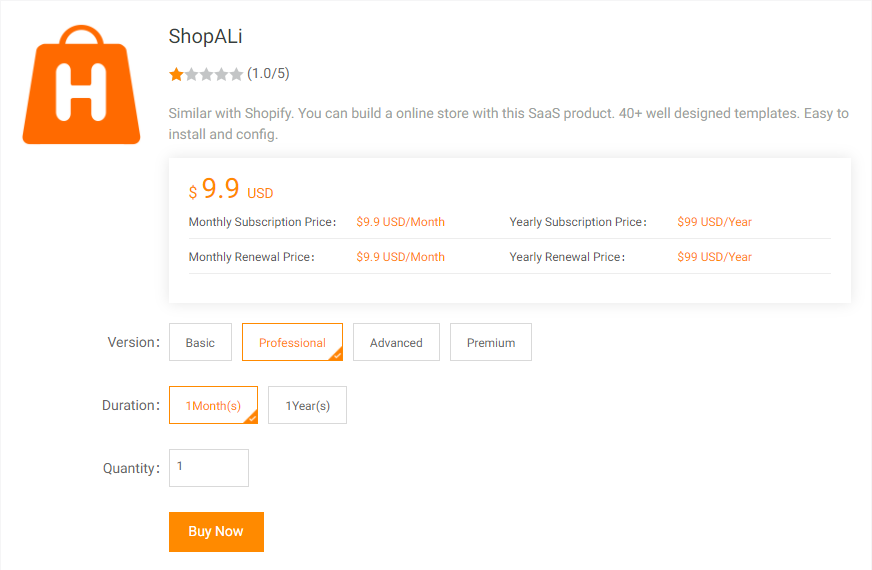
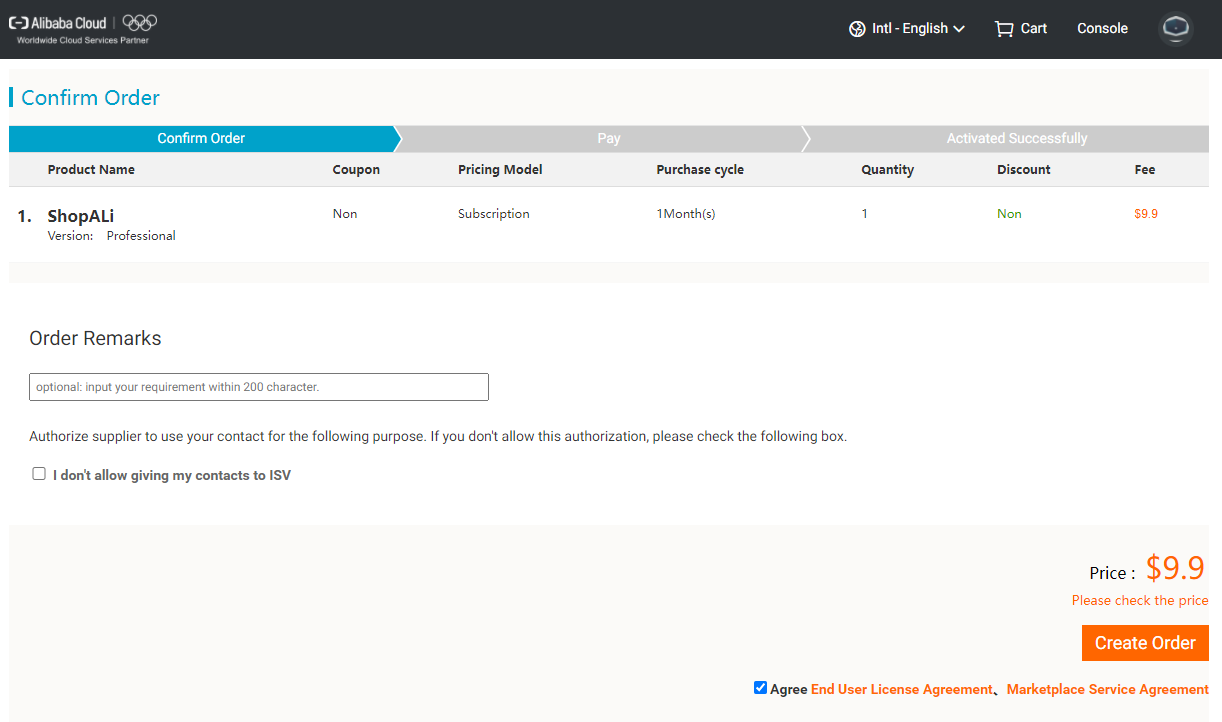
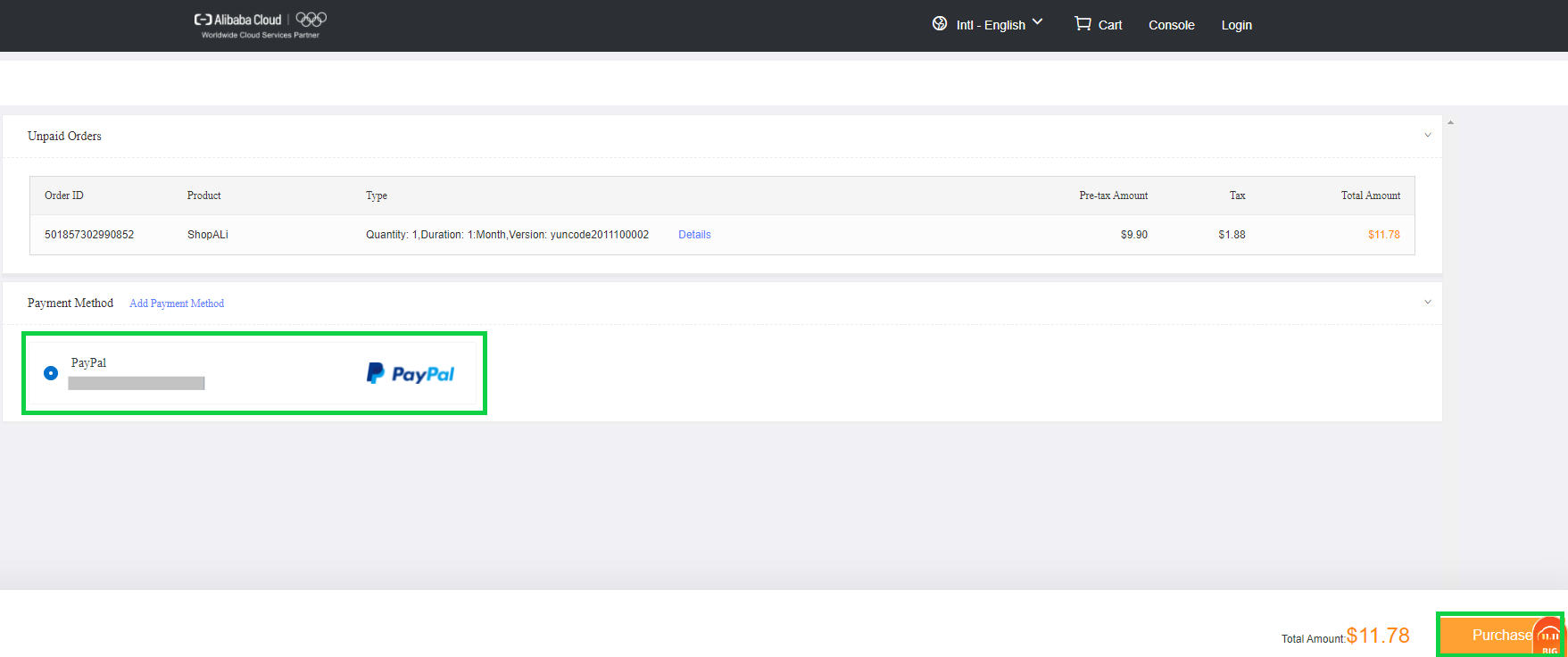
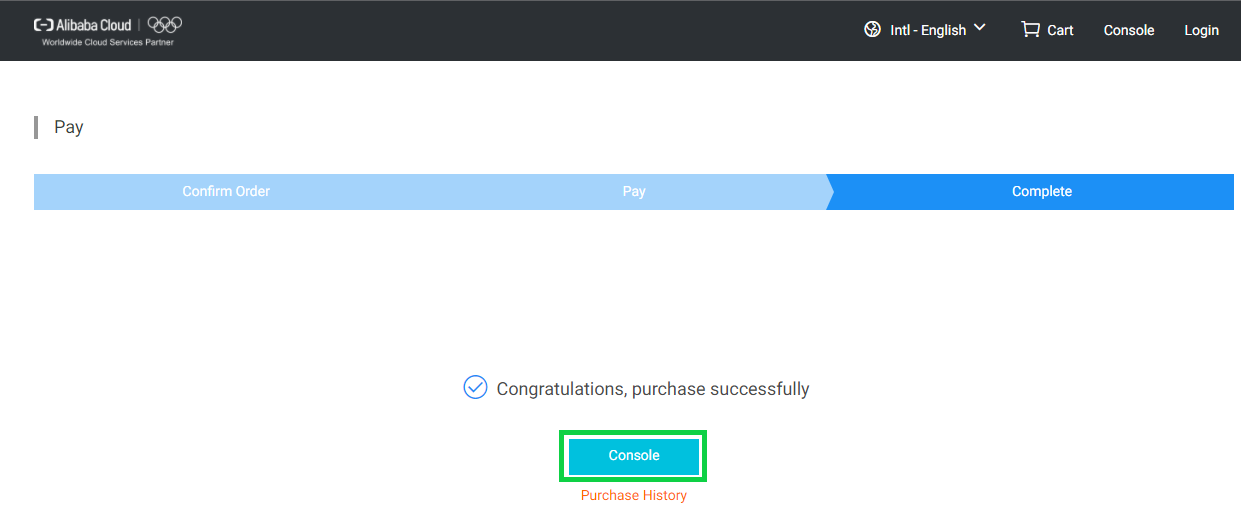
After your order has been processed successfully, you can see your new SaaS product subscription by clicking on Console.
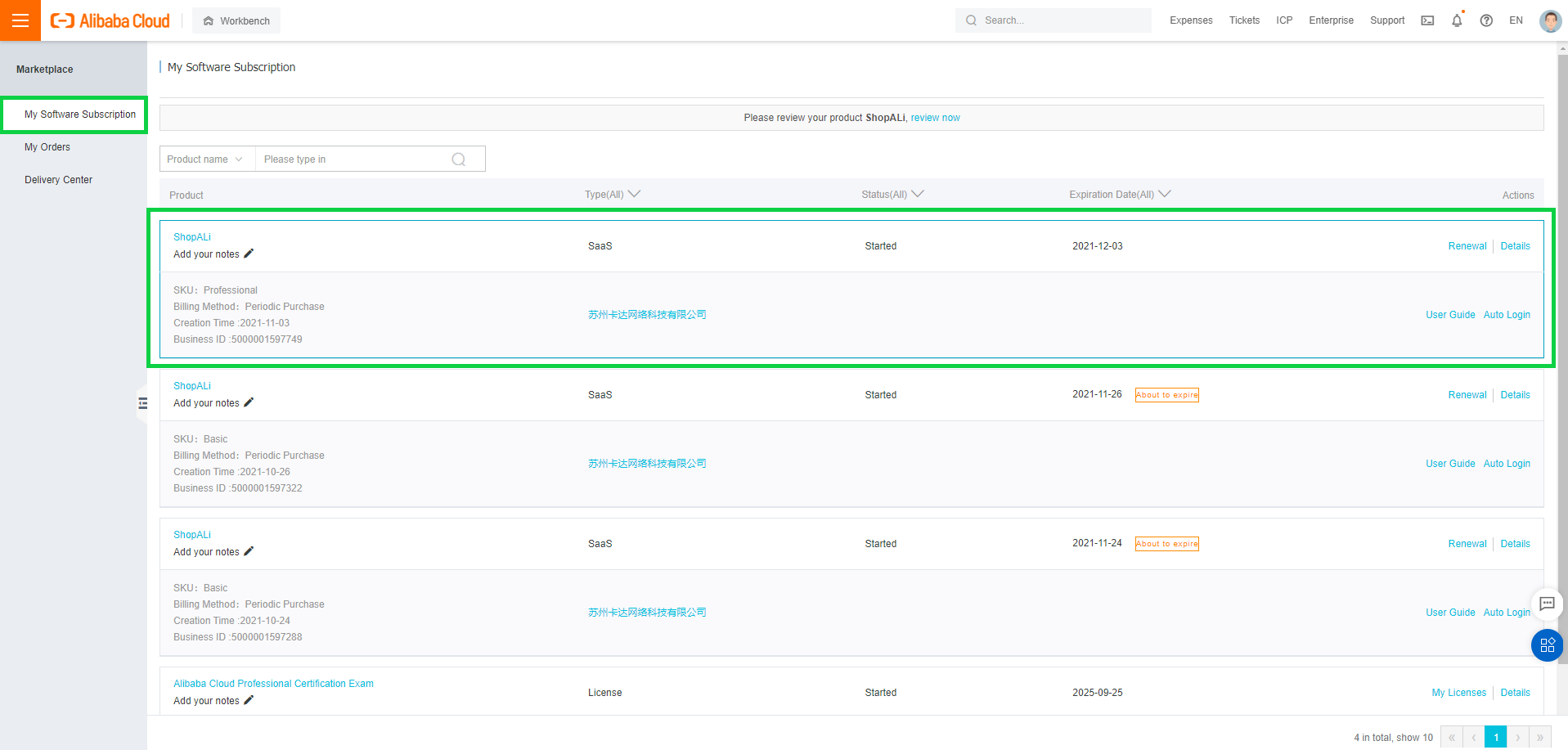
After signing up for the E-Mall or ShopALi Professional edition, the next step is to build your business website.
Select the Auto Login action on your SaaS product subscription To access the website management console.
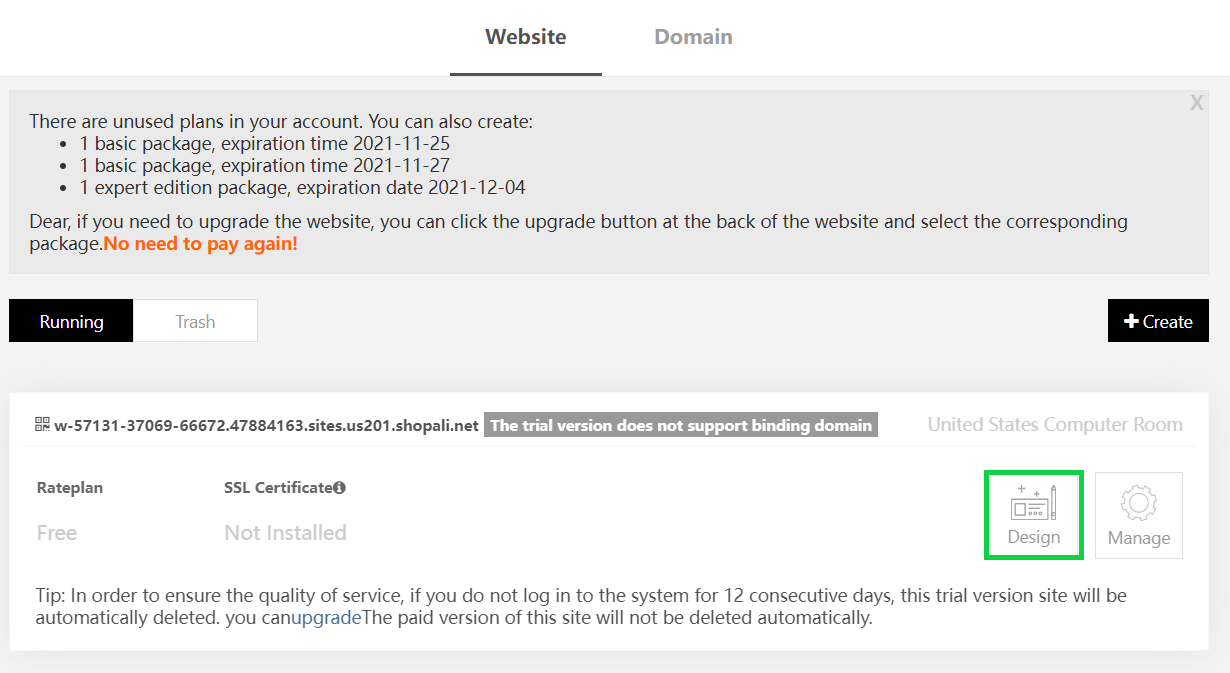
Note: The first website is the default template provided by ShopALI. You can change it to fit your requirements or create an entirely new website using other templates that come shipped with the ShopALi product.
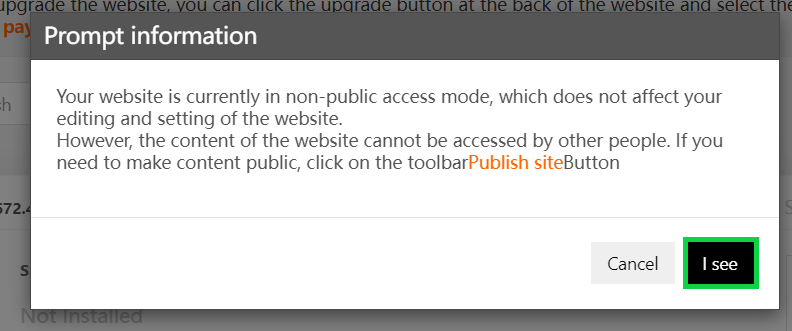
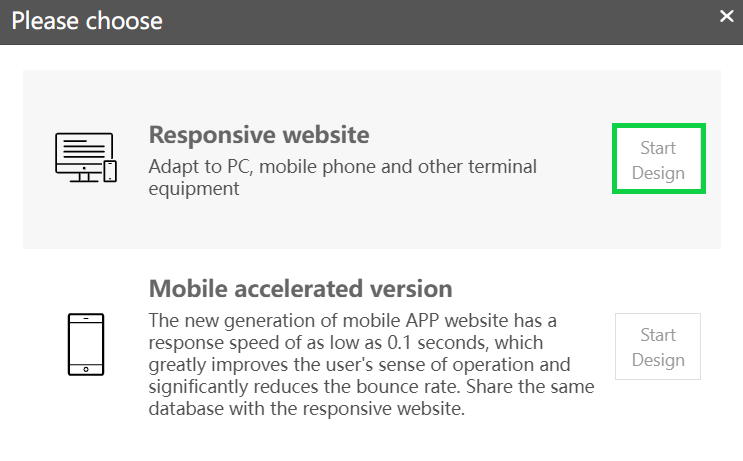
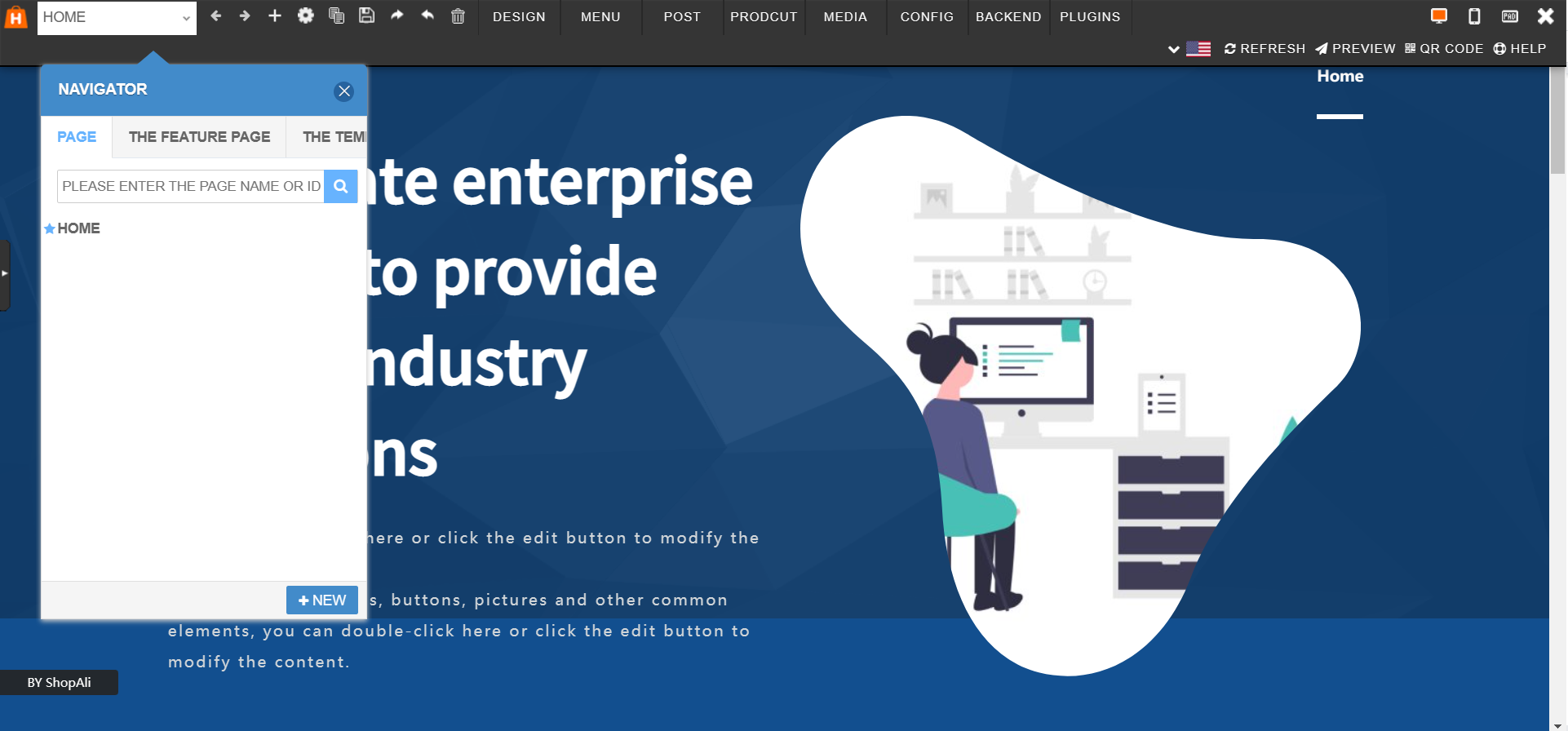
In the website editor, there are various options, such as the Design section, which contains the different page layouts and other options.
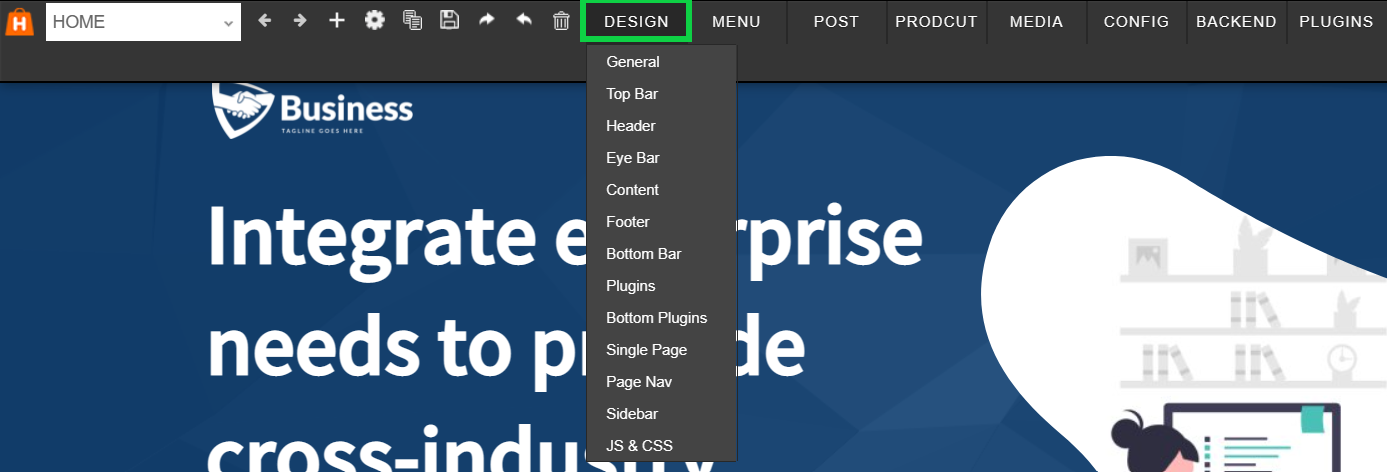
There is also the Menu option you can use to create, edit, and publish new pages, posts, products, media, and more.
You also have additional options, such as adding and editing products, adding and managing users, adding and managing media files (such as audio and video), configuring download files and settings, adding comments and forms, and configuring other general settings (such as email templates and plugins.)

The menu option will redirect you to another website where you can work with all the available website building features.
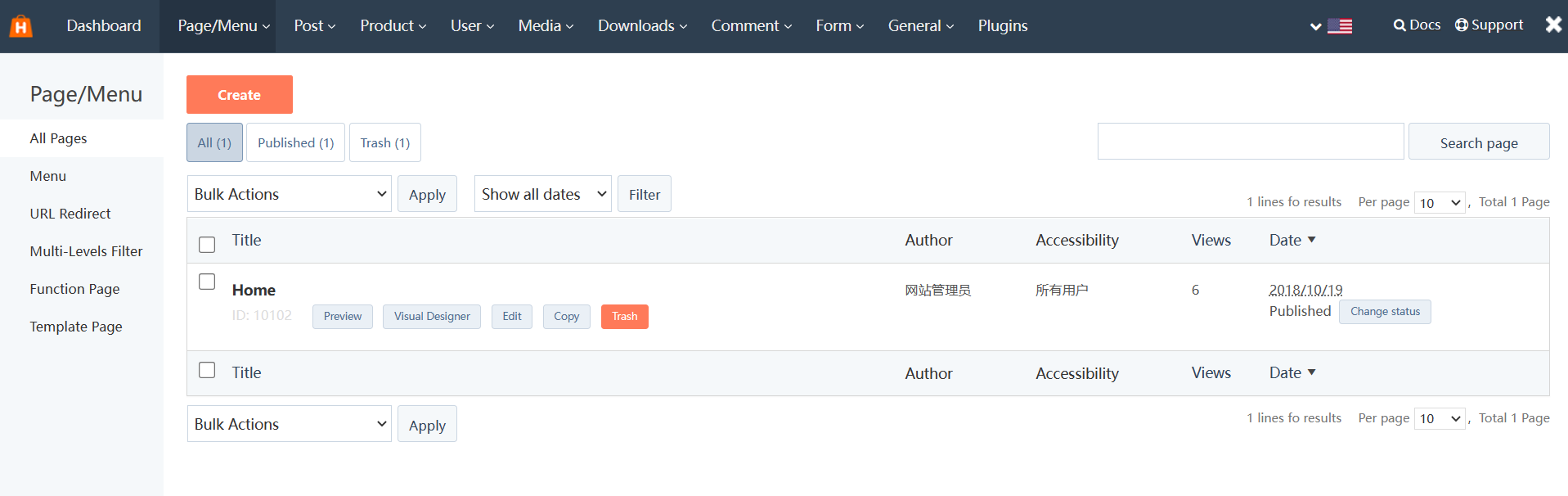
Now, you have the website configuration section, which has various configurations you can add to your website, such as the website’s name, website icons, language, SEO settings, performance (such as CDN), image compression, and link formats.
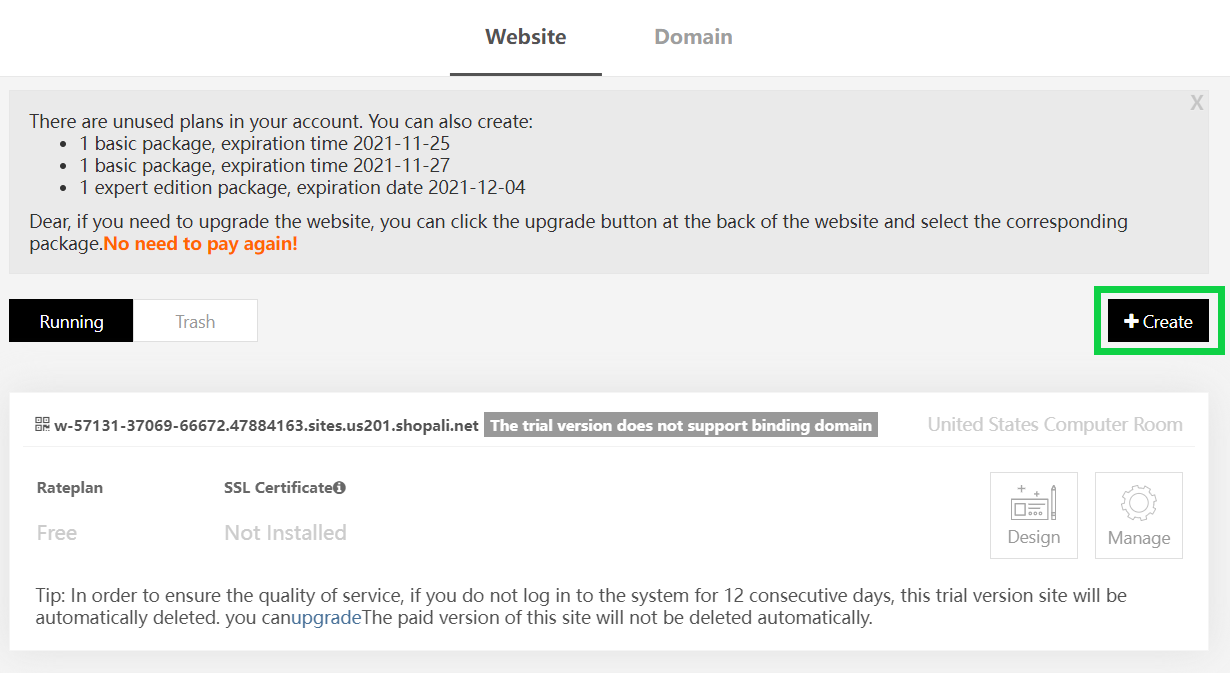
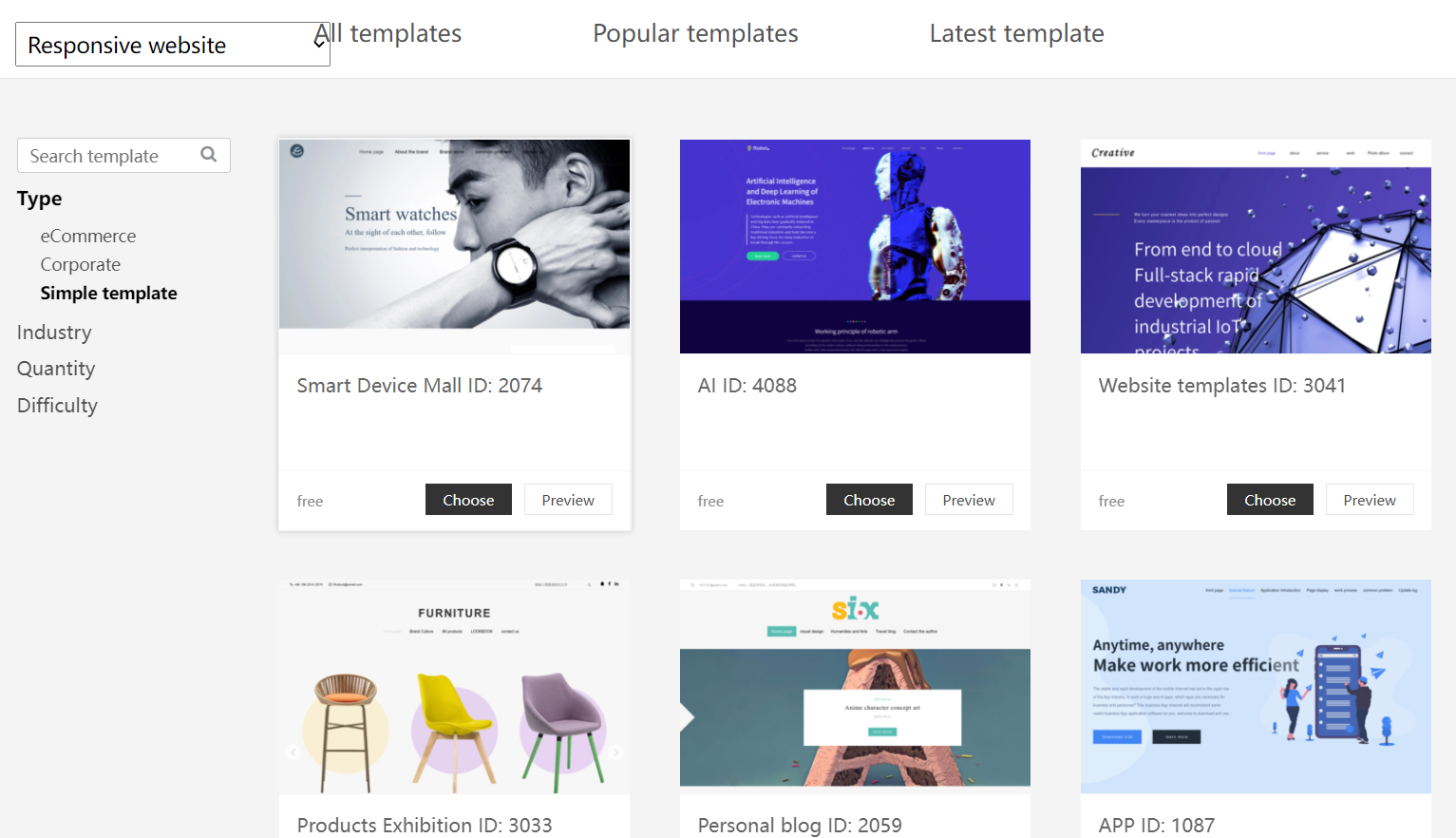

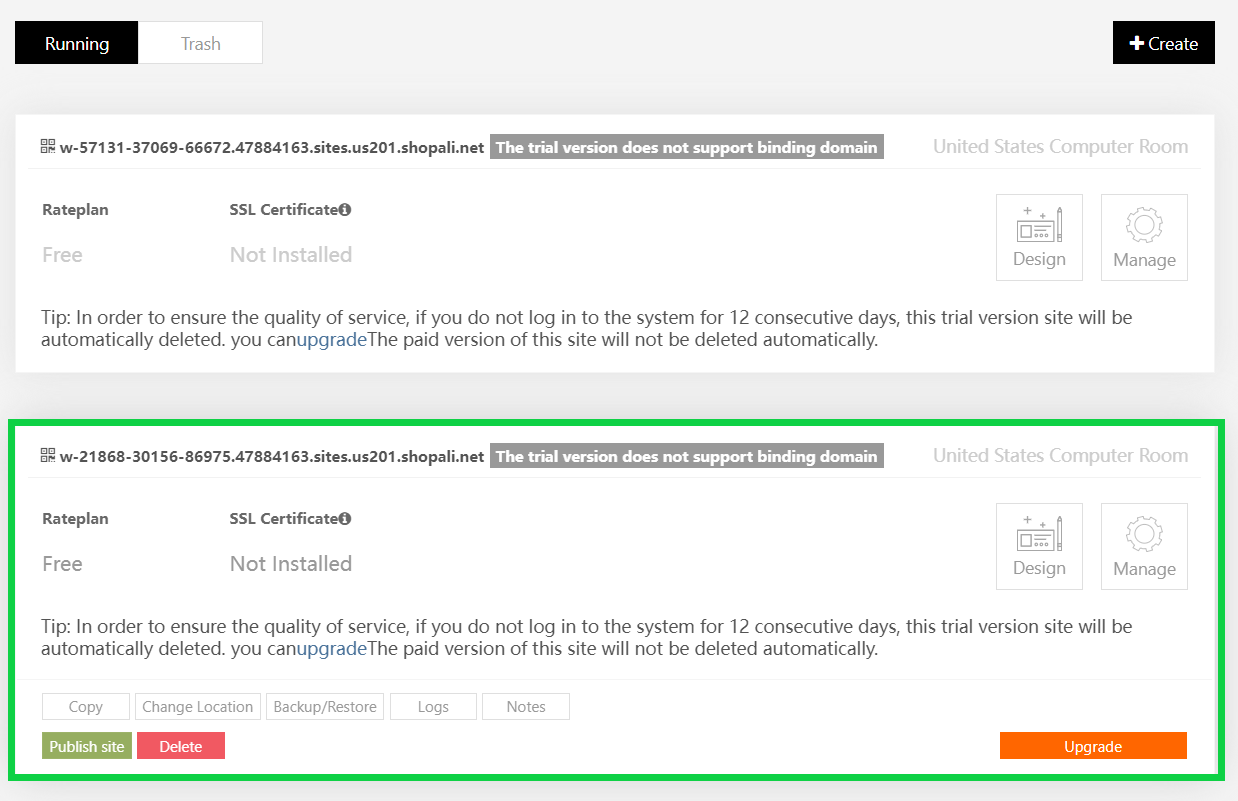
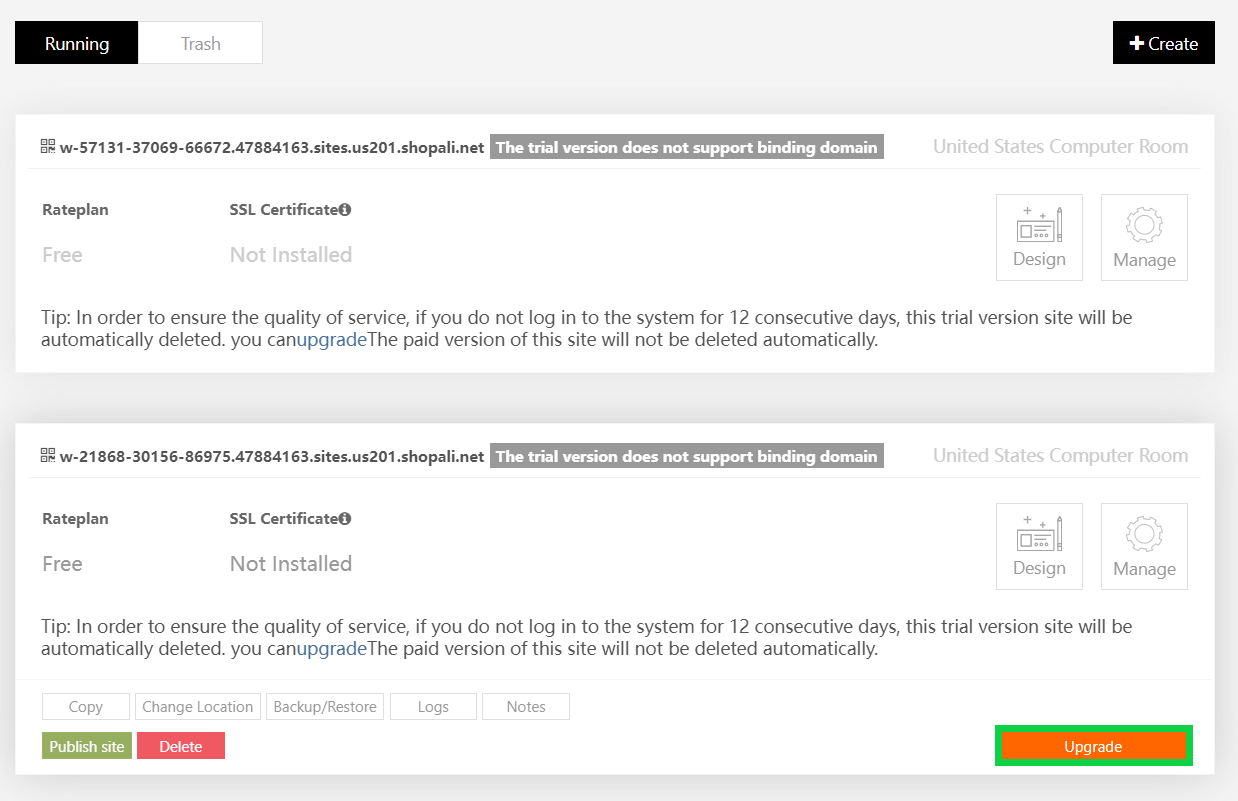
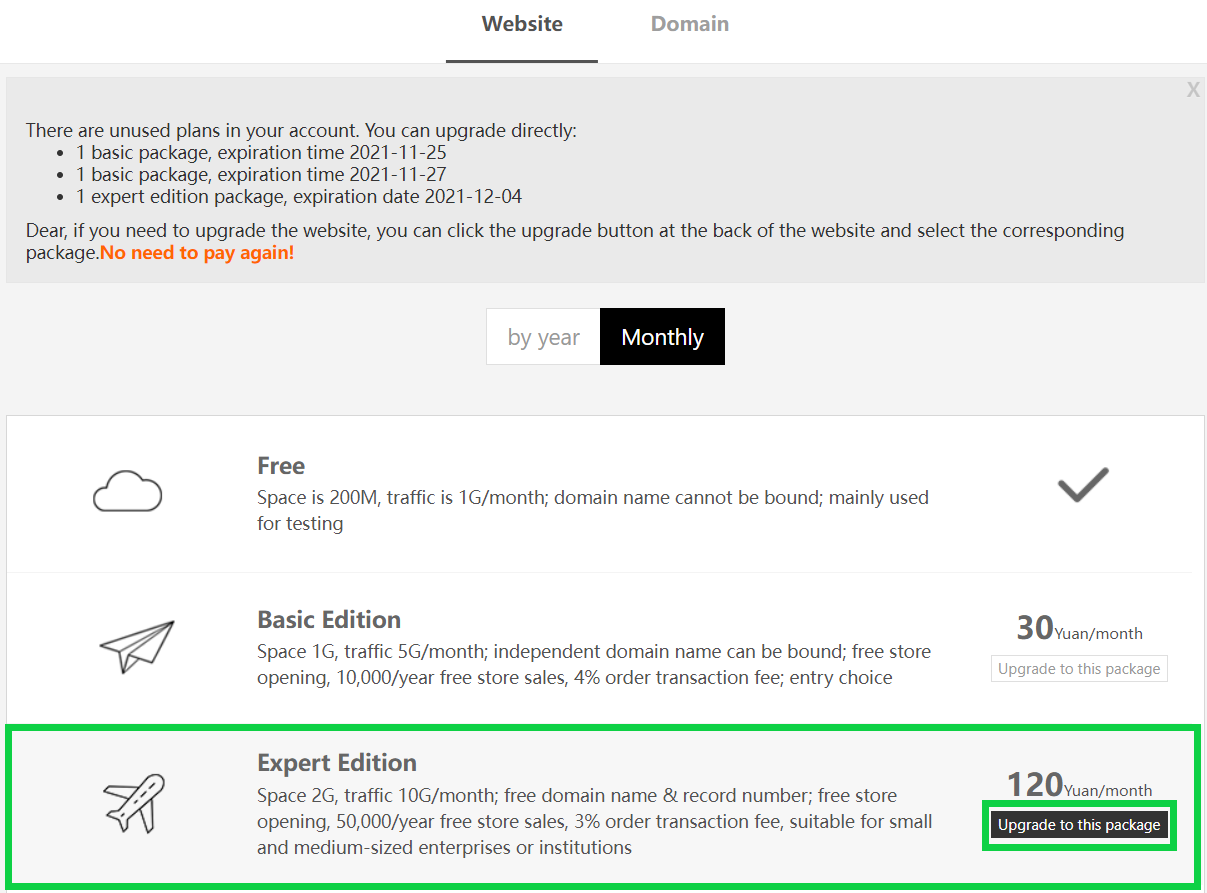
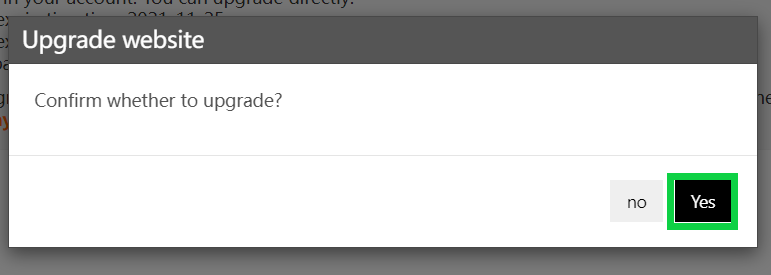
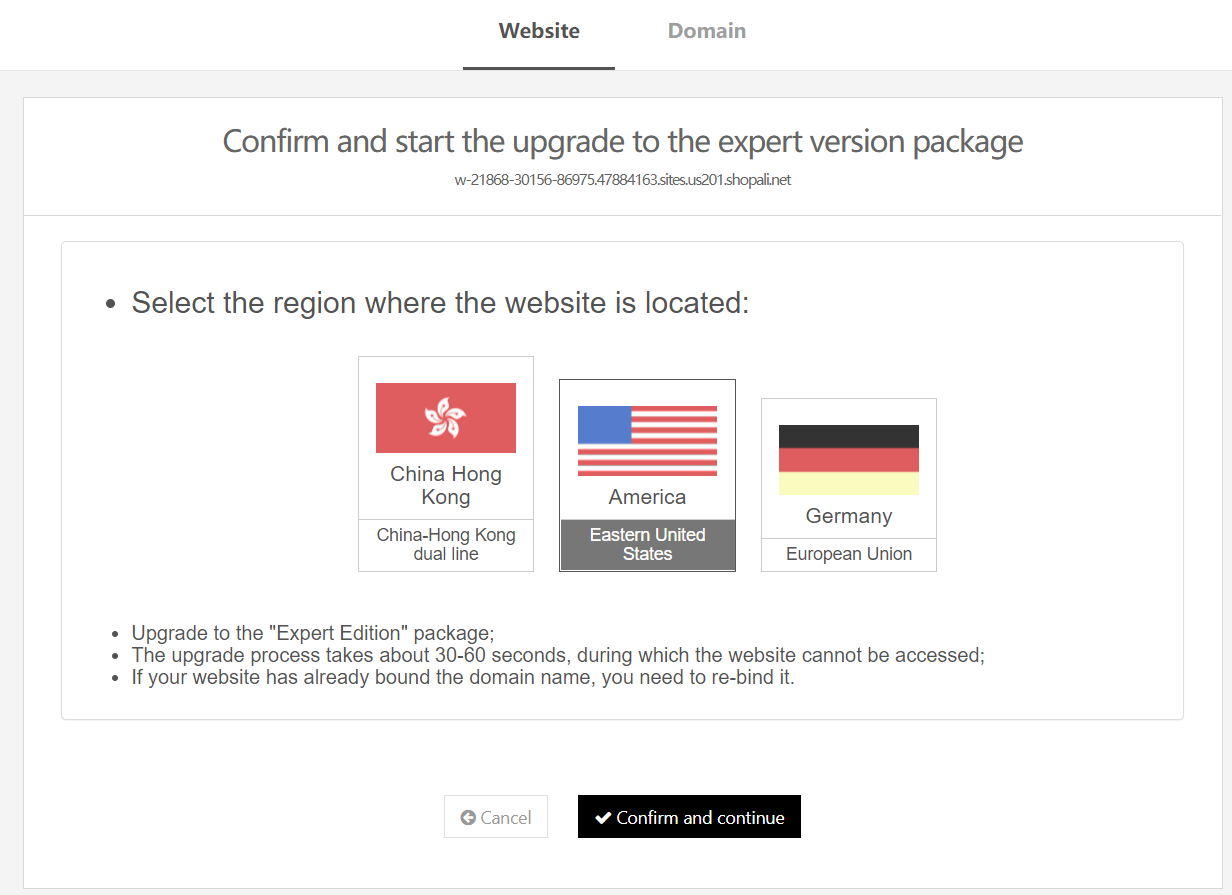
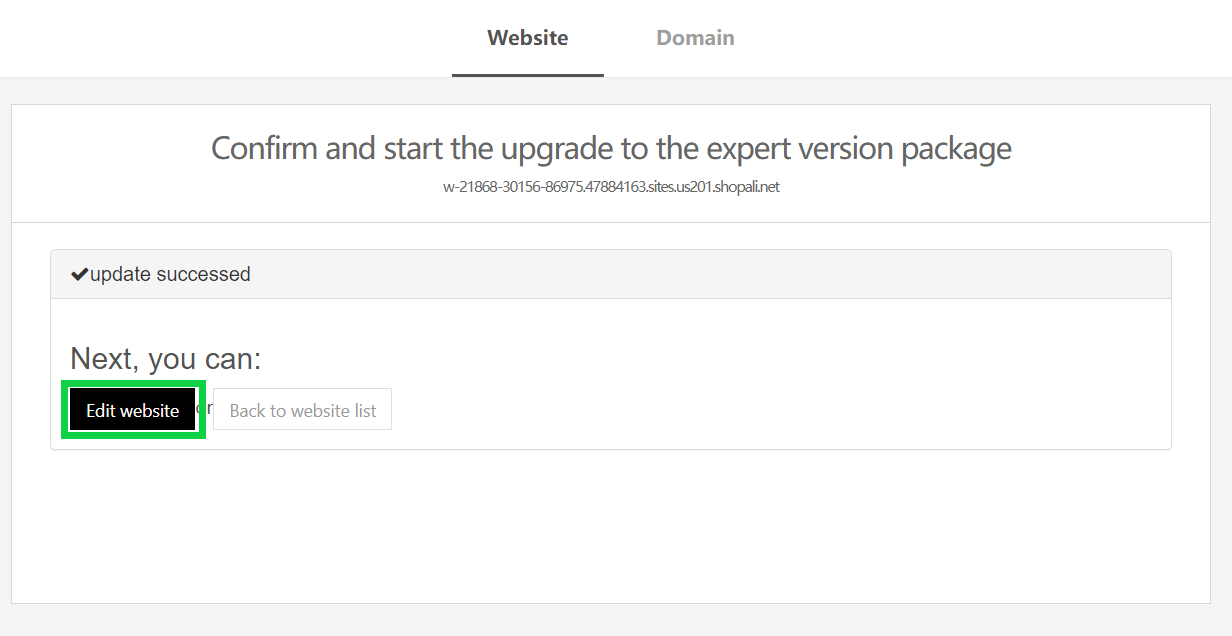
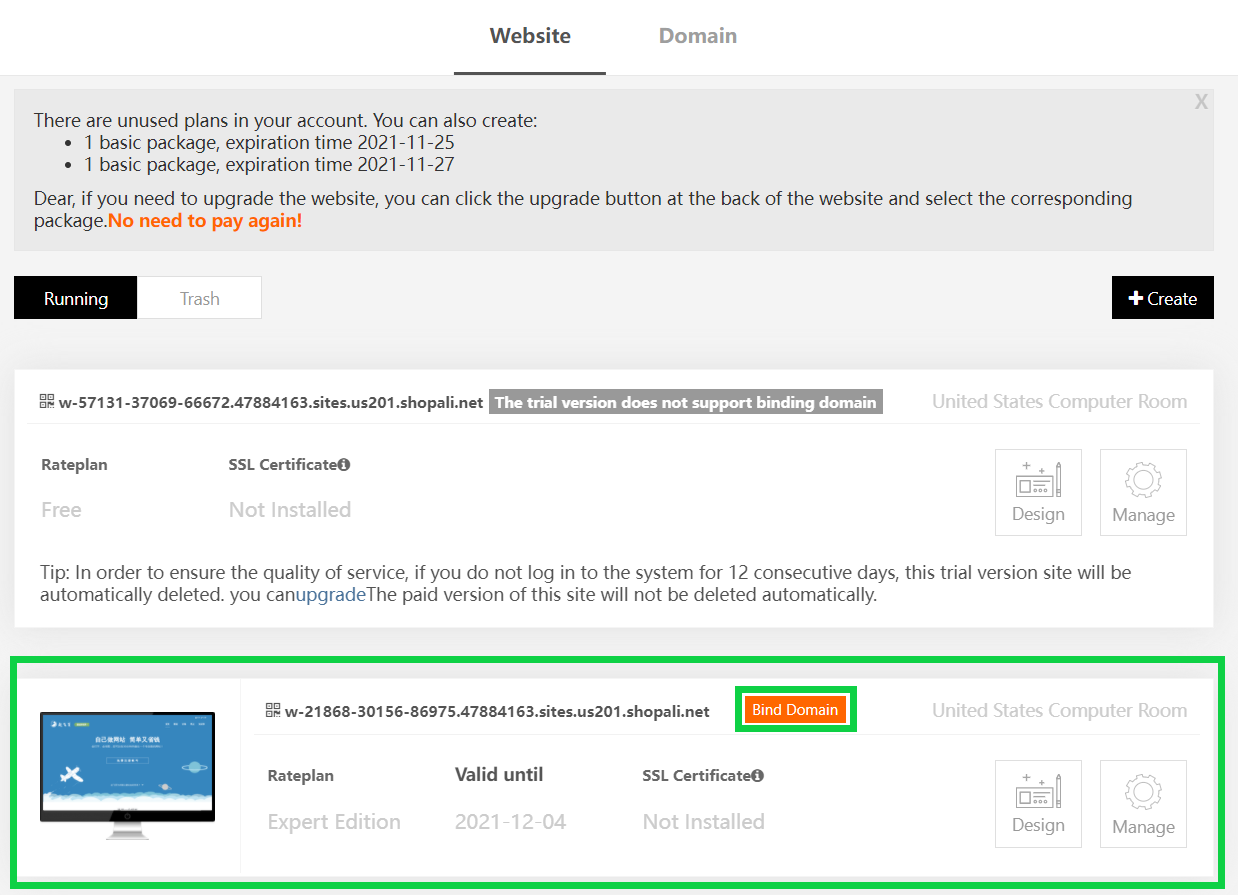
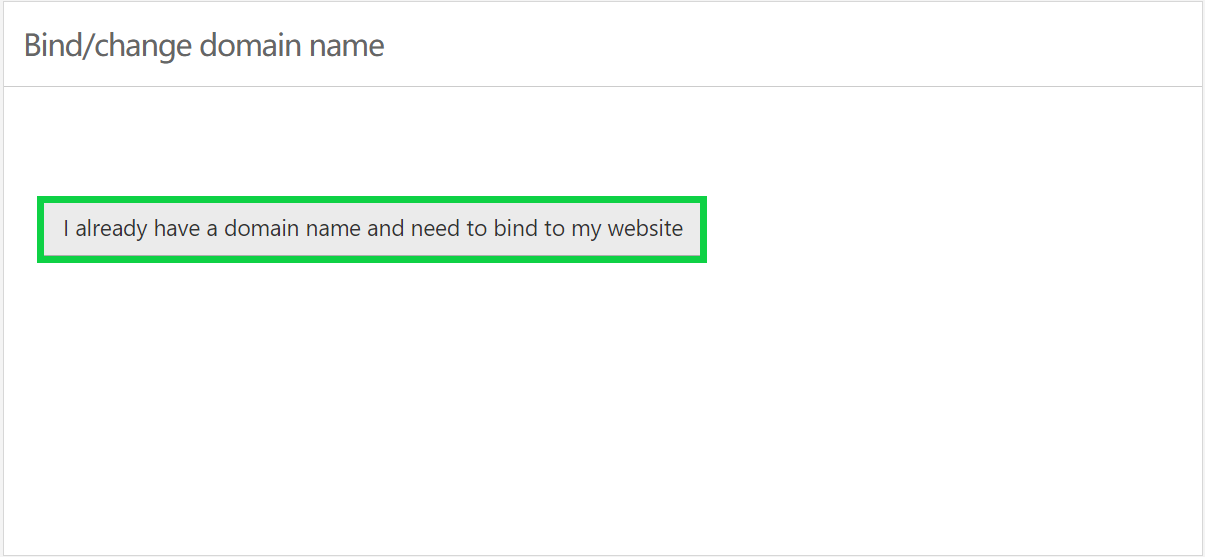
Note The DNS records generated for your website will differ from those in the example below.
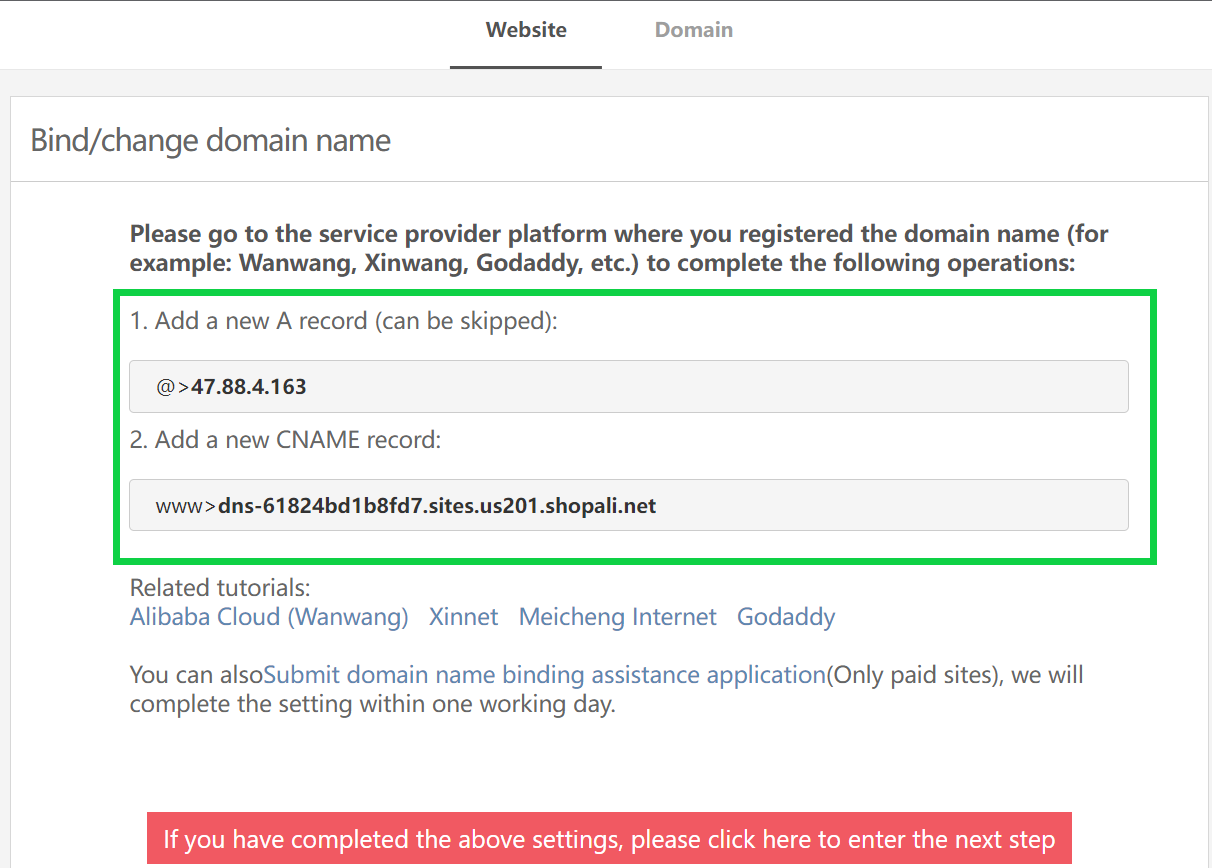
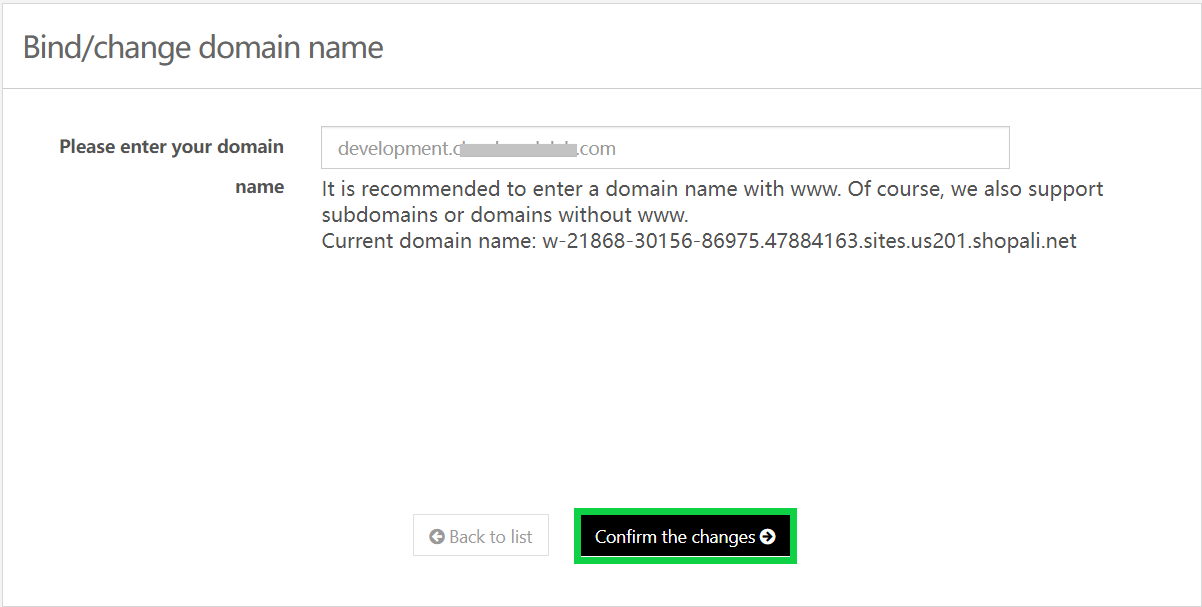
After a few minutes, you will access your website using the custom domain you defined.
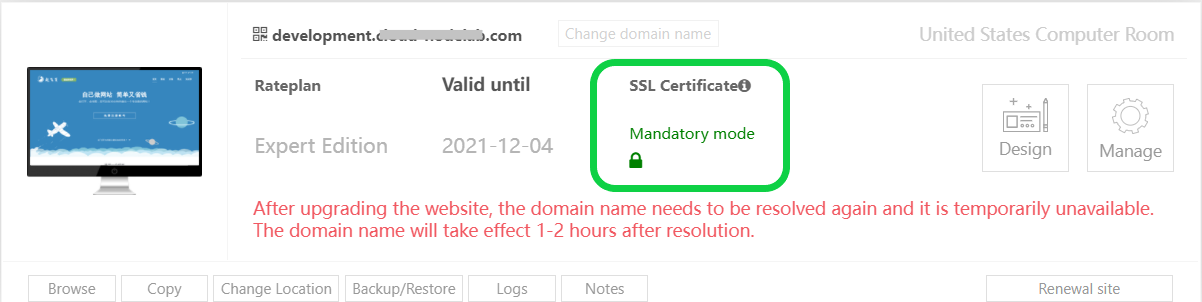
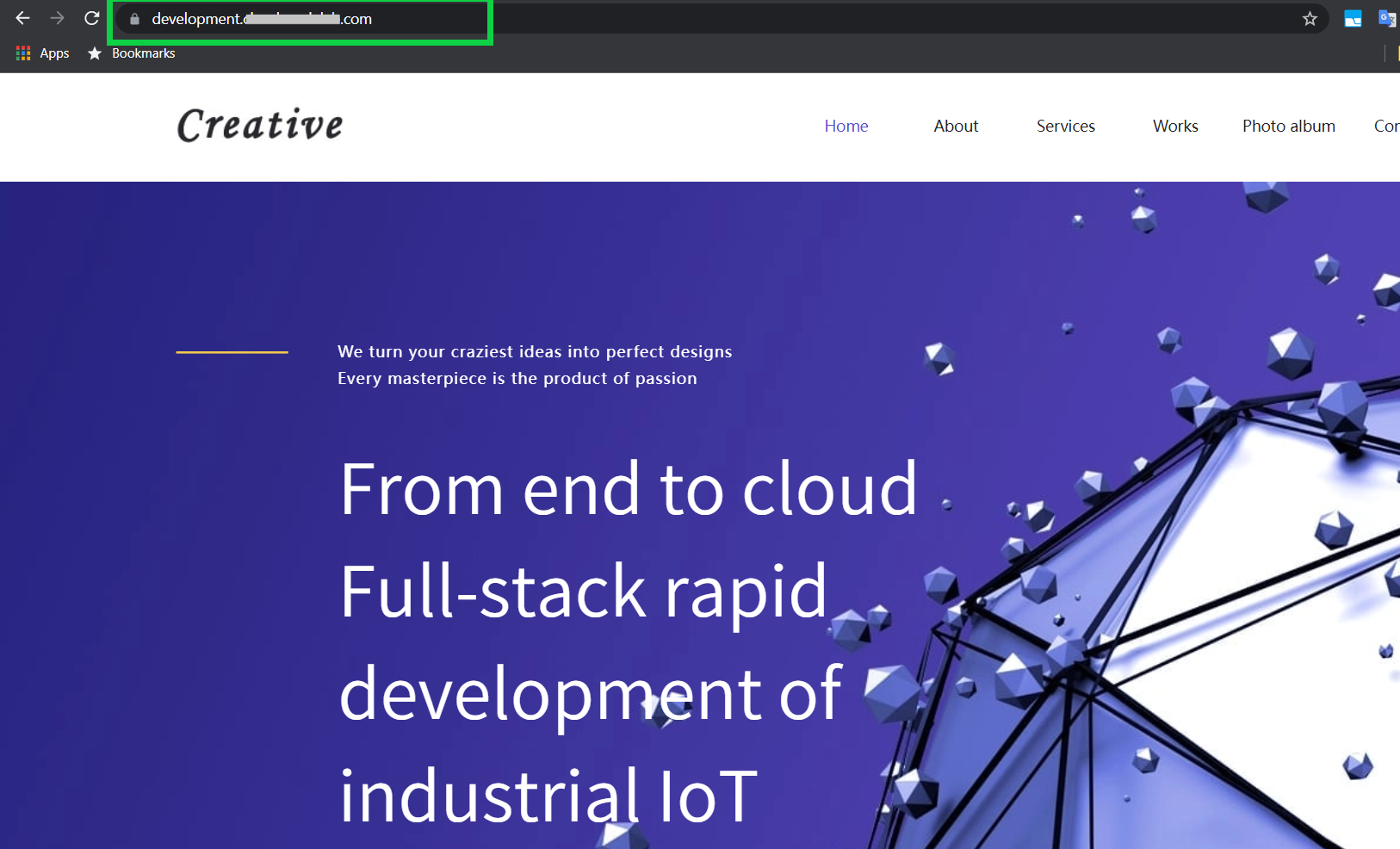
That’s it! Now you know how to run a business website for only $9.90 USD using the Professional edition of E-Mall or ShopALi.
Deploying Alibaba Cloud Infrastructure from Kubernetes with Crossplane

873 posts | 198 followers
FollowAlibaba Cloud Community - November 3, 2021
Alibaba Cloud Community - March 11, 2022
Alibaba Clouder - June 2, 2020
Alibaba Clouder - July 29, 2020
JDP - May 13, 2022
Alibaba Clouder - February 25, 2020

873 posts | 198 followers
Follow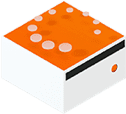 Livestreaming for E-Commerce Solution
Livestreaming for E-Commerce Solution
Set up an all-in-one live shopping platform quickly and simply and bring the in-person shopping experience to online audiences through a fast and reliable global network
Learn More E-Commerce Solution
E-Commerce Solution
Alibaba Cloud e-commerce solutions offer a suite of cloud computing and big data services.
Learn More Web Hosting Solution
Web Hosting Solution
Explore Web Hosting solutions that can power your personal website or empower your online business.
Learn MoreMore Posts by Alibaba Cloud Community