By Arslan Ud Din Shafiq, Alibaba Cloud Community Blog author and Alibaba Cloud MVP.
Dotclear is a high-quality blog publishing tool which has the option of automatic installation. Dotclear also has an administrator interface to manage the inner workings of a blog and supports multiple database types, including MySQL, MySQLi, MariaDB, PostgreSQL and SQLite.
In this tutorial, you will be installing and setting up Dotclear on an Alibaba Cloud Elastic Compute Service (ECS) instance that is installed with Ubuntu 16.04.
Before proceeding with installation of any kind of package, use the following command to update your Ubuntu system. To run this command, remember to login from non-root user with sudo privileges.
# sudo apt update && sudo apt upgradeDotclear requires PHP 5.6.0 or later. In this tutorial, you will install PHP 7.2. To install PHP 7.2, complete the following steps. Know that you'll need to install python software properties and software properties common. To do so, run the command below.
# sudo apt-get install software-properties-common python-software-properties Add a repository for newer versions of PHP.
# sudo add-apt-repository ppa:ondrej/phpNext, update the system to refresh the available repositories.
# sudo apt updateTo install PHP 7.2, execute the following command.
# sudo apt install -y php7.2Dotclear requires the following PHP extensions:
To install the above extensions of PHP, execute the following command.
# sudo apt install -y php7.2-mysql php7.2-curl php7.2-json php7.2-cli php7.2-gd php7.2-xml php7.2-mbstring php7.2-fpm php7.2-zipWhen you finished installing the above extensions, apache2 will be installed automatically, so you won't need to install apache manually.
You can run the following command to check installed PHP version.
# php --versionDotclear supports MySQL, SQLite, MariaDB and PostgreSQL. In this tutorial, you will use MariaDB server. By default, Ubuntu repository has older version of MariaDB server. To use new version of MariaDB, you will need to add MariaDB repository to your Ubuntu system. To do so, follow the steps below.
Verify the keys by running the command below.
# sudo apt-key adv --recv-keys --keyserver hkp://keyserver.ubuntu.com:80 0xF1656F24C74CD1D8Add the repository.
# sudo add-apt-repository 'deb [arch=amd64,i386,ppc64el] http://mirror.nodesdirect.com/mariadb/repo/10.2/ubuntu xenial main'Update the system by running the following command.
# sudo apt updateInstall MariaDB running the following command.
# sudo apt install -y mariadb-serverStart and enable the MariaDB server so that after reboot, the server can start automatically.
# sudo systemctl start mariadb
# sudo systemctl enable mariadbRun the following command to enhance security of MariaDB server and set password for the root user.
# sudo mysql_secure_installationConnect to the MySQL shell as root user by running the command below and enter your password.
# sudo mysql -u root -pRunning the following MySQL queries in your MariaDB server.
CREATE DATABASE dot;
CREATE USER 'aareez'@'localhost' IDENTIFIED BY '654321Ab';
GRANT ALL PRIVILEGES ON dot.* TO 'aareez'@'localhost';
FLUSH PRIVILEGES;
EXIT;To install Dotclear, you will need to follow the steps.
Navigate to /var/www/html use the command below.
# cd /var/www/htmlDownload Dotclear loader script by running the command below.
# sudo wget https://download.dotclear.org/loader/dotclear-loader.phpGive permissions to apache for the downloaded script by running the following command.
# sudo chown www-data:www-data ./Run the following command to remove default index.html file.
# sudo rm index.htmlYou can access Dotclear by concatenating dotclear-loader.php in the end of URL.
For example, https://www.your_domain.tld/dotclear-loader.php
After accessing link, you will see the following screen. Click "Retrieve and unzip Dotclear" button to proceed.
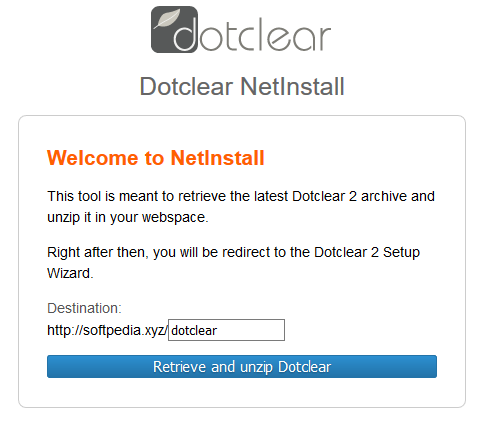
After accessing the link and clicking "Retrieve and unzip Dotclear", you will be redirected to the following page for configuring database.
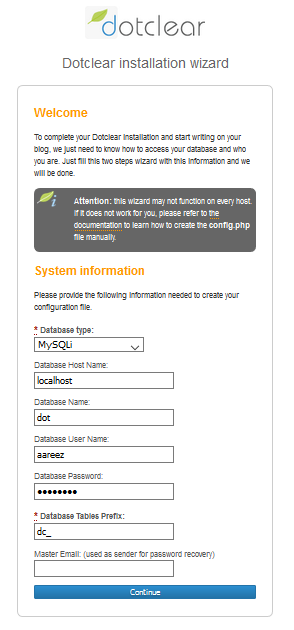
After you click continue button in database configuration page, you will be redirected to the following screen for setting up login credentials of administrator. Enter your information into the form and click Save button.
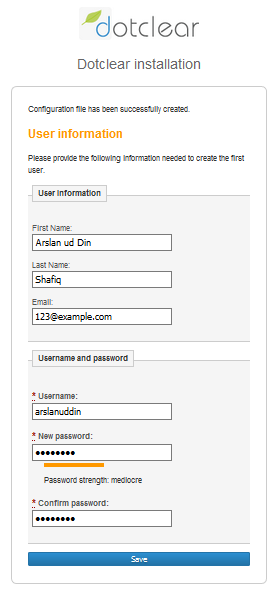
After you click save, you'll see the following screen. Here you can click the show button (shown below) to confirm the password that you used for setting up your administrator account.
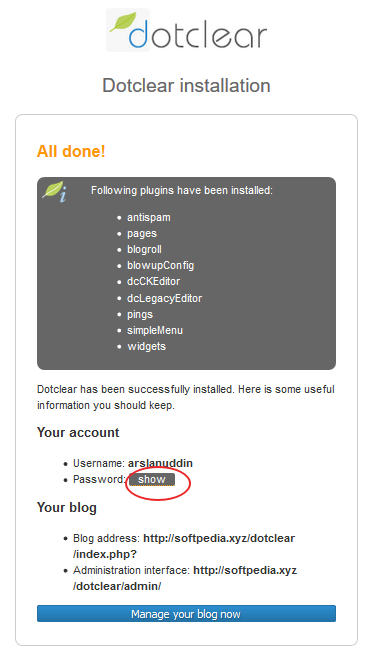
Now click Manage your blog now to continue towards admin panel of your Dotclear blog.
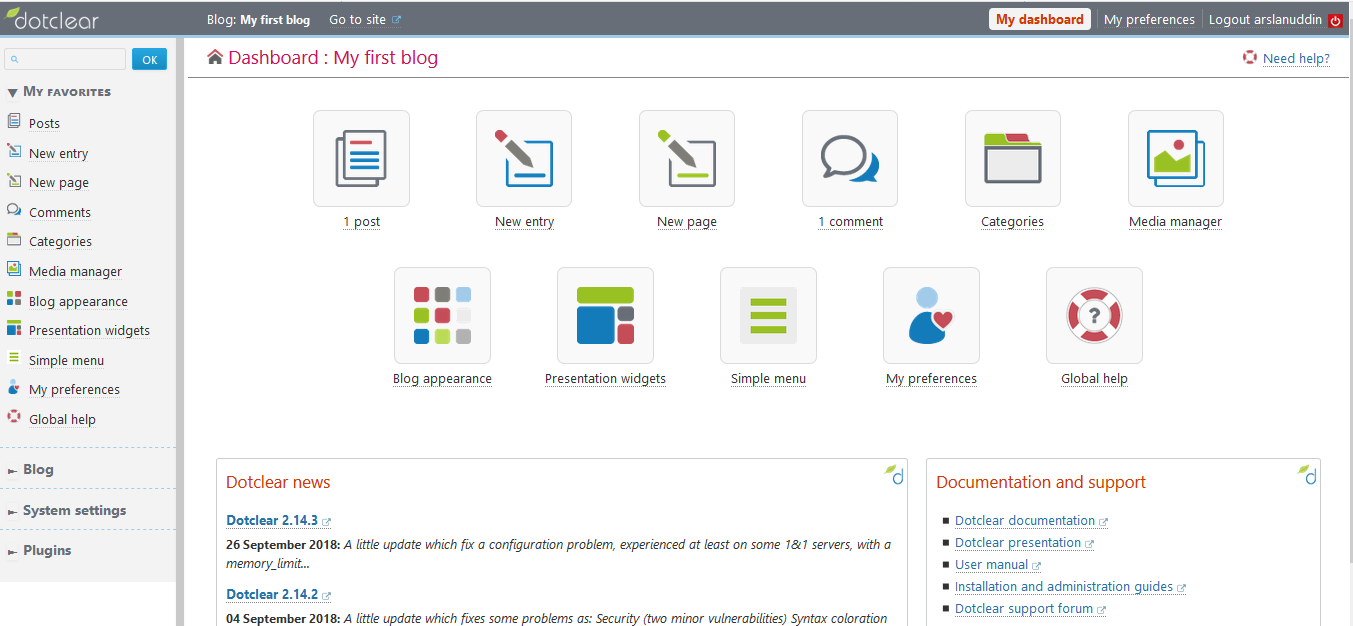
Now you can see that doctclear is a subdirectory in your domain. For setting up the Dotclear on root domain, you will need to configure virtual host.

For this, create virtual host configuration file for Dotclear. Run the following command, a file will be opened in nano text editor.
# sudo nano /etc/apache2/sites-available/dotclear.confCopy and paste the following code and save the file.
<VirtualHost *:80>
ServerAdmin admin@xyz.com
ServerName softpedia.xyz
DocumentRoot /var/www/html/dotclear
DirectoryIndex index.php index.htm index.html
ErrorLog ${APACHE_LOG_DIR}/Dotclear_error.log
LogLevel warn
CustomLog ${APACHE_LOG_DIR}/Dotclear_access.log combined
</VirtualHost>Run the command below to disable default site.
# sudo a2dissite 000-default.confNow you will need to enable the newly created virtual host. To do so, run the command below.
# sudo a2ensite dotclearYou will need to enable rewrite mod. You can do so by editing configuration file in apache2 directory or you can simply run the command below.
# sudo a2enmod rewriteYou will need to enable SSL engine. You can do so by editing configuration file in apache2 directory or you can simply run the command below.
# sudo a2enmod sslYou will have to restart apache server to apply the changes and load the settings by running the command below.
# sudo service apache2 restartNow you can access Dotclear via your domain name or ECS IP address. You will see the following screen after login.
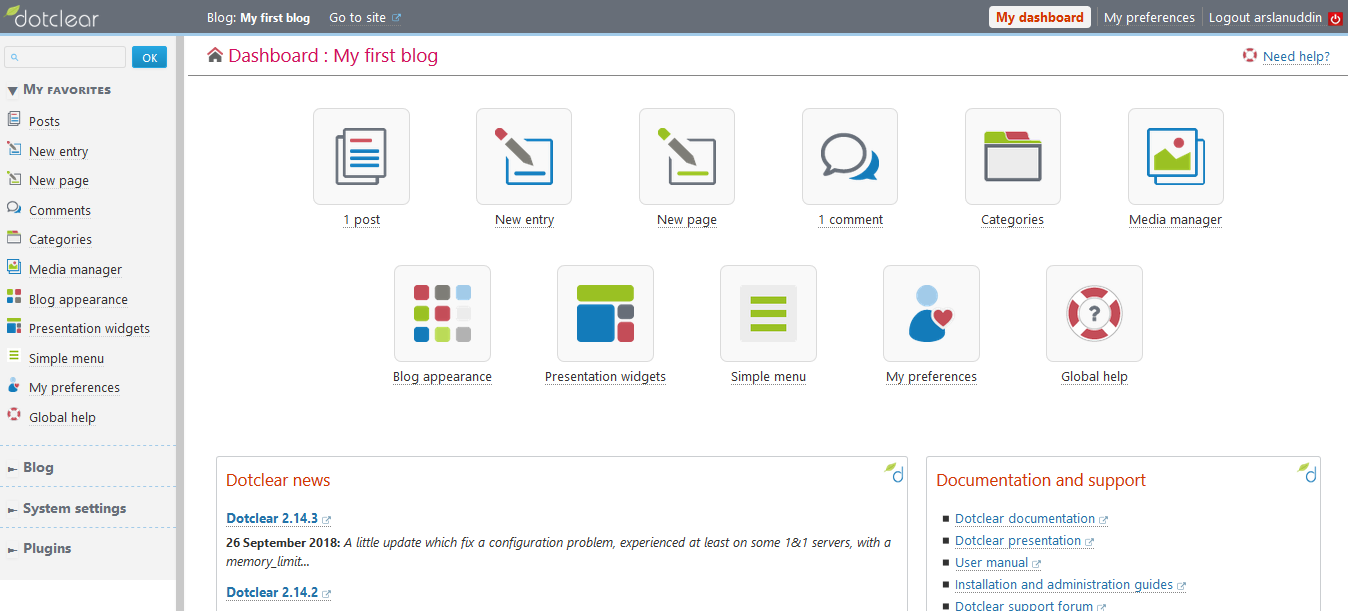
We will install SSL certificate using Let's Encrypt with Certbot. To do so, run the following steps.
Update the package.
# sudo apt-get updateInstall software-properties-common.
# sudo apt-get install software-properties-commonAdd the certbot repository by using command below.
# sudo add-apt-repository ppa:certbot/certbotUpdate the package to load the added certbot repository.
# sudo apt-get updateStop apache before issuance of SSL certificate.
# sudo systemctl stop apache2Install python-certbot-apache by running the command below.
# sudo apt-get install python-certbot-apacheRun the following command to get Let's Encrypt SSL issued.
# sudo certbot --apache -d softpedia.xyzSelect the option 2 to redirect the link to https and update virtual host settings for SSL. Restart apache server.
# sudo systemctl start apache2You can access your website at https<span>://your_domain_name</span>.tld
If you have activated firewalls, you will have to define a rule in Alibaba Cloud security group for your cloud server to add exception for port 80/tcp and 443/tcp. You can enable these ports while creating ECS instance, but in case if you forgot to unblock these ports, you can follow the procedure in this guide: Add security group rules.

2,593 posts | 791 followers
FollowAlibaba Clouder - November 27, 2018
Alibaba Clouder - November 21, 2019
Alex - December 26, 2018
Alibaba Clouder - July 5, 2019
Alibaba Clouder - November 21, 2019
Alibaba Clouder - July 5, 2019

2,593 posts | 791 followers
Follow ECS(Elastic Compute Service)
ECS(Elastic Compute Service)
Elastic and secure virtual cloud servers to cater all your cloud hosting needs.
Learn MoreLearn More
 OSS(Object Storage Service)
OSS(Object Storage Service)
An encrypted and secure cloud storage service which stores, processes and accesses massive amounts of data from anywhere in the world
Learn MoreMore Posts by Alibaba Clouder