By Arslan Ud Din Shafiq, Alibaba Cloud Tech Share Author. Tech Share is Alibaba Cloud's incentive program to encourage the sharing of technical knowledge and best practices within the cloud community.
Tiny Tiny RSS Reader is an open-source, web-based free application for news feeds reading and aggregation. It uses Ajax for handling server-side requests and is licensed under GNU GPLv3. Tiny Tiny RSS Reader allows you to control your own data instead of depending on any third party. It provides JSON based API for handling various requests. To use Tiny Tiny RSS Reader, you only require a modern browser.
In this tutorial, we will be installing and setting up Tiny Tiny RSS Reader on an Alibaba Cloud Elastic Compute Service (ECS) with Ubuntu 16.04 installed.
Before proceeding with installation of any kind of package, use the following command to update your Ubuntu system. To execute this command, remember to login from non-root user with sudo privileges.
# sudo apt update && sudo apt upgradeYou will need to install unzip which will be used to unzip the compressed zip folder.
# sudo apt-get install unzip -yTiny Tiny RSS Reader requires PHP 5.6 or newer. In this tutorial, we will install PHP 7.2. To install PHP 7.2, execute the following steps.
You will need to install python software properties and software properties common.
# sudo apt-get install software-properties-common python-software-properties Add repository for newer versions of PHP.
# sudo add-apt-repository ppa:ondrej/phpUpdate the system to refresh the available repositories. To do so, execute the following command.
# sudo apt updateInstall PHP 7.2.
# sudo apt install -y php7.2Tiny Tiny RSS Reader requires the following PHP extensions:
To install the above extensions of PHP, execute the following command.
# sudo apt-get -y install php-gd php-mbstring php-common php-mysql php-imagick php-xml libapache2-mod-php php-curl php-tidy php-zipWhen you have completed the installation, apache2 will be installed automatically. Hence, you don't need to install apache explicitly. You can execute the following command to check installed PHP version.
# php --versionTiny Tiny RSS Reader supports MySQL and PostgreSQL. Only InnoDB database is supported on MySQL. In this tutorial, you will use MariaDB server for MySQL. By default, Ubuntu repository uses an older version of MariaDB server. To use new version of MariaDB, you will need to add MariaDB repository to your Ubuntu system. To do so, follow the steps below.
Verify the keys by executing the following command.
# sudo apt-key adv --recv-keys --keyserver hkp://keyserver.ubuntu.com:80 0xF1656F24C74CD1D8Add the repository.
# sudo add-apt-repository 'deb [arch=amd64,i386,ppc64el] http://mirror.nodesdirect.com/mariadb/repo/10.2/ubuntu xenial main'Update the system.
# sudo apt updateInstall MariaDB.
# sudo apt install -y mariadb-serverStart and enable the MariaDB server to start automatically.
# sudo systemctl start mariadb
# sudo systemctl enable mariadbRun the following command to enhance security of MariaDB server and set password for the root user.
# sudo mysql_secure_installationConnect to the MySQL shell as root user using the command below and enter your password.
# sudo mysql -u root -pExecute the following MySQL queries in your MariaDB server.
CREATE DATABASE tinydb CHARACTER SET utf8 COLLATE utf8_general_ci;
CREATE USER 'aareez'@'localhost' IDENTIFIED BY '654321Ab';
GRANT ALL PRIVILEGES ON tinydb.* TO 'aareez'@'localhost';
FLUSH PRIVILEGES;
EXIT; To install Tiny Tiny RSS Reader, you will need to perform the steps.
Navigate to /var/www/html using the command.
# cd /var/www/htmlDownload the latest stable release of Tiny Tiny RSS Reader.
# sudo wget --content-disposition https://git.tt-rss.org/git/tt-rss/archive/17.4.zip Remove index.html.
# sudo rm index.htmlUnzip the downloaded compressed zip folder tt-rss-17.4.zip
# sudo unzip tt-rss-17.4.zipRemove tt-rss-17.4.zip.
# sudo rm tt-rss-17.4.zipNow provide ownership of /var/www/ to www-data so that apache server can access the required files.
# sudo chown -R www-data:www-data /var/www/htmlLet's a create virtual host configuration file for Tiny Tiny RSS Reader. Execute the following command, a file will be opened in nano text editor.
# sudo nano /etc/apache2/sites-available/tiny.confCopy and Tiny Tiny RSS Reader the following code and save the file.
<VirtualHost *:80>
ServerAdmin admin@xyz.com
ServerName www.softpedia.xyz
DocumentRoot /var/www/html/tt-rss
DirectoryIndex index.php index.htm index.html
<Directory /var/www/html/tt-rss>
Options Indexes FollowSymLinks MultiViews
AllowOverride All
Order allow,deny
allow from all
</Directory>
ErrorLog ${APACHE_LOG_DIR}/Tiny_error.log
LogLevel warn
CustomLog ${APACHE_LOG_DIR}/Tiny_access.log combined
</VirtualHost>Execute the command below to disable default site.
# sudo a2dissite 000-default.confYou will need to enable the newly created virtual host. To do so, execute the command below.
# sudo a2ensite tinyNow you will need to enable rewrite mod. You can do so by editing the configuration file in apache2 directory or by executing the command below.
# sudo a2enmod rewriteNow you will need to enable SSL engine. You can do so by editing the configuration file in apache2 directory or by executing the command below.
# sudo a2enmod sslRestart apache server to apply the changes and load the settings by executing command below.
# sudo service apache2 restartYou can now access Tiny Tiny RSS Reader via your domain name or ECS IP address. In my case, I have accessed via http://www.softpedia.xyz . Remember to prefix www in URL. You will see the following screen.
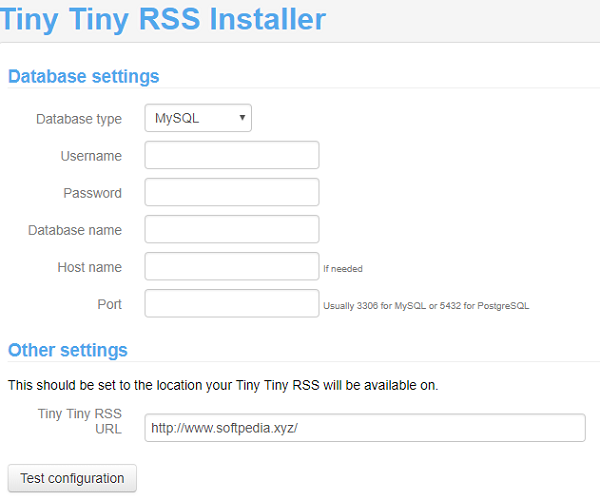
Now access the link http://www.your_domain_name.tld/password, you will see the following screen.
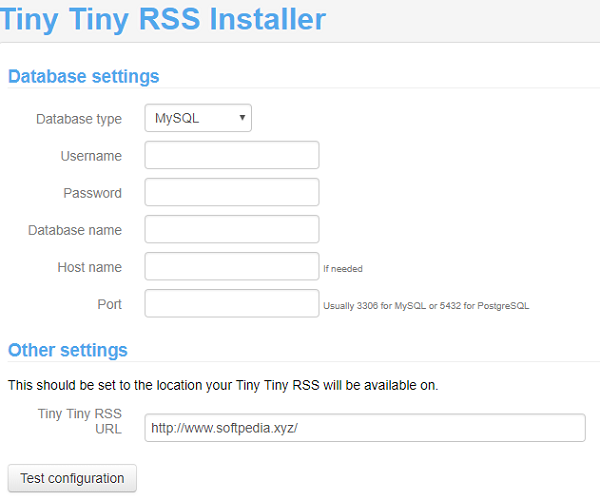
Select database type MySQL, set database credentials, hostname and port. After this click "Test Configuration"
After clicking Test Configuration, you will see the following screen.
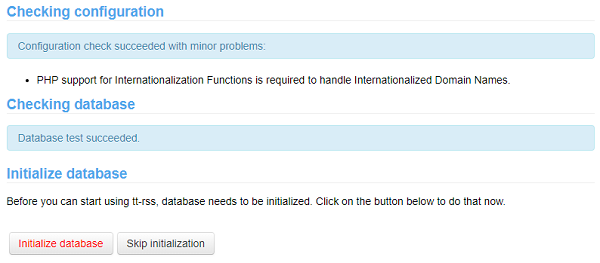
Now click Initialize Database, you will see the following screen.
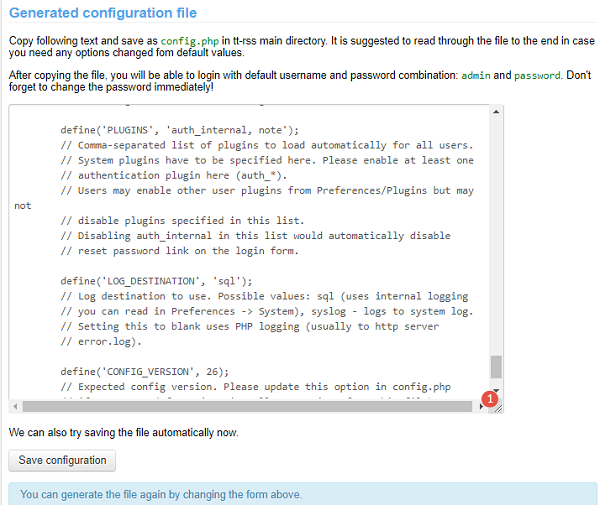
Now click Save Configuration. In case of failure, you can copy the generated text and paste it in config.php file. After automatically successful saving of config.php file, you will see the following screen.
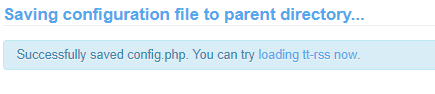
Click loading tt-rss now. You will be redirected to following login page.
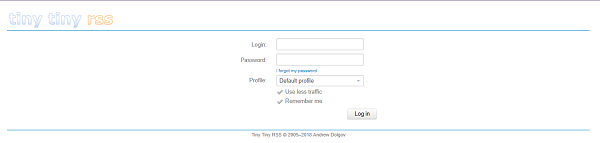
You can login using default profile:
Username: admin
Password: password
Once you logged in, you must update your password for security purpose. After login, you will see the following screen.

To change password, navigate to Actions -> Preferences -> Users -> admin -> Change Password -> Save
To install SSL certificate using Let's Encrypt, you will use Certbot. To do so, execute the following steps.
Update the package.
# sudo apt-get updateTo install software-properties-common, execute the command below.
# sudo apt-get install software-properties-commonAdd the certbot repository.
# sudo add-apt-repository ppa:certbot/certbotUpdate the package to load the added certbot repository.
# sudo apt-get updateStop apache before issuance of SSL certificate.
# sudo systemctl stop apache2Install python-certbot-apache.
# sudo apt-get install python-certbot-apacheExecute the following command to get Let's Encrypt SSL issued.
# sudo certbot --apache -d www.softpedia.xyzSelect option 2 to redirect the link to https and update virtual host settings for SSL.
Now restart apache server.
# sudo systemctl start apache2You can access your website by visiting https://www.your_domain_name.tld
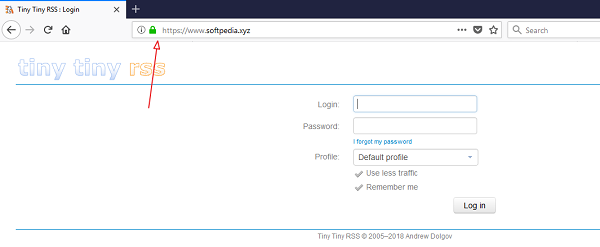
If you have activated firewalls, you will have to define a rule in Alibaba Cloud security group for your cloud server to add exception for port 80/tcp and 443/tcp. You can enable these ports while creating ECS instance, but in case if you have forgotten to unblock these ports, you can follow the procedure in this guide: https://www.alibabacloud.com/help/doc-detail/25471.htm
Congratulations! You go, you have successfully installed and configured Tiny Tiny RSS Reader on your Alibaba Cloud Elastic Compute Service (ECS) server.

2,605 posts | 747 followers
FollowAlibaba Clouder - January 17, 2019
Alibaba Clouder - December 28, 2018
Alibaba Cloud Native Community - November 16, 2022
Alibaba Clouder - May 25, 2018
Alibaba Clouder - May 16, 2019
Alibaba Clouder - January 9, 2020

2,605 posts | 747 followers
Follow ECS(Elastic Compute Service)
ECS(Elastic Compute Service)
Elastic and secure virtual cloud servers to cater all your cloud hosting needs.
Learn MoreLearn More
 Simple Application Server
Simple Application Server
Cloud-based and lightweight servers that are easy to set up and manage
Learn MoreMore Posts by Alibaba Clouder