By Arslan Ud Din Shafiq, Alibaba Cloud Tech Share Author. Tech Share is Alibaba Cloud's incentive program to encourage the sharing of technical knowledge and best practices within the cloud community.
Selfoss RSS Reader is an open source RSS reader available for free use. It is web-based and is multipurpose; it supports live streaming as well as the collection of feeds, posts, and tweets Selfoss is a very light weight application, less than 3MB, and it provides restful JSON API for making requests. Because Selfoss RSS Reader is not a hosted service, you will need to get your own server and set it up for Selfoss RSS Reader.
In this tutorial, we will be installing and setting up Selfoss RSS Reader on an Alibaba Cloud Elastic Compute Service (ECS) with Ubuntu 16.04 installed.
Before proceeding with installation of any kind of package, use the following command to update your Ubuntu system. To execute this command, remember to login from non-root user with sudo privileges.
# sudo apt update && sudo apt upgradeYou will need to install unzip which will be used to unzip the compressed zip folder.
# sudo apt-get install unzip -ySelfoss RSS Reader requires PHP 5.6 or newer. In this tutorial, we will install PHP 7.2. To install PHP 7.2, execute the following steps.
You will need to install python software properties and software properties common.
# sudo apt-get install software-properties-common python-software-properties Add repository for newer versions of PHP.
# sudo add-apt-repository ppa:ondrej/phpUpdate the system to refresh the available repositories. To do so, execute the following command.
# sudo apt updateInstall PHP 7.2.
# sudo apt install -y php7.2Selfoss RSS Reader requires the following PHP extensions:
To install the above extensions of PHP, execute the following command.
# sudo apt-get -y install php-gd php-mbstring php-common php-mysql php-imagick php-xml libapache2-mod-php php-curl php-tidy php-zipWhen you have completed the installation, apache2 will be installed automatically. Hence, you don't need to install apache explicitly. You can execute the following command to check installed PHP version.
# php --versionSelfoss RSS Reader supports MySQL and PostgreSQL. Only InnoDB database is supported on MySQL. In this tutorial, you will use MariaDB server for MySQL. By default, Ubuntu repository uses an older version of MariaDB server. To use new version of MariaDB, you will need to add MariaDB repository to your Ubuntu system. To do so, follow the steps below.
Verify the keys by executing the following command.
# sudo apt-key adv --recv-keys --keyserver hkp://keyserver.ubuntu.com:80 0xF1656F24C74CD1D8Add the repository.
# sudo add-apt-repository 'deb [arch=amd64,i386,ppc64el] http://mirror.nodesdirect.com/mariadb/repo/10.2/ubuntu xenial main'Update the system.
# sudo apt updateInstall MariaDB.
# sudo apt install -y mariadb-serverStart and enable the MariaDB server to start automatically.
# sudo systemctl start mariadb
# sudo systemctl enable mariadbRun the following command to enhance security of MariaDB server and set password for the root user.
# sudo mysql_secure_installationConnect to the MySQL shell as root user using the command below and enter your password.
# sudo mysql -u root -pExecute the following MySQL queries in your MariaDB server.
CREATE DATABASE selfossdb CHARACTER SET utf8 COLLATE utf8_general_ci;
CREATE USER 'aareez'@'localhost' IDENTIFIED BY '654321Ab';
GRANT ALL PRIVILEGES ON selfossdb.* TO 'aareez'@'localhost';
FLUSH PRIVILEGES;
EXIT; Selfoss RSS Reader needs some plugins to work, so it requires installation of composer. To install and setup composer, execute the following commands.
# php -r "copy('https://getcomposer.org/installer', 'composer-setup.php');"
# php -r "if (hash_file('SHA384', 'composer-setup.php') === '544e09ee996cdf60ece3804abc52599c22b1f40f4323403c44d44fdfdd586475ca9813a858088ffbc1f233e9b180f061') { echo 'Installer verified'; } else { echo 'Installer corrupt'; unlink('composer-setup.php'); } echo PHP_EOL;"
# php composer-setup.php
# php -r "unlink('composer-setup.php');"
# sudo mv composer.phar /usr/local/bin/composerYou can check if composer installed successfully by executing the command to check the version of composer.
# composer -vTo install Selfoss RSS Reader, you will need to follow these steps.
Navigate to /var/www/html using the command.
# cd /var/www/htmlDownload the latest stable release of Selfoss RSS Reader.
# sudo wget --content-disposition https://github.com/SSilence/selfoss/releases/download/2.18/selfoss-2.18.zip Remove the index.html file.
# sudo rm index.htmlUnzip the downloaded compressed zip folder selfoss-2.18.zip
# sudo unzip selfoss-2.18.zipRemove selfoss-2.18.zip using the command below.
# sudo rm selfoss-2.18.zipNow provide ownership of /var/www/ to www-data so that apache server can access the required files.
# sudo chown -R www-data:www-data /var/www/htmlLet's create a virtual host configuration file for Selfoss RSS Reader. Execute the following command, to open the nano text editor.
# sudo nano /etc/apache2/sites-available/selfoss.confCopy and Selfoss RSS Reader the following code and save the file.
<VirtualHost *:80>
ServerAdmin admin@xyz.com
ServerName www.softpedia.xyz
DocumentRoot /var/www/html
DirectoryIndex index.php index.htm index.html
<Directory /var/www/html>
Options Indexes FollowSymLinks MultiViews
AllowOverride All
Order allow,deny
allow from all
</Directory>
ErrorLog ${APACHE_LOG_DIR}/selfoss_error.log
LogLevel warn
CustomLog ${APACHE_LOG_DIR}/selfoss_access.log combined
</VirtualHost>Execute the command below to disable default site.
# sudo a2dissite 000-default.confYou will need to enable the newly created virtual host. To do so, execute the command below.
# sudo a2ensite selfossNow you will need to enable rewrite mod. You can do so by editing the configuration file in apache2 directory or by executing the command below.
# sudo a2enmod rewriteNow you will need to enable SSL engine. You can do so by editing the configuration file in apache2 directory or by executing the command below.
# sudo a2enmod sslRestart apache server to apply the changes and load the settings by executing command below.
# sudo service apache2 restartNow you can access Selfoss RSS Reader via your domain name or ECS IP address. In my case, I have accessed via http://www.softpedia.xyz . Remember to prefix www in URL. You will see the following screen.
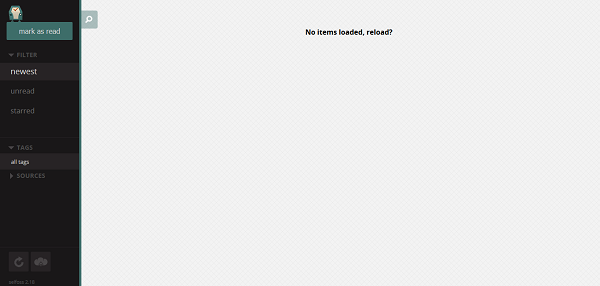
Now access the link http://www.your_domain_name.tld/password.
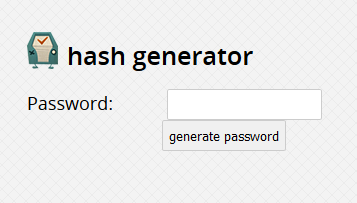
Type any password to generate a hash and copy it.
To setup database, execute the following command. It will copy default.ini to config.ini file.
# sudo cp -iv defaults.ini config.ini Now open config.ini file using nano editor and make settings for your database.
# sudo nano config.iniNow change the values for database parameters and copy and paste the generated hash code in place of password as shown below.
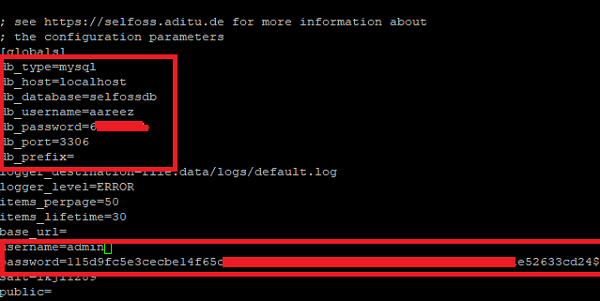
When you access Selfoss via IP address or domain, you will be redirected to login screen as shown below.
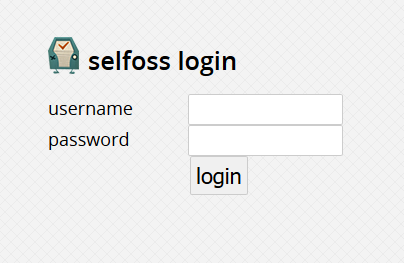
To install SSL certificate using Let's Encrypt, you will use Certbot. To do so, execute the following steps.
Update the package.
# sudo apt-get updateTo install software-properties-common, execute the command below.
# sudo apt-get install software-properties-commonAdd the certbot repository.
# sudo add-apt-repository ppa:certbot/certbotUpdate the package to load the added certbot repository.
# sudo apt-get updateStop apache before issuance of SSL certificate.
# sudo systemctl stop apache2Install python-certbot-apache.
# sudo apt-get install python-certbot-apacheExecute the following command to get Let's Encrypt SSL issued.
# sudo certbot --apache -d www.softpedia.xyzSelect option 2 to redirect the link to https and update virtual host settings for SSL.
Now restart apache server.
# sudo systemctl start apache2You can access your website by visiting https://www.your_domain_name.tld
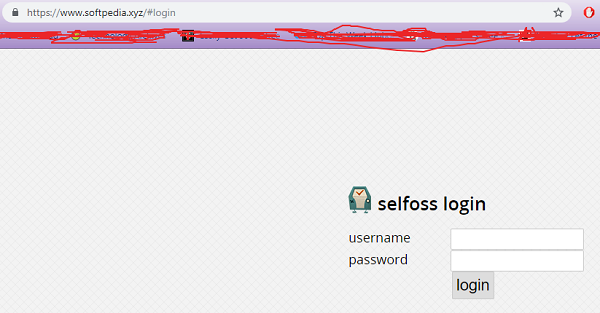
If you have activated firewalls, you will have to define a rule in Alibaba Cloud security group for your cloud server to add exception for port 80/tcp and 443/tcp. You can enable these ports while creating ECS instance, but in case if you have forgotten to unblock these ports, you can follow the procedure in this guide: https://www.alibabacloud.com/help/doc-detail/25471.htm
Congratulations! You go, you have successfully installed and configured Selfoss RSS Reader on your Alibaba Cloud Elastic Compute Service (ECS) server.
Technical Analysis of the Alibaba Cloud Self-Diagnostic System

2,603 posts | 747 followers
FollowAlibaba Clouder - January 17, 2019
Alibaba Clouder - June 22, 2018
Alibaba Clouder - November 21, 2019
Alibaba Clouder - January 27, 2020
Farruh - January 12, 2024
ApsaraDB - September 8, 2021

2,603 posts | 747 followers
Follow ECS(Elastic Compute Service)
ECS(Elastic Compute Service)
Elastic and secure virtual cloud servers to cater all your cloud hosting needs.
Learn More Simple Application Server
Simple Application Server
Cloud-based and lightweight servers that are easy to set up and manage
Learn MoreLearn More
More Posts by Alibaba Clouder