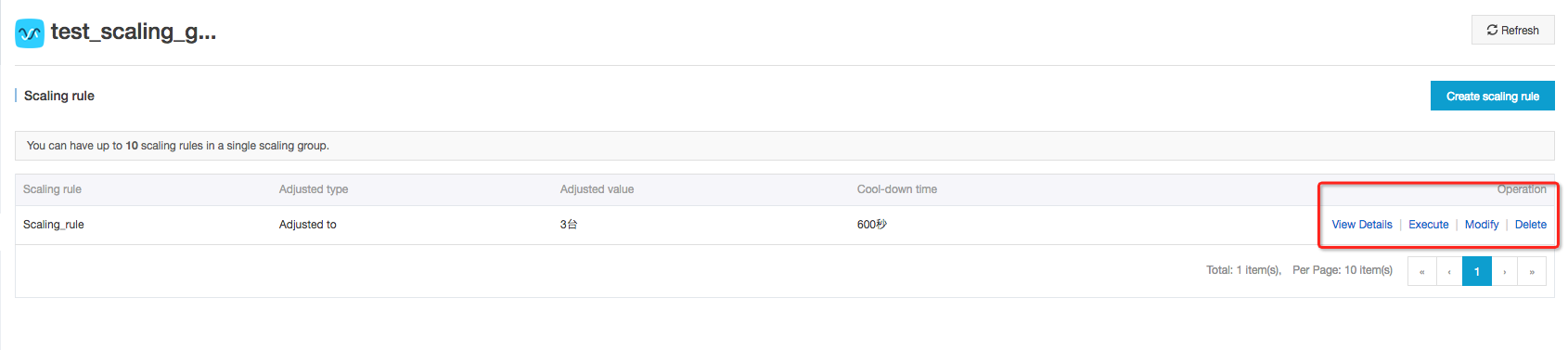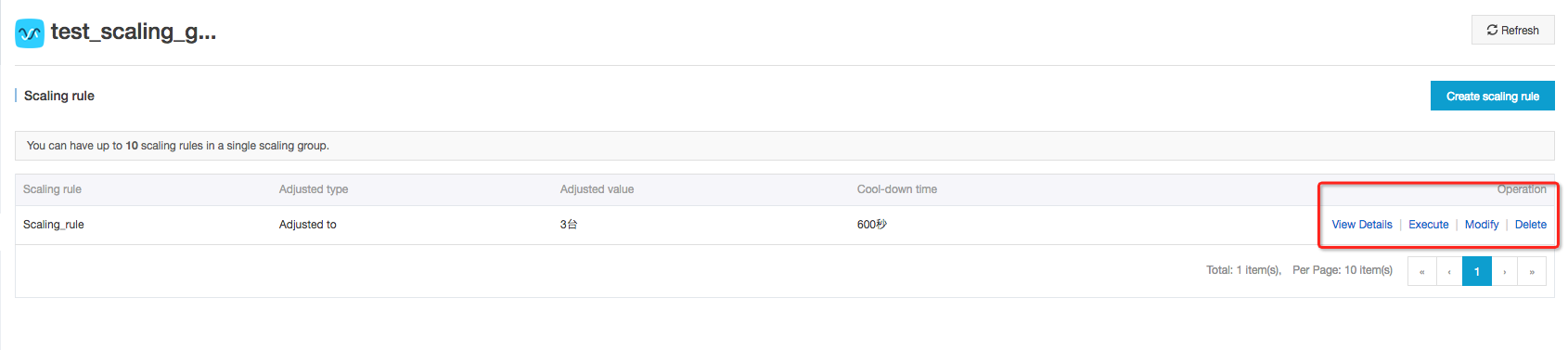ここでは、スケーリングルールの変更手順を説明します。
このタスクについて
スケーリングルールの作成後、スケーリングルールを変更、照会、削除することができます。 変更する前に、スケーリングルールの詳細を表示します。
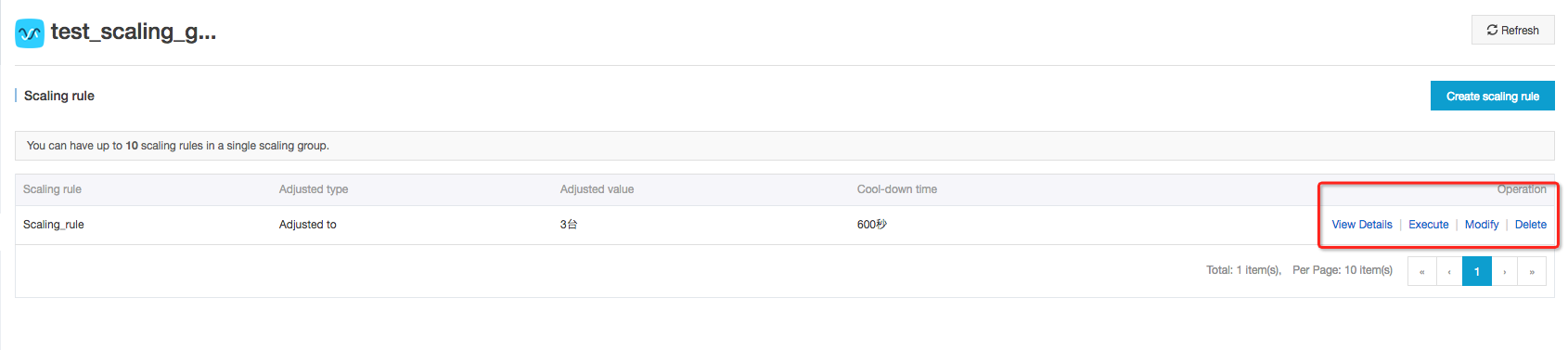
手順
- [スケーリングルール] ページに移動し、[操作] 列で [詳細の表示] をクリックします。
</li> <li class="li step stepexpand" id="step-1sz-miw-j7n"><span class="ph cmd" id="cmd-mkj-lsh-o9x">変更対象のスケーリングルールを確認してから、[<span class="ph uicontrol" id="uicontrol-b9w-kuh-k7y">変更</span>] をクリックします。</span> <div class="itemgroup info" id="info-aos-cfp-7ek"></div> </li> <li class="li step stepexpand" id="step-ehb-0e8-uhr"><span class="ph cmd" id="cmd-gg4-5qw-j02">[<span class="keyword wintitle" id="wintitle-wlt-hp1-v20">スケーリングルールの変更</span>] ダイアログボックスで、必要に応じて属性を変更し、[<span class="ph uicontrol" id="uicontrol-dqj-tze-54x">スケーリングルールの変更</span>] をクリックします。</span> <div class="itemgroup info" id="info-llf-l5b-ufz"> <div class="note note note-note" id="note-vaf-tjt-kd6"> <div class="note-icon-wrapper"><i class="icon-note note"></i></div> <div class="note-content"><strong>注</strong> スケーリングルールの属性の詳細については、「<a title="" href="~~25893#section-x1c-ppw-rfb~~">スケーリングルールとは</a>」をご参照ください。 </div> </div> </div> </li> </ol> </div> </article> </main>