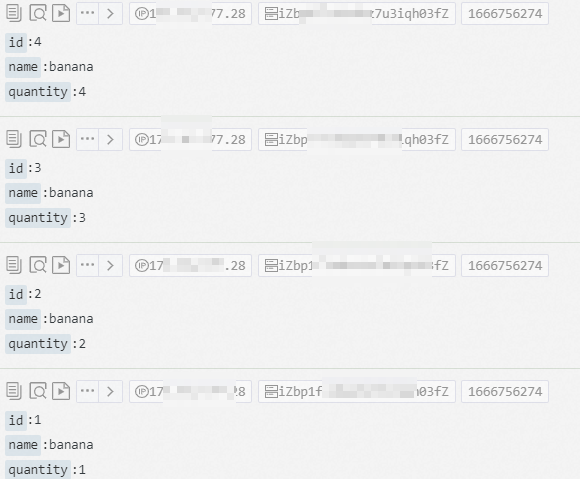This topic describes how to create a Logtail configuration in the Simple Log Service console to collect SQL Server query results.
Prerequisites
Logtail V0.16.0 or later is installed on a Linux server, or Logtail V1.0.0.8 or later is installed on a Windows server. For more information, see Install Logtail on a Linux server or Install Logtail on a Windows server.
ImportantMake sure that the server on which Logtail is installed can connect to the database from which you want to collect SQL Server query results.
The IP address of the server on which Logtail is installed is added to a whitelist of the SQL Server database from which you want to collect SQL Server query results.
For more information about how to configure an IP address whitelist for an ApsaraDB RDS for SQL Server instance, see Configure an IP address whitelist.
Principle
Logtail executes the SELECT statement that is specified in a Logtail configuration on a regular basis, and then uploads the query results to Simple Log Service.
After Logtail obtains query results, Logtail saves the value of the CheckPoint field in the results to the Logtail server. The next time Logtail executes the SELECT statement, Logtail adds the value of the CheckPoint field to the SELECT statement. This way, Logtail can collect incremental data.
If you use checkpoints during data collection, you must sort the values of the CheckPoint field in the SELECT statement. Otherwise, data duplication or other issues may occur.

Features
You can collect query results from SQL Server databases.
You can configure paged query settings.
You can specify time zones.
You can specify timeout periods.
You can save the values of the CheckPoint field.
You can specify the maximum number of logs that can be collected at a time.
Scenarios
Collect incremental data based on marks such as an auto-increment ID or a point in time.
Synchronize data based on filter conditions.
Procedure
Log on to the Simple Log Service console.
In the Quick Data Import section, click Import Data. In the dialog box that appears, find and click Custom Data Plug-in.
Select the project and logstore. Then, click Next.
In the Machine Group Configurations step, configure a machine group.
Configure the Scenario and Installation Environment parameters as needed.
ImportantYou must configure the Scenario and Installation Environment parameters regardless of whether a machine group is available. The parameter settings affect subsequent configurations.
Ensure that a machine group is displayed in the Applied Server Groups section, and click Next.
Machine group available
Select a machine group from the Source Machine Group section.
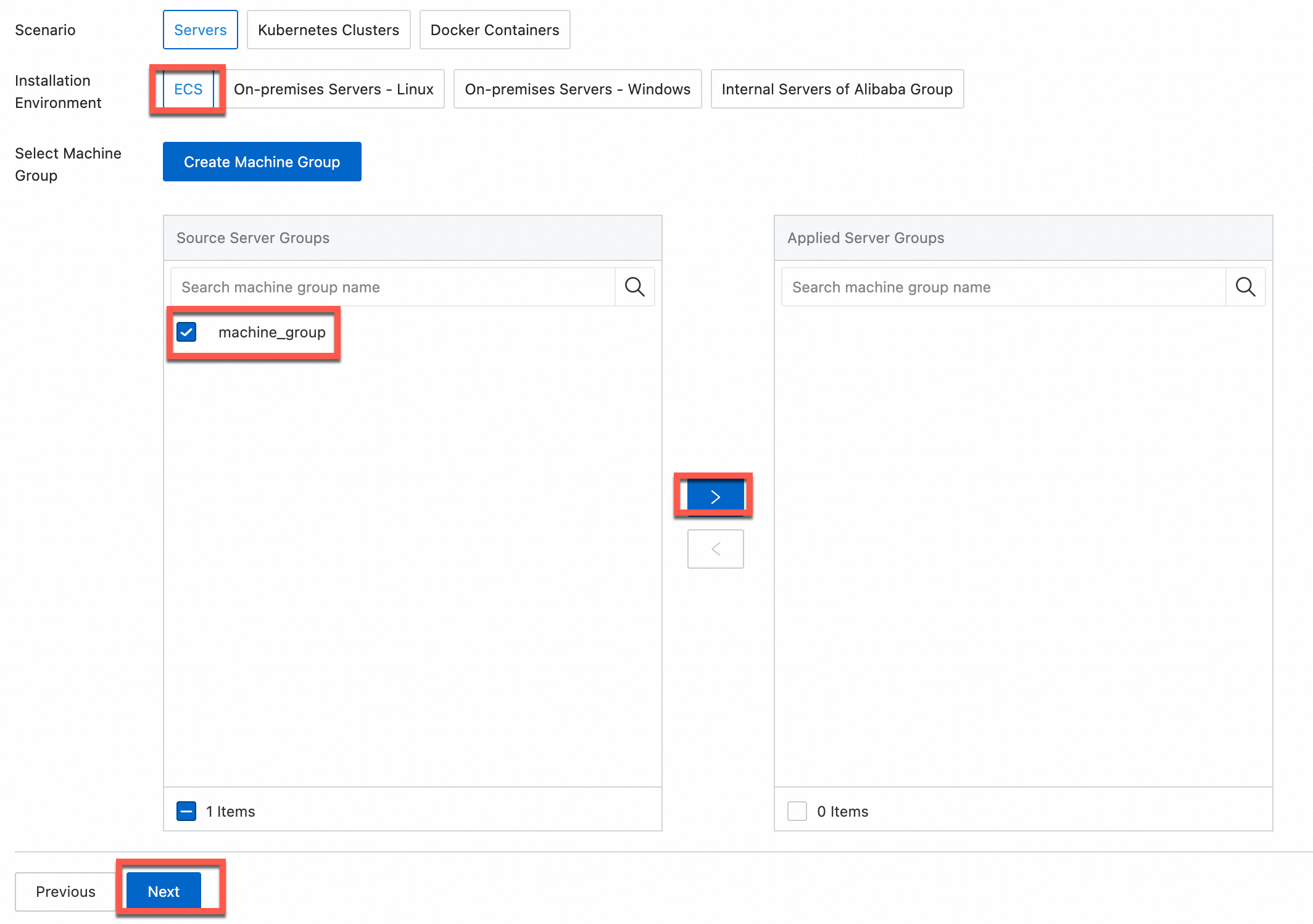
No machine group available
Click Create Machine Group. In the Create Machine Group panel, configure the parameters. You can set the Machine Group Identifier parameter to IP Address or Custom Identifier. For more information, see Create a custom identifier-based machine group or Create an IP address-based machine group.
ImportantIf you apply a machine group immediately after you create the machine group, the heartbeat status of the machine group may be FAIL. This issue occurs because the machine group is not connected to Simple Log Service. To resolve this issue, you can click Automatic Retry. If the issue persists, see What do I do if no heartbeat connections are detected on Logtail?
In the Configure Data Source step, configure the Configuration Name and Plug-in Configuration parameters. Then, click Next.
inputs is required and is used to configure the data source settings for the Logtail configuration.
ImportantYou can specify only one type of data source in inputs.
processors is optional and is used to configure the data processing settings for the Logtail configuration to parse data. You can specify one or more processing methods.
If your logs cannot be parsed based only on the setting of inputs, you can configure processors in the Plug-in Configuration field to add plug-ins for data processing. For example, you can extract fields, extract log time, mask data, and filter logs. For more information, see Overview of Logtail plug-ins for data processing.
{ "inputs": [ { "type": "service_mssql", "detail": { "Address": "rm-****.sqlserver.rds.aliyuncs.com", "User": "****", "Password": "*******", "DataBase": "****", "Limit": true, "PageSize": 100, "StateMent": "select * from LogtailTestTable where id > ? order by id", "CheckPoint": true, "CheckPointColumn": "id", "CheckPointStart": "0", "CheckPointSavePerPage": true, "CheckPointColumnType": "int", "IntervalMs": 1000 } } ] }Parameter
Type
Required
Description
type
string
Yes
The type of the data source. Set the value to service_mssql.
Address
string
No
The address of the SQL Server database. Example:
rm-****.sqlserver.rds.aliyuncs.com.Default value: 127.0.0.1:1433.
User
string
No
The username of the account that is used to log on to the SQL Server database.
Default value: root.
Password
string
No
The password of the account that is used to log on to the SQL Server database. This parameter is empty by default.
If you have high requirements for data security, we recommend that you set the username and password to
xxx. After your configurations are synchronized to the Logtail server, find the User and Password parameters in the /usr/local/ilogtail/user_log_config.json file and change the values based on your business requirements. For more information, see Modify the Logtail configuration on the Logtail server.ImportantIf you modify this parameter in the Simple Log Service console, the parameter setting in the Logtail configuration on the Logtail server is overwritten after the modification is synchronized to the server.
DataBase
string
No
The name of the SQL Server database.
DialTimeOutMs
int
No
The timeout period for connections to the SQL Server database. Unit: milliseconds.
Default value: 5000.
ReadTimeOutMs
int
No
The timeout period for reads from the SQL Server database. Unit: milliseconds.
Default value: 5000.
StateMent
string
No
The SELECT statement.
If you set the CheckPoint parameter to true, you must include the column specified for the CheckPointColumn parameter in a WHERE clause of the SELECT statement that you specify for the StateMent parameter. You must also set the value for the column to a question mark (?). For example, if you set the CheckPointColumn parameter to id, you must specify the value of the StateMent parameter in the
SELECT * from ... where id > ?format.Limit
boolean
No
Specifies whether to use a LIMIT clause to paginate query results.
Default value: false. This value indicates that no LIMIT clause is used.
We recommend that you set the Limit parameter to true. If you set the Limit parameter to true, a LIMIT clause is automatically added to the SELECT statement that you specify for the StateMent parameter when Logtail executes the SQL statement.
PageSize
int
No
The maximum number of logs that can be returned on each page. If you set the Limit parameter to true, you must configure this parameter.
MaxSyncSize
int
No
The maximum number of logs that can be synchronized at a time.
Default value: 0. This value indicates that the number is unlimited.
CheckPoint
boolean
No
Specifies whether to use checkpoints during data collection.
Default value: false. This value indicates that no checkpoint is used.
CheckPointColumn
string
No
The name of the column that stores checkpoints. The column is also referred to as the checkpoint column.
If you set the CheckPoint parameter to true, you must configure this parameter.
WarningValues in the checkpoint column must be incremental. Otherwise, some data may not be collected. The maximum value in the results of a query operation is used as the input for the next query operation.
CheckPointColumnType
string
No
The type of the checkpoint column. Valid values: int and time. If you set this parameter to int, the values in the checkpoint column are of the int64 type. If you set this parameter to time, the values in the checkpoint column can be of the date, datetime, or time type that is supported by SQL Server.
If you set the CheckPoint parameter to true, you must configure this parameter.
CheckPointStart
string
No
The initial value of the checkpoint column.
If you set the CheckPoint parameter to true, you must configure this parameter.
CheckPointSavePerPage
boolean
No
Specifies whether to save checkpoints each time query results are paginated. Valid values:
true: saves checkpoints each time query results are paginated.
false: saves checkpoints each time query results are synchronized.
IntervalMs
int
Yes
The synchronization interval. Unit: milliseconds.
Create indexes and preview data. Then, click Next. By default, full-text indexing is enabled in Simple Log Service. You can also manually create field indexes for the collected logs or click Automatic Index Generation. Then, Simple Log Service generates field indexes. For more information, see Create indexes.
ImportantIf you want to query all fields in logs, we recommend that you use full-text indexes. If you want to query only specific fields, we recommend that you use field indexes. This helps reduce index traffic. If you want to analyze fields, you must create field indexes. You must include a SELECT statement in your query statement for analysis.
Click Query Log. You are redirected to the query and analysis page of your logstore.
Wait approximately 1 minute for the indexes to take effect. Then, view the collected logs on the Raw Logs tab. For more information, see Guide to log query and analysis.
Modify the Logtail configuration on the Logtail server
If you did not enter actual values for parameters such as Address, User, and Password in the Plug-in Configuration field when you created the Logtail configuration, you can modify the parameters after the Logtail configuration is delivered to the Logtail server.
Linux
Log on to the Logtail server.
Find the service_mssql keyword in the /usr/local/ilogtail/user_log_config.json file and modify parameters such as Address, User, and Password.
Run the following command to restart Logtail:
sudo /etc/init.d/ilogtaild stop; sudo /etc/init.d/ilogtaild start
Windows
Log on to the Logtail server.
Find the service_mssql keyword in the C:\Program Files\Alibaba\Logtail\user_log_config.json file and modify parameters such as Address, User, and Password.
The file paths differ between Windows 64-bit operating systems and Windows 32-bit operating systems. For more information, see File path.
Run the following command to restart Logtail:
Choose .
In the Services dialog box, select the service that you want to manage.
For Logtail V0.x.x.x, select LogtailWorker.
For Logtail V1.0.0.0 or later, select LogtailDaemon.
Right-click the service and select Start, Stop, or Restart.
Troubleshooting
If no data is displayed on the preview page or query page after logs are collected by using Logtail, you can troubleshoot the errors based on the instructions that are provided in What do I do if errors occur when I use Logtail to collect logs?
Sample database table and sample logs
This section provides a sample table of an SQL Server database and sample logs that are collected by Logtail.
Sample database table
IF NOT EXISTS(SELECT * FROM sys.databases WHERE name = 'LogtailTest') BEGIN CREATE DATABASE [LogtailTest] END GO USE [LogtailTest] GO IF NOT EXISTS (SELECT * FROM sysobjects WHERE name='LogtailTestTable' and xtype='U') BEGIN CREATE TABLE LogtailTestTable ( id INT PRIMARY KEY IDENTITY (1, 1), name NVARCHAR(50), quantity INT ) END GO INSERT INTO LogtailTestTable (name, quantity) values('banana', 1); INSERT INTO LogtailTestTable (name, quantity) values('banana', 2); INSERT INTO LogtailTestTable (name, quantity) values('banana', 3); INSERT INTO LogtailTestTable (name, quantity) values('banana', 4); SELECT * FROM LogtailTestTable; GOSample logs