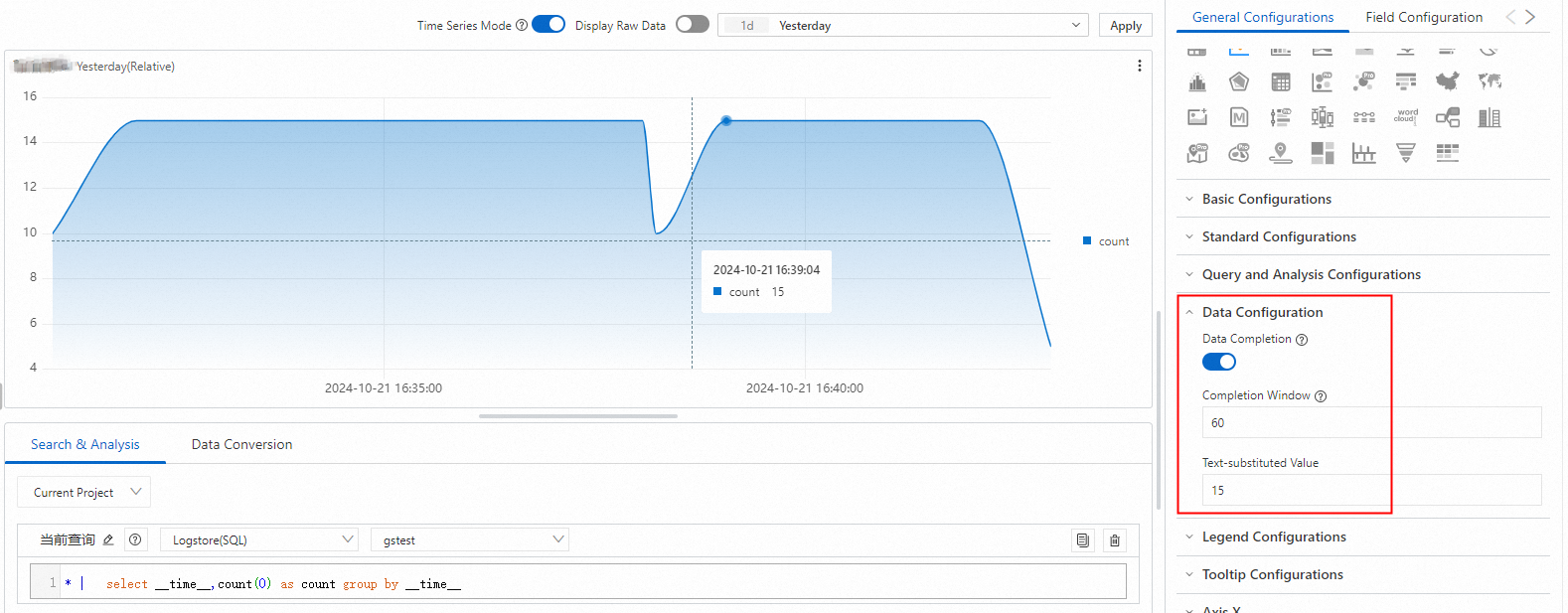When analyzing log data, the data completion feature helps address missing or intermittent data points, enhancing the precision of your data analysis.
Prerequisites
Log data is collected. For more information, see Collect text logs from servers.
Indexes are created. For more information, see Create indexes.
Step 1: Query and analyze data
Log on to the Simple Log Service console. In the Projects section, click the project you want.
On the tab, click the logstore that you want to manage.
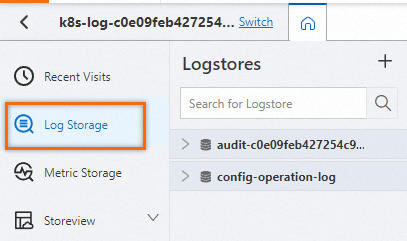
Enter the query and analysis statement, and set the time range for your query and analysis, such as Last 15 Minutes.
Example:
* | select __time__,count(request_url) as pv,count(request_url)-50 as pv1,count(request_url)+50 as pv2 group by __time__
Step 2: Add a chart
In the left-side navigation pane, choose Dashboard > Dashboards. In the dashboard list, click the dashboard you want. In the upper-right corner of the dashboard page, click Edit. In edit mode, click Add > Add Chart.
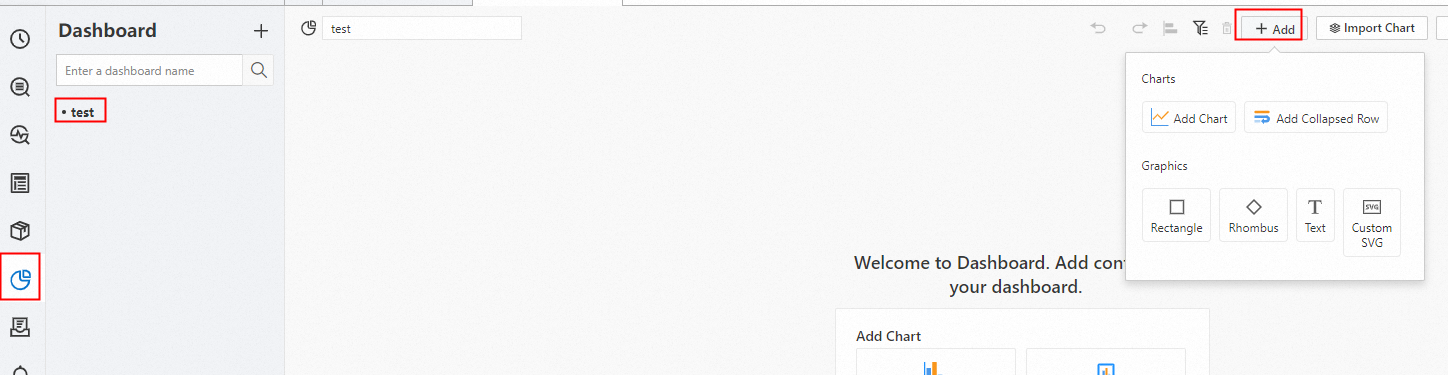
On the General Configurations tab, click
 in the Chart Types section. On the Search & Analysis tab, select Logstore (SQL) and choose the logstore you want, and enter the query statement. Select a time range, such as Last 15 Minutes, and click OK > Save.
in the Chart Types section. On the Search & Analysis tab, select Logstore (SQL) and choose the logstore you want, and enter the query statement. Select a time range, such as Last 15 Minutes, and click OK > Save.: Set Axis X Field to
__time__, and Axis Y Field topv,pv1, andpv2.
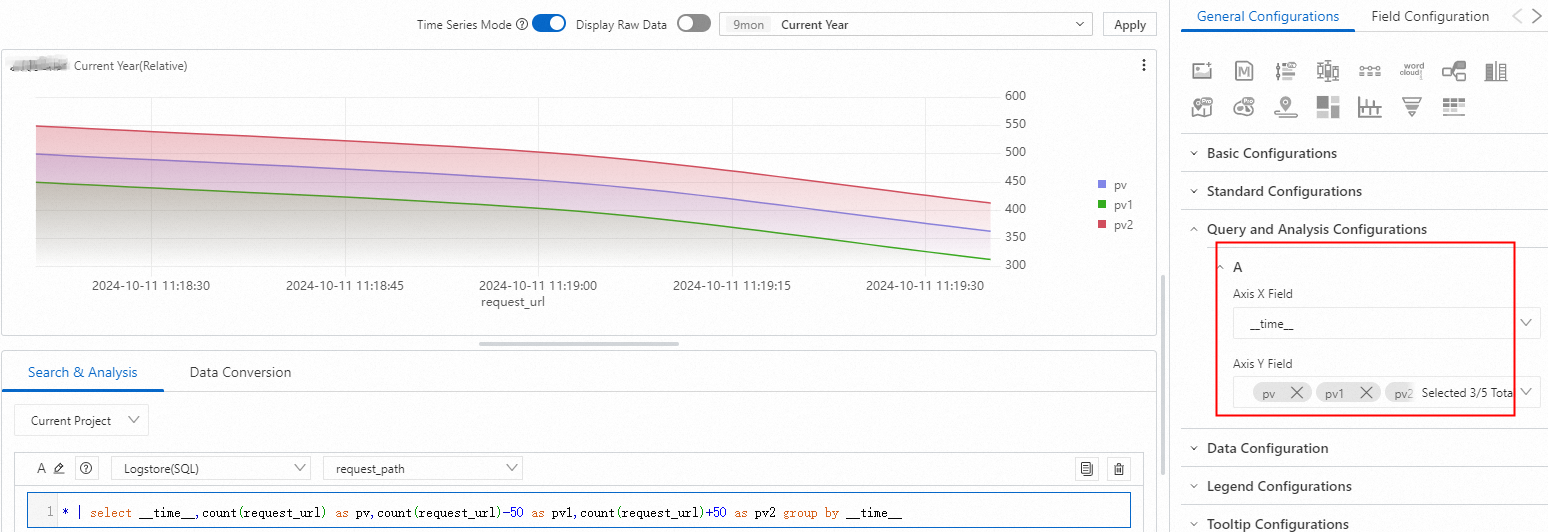
Step 3: Set data completion
In the Data Configuration section, set data completion: Turn on Data Completion, set Completion Window to 60 seconds (minimum value: 10 seconds), and Text-substituted Value to 15 seconds.
When enabling the data completion feature, ensure that the x-axis data is arranged in strict ascending order. After the feature is enabled, missing data will be filled in using a window approach.