To regulate access from requests, you can configure a security group to implement access control based on protocols, ports, and IP addresses. Instead of access control lists (ACLs) that are used by Classic Load Balancer (CLB), Network Load Balancer (NLB) uses finer-grained access control based on protocols and ports. This topic describes how to configure a security group for an NLB instance to implement access control based on listeners and ports.
Scenarios
Before an NLB instance is added to a security group, the listener ports of the NLB instance accept all requests by default.
After an NLB instance is added to a security group which does not contain any Deny rules, the listener ports of the NLB instance accept all requests by default. If you want to allow requests only from specific IP addresses to your NLB instance, you must create at least one Deny rule.
If your NLB instance has access control requirements and you want to control inbound traffic to the NLB instance, you can add the NLB instance to a security group and configure security group rules based on your business requirements.
The outbound traffic of an NLB instance refers to responses returned to user requests. To ensure that your service is not affected, NLB security groups do not limit outbound traffic. You do not need to configure outbound rules for security groups.
When an NLB instance is created, the system automatically creates a managed security group in the VPC where the NLB instance resides. This security group is controlled by the NLB instance, so you can view its details but cannot make changes to it. The managed security group includes the following types of security group rules:
Rules with priority 1: These rules allow the local IP addresses used by the NLB instance to enable communication between the instance and its backend servers, as well as for health checks.
We recommend not adding security group rules with priority 1 that deny the NLB instance's local IP addresses to avoid conflicts, as such conflicts may disrupt communication between the NLB instance and backend servers. You can log on to the NLB console to check the local IP addresses of your NLB instance.
Rules with priority 100: These rules allow all IP addresses. Without any configured deny rules, an NLB instance in this security group checks all requests using its listeners.
The default access control rules (which are invisible) of either a basic security group or advanced security group include a rule that denies all requests. In this case, the default allow rule in the managed security group for the NLB instance takes effect.
The following table describes how to configure a security group for an NLB in different scenarios. In the following examples, access control is based on protocols and ports. A TCP listener which listens on port 80 and a TCP listener which listens on port 81 are used.
No. | Security group rule | Expected result | References |
Scenario 1: The NLB instance is not added to a security group. | The listener ports of the NLB accept all requests by default. | In this example, a TCP listener which listens on port 80 and a TCP listener which listens on port 81 are created for the NLB instance.
| |
Scenario 2: The NLB instance is added to a security group. | TCP port 81 rejects requests. Note The following table describes only the security group rules that are relevant to this topic. Other default rules are not included. |
| Step 4: Add the NLB instance to the security group and verify the result |
Scenario 3: The security group to which the NLB instance is added is modified. |
Note The following table describes only the security group rules that are relevant to this topic. Other default rules are not included. |
|
Limits
Item | Security group type | Description |
Security groups supported by NLB |
|
For more information about basic security groups and advanced security groups, see Basic security groups and advanced security groups. |
Security groups not supported by NLB | Managed security group | For more information about managed security groups, see Managed security groups. |
Prerequisites
A virtual private cloud (VPC) is created. VPC1 is used in this example. For more information, see Create and manage a VPC.
Two Elastic Compute Service (ECS) instances are deployed in VPC1. ECS01 and ECS02 function as backend servers for the NLB instance. Applications are deployed on ECS01 and ECS02.
For more information about how to create an ECS instance, see Create an instance by using the wizard.
The following code blocks show how to deploy applications on ECS01 and ECS02.
A domain name is registered, an Internet content provider (ICP) number is obtained for the domain name, and a CNAME record is created to map the domain name to the domain name of your NLB instance. For more information, see Register a generic domain name, ICP filing process, and Step 4: Create a DNS record.
Step 1: Create a server group
Log on to the NLB console.
In the top navigation bar, select the region where the server group is deployed. In this example, China (Hangzhou) is selected.
In the left-side navigation pane, choose NLB > Server Groups.
On the Server Groups page, click Create Server Group.
In the Create Server Group dialog box, set the parameters and click Create.
The following table describes the parameters that are relevant to this topic. You can use the default values for the other parameters. For more information, see Create a server group.
Parameter
Description
Server Group Type
Specify a type of server group. In this example, Server Type is selected.
Server Group Name
The name of the server group. In this example, RS01 is used.
VPC
Select a VPC from the drop-down list. In this example, VPC1 is selected.
Backend Server Protocol
Select a backend protocol. In this example, TCP is selected.
Scheduling Algorithm
Select a scheduling algorithm. In this example, Weighted Round-Robin is selected.
In the Server group created. dialog box, click Add Backend Server.
On the Backend Servers tab, click Add Backend Server.
In the Add Backend Server panel, select ECS01 and ECS02 and click Next.
Set the ports and weights of the added servers and click OK.
Step 2: Create an NLB instance and configure listeners
Log on to the NLB console.
In the top navigation bar, select the region in which the NLB instance is deployed. In this example, China (Hangzhou) is selected.
On the Instances page, click Create NLB.
On the NLB (Pay-As-You-Go) International Site page, configure the following parameters and click Create Now.
The following section describes only the parameters that are relevant to this topic. For more information about other parameters, see Create an NLB instance.
Specify a region. In this example, China (Hangzhou) is selected.
Network Type: In this example, Internal-facing is selected.
VPC: In this example, VPC1 is selected.
Return to the Instances page, find the NLB instance that you want to manage, and then click the ID of the NLB instance.
Click the Listener tab. On the Listener tab, click Quick Create Listener. In the Quick Create Listener dialog box, configure the parameters to create a TCP listener which listens on port 80, and click OK.
Parameter
Description
Listener Protocol
Select a listener protocol. In this example, TCP is selected.
Listener Port
Enter a listener port. In this example, port 80 is specified.
Server Group
Select Server Type and select a server group from the drop-down list next to Server Type.
In this example, the server group RS01 created in Step 1 is selected.
On the Listener tab, click Quick Create Listener. In the Quick Create Listener dialog box, set the following parameters to create a TCP listener which listens on port 81, and click OK.
Parameter
Description
Listener Protocol
Select a listener protocol. In this example, TCP is selected.
Listener Port
Enter a listener port. In this example, port 81 is specified.
Server Group
Set the Server Type parameter and select a server group based on the specified server type.
In this example, the server group RS01 created in Step 1 is selected.
Check the accessibility of the NLB instance before the NLB instance is added to a security group.
Log on to a Linux client that has Internet access. If you use CentOS and telnet is not installed, run the
yum install -y telnetcommand to install telnet.Run the
telnet Domain name 80command to test whether the client can access port 80 (TCP port) of the NLB instance.The following response packet indicates that the port is accessible.
Trying *.*.*.*... Connected to www.example.com. Escape character is '^]'.Access the domain name and port from a browser, such as
http://Domain name:80. The response in the following figure indicates that the NLB instance can forward requests to backend servers.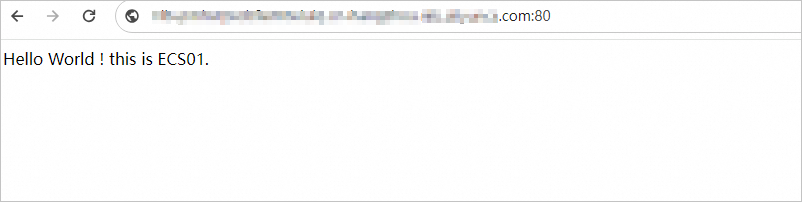
Run the
telnet Domain name 81command to test whether the client can access port 81 (TCP port) of the NLB instance.Trying *.*.*.*... Connected to www.example.com. Escape character is '^]'.Access the domain name and port from a browser, such as
http://Domain name:81. The response in the following figure indicates that the NLB instance can forward requests to backend servers.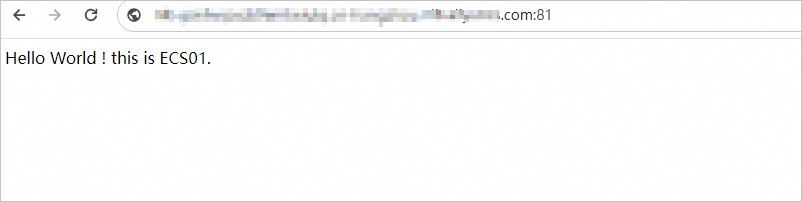
The tests show that before the NLB instance is added to a security group, the client can access port 80 and port 81 of the NLB instance.
Step 3: Create a security group
To add the NLB instance to a security group, you need to first create a security group in the ECS console.
Log on to the ECS console.
In the left-side navigation pane, choose .
In the top navigation bar, select the region where you want to create a security group. In this example, China (Hangzhou) is selected.
On the Security Groups page, click Create Security Group.
On the Create Security Group page, set the parameters in the Basic Information section.
The following section describes only the parameters that are relevant to this topic. For more information about other parameters, see Create a security group.
Network: In this example, VPC1 is selected.
Security Group Type: In this example, Basic Security Group is selected.
On the Create Security Group page, set rules in the Access Rule section.
On the Inbound tab, click Add Rule.
Configure a security group rule.
Parameter
Description
Action
Select Deny.
Priority
The default value 1 is used.
Protocol Type
Select Custom TCP.
Port Range
Enter the port number 81.
Authorization Object
Select
0.0.0.0/0.Description
Enter a description for the security group rule.
Click Create Security Group.
Step 4: Add the NLB instance to the security group and check the result
Add the NLB instance to the security group created in Step 3 and check whether the security group rules take effect on the NLB instance.
Log on to the NLB console.
In the top navigation bar, select the region in which the NLB instance is deployed. In this example, China (Hangzhou) is selected.
In the left-side navigation pane, choose NLB > Instances. Find the NLB instance created in Step 2 and click the ID. On the instance details page, click the Security Groups tab.
On the Security Groups tab, click Create Security Group. In the Add NLB Instance to Security Group dialog box, select the security group created in Step 3 and click OK.
In the left-side navigation pane, click the ID of the security group that you want to manage. You can click the Inbound Policies or Outbound Policies tab to view the security group rules.
The following table describes only the inbound rules that are relevant to this topic. The following table describes the configurations of the security group rule created for the NLB instance.
Policy
Priority
Protocol Type
Port range
Authorization Object
Allow
1
Custom TCP
Destination: 80/80Source: 0.0.0.0/0Deny
1
Custom TCP
Destination: 81/81Source: 0.0.0.0/0Add the NLB instance to the security group and check the result.
Log on to a Linux client that has Internet access.
Run the
telnet Domain name 80command to test whether the client can access port 80 (TCP port) of the NLB instance.The following response packet indicates that the port is accessible.
Trying *.*.*.*... Connected to www.example.com. Escape character is '^]'.Access the domain name and port from a browser, such as
http://Domain name:80. The response in the following figure indicates that the NLB instance can forward requests to backend servers.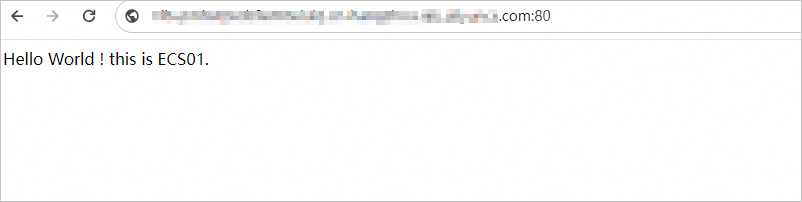
Run the
telnet Domain name 81command to test whether the client can access port 81 (TCP port) of the NLB instance.The following response packet indicates that the client cannot access port 81 of the NLB instance. The result shows that the security group rules configured for the NLB instance take effect on the NLB instance.
Trying *.*.*.*... telnet: connect to address *.*.*.*: Connection timed out Trying *.*.*.*... telnet: connect to address *.*.*.*: Connection timed outAccess the domain name and port from a browser, such as
http://Domain name:81. The webpage is inaccessible. The client cannot access port 81 of the NLB instance. The result shows that the security group rules configured for the NLB instance take effect on the NLB instance.
Step 5: Modify the security group rules and check the result
Modify the security group rules and check whether access to the NLB instance is allowed or denied.
Return to the NLB > Instances page, find the NLB instance created in Step 2, and then click the ID. On the instance details page, click the Security Groups tab.
Click the ID of the security group in the Basic Information section, or click ECS Console in the upper-right corner of the Security Groups tab. Then, you can modify the security group rules on the Security Group Rules tab.
On the Security Group Rules tab, find the security group rule which allows access to port 80. Click Modify in the Actions column and set Action to Deny.
The following table describes only the security group rules that are relevant to this topic. The following table describes the new security group rules.
Policy
Priority
Protocol Type
Port range
Authorization Object
Deny
1
Custom TCP
Destination: 80/80Source: 0.0.0.0/0Deny
1
Custom TCP
Destination: 81/81Source: 0.0.0.0/0Test whether access to the NLB instance is denied after the security group rule is modified.
Log on to a Linux client that has Internet access.
Run the
telnet Domain name 80command to test whether the client can access port 80 (TCP port) of the NLB instance.The following response packet indicates that the client cannot access port 80 of the NLB instance. The result shows that the new security group rules take effect on the NLB instance.
Trying *.*.*.*... telnet: connect to address *.*.*.*: Connection timed out Trying *.*.*.*... telnet: connect to address *.*.*.*: Connection timed outAccess the domain name and port from a browser, such as
http://Domain name:80. The webpage is inaccessible. The client cannot access port 80 of the NLB instance. The result shows that the new security group rules configured for the NLB instance take effect on the NLB instance.Run the
telnet Domain name 81command to test whether the client can access port 81 (TCP port) of the NLB instance.The following response packet indicates that the client cannot access port 81 of the NLB instance. The result shows that the new security group rules take effect on the NLB instance.
Trying *.*.*.*... telnet: connect to address *.*.*.*: Connection timed out Trying *.*.*.*... telnet: connect to address *.*.*.*: Connection timed outAccess the domain name and port from a browser, such as
http://Domain name:81. The webpage is inaccessible. The client cannot access port 81 of the NLB instance. The result shows that the new security group rules configured for the NLB instance take effect on the NLB instance.
References
For more information about how to add an NLB instance to and remove an NLB instance from a security group, see Add an NLB instance to a security group.
For more information about how to allow or deny access for specific IP addresses, see Use security groups as blacklists or whitelists.
For more information about security groups, see Security groups.
LoadBalancerJoinSecurityGroup: adds an NLB instance to a security group.
LoadBalancerLeaveSecurityGroup: removes an NLB instance from a security group.