gRPC is a high-performance, open source Remote Procedure Call (RPC) framework. If your backend servers support gRPC, you can configure Application Load Balancer (ALB) to balance loads for gRPC services. ALB functions as an ingress that distributes network traffic. gRPC uses HTTP/2 for data transmission. ALB supports encrypted communication with clients by using HTTPS listeners and plaintext communication with backend servers that use gRPC.
Background information
gRPC is a high-performance, open source RPC framework. It uses Protocol Buffers as the interface description language (IDL) and HTTP/2 as the communication protocol.
gRPC is used to establish inter-service communication in distributed systems. gRPC establishes communication among services that use different programming languages because it supports IDLs and automatically generated code. gRPC helps developers define and call remote procedures. In addition, gRPC supports high-performance, low-latency data transmission because it supports binary encoding and the multiplexing feature of HTTP/2. gRPC allows you to access remote procedures over fast and reliable connections.
gRPC is applicable to microservices architectures, cross-language communication, and large-scale distributed systems. gRPC is an excellent choice for scenarios that require high performance and low latency. gRPC supports multiple call methods, such as unary, streaming, and bi-directional streaming, to meet the requirements of different services.
For more information, see gRPC Documentation.
Scenarios
A company deployed gRPC services in a virtual private cloud (VPC) in the China (Hangzhou) region. An ALB instance is created in the VPC, and a gRPC backend server group is created for the ALB instance. An HTTPS listener is created for the ALB instance, and HTTP/2 is enabled for the ALB instance. gRPC health checks are also enabled for the backend server group.
The company wants clients to access the gRPC services in the VPC through the ALB instance.

Prerequisites
An ALB instance is created. For more information, see Create and manage an ALB instance.
Backend servers are added to the backend server group, and gRPC services are deployed on the backend servers. For more information about how to deploy gRPC services, see gRPC Documentation.
A domain name is registered and an Internet Content Provider (ICP) number is obtained for the domain name. For more information, see Register a domain name on Alibaba Cloud and ICP filing process.
The required certificates are deployed. If the certificates are purchased from a third-party service provider, you must upload them to Certificate Management Service. In addition, make sure that the certificates are associated with your domain name. For more information about how to deploy a certificate, see Quick start to official certificates.
Step 1: Create a server group and add backend servers to the server group
Log on to the ALB console.
In the top navigation bar, select the region in which the ALB instance is deployed.
In the left-side navigation pane, choose ALB > Server Groups.
On the Server Groups page, click Create Server Group.
In the Create Server Group dialog box, configure the following parameters and click Create.
The following table describes the parameters that are relevant to this topic. Set the other parameters based on your business requirements, or use the default values.
Parameter
Description
Server Group Type
Select a server group type. In this example, Server Type is selected.
VPC
Select the VPC of the ALB instance from the drop-down list. Only servers in the VPC of the ALB instance can be added to the server group.
Backend Server Protocol
In this example, gRPC is selected.
Health Check
In this example, health checks are enabled.
Health Check Settings
Click Modify to modify the health check settings.
Health Check Protocol: In this example, gRPC is selected.
Health Check Method: In this example, POST is selected.
Health Check Status Codes: Select a status code that represents healthy backend servers. Health checks and the gRPC services must use the same status code. In this example,
12is used.
On the Server Group page, click the ID of the server group that you want to manage.
Click the Backend Servers tab and click Add Backend Server.
In the Add Backend Server panel, select one or more Elastic Compute Service (ECS) instances and click Next.
In the Ports/Weights step, specify ports and weights for the ECS instances and click OK.
NoteThe ECS instances and gRPC services must use the same ports. Make sure that the security group rules allow requests to the ports.
Step 2: Create an HTTPS listener
Log on to the ALB console.
In the top navigation bar, select the region in which the ALB instance is deployed.
In the left-side navigation pane, click Instances.
On the Instances page, find the ALB instance and click Create Listener in the Actions column.
In the Configure Listener step, configure the parameters. The following table describes some of the parameters. Configure the other parameters based on your business requirements, or use the default values. After you configure the parameters, click Next.
Parameter
Description
Listener Protocol
In this example, HTTPS is selected.
Listener Port
In this example, port 443 is selected.
NoteOnly HTTPS is supported when the backend servers use the gRPC protocol.
gRPC uses HTTP/2 as the communication protocol. When the backend servers use gRPC, HTTP/2 must be enabled for the HTTPS listener. HTTP/2 is enabled for ALB by default. Make sure that the status of Enable HTTP/2 is Enabled, and do not disable HTTP/2.
In the Configure SSL Certificate step, configure the parameters. The following table describes some of the parameters. Configure the other parameters based on your business requirements, or use the default values. After you configure the parameters, click Next.
Parameter
Description
Server Certificate
Select an SSL certificate.
In the Select Server Group step, configure the parameters. The following table describes some of the parameters. Configure the other parameters based on your business requirements, or use the default values. After you configure the parameters, click Next.
Parameter
Description
Server Group
Select the gRPC server group that you prepared.
In the Configuration Review step, check the parameter settings and click Submit.
Step 3: Create a DNS record
In actual business scenarios, we recommend that you use CNAME records to map custom domain names to the domain name of your ALB instance.
In the left-side navigation pane, choose .
On the Instances page, copy the domain name of the ALB instance.
Perform the following steps to create a CNAME record:
NoteIf your domain name is not registered by using Alibaba Cloud Domains, you must add your domain name to Alibaba Cloud DNS before you can configure a DNS record. For more information, see Manage domain names.
Log on to the Alibaba Cloud DNS console.
On the Public Authoritative DNS Resolution page, find your domain name and click DNS Settings in the Actions column.
On the DNS Settings tab of the domain name details page, click Add Record.
In the Add Record panel, configure the parameters and click OK. The following table describes the parameters.
Parameter
Description
Record Type
Select CNAME from the drop-down list.
Hostname
Enter the prefix of the domain name. In this example, @ is entered.
NoteIf you use a root domain name, enter
@.Request Line
Select Default.
Record Value
Enter the CNAME, which is the domain name of the ALB instance.
TTL
Select a time-to-live (TTL) value for the CNAME record to be cached on the DNS server. In this example, the default value is used.
Step 4: Test network connectivity
After you complete the preceding steps, clients can access backend servers on which the gRPC services are deployed. This section describes how to test the network connectivity between a client and the gRPC services.
You cannot use browsers to access gRPC services. We recommend that you use a tool, such as grpcurl, to run tests.
Run the following command on a client to access a gRPC service deployed on the ECS instances: grpcurl -insecure -v <Domain name>:<Listener port> <gRPC service name>/<Method>.
The following echo reply packet shows that the client can access the gRPC service deployed on the ECS instance through the ALB instance.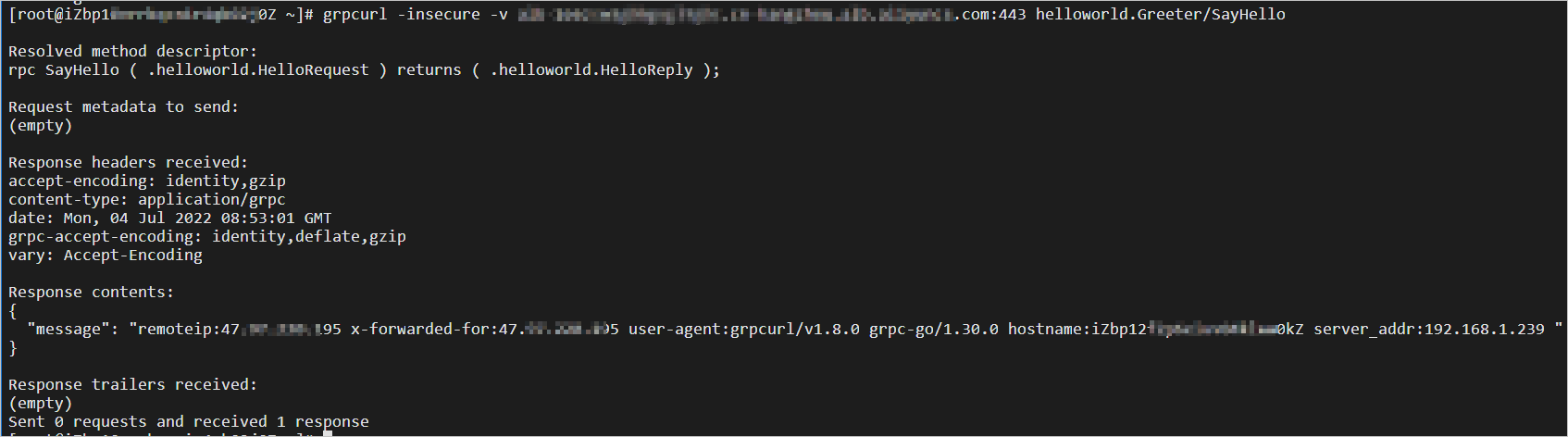
References
For more information about the parameters and usage notes of HTTPS listeners, see Add an HTTPS listener.
For more information about the parameters and usage notes of server groups, see Create and manage server groups.
For more information about the parameters and usage notes of health checks, see Health checks.