If you want to upgrade an application that contains multiple instances, you can upgrade the application instances to different versions by using the canary release or phased release method based on your business requirements. This topic describes the phased release method. This topic also describes how to perform a phased release for an application and how to roll back an application.
Prerequisites
The number of instances in the application for which you want to perform a phased release is greater than 1.Background information
Phased release is used to deploy the new version of the application instances in batches. If an error occurs during a phased release, you can terminate the process and roll back the application. You can release the application again after the error is fixed.
The instances of an application are evenly allocated to each batch for deployment during a phased release. You can specify the manual or automatic mode to release each batch. If the instances cannot be evenly allocated to each batch, the number of instances that are allocated to the last batch is greater than the number of instances that are allocated to each of the previous batches.
Procedure
- Log on to the SAE console.
- In the left-side navigation pane, click Applications. In the top navigation bar, select a region. Then, click the name of an application.
- In the upper-right corner of the Basic Information page, click Deploy Application.
- Configure deployment parameters. Note The deployment method of an application is based on the deployment method that you selected for the application for the first time. Configure the parameters based on the selected method.
- Deployment with WAR Packages: Upload another WAR package or enter the path of a newly deployed WAR package, and configure the runtime environment and other settings.
- Deployment with JAR Packages: Upload another JAR package or enter the path of a newly deployed JAR package, and configure the runtime environment and other settings.
- Deployment with ZIP Packages: Upload another ZIP package or enter the path of a newly deployed ZIP package, and configure the runtime environment and other settings.
- Image: In the Configure Image section, click Modify Image. In the Modify Image panel, select another image repository or image version.
- In the Release Policy Settings section, configure a phased release. The following table describes the parameters.
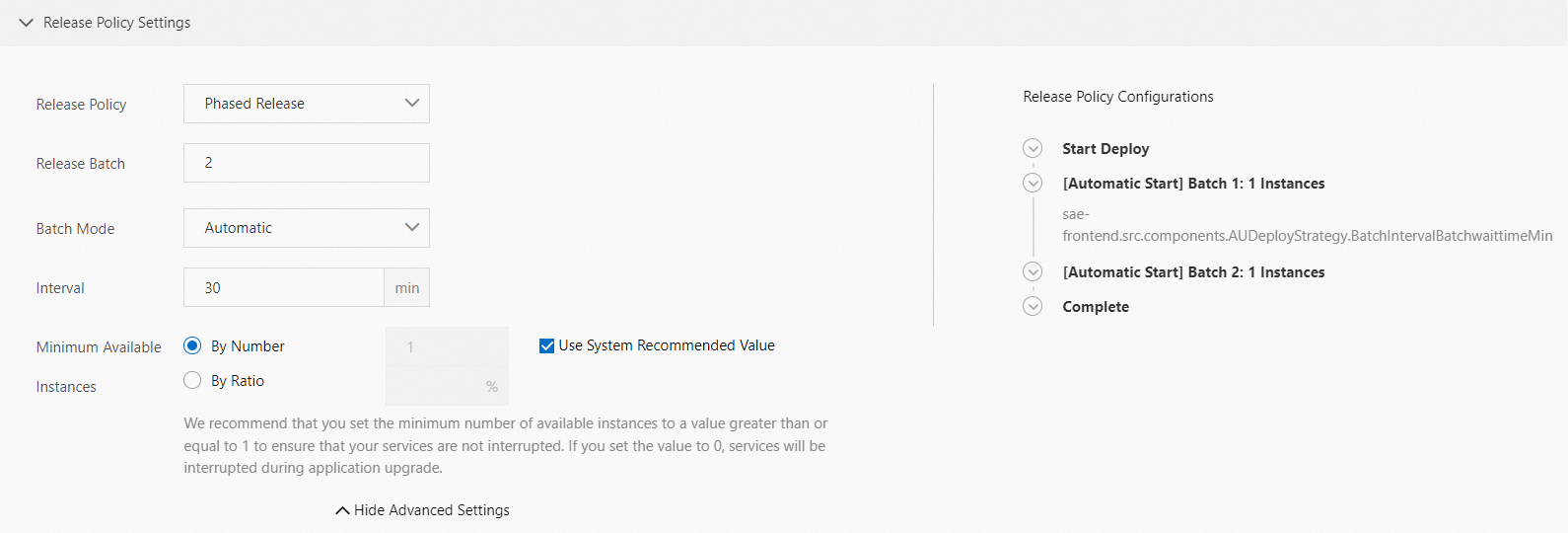
Parameter Description Release Policy Select Phased Release. Release Batch The number of batches in which you want to release the instances. Batch Mode This parameter is required If you set the Release Batch parameter to a value that is greater than 1. Select Automatic or Manual. Interval Between Batches This parameter is required if you set the Release Batch to a value that is greater than 1 and set the Batch Mode parameter to Automatic. Unit: minutes. Valid values: 0 to 30. Interval Within Batch The time interval at which the application instances in a batch are deployed if the number of application instances in each batch is greater than 1. Unit: seconds. Minimum Available Instances This topic describes the reused The minimum number of available instances per rolling upgrade.
- By Number: Enter the minimum number of available instances. If you select Use System Recommended Value, the minimum number of available instances is set to 25% of the number of existing instances.
- By Ratio: Enter a percentage.
Note- Make sure that at least one instance is available during application deployment and rollback. This ensures business continuity. If you set the value to 0, business interruptions occur when the application is upgraded.
- If you specify a percentage, the minimum number of available instances is rounded up to the nearest integer. For example, five instances are available and you specify 25%. In this case, the minimum number of available instances is 2.
- Optional:Configure the advanced settings based on your business requirements.
Java
Advanced setting References Startup Command Settings Configure a startup command Java Tomcat Settings Configure Java Tomcat parameters Note You can configure Tomcat settings only if the Application Deployment Method parameter is set to Deployment with WAR Packages.Environment Variable Settings Configure environment variables Hosts Binding Settings Configure host bindings Application Health Check Configure application health checks Application Outbound/Inbound Internet Access Application Lifecycle Management Configure application lifecycle management Log Collection Service Persistent Storage Configure NAS storage Configuration Management Inject configurations PHP
Advanced setting References Modify php.ini Configuration File Configure a configuration file for a PHP application Startup Command Settings Configure a startup command Environment Variable Settings Configure environment variables Hosts Binding Settings Configure host bindings Application Health Check Configure application health checks Application Outbound/Inbound Internet Access Application Lifecycle Management Configure application lifecycle management Log Collection Service Persistent Storage Configure NAS storage Configuration Management Inject configurations Other programming languages
Advanced setting References Startup Command Settings Configure a startup command Environment Variable Settings Configure environment variables Application Monitoring Enable or disable application monitoring for an application Hosts Binding Settings Configure host bindings Application Health Check Configure application health checks Application Lifecycle Management Configure application lifecycle management Application Outbound/Inbound Internet Access Log Collection Service Persistent Storage Configure NAS storage Configuration Management Inject configurations - After you configure the settings, click Confirm.
- Use one of the following methods to check whether the configurations have taken effect.
- Method 1: On the Change Records page, view the change details and release status of the application. If all batches are executed, the application is upgraded.
- Method 2: On the Basic Information page, click the Instance Deployment Information tab to view the status of the instances. If Running is displayed in the Status column and the versions of the instances are changed to V2, the application is deployed.
Roll back an application
If one or more instances have not been upgraded when you use the canary release or phased release method to upgrade the instances of an application, the upgrade status of the application is Executing.
If no response is returned for the first release batch of application instances due to an exception, click Roll Back Now on the Change Details page to roll back the upgraded instances to the previous version and restore the application configurations to the original configurations before the upgrade.
If an application fails to be upgraded because an exception occurs (for example, a deployment package is unavailable or a health check fails) during an application change process, SAE stops the application and rolls back the application.
The application upgrade process in SAE requires approximately 30 minutes to complete. If an upgrade times out, SAE reports a timeout exception and stops the change process. In this case, you must manually terminate the release process and roll back the application on the Change Details page.
References
| Operation | References |
|---|---|
| Lifecycle management operations, such as updating, starting, stopping, and deleting an application, and scaling in or scaling out the instances for an application | Manage the lifecycle of an application |
| Performance optimization operations, such as configuring auto scaling policies for an application, binding Server Load Balancer (SLB) instances to an application, and starting or stopping applications in batches | |
| Application status-based operations, such as managing logs, configuring monitoring settings, viewing application events, and viewing change records |