This topic describes how to change the scaling range of RDS Capacity Units (RCUs) for a serverless ApsaraDB RDS for PostgreSQL instance to optimize resource utilization. If your serverless RDS instance fails to provide sufficient resources during peak hours or you want to reduce costs during off-peak hours, you can change the scaling range of RCUs for the serverless RDS instance.
Background
RCUs are a representation of the performance of a serverless RDS instance. The system automatically adjusts the number of RCUs for a serverless RDS instance within the range that you specified based on your workloads.
If the value of the Database Capacity (RCUs per Second) parameter that is displayed on the Basic Information page of your serverless RDS instance reaches the upper limit during peak hours but still cannot meet your business requirements, you can increase the maximum number of RCUs.
Usage notes
The operations in this topic apply only to serverless RDS instances. Make sure that the billing method of your RDS instance is serverless.
Limits
If the maximum number of RCUs is set to 14, you cannot change the scaling range of RCUs based on this topic.
If you want to use more computing resources, we recommend that you change the billing method of the serverless RDS instance to pay-as-you-go and upgrade the configuration of the RDS instance. For more information, see Primary ApsaraDB RDS for PostgreSQL instance types.
Impacts
The RCU scaling for a serverless RDS instance immediately takes effect and does not affect your workloads.
Billing rules
You are not charged for changing the scaling range of RCUs. The fee for RCUs depends only on the actual usage of RCUs. For more information, see Overview of serverless ApsaraDB RDS for PostgreSQL instances.
Procedure
Log on to the ApsaraDB RDS console and go to the Instances page. In the top navigation bar, select the region in which the serverless RDS instance resides. Then, find the serverless RDS instance and click the instance ID.
In the Configuration Information section of the page that appears, click Modify Scaling Settings.
In the dialog box that appears, configure the Minimum and Maximum parameters in the RDS Capacity Units (RCUs) section.
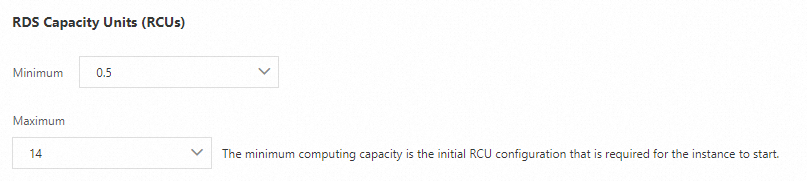 Note
NoteThe minimum number of RCUs is 0.5. The maximum number of RCUs is 14. You can configure the parameters based on your business requirements.
Click OK.
FAQ
The maximum number of RCUs for my serverless RDS instance is 14 but cannot meet my business requirements. What do I do?
We recommend that you change the billing method of the RDS instance to pay-as-you-go and upgrade the configuration of the RDS instance. For example, the RDS instance that uses the dedicated instance type on RDS High-availability Edition can provide a maximum of 104 CPU cores and 768 GB of memory. For more information, see Change the billing method from serverless to pay-as-you-go and Instance types.
References
If no connections are established to your serverless RDS instance, you can configure the serverless RDS instance to be automatically suspended to reduce costs. For more information, see Configure the automatic start and stop feature.
You can change the scaling policy of your serverless RDS instance to reduce scaling operations. This helps improve the performance and availability of the serverless RDS instance. The default scaling policy of a serverless RDS instance is Do Not Execute Forcefully, and you can use the default scaling policy to avoid potential service interruptions. If a higher level of performance rather than continuous availability is required, you can manually change the scaling policy to Execute Forcefully. For more information, see Change the scaling policy of RCUs.
In most cases, the RCU scaling can be complete within seconds. In some cases, the RCU scaling may require 3 to 5 minutes to complete due to cross-instance scaling. If you have strict requirements on stability within a specific period of time, you can configure scheduled tasks to adjust the number of RCUs for the serverless RDS instance. For more information, see Configure scheduled tasks to adjust the number of RCUs for a serverless RDS instance.
You can call the ModifyDBInstanceSpec operation to change the RCU range of a serverless RDS instance. The following table describes the parameters.
Parameter
Description
Example
DBInstanceId
The ID of the serverless RDS instance for which you want to change the range of RCUs.
pgm-****
PayType
The billing method of the serverless instance. Set the value to Serverless.
Serverless
Direction
The specification change type of the instance. Set the value to Serverless.
Serverless
ServerlessConfiguration.MaxCapacity
The maximum number of RCUs.
14
ServerlessConfiguration.MinCapacity
The minimum number of RCUs.
0.5