On the Ad-hoc Analysis page, you can configure operations such as downloading, merging cells, and displaying totals. You can also configure security settings.
Watermark
Click Basic Settings. By default, Show Watermark is selected. You can also click the check box to remove the watermark.

Download
Click Basic Settings. By default, Allow Download is selected. If you want to download data with query criteria, select Export with Query Criteria configuration items.

You can follow the steps shown in the figure to export.
You can export data in the EXCEL and image formats. You can export data in the EXCEL format and export data in the same format. 
If the ad hoc query results contain filter conditions, the exported Excel file can contain the filter conditions.
Display data update time
Click Basic Settings, select Show Data Update Time, and then select a dataset and date field.

After the configuration is complete, you can see the data update time in the upper right corner.

Merges cells
By default, cells of the same type are merged. This helps clearly display data groups. If you do not want to merge cells, you can clear Merge Cells of Same Type in the Page Settings panel. If you want to view detailed data, you can clear this option.
In the left-side navigation pane, choose Basic Settings > Table Settings. By default, Merge Similar Cells is selected. You can clear this parameter. 
Show Total
By default, the total of each dimension is displayed. This helps you view the totals of different dimensions in an efficient manner. You can click the Custom Subtotal icon in the feature navigation bar to hide the total for a specific dimension. For more information, see the "Custom subtotal" section in Use the feature navigation bar.
If you want to remove all totals from the page, clear Show Total in Page Settings. In this case, all totals on the entire page are not displayed, not just for a dimension. 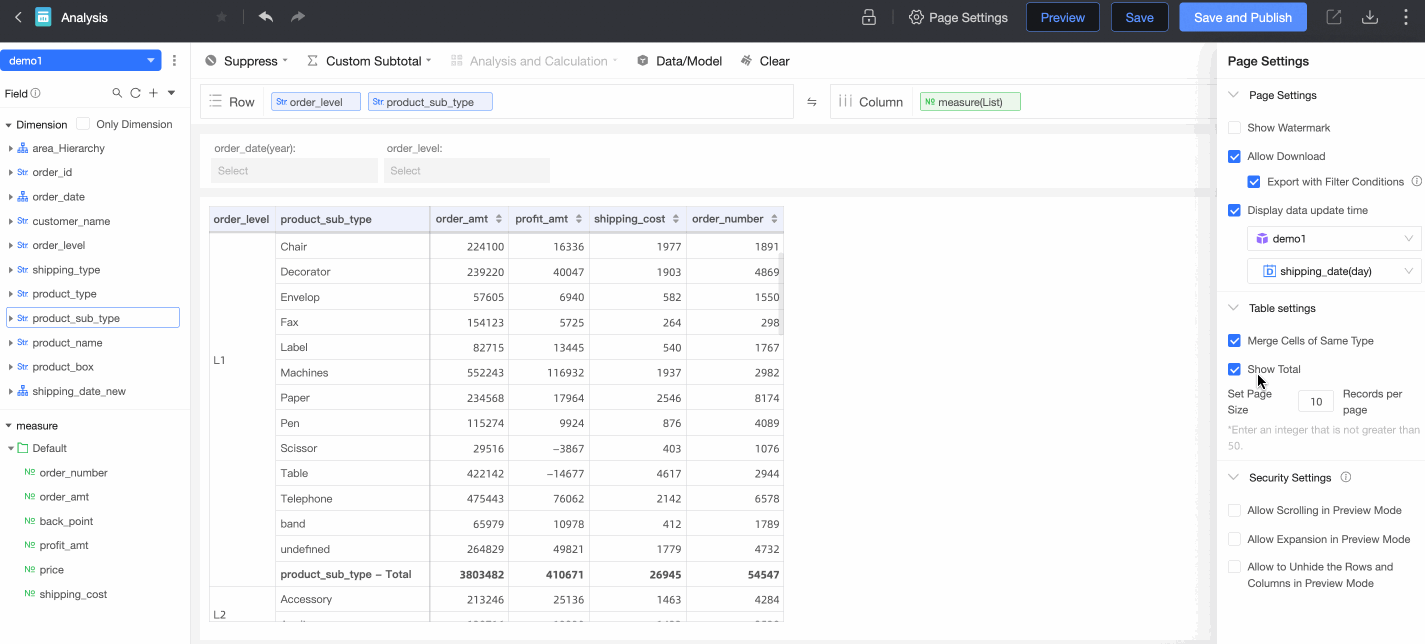
Security Settings
You can set Allow Roll Up, Allow Expand, and Allow Unhidden Rows and Rows in the Preview state.
These operations may override the control of data permissions and display data that the previewer does not have permissions on. By default, this feature is disabled. Exercise caution when you perform these operations.

Allow roll-up in preview state
Before you select this check box, the preview state does not allow roll-up. After you select this check box, the preview state allows roll-up.
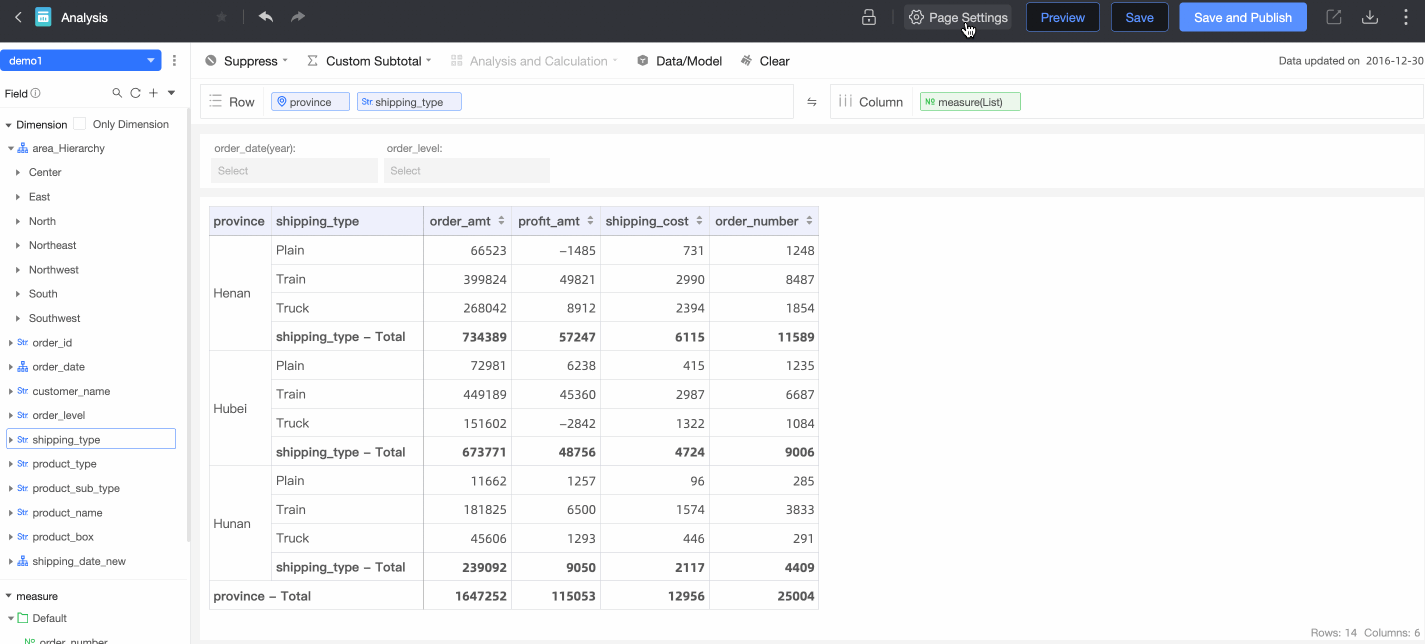
Preview state allows expansion
Before you select this check box, the preview state cannot be expanded. After you select this check box, the preview state can be expanded.
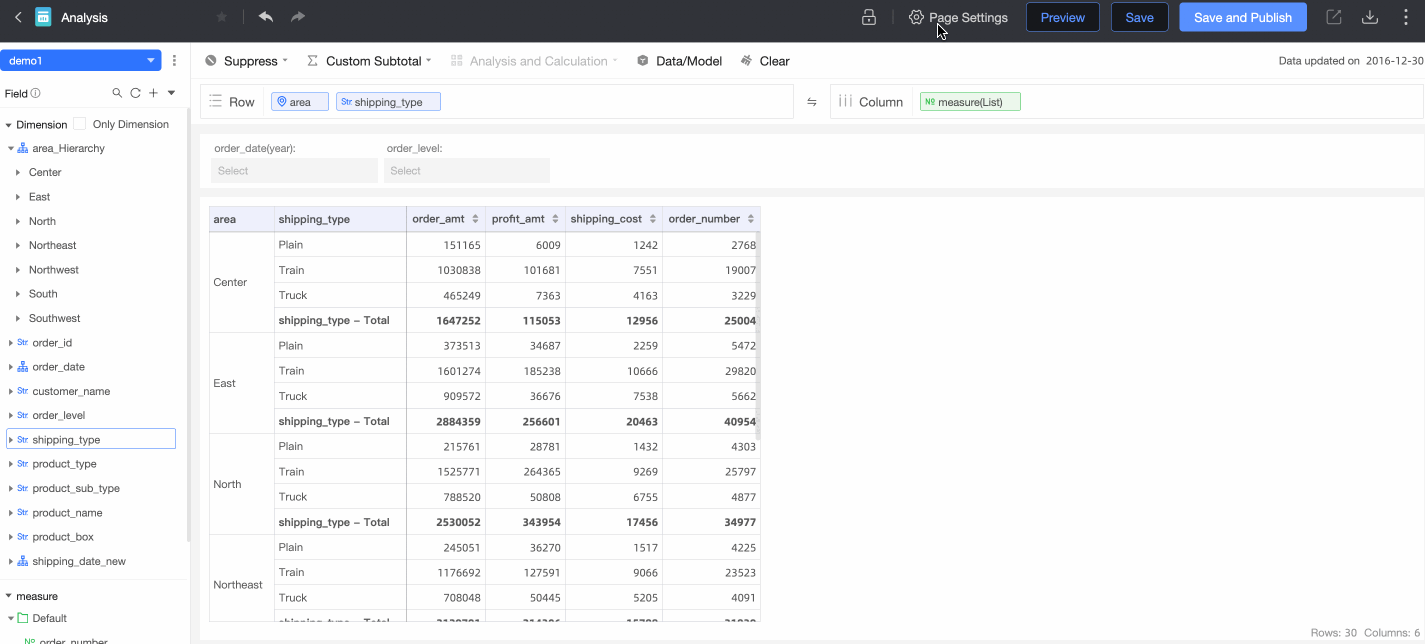
The preview state allows you to unhide rows and columns.
Before you select this check box, the preview state does not allow you to unhide the rows and columns. After you select this check box, the preview state allows you to unhide the rows and columns.
