Once a download is created, you can perform actions such as editing, querying, sharing, moving, or deleting it from the download management page. This feature is available exclusively in the Professional Edition.
Access the downloads page
Log on to the Quick BI console.
Refer to the instructions in the figure below to navigate to the Downloads management interface.
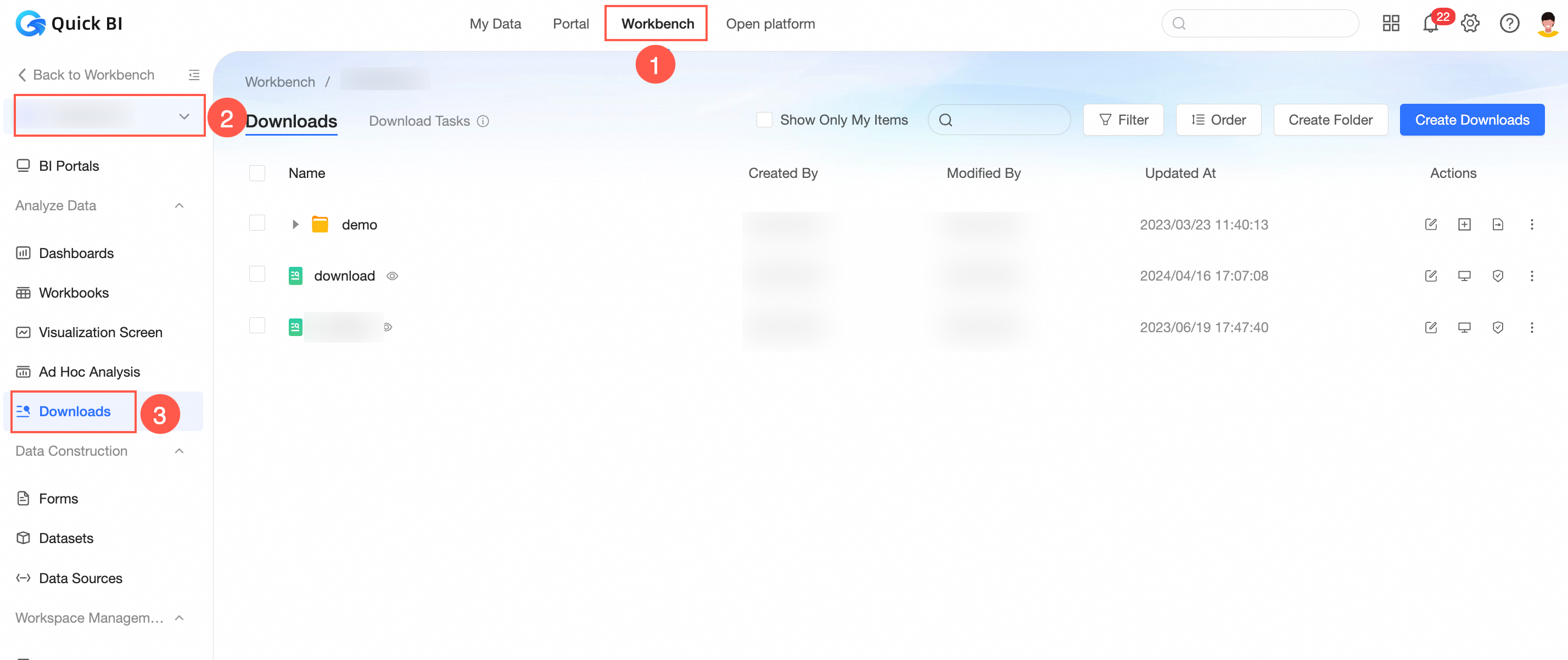
Edit downloads
In the Downloads list, locate the desired download, right-click it, and choose Edit.
Alternatively, click the
 icon next to the download you want to edit.
icon next to the download you want to edit.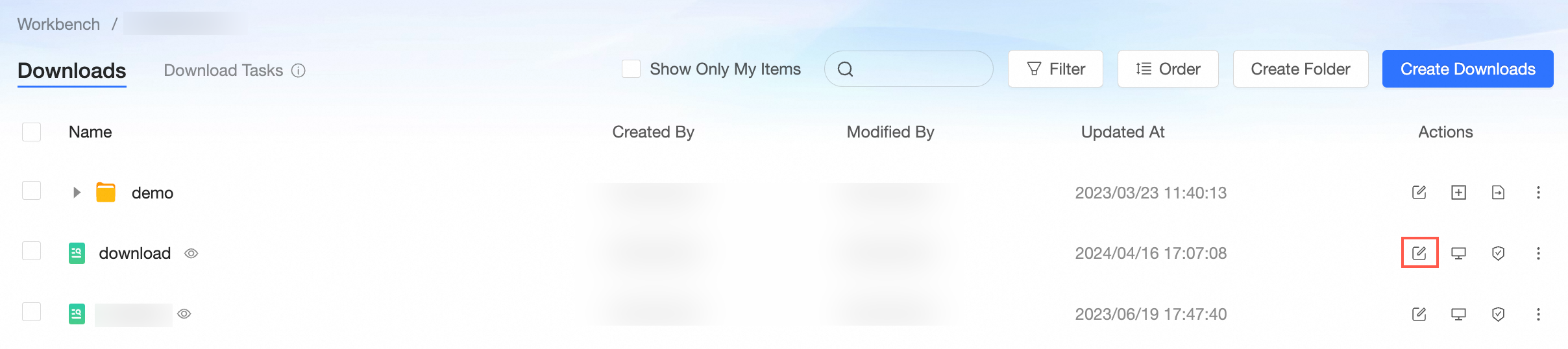
On the download editing page, make the necessary changes to the download.
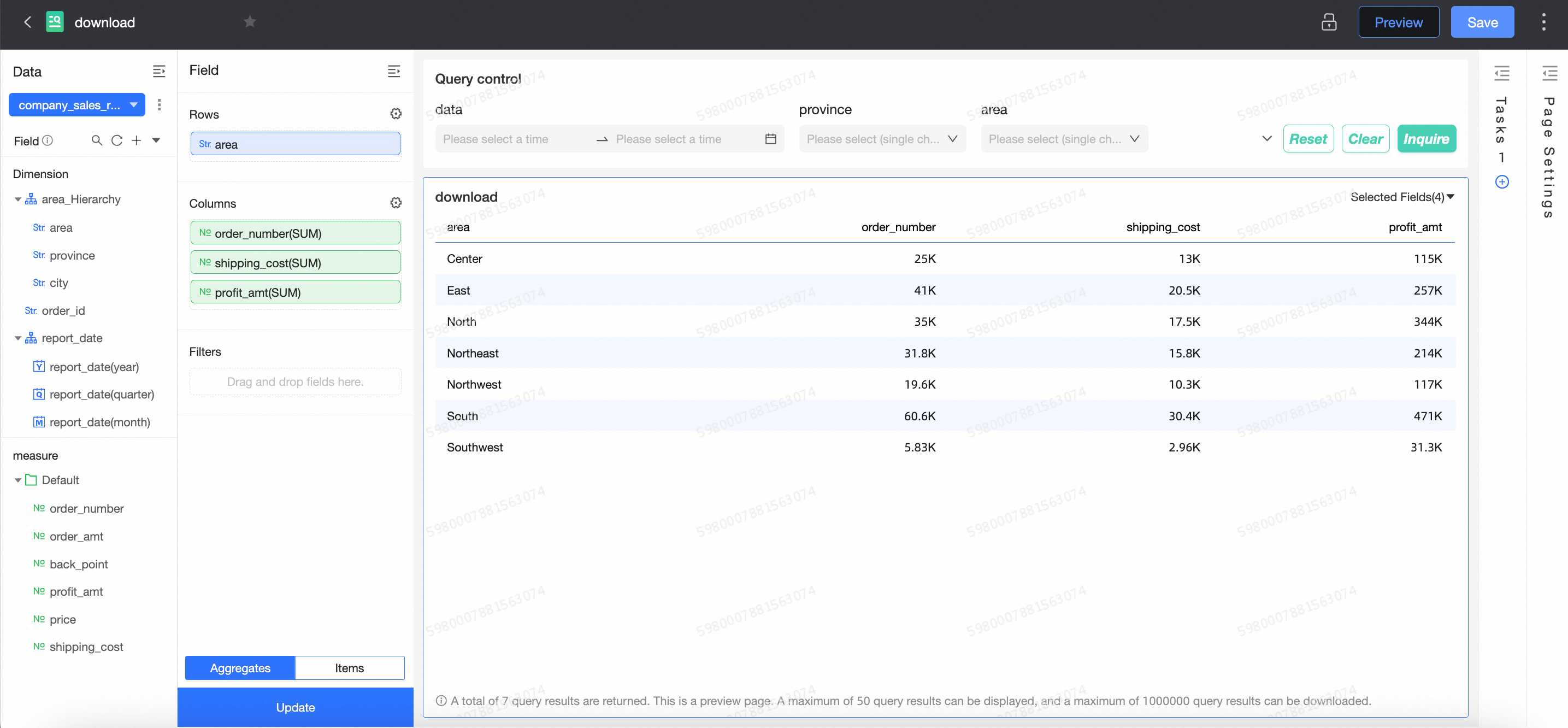
Query downloads
In the Downloads list, search for the desired download.
Search Query
Enter the download name keyword in the search box on the download management page to quickly find the desired download.

Filtered Query
Click Filter to open the filter area. You can filter by creator and creation time.
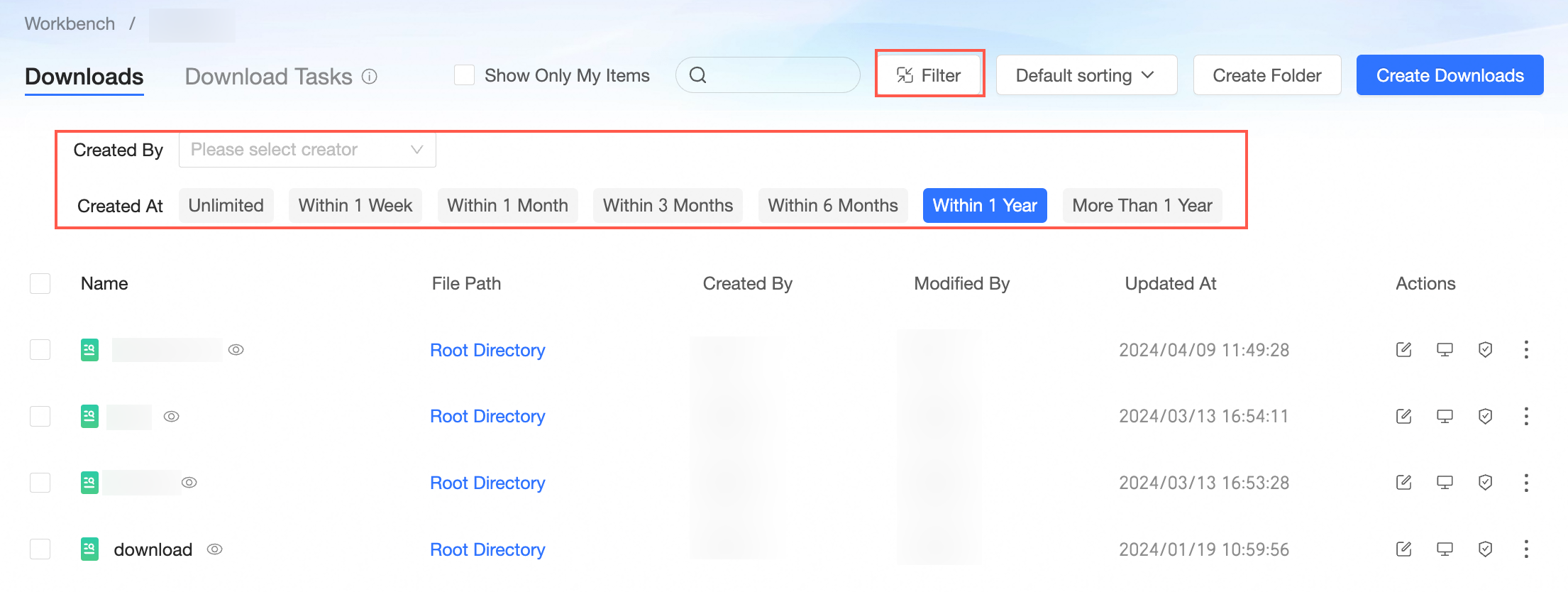
Click the
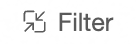 icon to collapse the filter area. This allows you to view the filter conditions and remove or clear them as needed.
icon to collapse the filter area. This allows you to view the filter conditions and remove or clear them as needed.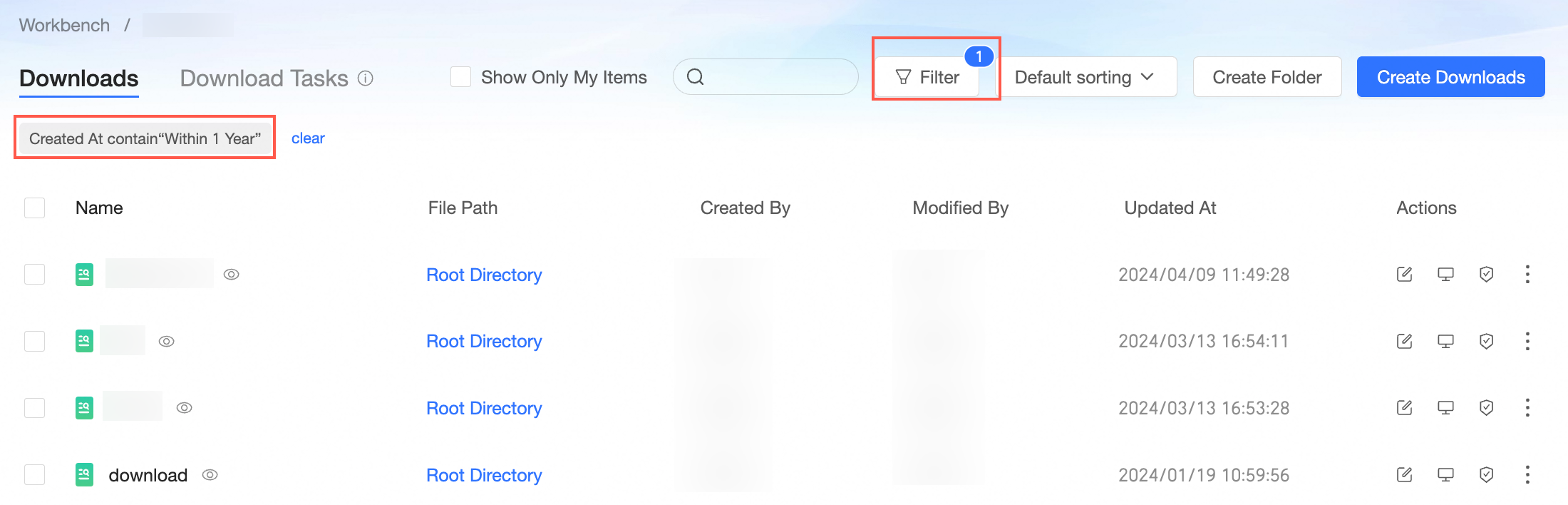
Select Show only my downloads to quickly find downloads you have created.
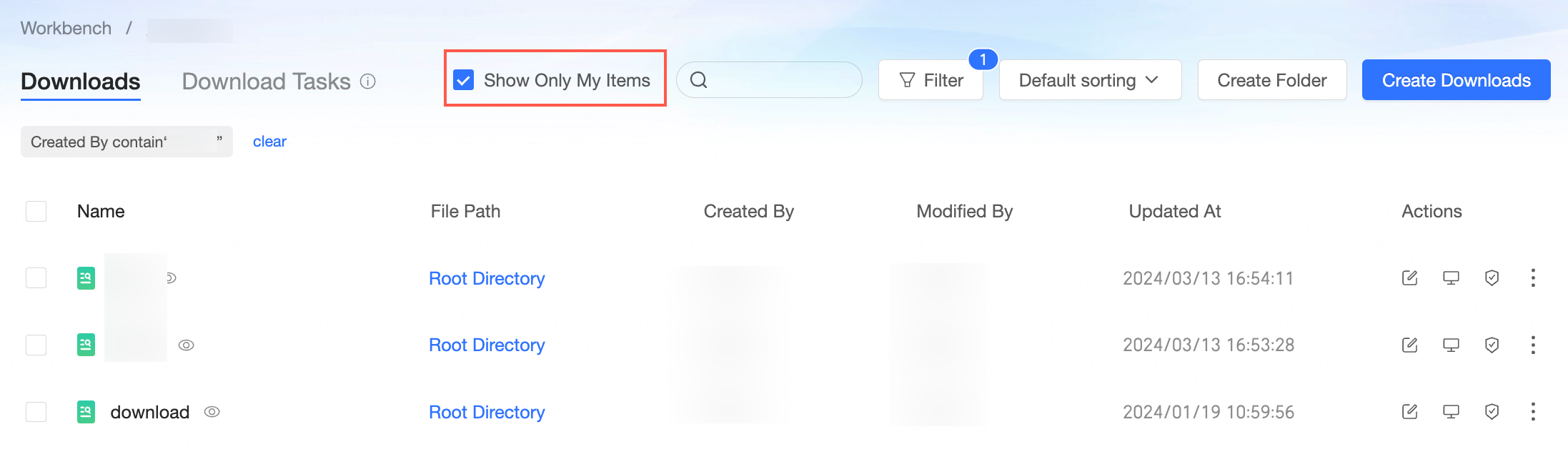
Sort
Sorting of downloads is supported by name, creator, modifier, creation time, modification time. The option to retain the folder structure is selected by default. When selected, folders are not included in the sorting.
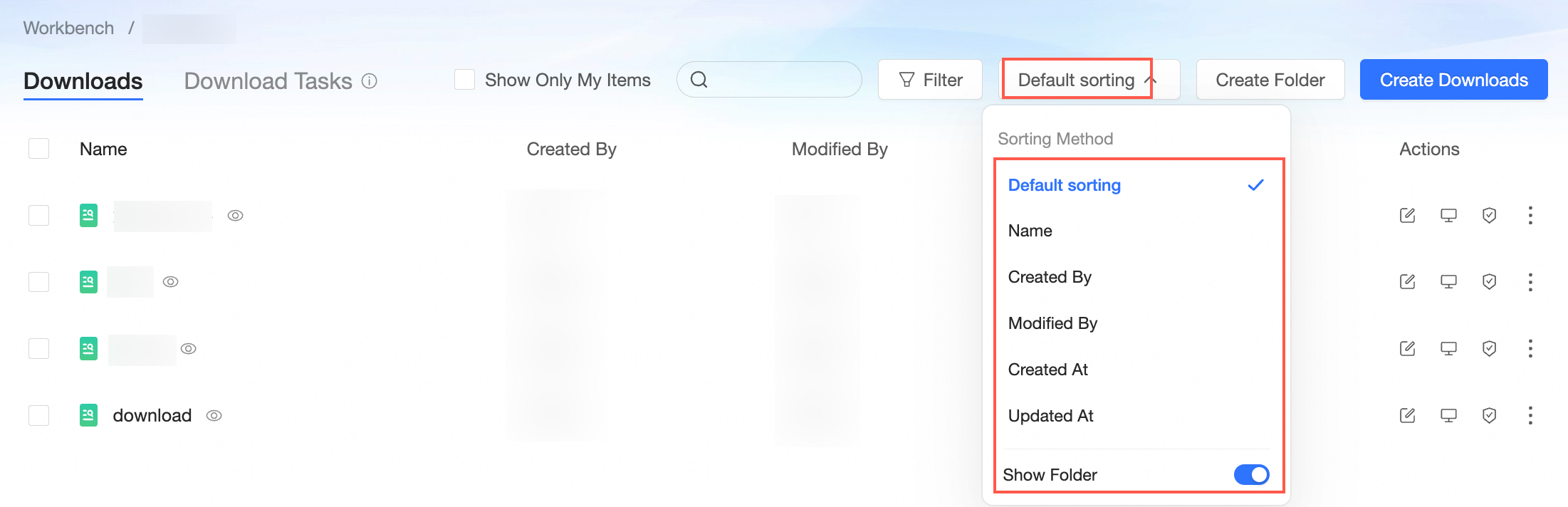
Collaborative authorization
In the Downloads list, locate the desired download, right-click it, and choose Collaborative Authorization.
You can also click the
 icon next to the download you want to edit.
icon next to the download you want to edit.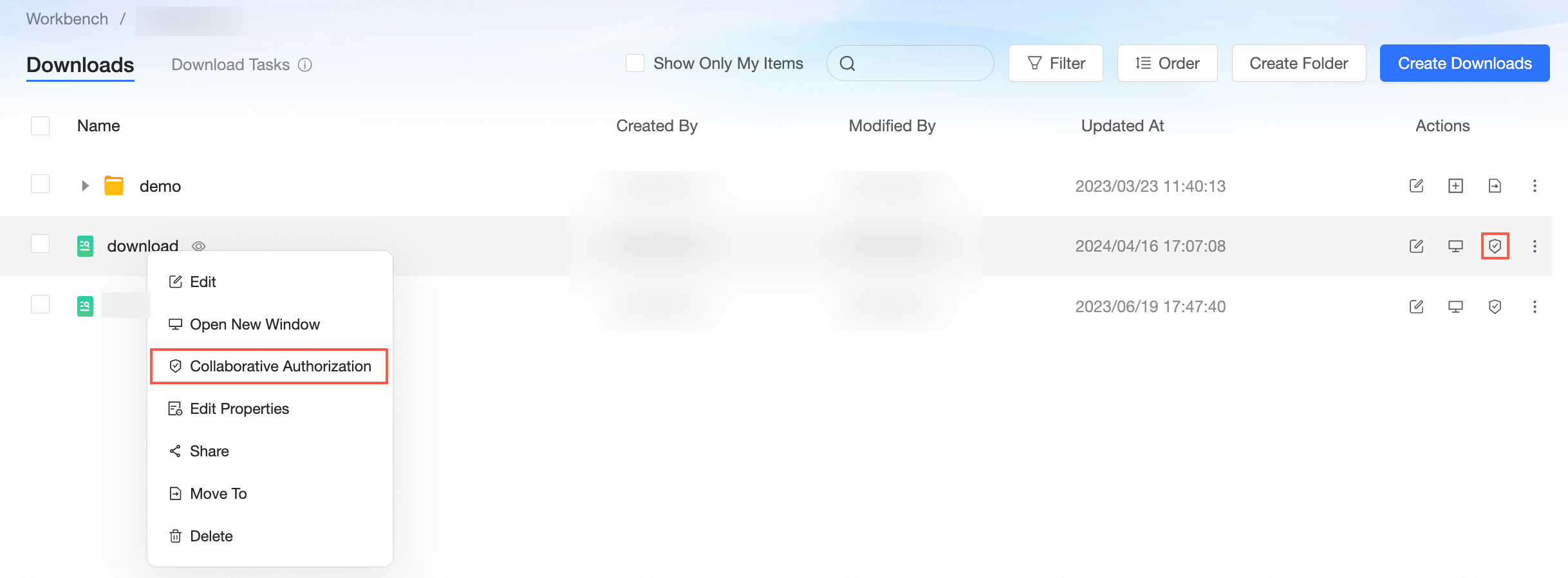 For more information, see Grant users permissions on downloads.
For more information, see Grant users permissions on downloads.
Share downloads
In the Downloads list, follow the visual guide below to reach the sharing page.
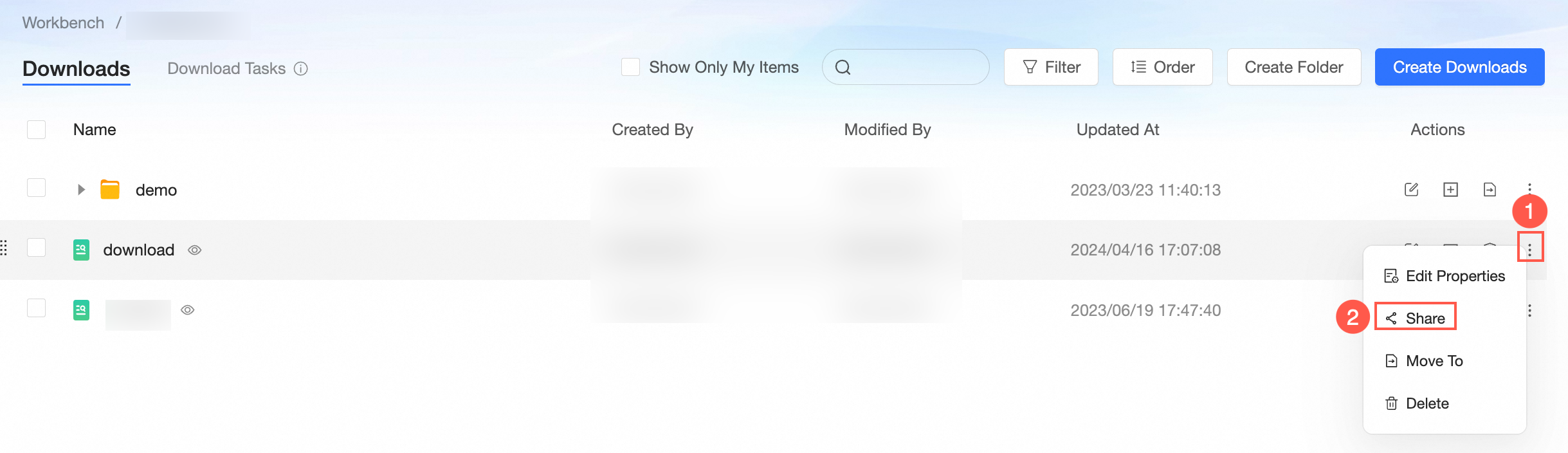
Link Sharing Methods
Private Link Sharing
On the Link Sharing page, select Private link.
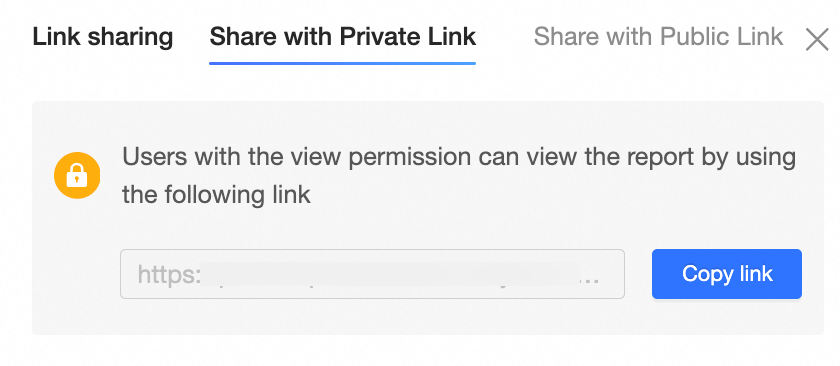
To share the link with users who have view permissions, click the Copy link button on the right side of the link box.
Public Link Sharing
When you make a dashboard public, a public link is automatically generated, allowing access to all users without requiring them to log on to an Alibaba Cloud account.
On the Link Sharing page, select Public link.
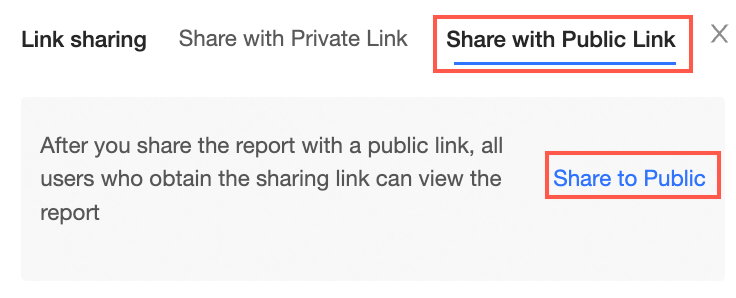
Click Public Sharing to view the link URL, expiration date, and stop sharing options.
Set the Expiration date as needed. Select Long term for an indefinite duration. To discontinue sharing the dashboard, click Stop sharing.
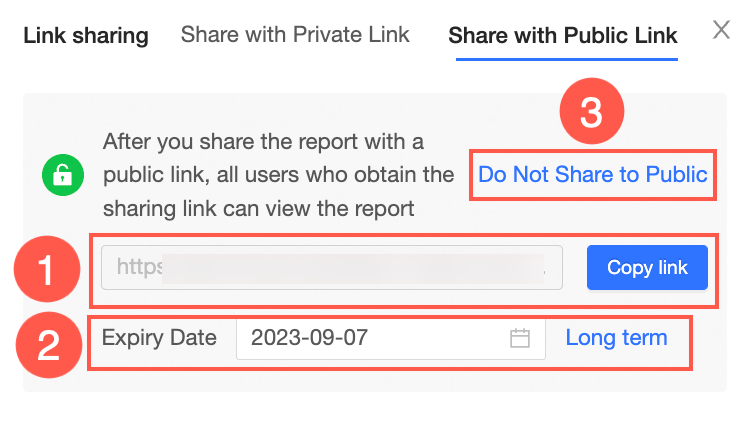
Click the Copy link button to share the link with others.
Copy downloads
On the download management page, select the download you want to copy.
At the ad hoc analysis editing page, click the
 icon and choose Save as.
icon and choose Save as.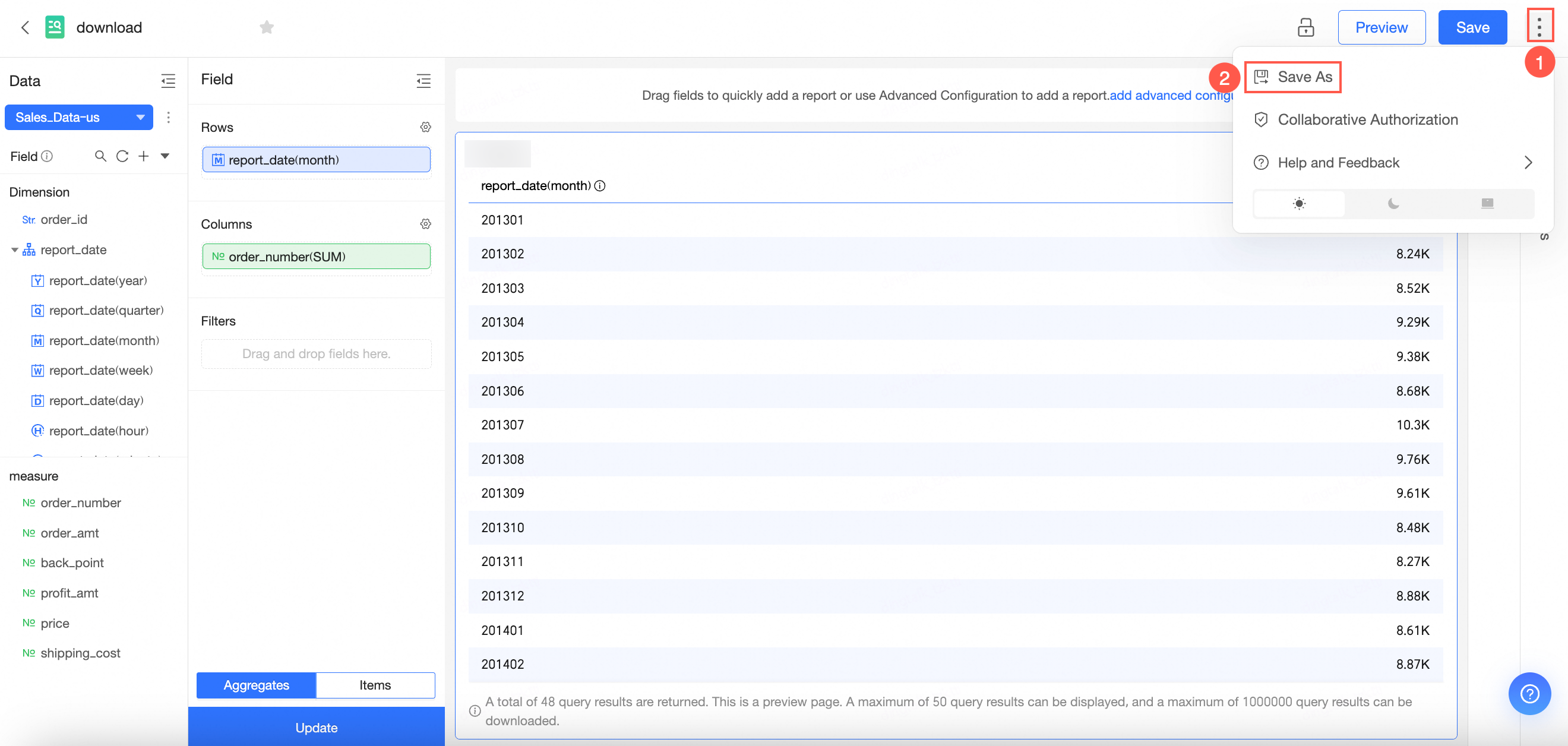
In the Save as download dialog box, enter the new download name and storage location, then click OK.
Rename and transfer
In the Downloads list, locate the download you want to rename or transfer, right-click it, and select Properties.
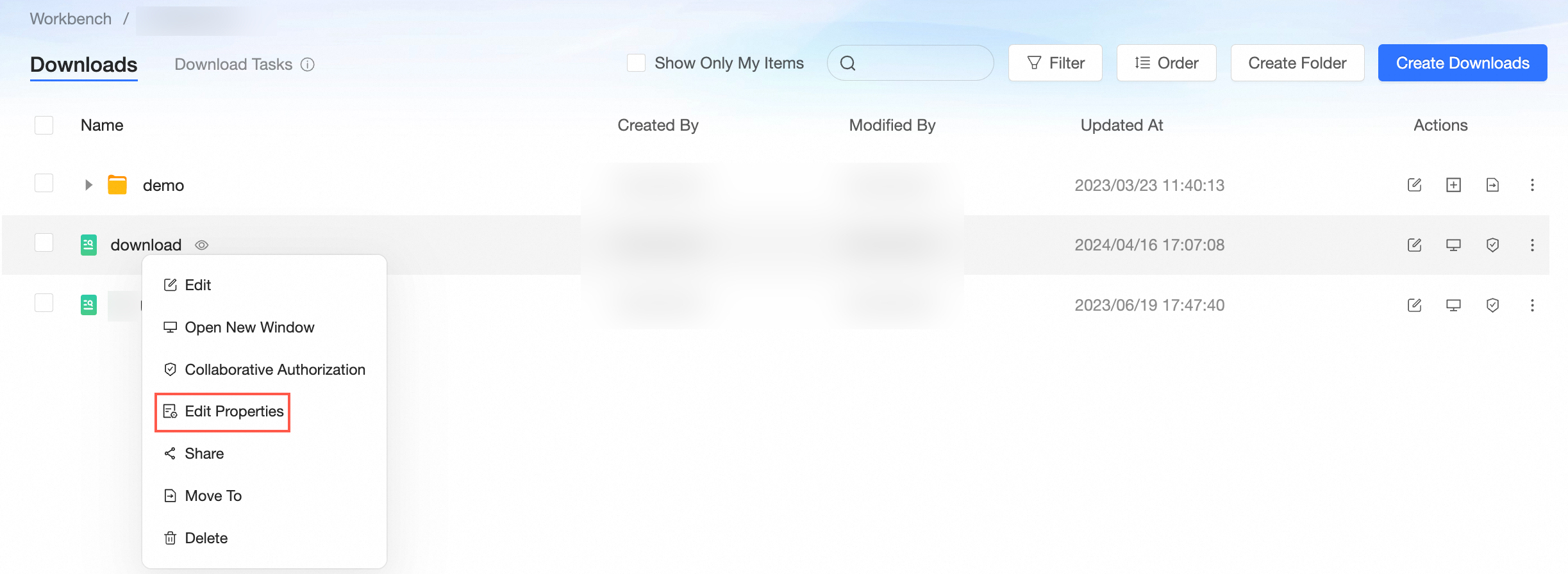
In the properties panel, adjust the necessary parameters.
Parameter name
Description
Name
You can rename the download.
NoteDuplicate names are not allowed in the same folder. Duplicate names are allowed in different folders.
Owner
Click the drop-down icon to select an owner and transfer the download.
Description
Add a description to the download.
Click OK to confirm the changes.
Move to
In the Downloads list, use the guide below to reach the resource moving page.
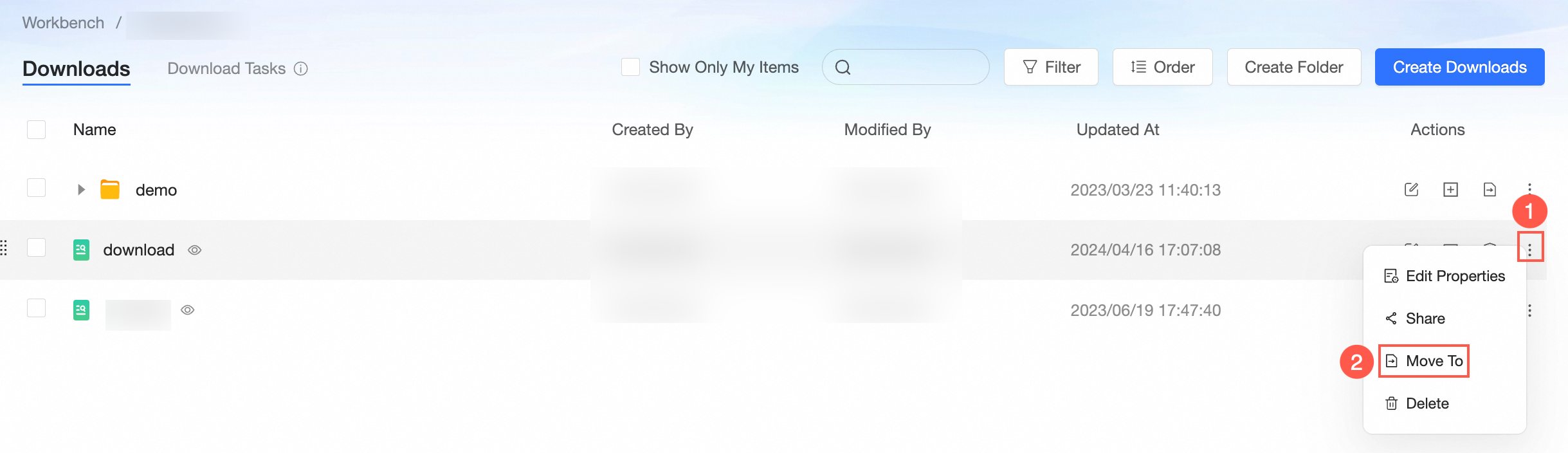
In the Move Resource To panel, choose the destination folder and click OK.
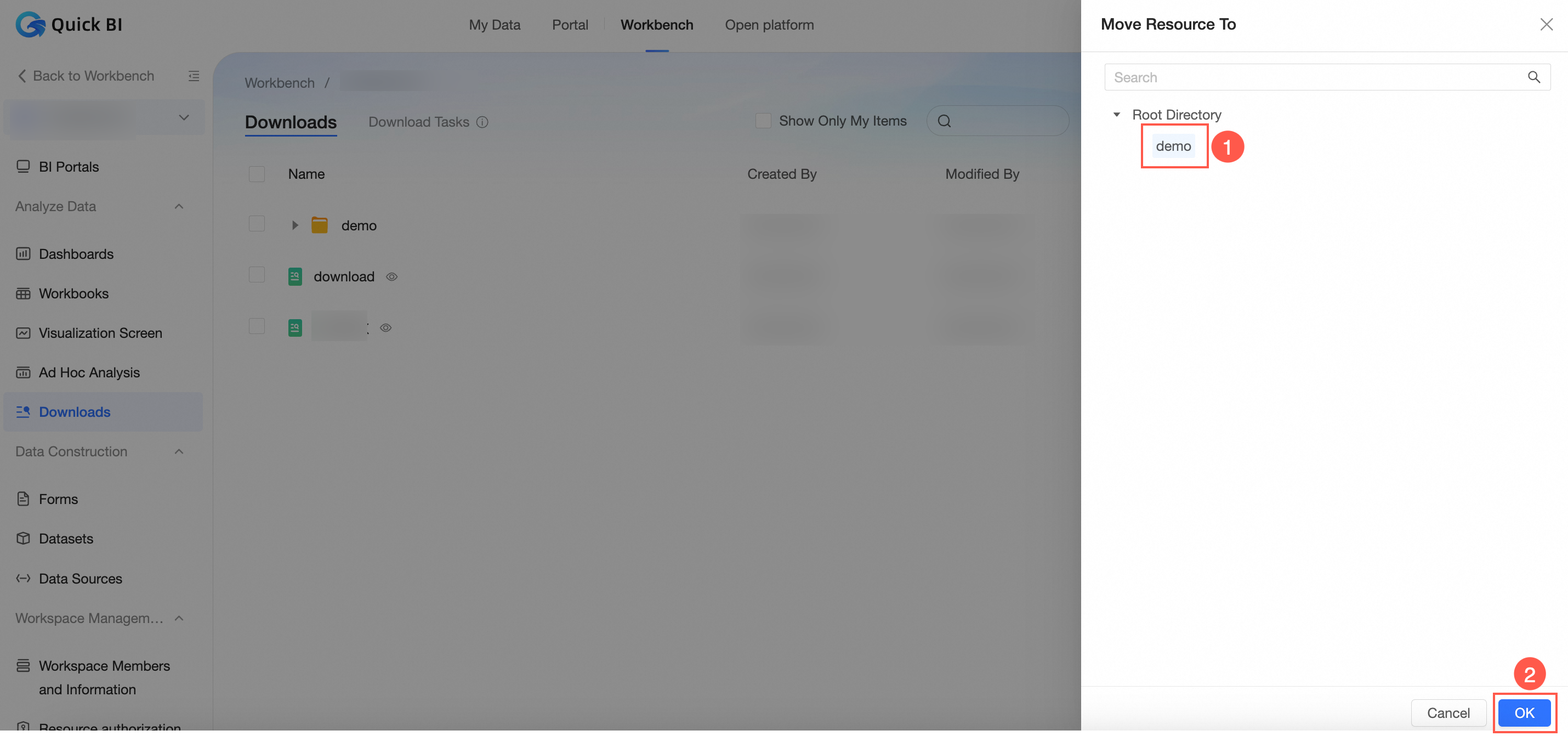
Delete
In the Downloads list, follow the visual instructions below to access the resource deletion page.
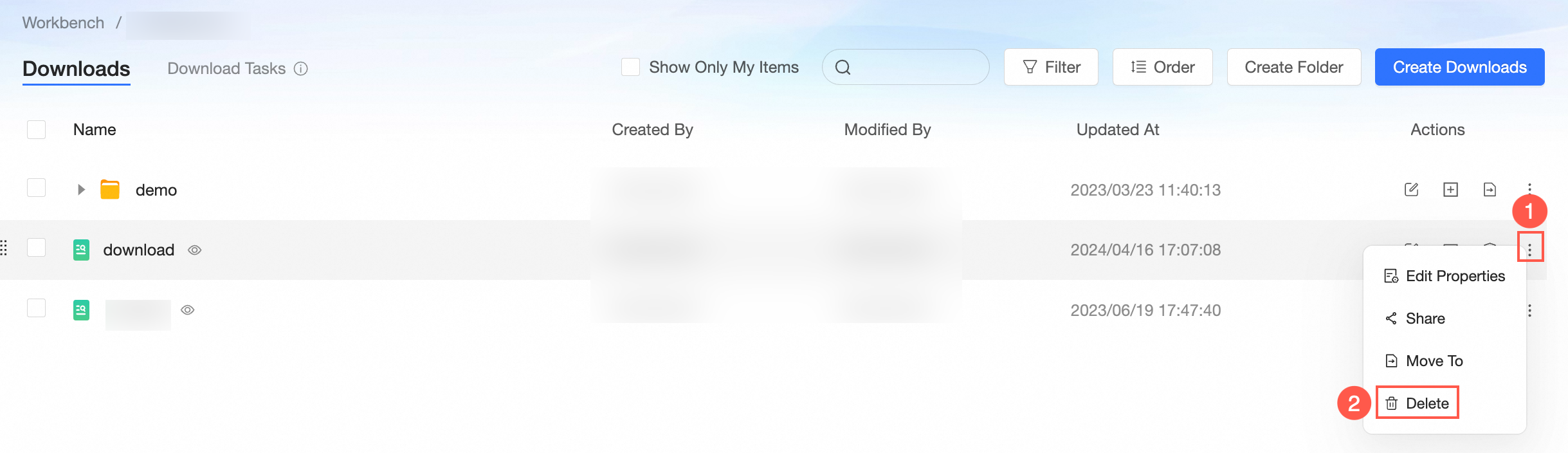
If the download is linked to a BI portal, the deletion process will display details of the affected published resources, including names, owners, modifiers, and modification times.
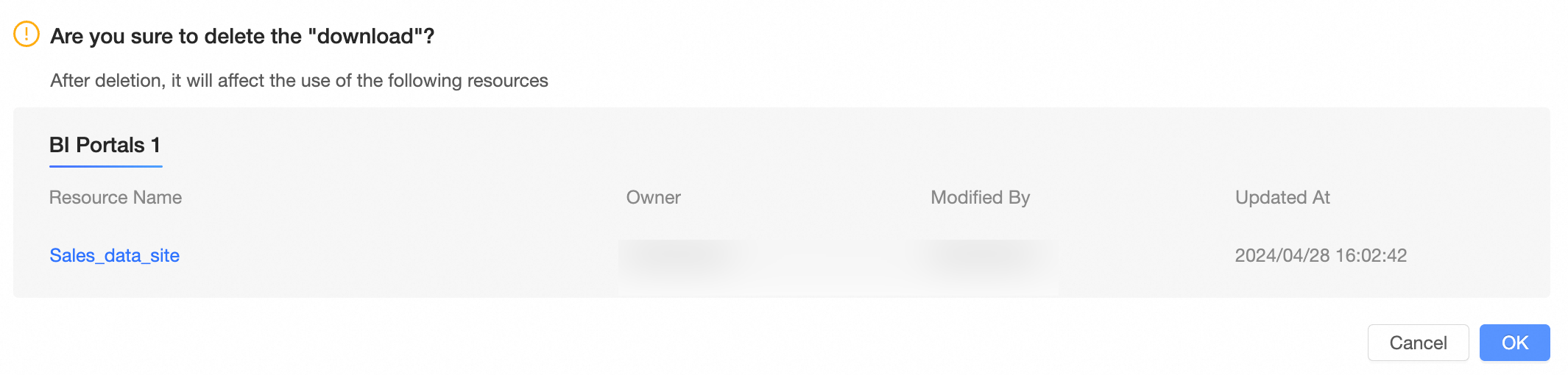
In the confirmation dialog box, click OK.