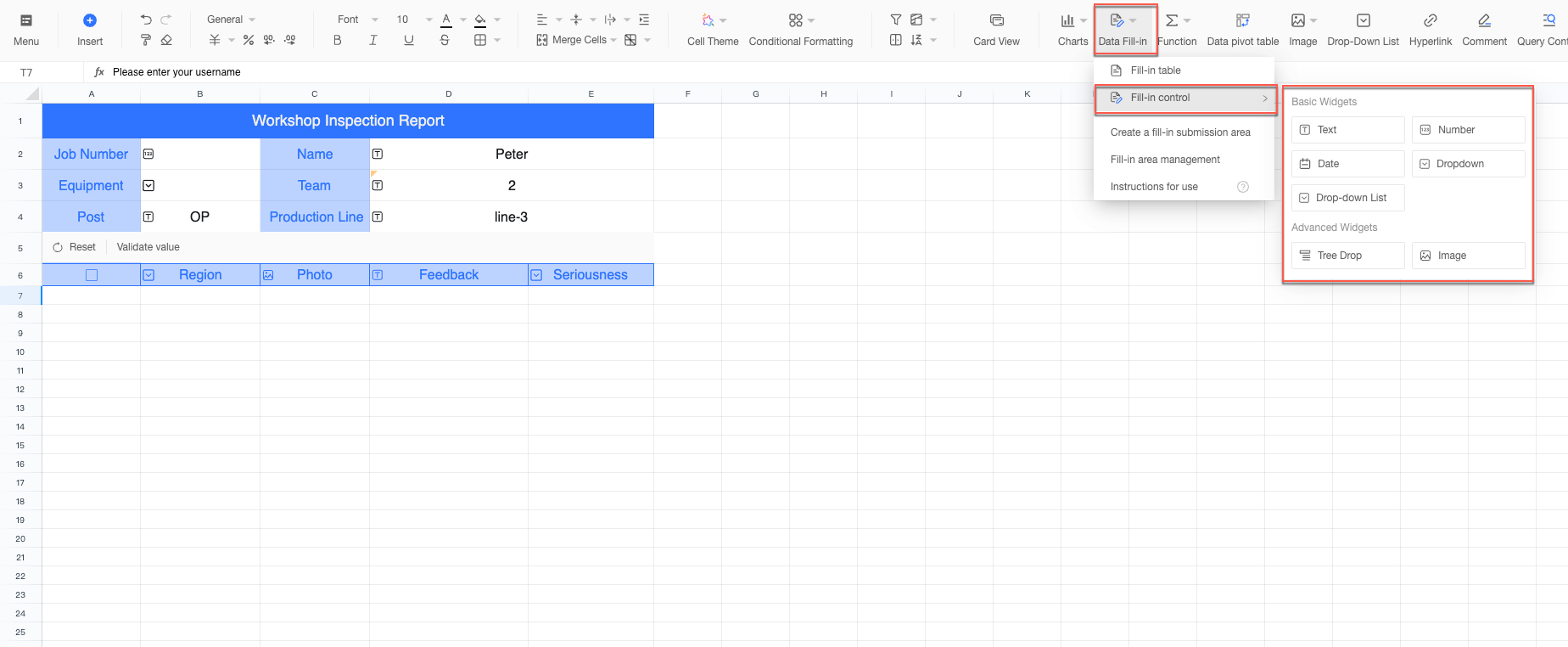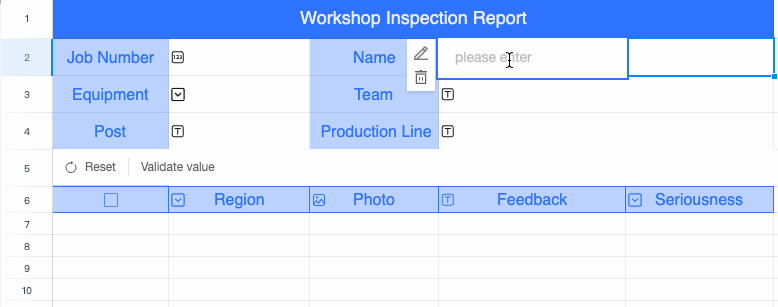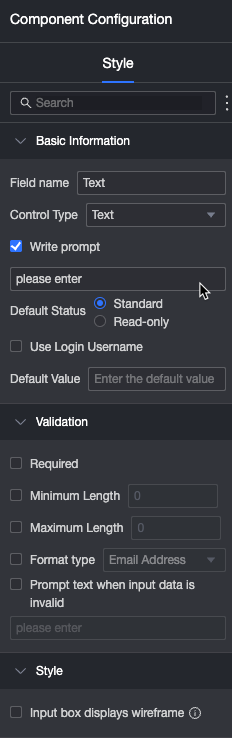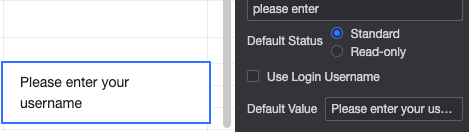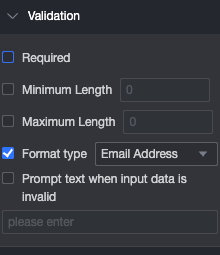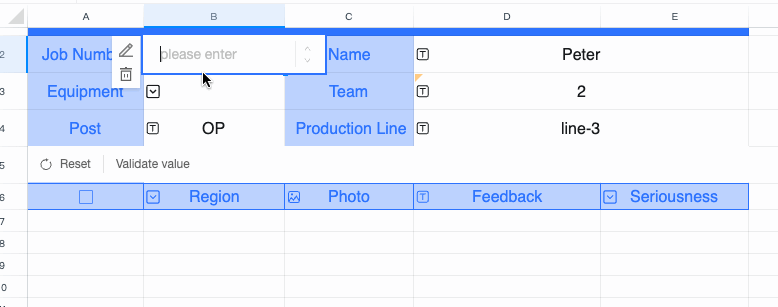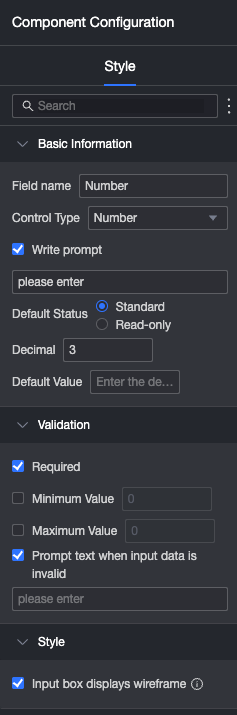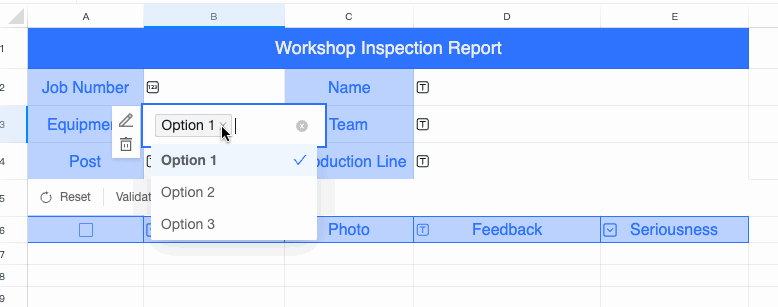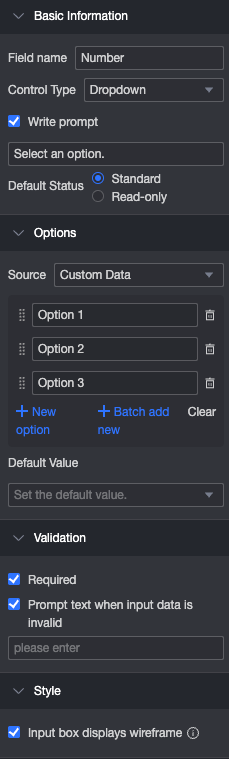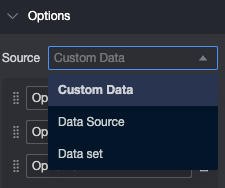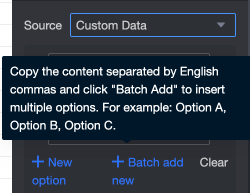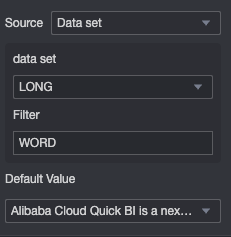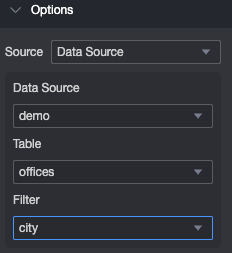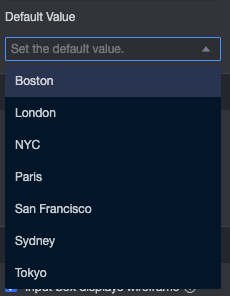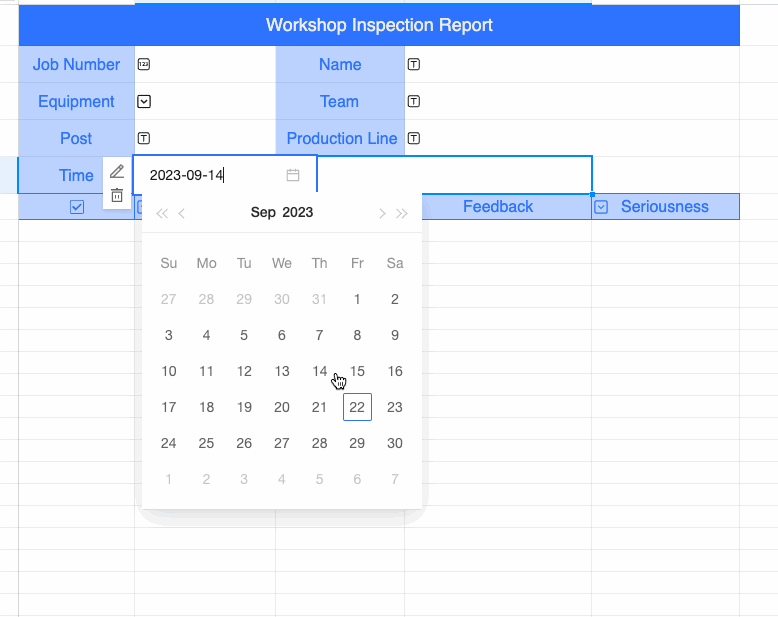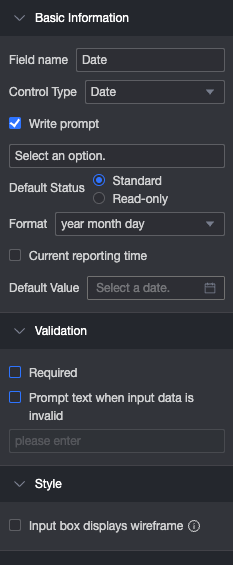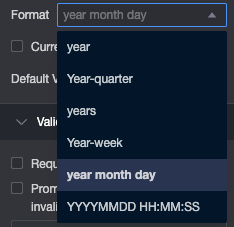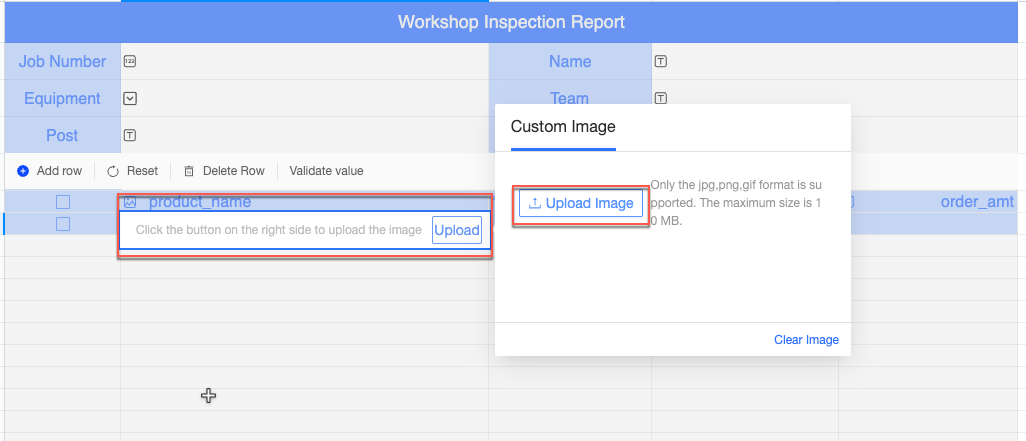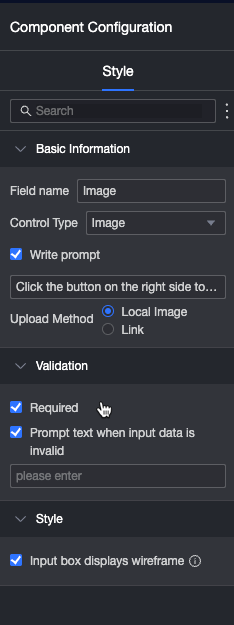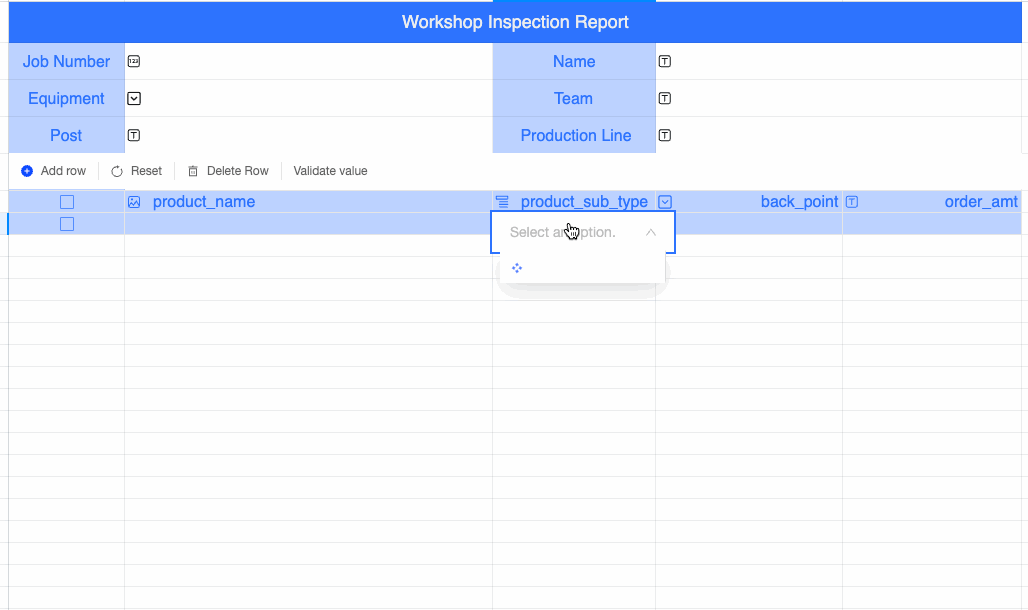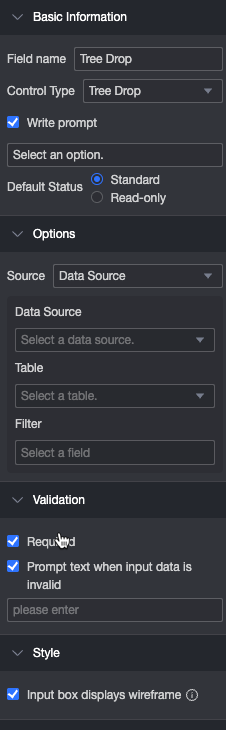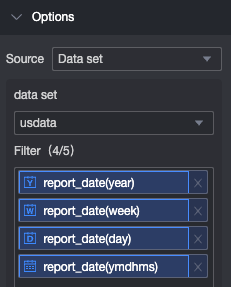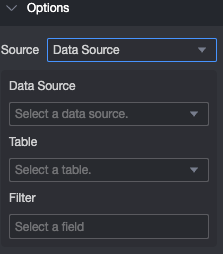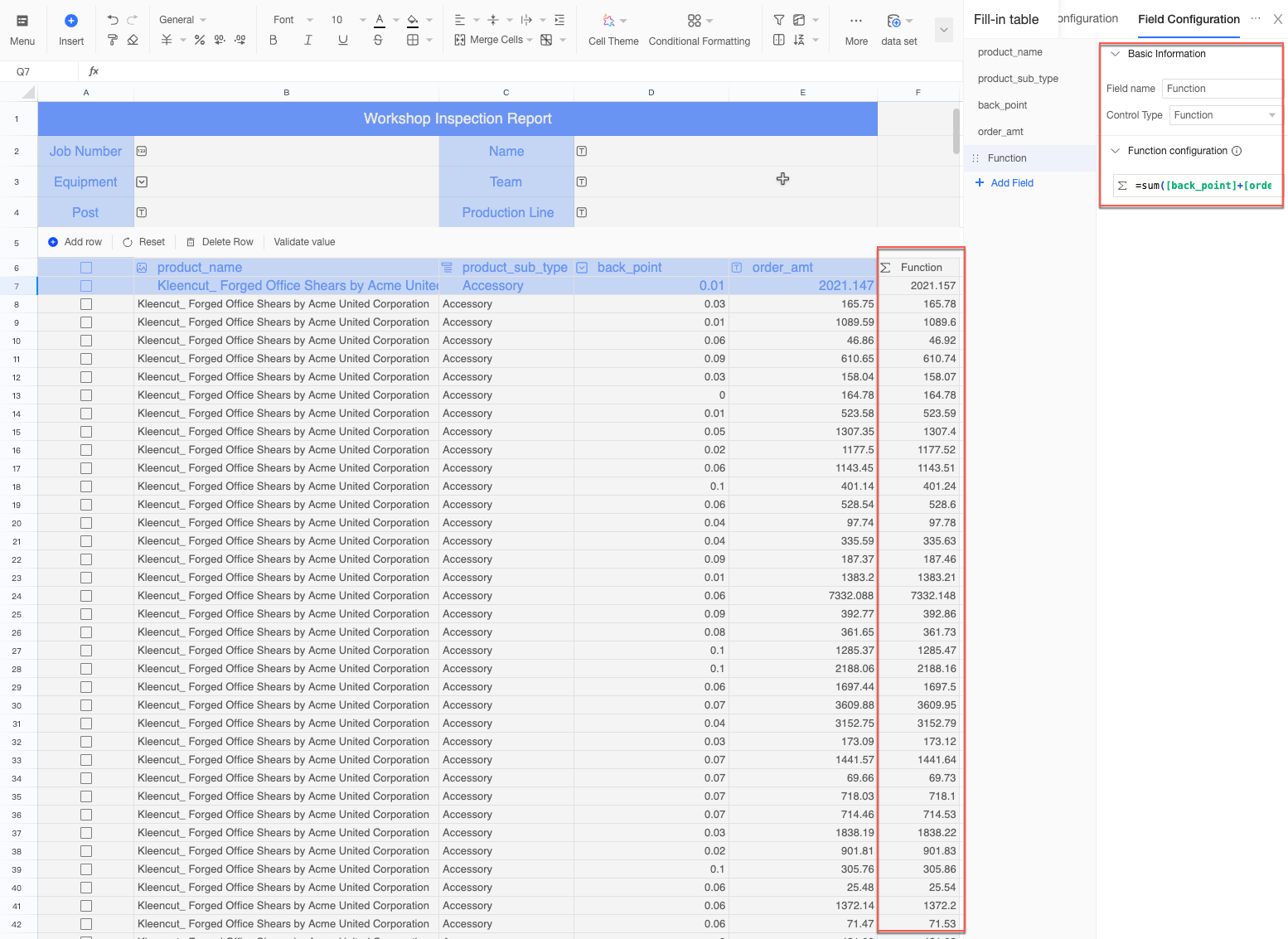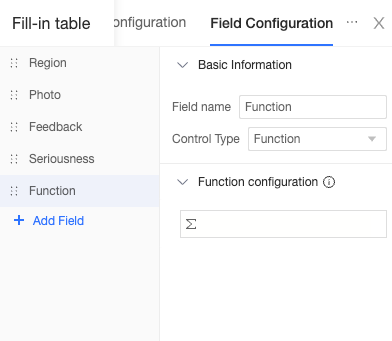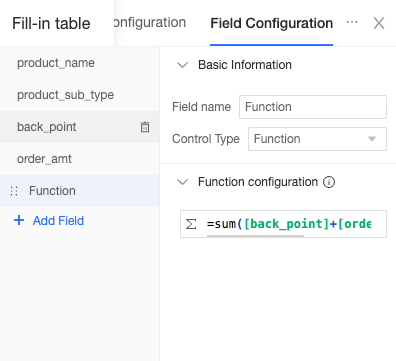Basic Control Type | Parameter configuration |
Text Effect display 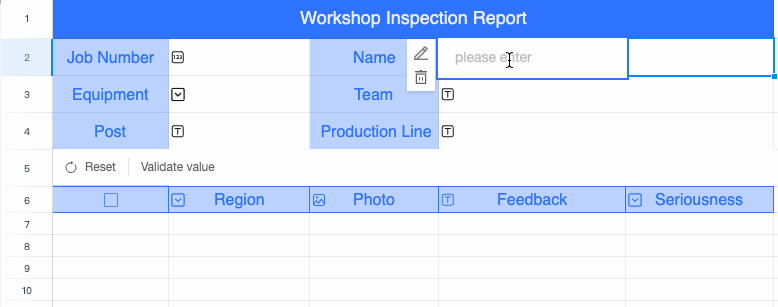 Component configuration 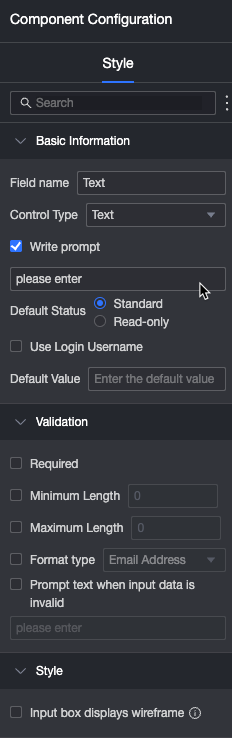
| Basic information: The name of the field. You can customize the field name. Control type, you can switch to other control types. Enter tips: You can customize the tips displayed in the Enter status. Default: If you do not select Read-only, the control can be edited. If you select it, the control cannot be edited. Use Login Username: If you select this check box, the control is populated with the user name by default in the specified status. Default Value: the default value displayed in the Enter status. 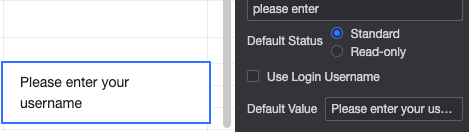
Verification: Required: This control is required by default. Minimum Characters: Specify the minimum number of characters that can be filled in the control. Maximum Characters: Specify the maximum number of characters that can be filled in the control. Format type: Email. 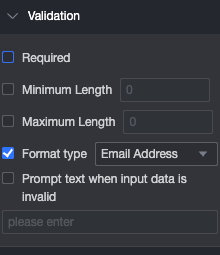 Prompt text when input data is invalid: you can edit the specific prompt text.
Style:
|
Value Effect display 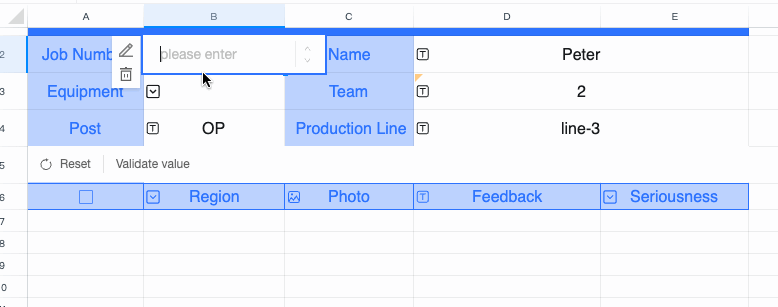 Component configuration 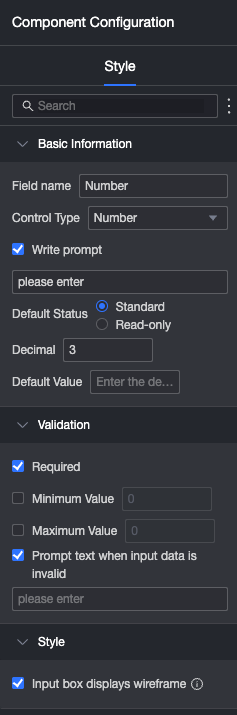
| Basic information: The name of the field. You can customize the field name. Control type, you can switch to other control types. Enter tips: You can customize the tips displayed in the Enter status. Default: If you do not select Read-only, the control can be edited. If you select it, the control cannot be edited. Decimal: Set the number of decimal places to retain.  Default Value: the default value displayed in the Enter status.
Verification: Required: This control is required by default. Minimum: Set the minimum value that the control can fill. Maximum: Set the maximum value that the control can fill. Prompt text when input data is invalid: you can edit the specific prompt text.
Style:
|
Single Select Drop-down Effect display 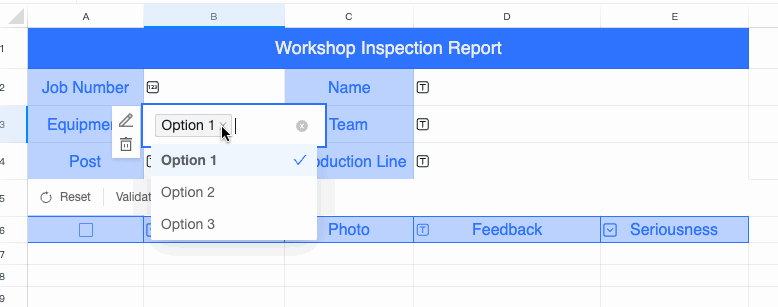 Component configuration 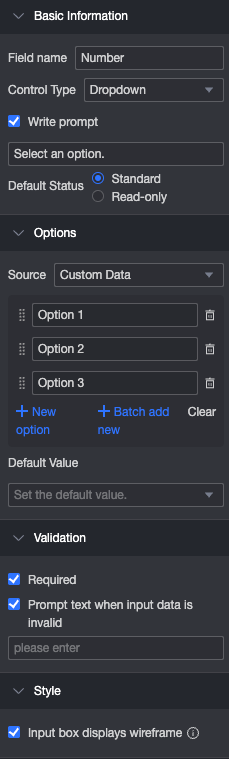
| Basic information: The name of the field. You can customize the field name. Control type, you can switch to other control types. Enter tips: You can customize the tips displayed in the Enter status. Default: If you do not select Read-only, the control can be edited. If you select it, the control cannot be edited.
Options: Validation Style
|
Drop-down Multiple Selection | The operation is the same as that of the single-selection drop-down control. The difference is that you can select multiple options in the filling status. |
Date and Time Effect display 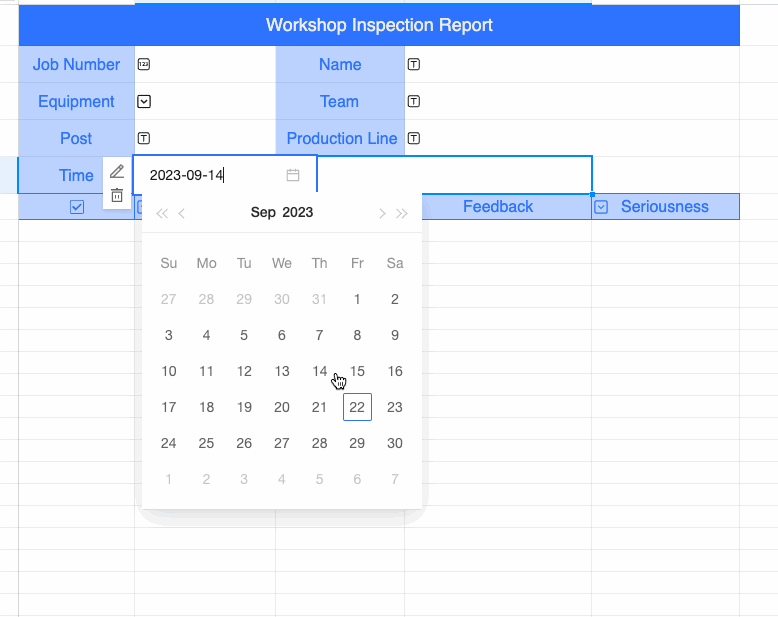 Component configuration 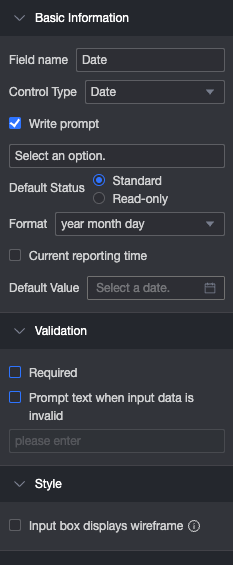
| Basic information: Field Name: You can customize the field name. Control Type: You can switch to another control type. Enter tips: You can customize the tips displayed in the Enter status. Default: If you do not select Read-only, the control can be edited. If you select it, the control cannot be edited. Format: You can select Year, Year-Quarter, Year-Month, Year-Week, Year-Month-Day, Year-Month-Day, Year-Month-Day-Hour-Minutes-Second. 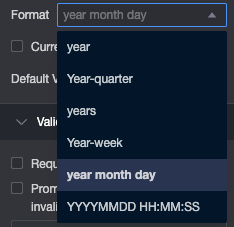 Default: Customize the default date displayed in the Enter status.
Validation Style
|