The Vector Search Edition enables alert notifications to be received through DingTalk groups. Simply add the Webhook address of the DingTalk group bot to the contact information, and receive alert notifications in the DingTalk group without altering the alert rules. This document outlines the process for setting up alert notifications via DingTalk groups.
Create a DingTalk bot
To begin, install DingTalk on your PC and create a DingTalk group to manage alert notifications.
Open the DingTalk group on your PC, and click the group settings icon located in the upper right corner.
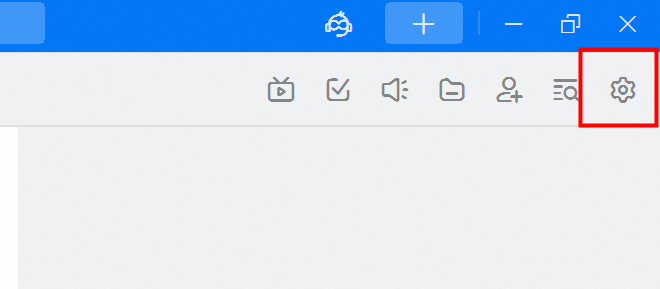
Navigate to the group settings page and click Bots.
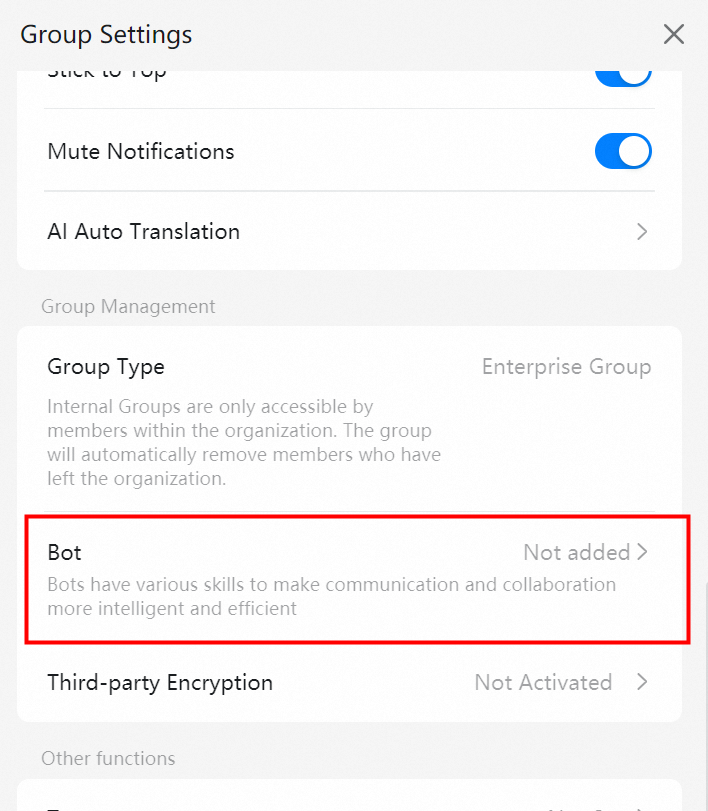
In the bot management panel, click Add Bot.

Within the bot dialog box, click Add Bot, select the desired bot type, such as Customize, and click Add.
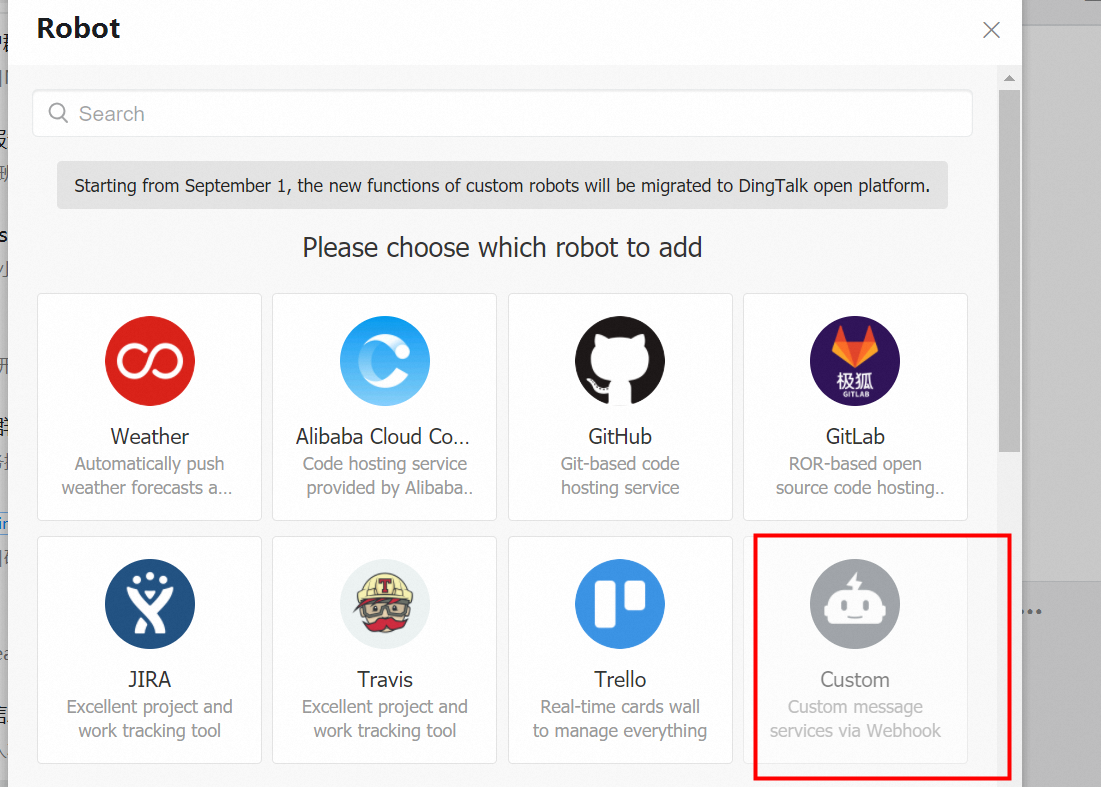
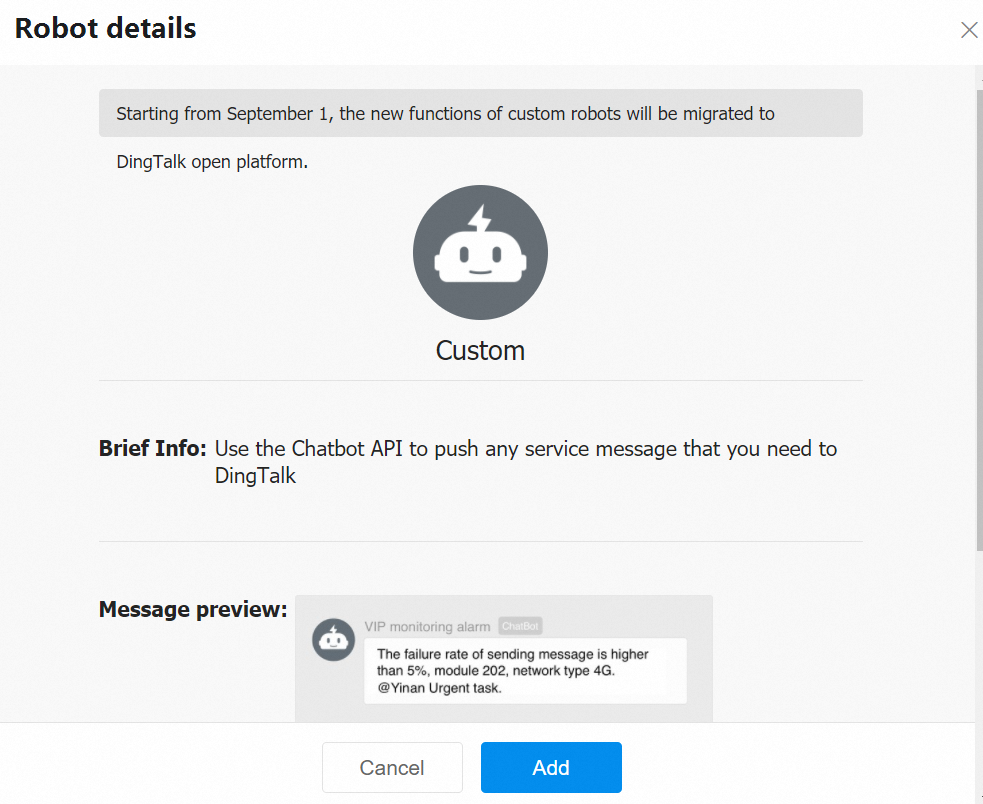
Enter a name for the bot, for example, Alibaba Cloud ES Monitoring.

In the security settings, opt for Customize Keywords and add the keyword Alibaba Cloud EMON.

Choose the service protocol and click Complete.

Copy the Webhook address by clicking Copy on the right side of the Webhook for later use.
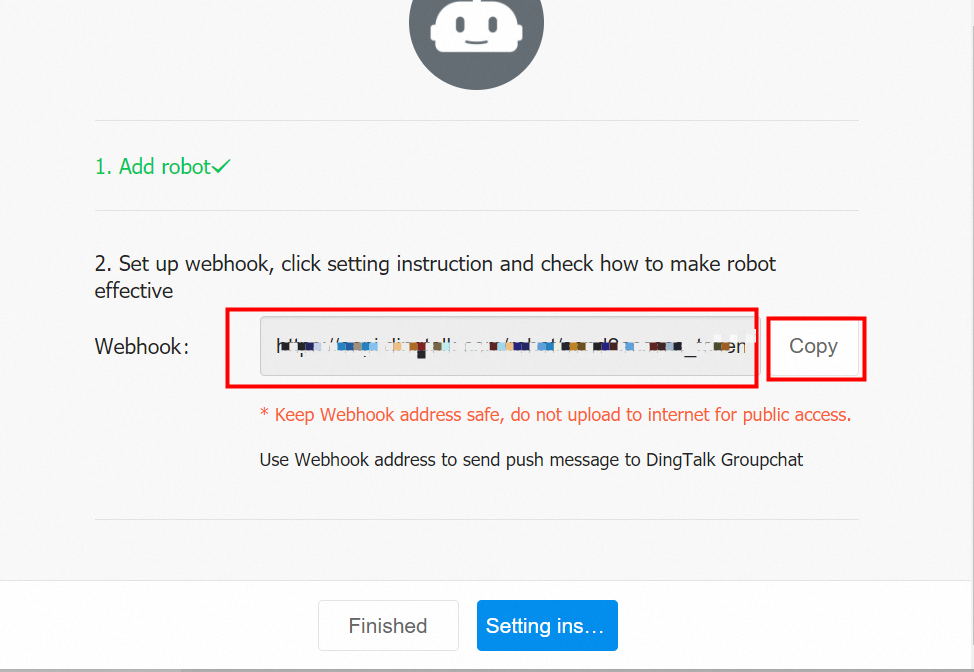
Once added, the DingTalk group will display the following prompt:

Add DingTalk group alerts
To set up alerts, navigate to Alert Management - Contact Management and either Create New Contact or Edit Contact. Enter the Webhook address obtained from creating the DingTalk bot (PC version).
Receive alerts in DingTalk group

Following configuration, the DingTalk group will receive alert messages as soon as an alert is activated: