Narrowband HDTM 2.0 transcoding is a transcoding feature provided by ApsaraVideo Media Processing (MPS). Based on the human visual model, this feature allows encoders to emphasize user experience over fidelity for video optimization. This improves video clearness and reduces video bitrates at the same time.
Before you begin
Make sure that the following operations are performed:
Enable an MPS queue. For more information, see Create an MPS queue. To use preset Narrowband HD™ 2.0 templates, you must select an MPS queue for Narrowband HD™ 2.0 transcoding. To use custom templates, you can select a standard MPS queue or an MPS queue for high-speed transcoding.
Upload the video to be processed to OSS.
If you want to create a job, directly upload the video to OSS. For more information, see Upload a video.
If you want to create a workflow and automatically trigger the workflow, you must add media buckets and create a workflow before you upload the video. After you specify the input and output media buckets and upload a media file to the input media bucket, MPS receives a message about the upload and triggers the associated workflow. After the workflow is complete, the processed media file is uploaded to the output media bucket. For more information, see Add media buckets.
Configure a transcoding template. MPS provides preset Narrowband HD™ 2.0 transcoding templates. You can also apply for custom templates.
Optional. Configure a watermark template. If you want to add a watermark to a video, we recommend that you use a watermark template to simplify the process. For more information, see Manage watermark templates.
Optional. Enable the notification feature. If you want MPS to send notifications on jobs and workflows to MNS topics or queues, configure an MNS queue or topic as required. For more information, see Enable the notification feature for MPS jobs or workflows.
Limits
You can use Narrowband HDTM 2.0 transcoding in the following regions: China (Beijing), China (Hangzhou), China (Shanghai), China (Zhangjiakou), China (Shenzhen), and Singapore.
The speed of Narrowband HDTM 2.0 transcoding is slow. We recommend that you use a short video that is less than 3 minutes in length to test the feature in advance.
Create a Narrowband HDTM 2.0 transcoding template
If the preset Narrowband HD™️ 2.0 transcoding templates do not meet your transcoding requirements, you can apply for custom templates. Contact your business manager and provide the UID of your Alibaba Cloud account, region in which MPS is activated, ID of the transcoding template, and customization requirements, such as output resolution, bitrate, encoding format, and image quality requirements.
Create a Narrowband HDTM 2.0 transcoding job or workflow in the MPS console
Create a Narrowband HDTM 2.0 transcoding job
Log on to the MPS console.
In the top navigation bar, select a region from the drop-down list.
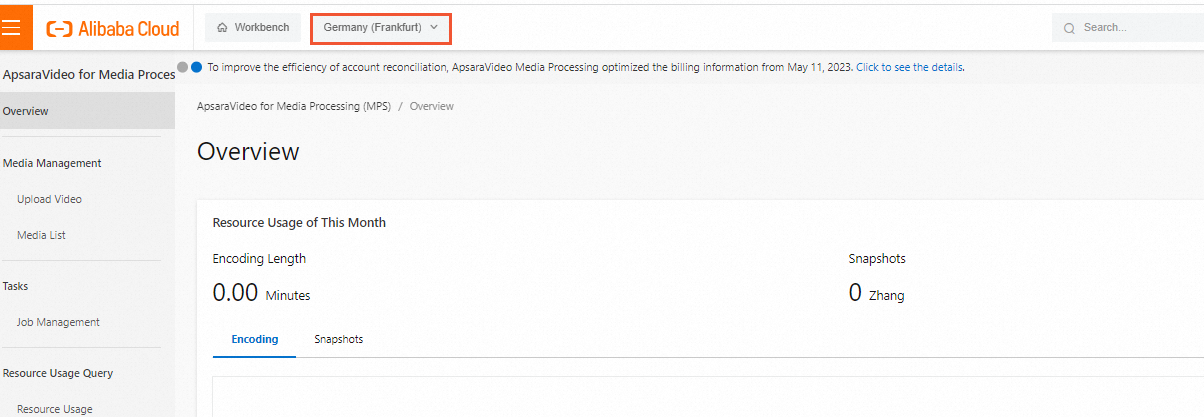
In the left-side navigation pane, choose Tasks > Job Management.
On the Encode tab, click Create Task.
On the Create Encoding Task page, configure the parameters. For more information, see the "Create a transcoding job" section of the Job management topic. Configure the Encoding Pipeline and Transcoding Templates parameters based on the following instructions:
Encoding Pipeline: If you want to use a preset Narrowband HD™ 2.0 template, select an MPS queue for Narrowband HD™ 2.0 transcoding. If you want to use a custom template, select a standard MPS queue or an MPS queue for high-speed transcoding.
Transcoding Templates: Set the Template Type parameter to Custom Templates or Preset Narrowband HD Template, and select a custom template for Narrowband HDTM 2.0 transcoding or a preset Narrowband HDTM 2.0 transcoding template. The name of a preset Narrowband HDTM 2.0 transcoding template ends with Narrowband HD™ 2.0.
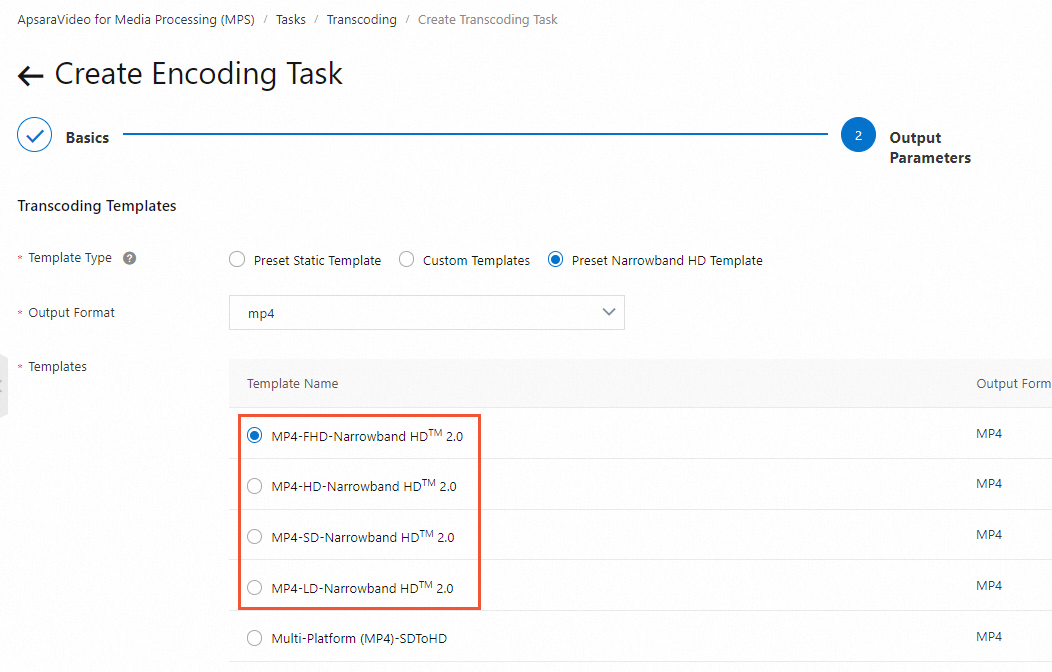
Click Submit. The Narrowband HDTM 2.0 transcoding job is created.
Create a Narrowband HDTM 2.0 transcoding workflow
Log on to the MPS console.
In the top navigation bar, select a region from the drop-down list.
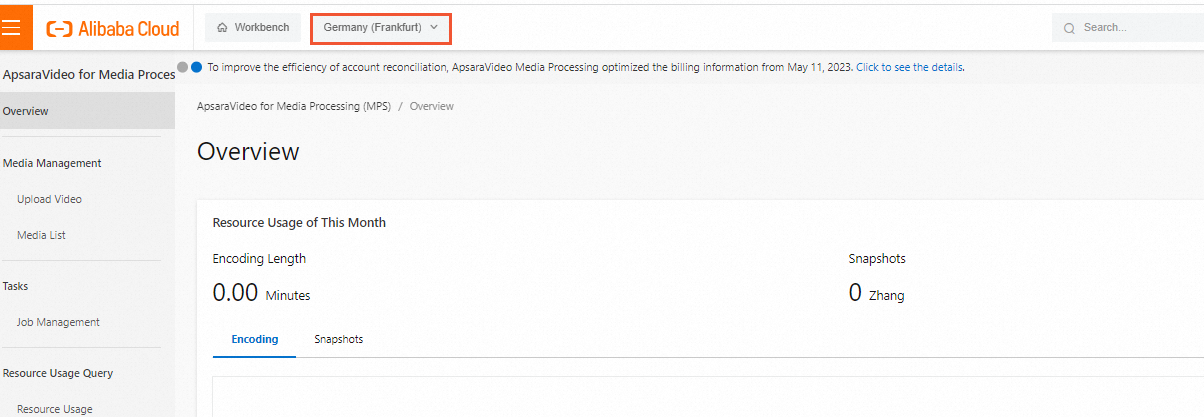
Create a transcoding workflow. For more information, see Create a workflow. Configure the Encoding Pipeline parameter in the Input node and the Transcoding Templates parameter in the Encode node based on the following instructions:
Encoding Pipeline: If you want to use a preset Narrowband HD™ 2.0 template, select an MPS queue for Narrowband HD™ 2.0 transcoding. If you want to use a custom template, select a standard MPS queue or an MPS queue for high-speed transcoding.
Transcoding Templates: Set the Template Type parameter to Custom Templates or Preset Narrowband HD Template, and select a custom template for Narrowband HD™️ 2.0 transcoding or a preset Narrowband HD™️ 2.0 transcoding template. The name of a preset Narrowband HD™️ 2.0 transcoding template ends with Narrowband HD™ 2.0.
If a file is uploaded to the specified path, the workflow is triggered.
NoteYou can also manually trigger the workflow after a file is uploaded. For more information, see Overview.
Configure a Narrowband HDTM 2.0 transcoding job by calling an API operation
Submit a Narrowband HD™️ 2.0 transcoding job.
For video and audio files that have been uploaded to Object Storage Service (OSS), you can call the SubmitJobs operation to submit a Narrowband HD™️ 2.0 transcoding job.
PipelineId: the ID of the MPS queue. Set this parameter to the ID of an MPS queue for Narrowband HD™️ 2.0 transcoding if you use a preset Narrowband HD™️ 2.0 transcoding template. Set this parameter to the ID of a standard MPS queue or an MPS queue for high-speed transcoding if you use a custom template.
TemplateId: the ID of the transcoding template. Set this parameter to the ID of a custom template for Narrowband HD™️ 2.0 transcoding or a preset Narrowband HD™️ 2.0 transcoding template.
For more information about other parameters, see SubmitJobs.
Receive a callback notification.
If you have configured a queue or topic in Simple Message Queue (formerly MNS) (SMQ) to receive notifications, MPS sends a notification to the queue or topic in Simple Message Queue (formerly MNS) after the transcoding job is complete. For more information, see Receive notifications.
Query the results of the transcoding job.
You can call the QueryJobList operation to query the results of the transcoding job and the URL of the output file.
You can call the ListJob operation to query multiple transcoding jobs at a time based on the MPS queue ID, job status, and time range in which the jobs are created.