The guide walks you through the steps to run the app for mobile analysis and view the reports generated by MAS.
Procedure
Log in to the mPaaS console and create an app.
Integrate the event SDK in client, and implement event tracking. For how to integrate the event SDK, see iOS event tracking or Android event tracking.
In the mPaaS console, from the navigation bar on the left, click Mobile Analysis Service to view the statistical data.
If the iOS app needs crash symbol parsing, you need to upload the corresponding dSYM symbol through the mPaaS console > Mobile Delivery Service > Release management page. Symbol reverse parsing is done in real time when the crash log is uploaded with minutes’ delay. If no symbol file is uploaded after the app is released, the original log content is displayed by default.
Start and run app
Run the app directly. In the app, when you click a button, switch pages or a crash occurs, an event log is generated and synchronized to the server that the client reports the log to. Then, you can view the analysis reports based on the event data from the Mobile Analysis page on the mPaaS console.
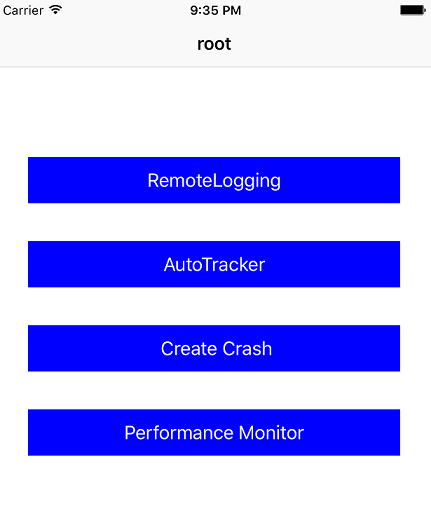
View analysis reports
You can log into the Mobile Analysis Service console to view the analysis reports:
Log into mPaaS console, and select an app.
Log into the Console.
On the upper left corner of the page, select Products and Services > Mobile PaaS.
Click the app name from the app list.
On the left navigation bar, click Mobile Analysis Service, then you can see Basic analysis, Performance analysis, Component usage analysis, and other tabs.
The examples of analysis reports are as follows:
Startup count, Active users, Active accounts, and New users
You can view the Startup times, Active users, and Active accounts on the Data overview > Real-time dashboard page.

Startup speed
You can view the startup speed of app on the Basic analysis > Behavior analysis page.
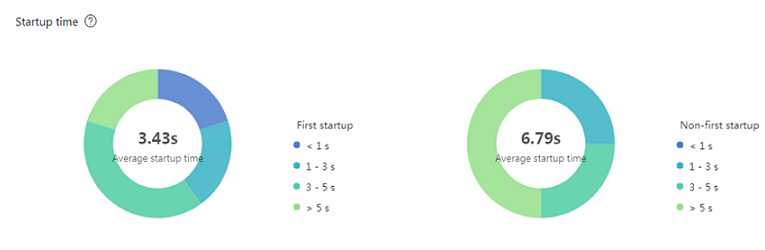
Users by region
You can view the users by region on the Basic analysis > Behavior analysis page.
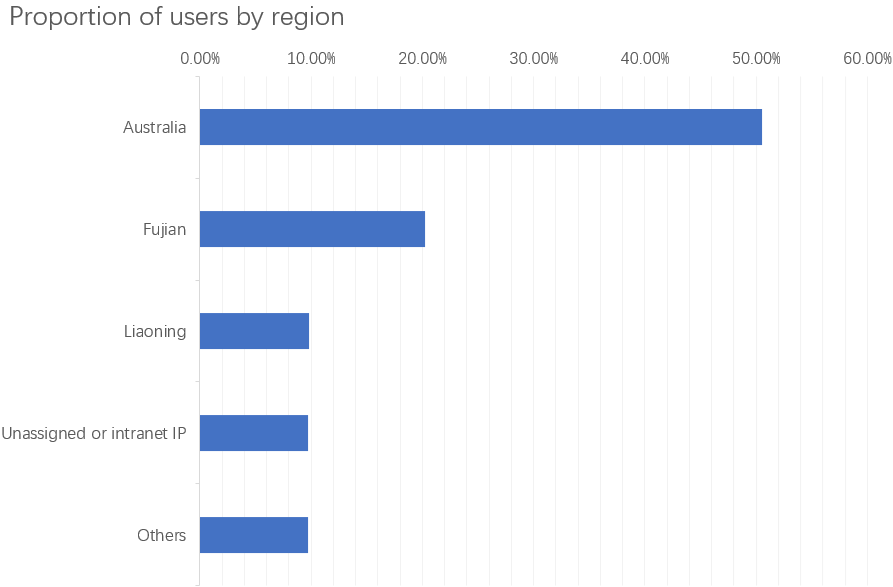
Retention analysis
You can view the retention analysis data on the Basic analysis > Retention analysis page.
Crash report
You can view the crash report on the Performance analysis > Crash report page.
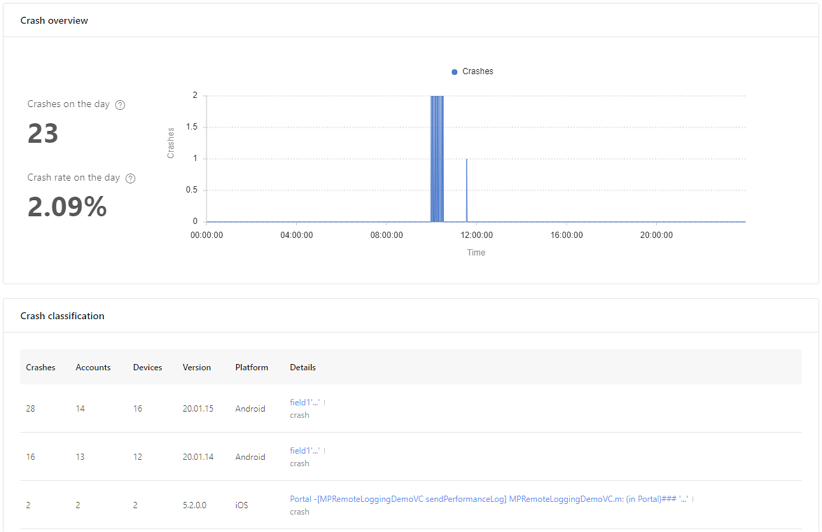
Hotpatch report
You can view the hotpatch report on the Component use analysis > Hotpatch analysis page.