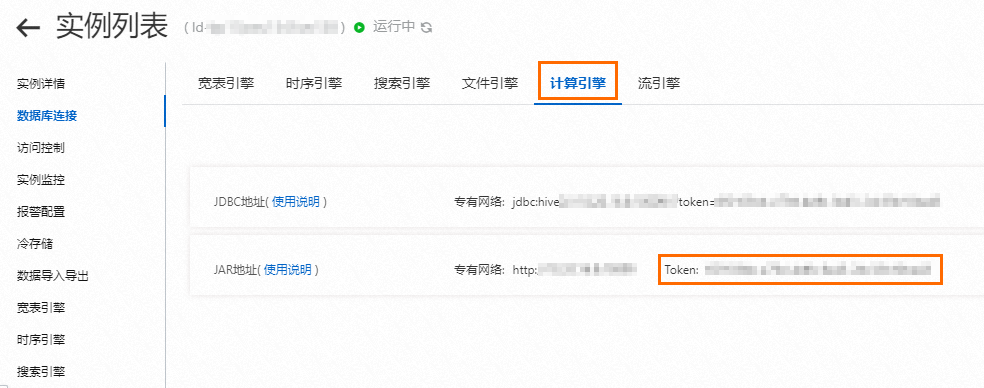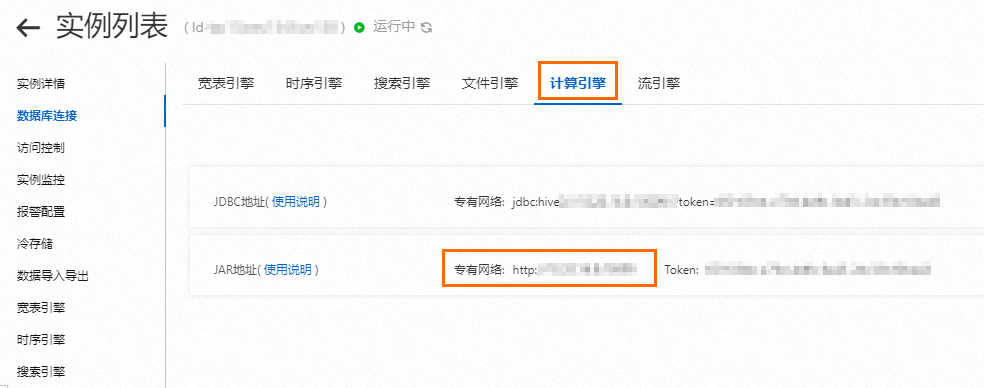Configure parameters for the Spark data source. {
"virtualClusterName":"token",
"hdfsUri":"hdfs://nn1:8020,nn2:8020",
"sparkEndpoint":"http://192.168.XX.XX:10099"
}
- virtualClusterName: The token of the JAR address of LDPS. You can obtain the token of the Lindorm instance
by selecting Database Connections in the left-side navigation pane on the instance details page and then clicking the
Compute Engine tab, as shown in the following figure.
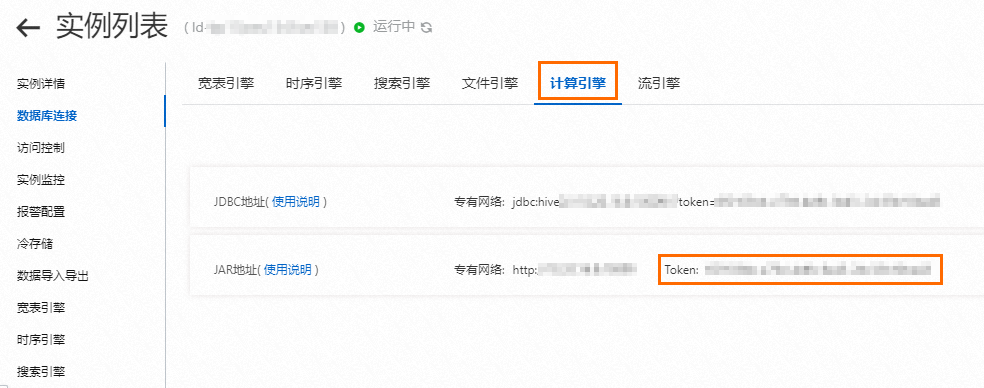
- hdfsUri: The HDFS endpoint of the Lindorm instance in the following format:
hdfs://nn1:8020,nn2:8020.
- sparkEndpoint: The JAR VPC address of LDPS. You can obtain the address by selecting Database Connections in the left-side navigation pane on the instance details page and then clicking the
Compute Engine tab, as shown in the following figure.
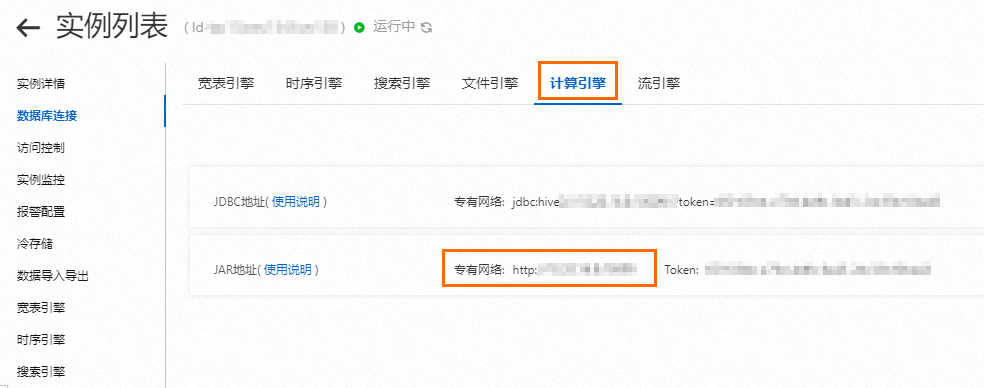
|