After you back up Object Storage Service (OSS) objects to a backup vault by using Cloud Backup, you can restore the objects based on historical backup points if the objects are lost or damaged. You can restore all objects in the source OSS bucket or objects that meet the specified conditions to the source OSS bucket for free or to a new OSS bucket for free.
Prerequisites
A backup plan is created for the source OSS bucket and data backup is completed. For more information, see Back up OSS objects and Back up a large amount of OSS objects by using the OSS inventory feature.
Billing
You are not charged for the restore feature.
For more information, see Billing methods and billable items.
Usage notes
The backup speed and recovery speed of Cloud Backup are obtained in a test environment. The values are provided for reference only. For more information, see Backup speed and recovery speed.
If you need to restore data to a new OSS bucket, you must create a bucket of the Standard storage class in the same region. For more information, see Create buckets.
Procedure
To restore backup data to the source OSS bucket or a different OSS bucket, perform the following steps:
Log on to the Cloud Backup console.
In the navigation pane on the left, choose .
In the top navigation bar, select the region where the OSS bucket resides.
On the Restore Jobs tab, click Create Restore Job.
In the Create Restore Job panel, specify the Source Vault and Source Bucket, select a backup that you want to restore, and then click Next.
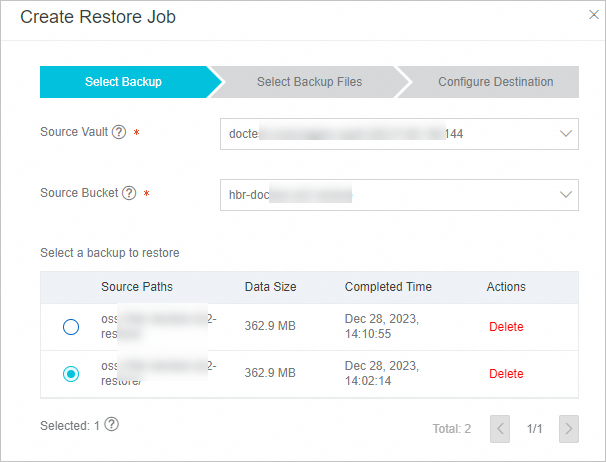 Note
NoteWe recommend that you evaluate and select an appropriate historical backup.
In the Select Backup Files step, configure the Restore Items parameter and click Next.
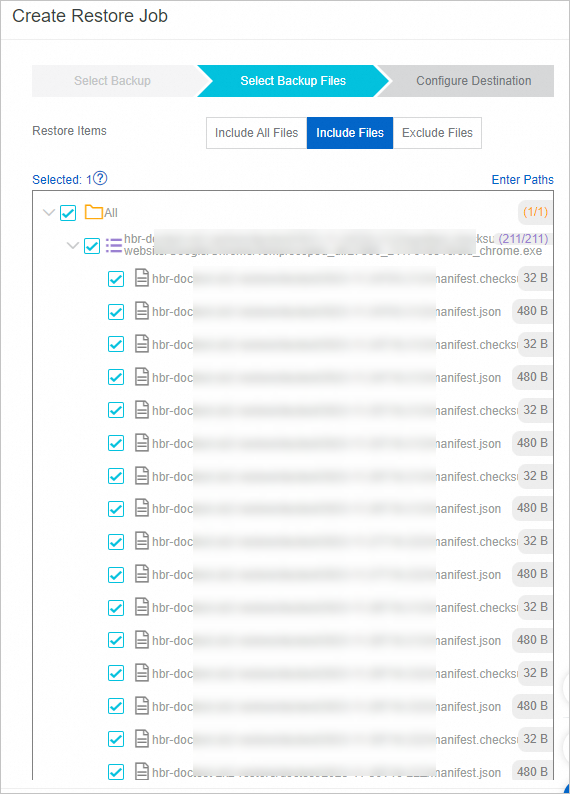 Important
ImportantTo improve the accuracy and efficiency of data recovery, we recommend that you check the object list and select the objects that you want to restore.
Include All Files: All objects in the source OSS bucket are restored.
Include Files or Exclude Files: Click Enter Paths and specify the objects that you want to restore or do not want to restore from the source OSS bucket.
In the text box, enter one path in each line. Each path must start with the source folder.
If the specified OSS prefix is a/b/ and you want to include or exclude the folder and file.txt objects, enter the following paths:
a/b/folder a/b/file.txtIf no OSS prefix is specified and you want to include or exclude the folder and file.txt objects, enter the following paths:
folder file.txt
In the Configure Destination step, configure the parameters and click Create.
ImportantYou can restore data to the source OSS bucket for free or restore data to a new OSS bucket for free. If you need to restore data to a new OSS bucket, you must create a bucket of the Standard storage class in the same region. For more information, see Create buckets.
If you specify a bucket prefix, you must first create the prefix in the OSS console.
Parameter
Description
Destination Bucket
Select the OSS bucket to which you want to restore data.
Destination Path
Select a bucket prefix. If you do not specify the destination path, the backup data is restored to the root directory of the destination OSS bucket.
Virus Detection During Restoration
If you turn on this switch, Cloud Backup performs virus detection on all files to be restored during restoration. The console provides the detailed information about this feature. For more information, see Backup point virus detection.
When Recovery Items Contain Detected Viruses
Do not restore the virus-infected files (You can find secure versions on the Virus Detection tab.)
I am aware of the risks and still want to restore all the selected items
After the restore job is created, you can view the progress of the restore job in the Status column on the Restore Jobs tab.

What do I do if the Status of the restore job is Failed (The destination path does not exist.)?
The restore job fails because the bucket prefix that you specified in the Destination Path field in the Configure Destination step does not exist. Create a prefix in the OSS console or specify another prefix. Then, re-create the restore job and try again.
References
If you need to back up a large number of objects, you can use the OSS inventory feature, which significantly improves the efficiency and performance of data backup. For more information, see Back up a large amount of OSS objects by using the OSS inventory feature.
Cloud Backup provides the data synchronization feature to help you synchronize a large number of OSS objects from the source to the destination. For more information, see Overview of the data synchronization feature.
For more information about Cloud Backup, see What is Cloud Backup?