In Hologres, you can use PostGIS spatial functions to query spatial data in tables. This topic describes how to import data from an on-premises machine to Hologres and use PostGIS spatial functions to query data in Hologres.
Prerequisites
A Hologres instance is purchased. For more information, see Purchase a Hologres instance.
A database is created in the Hologres instance. For more information, see Create a database.
The sample spatial data used in this topic is downloaded. To download the data, click the following links:
Background information
PostGIS is a spatial extension of PostgreSQL and provides spatial features including objects, indexes, functions, and operators.
The demo tables used in this topic contain various types of spatial data, such as longitudes, latitudes, coordinates, and distances. You can perform Step 1 and Step 2 to use HoloWeb to import the downloaded sample spatial data from your on-premises machine to the accommodations and zipcodes Hologres tables that you create. Then, you can perform Step 3 to use PostGIS spatial functions to query the spatial data in the two Hologres tables.
Procedure
Step | Description |
Create two tables in the database in your Hologres instance. The accommodations Hologres table is used to store the accommodation information, such as the longitude and latitude and the name of each accommodation. The zipcodes Hologres table is used to store the ZIP codes in Berlin. | |
Use HoloWeb to import spatial data from your on-premises machine to the accommodations and zipcodes Hologres tables. | |
Use PostGIS spatial functions to query the spatial data in the two Hologres tables. |
Step 1: Create Hologres tables
Perform the following operations to create the accommodations and zipcodes Hologres tables.
Log on to the HoloWeb console and go to the SQL Editor tab.
Click New SQL Query. Select your Hologres instance from the Instance drop-down list and the database where you want to create Hologres tables from the Database drop-down list.
Install the PostGIS extension.
Enter the following statement in the SQL editor and click Run:
create extension if not exists postgis; -- Install the PostGIS extension.Create the accommodations Hologres table.
Execute the following SQL statement to create the accommodations Hologres table. The table is used to store accommodation information, such as the longitude and latitude and the name of each accommodation.
NoteIn the Table Directory section, you can click the Refresh icon and choose to check whether the Hologres table is created. You can also check whether the Hologres table is created in the Run Logs section.
CREATE TABLE public.accommodations ( id INTEGER PRIMARY KEY, shape GEOMETRY, name VARCHAR(100), host_name VARCHAR(100), neighbourhood_group VARCHAR(100), neighbourhood VARCHAR(100), room_type VARCHAR(100), price SMALLINT, minimum_nights SMALLINT, number_of_reviews SMALLINT, last_review DATE, reviews_per_month NUMERIC(8,2), calculated_host_listings_count SMALLINT, availability_365 SMALLINT );Create the zipcodes Hologres table.
Execute the following SQL statement to create the zipcodes Hologres table. The table is used to store the ZIP codes in Berlin.
NoteIn the Table Directory section, you can click the Refresh icon and choose to check whether the Hologres table is created. You can also check whether the Hologres table is created in the Run Logs section.
CREATE TABLE public.zipcode ( ogc_field INTEGER PRIMARY KEY NOT NULL, wkb_geometry GEOMETRY, gml_id VARCHAR(256), spatial_name VARCHAR(256), spatial_alias VARCHAR(256), spatial_type VARCHAR(256) );
Step 2: Import the sample spatial data
After the accommodations and zipcodes Hologres tables are created, import the downloaded sample spatial data from your on-premises machine to the two tables on the Import On-premises File page.
In the HoloWeb console, click Data Solution in the top navigation bar.
On the Data Solution tab, click Import On-premises File in the left-side navigation pane. Then, click New data import on this page.
Specify the Hologres table to which you want to import data.
In the Select Target Table step of the Import On-premises File dialog box, enter a job name, select your Hologres instance, the created database, and a created Hologres table (accommodations or zipcodes), and then click Next Step.
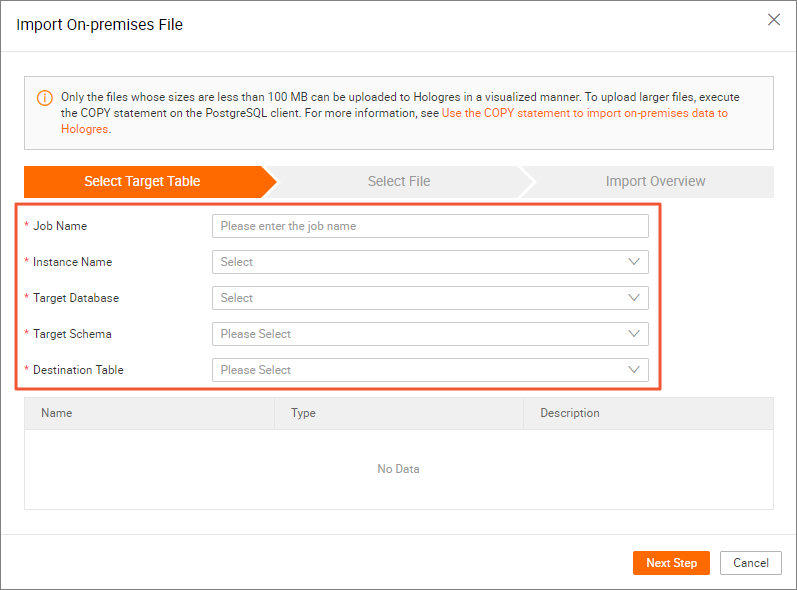
Specify the data that you need to import and the encoding format.
In the Select File step, configure the parameters that are described in the following table and click Next Step.
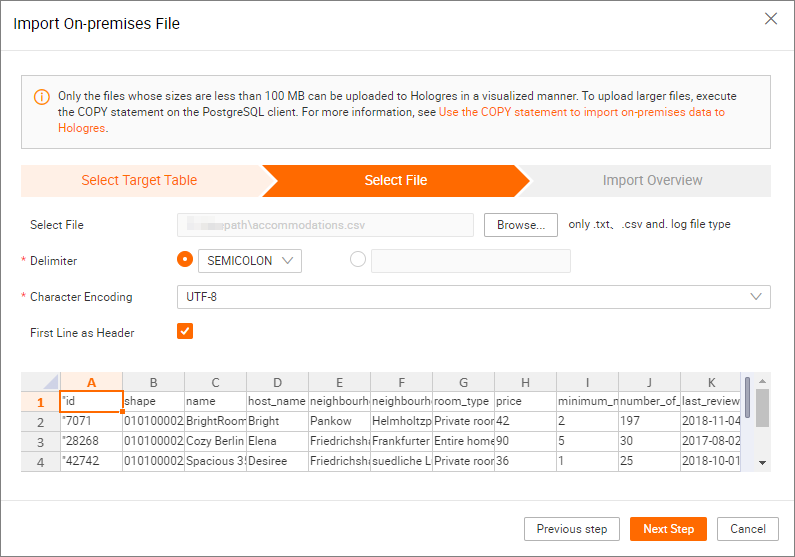
Parameter
Description
Select File
The file that contains the data to be imported. Click Browse... and select a file from your on-premises machine. .txt, .csv, and .log files are supported. In this example, select the accommodations or zipcodes table that you downloaded.
Delimiter
The delimiter that is used to separate data entries. In this example, select SEMICOLON.
NoteYou can also select the option to the right of the drop-down list and specify a custom delimiter based on your business requirements.
Original Encoding
The encoding format of the data. In this example, select UTF-8.
First Line as Header
By default, this option is not selected. If the first row of the data that you want to import is used as the header of the Hologres table, select this option.
Confirm the configurations.
In the Import Overview step, check whether the data import job is configured as expected. If the job is configured as expected, click Execution.
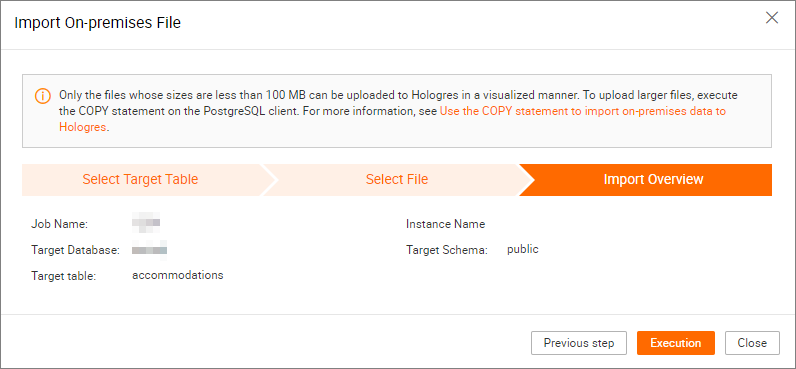
Verify the execution result.
After the job is complete, the system shows whether the execution is successful in the Import Overview step. If the execution fails, you can view the error cause for troubleshooting and import the data again.
You can also execute SQL statements in the SQL editor to query the number of data entries or detailed data in the destination Hologres table:
Check the number of data entries
In this example, the accommodations Hologres table contains 22,248 data entries, and the zipcodes Hologres table contains 190 data entries.
select count(*) from accommodations; -- Check the number of data entries in the accommodations Hologres table. select count(*) from zipcodes; -- Check the number of data entries in the zipcodes Hologres table.Query the detailed data
select * from accommodations; -- Query the detailed data in the accommodations Hologres table. select * from zipcodes; -- Query the detailed data in the zipcodes Hologres table.
Step 3: Use spatial functions to query data
After the required Hologres tables are created and the sample spatial data is imported to the tables, you can use spatial functions to query the spatial data in Hologres. The following examples are for your reference. For information about the syntax of spatial functions, see PostGIS for geographic information analysis.
Query the number of data entries in the accommodations Hologres table with the spatial reference system identifier (SRID) set to 4326.
Sample code:
SELECT count(*) FROM public.accommodations WHERE ST_SRID(shape) = 4326;Returned result:
count ------- 22248 (1 row)
Use the well-known text (WKT) format to query geometry objects that meet the specified conditions. In this example, you can check whether the ZIP codes in the zipcodes Hologres table are stored in World Geodetic System 1984 (WGS84). The system uses an SRID of 4326.
NoteOnly the spatial data entries that are in the same spatial reference system can be referenced by each other.
Sample code:
SELECT ogc_field ,spatial_name ,spatial_type ,ST_SRID(wkb_geometry) ,ST_AsText(wkb_geometry) FROM public.zipcode ORDER BY spatial_name ;Returned result:
ogc_field spatial_name spatial_type st_srid st_astext --------------------------------------------------------------- 0 10115 Polygon 4326 POLYGON((...)) 4 10117 Polygon 4326 POLYGON((...)) 8 10119 Polygon 4326 POLYGON((...)) ... (190 rows returned)
Use the GeoJSON format to query the surface, the surface size, and the number of points on the surface for Mitte in Berlin with the SRID set to 10117.
Sample code:
SELECT ogc_field ,spatial_name ,ST_AsGeoJSON(wkb_geometry) ,ST_Dimension(wkb_geometry) ,ST_NPoints(wkb_geometry) FROM public.zipcode WHERE spatial_name = '10117' ;Returned result:
ogc_field spatial_name spatial_type st_dimension st_npoint ----------------------------------------------------------------------------------------------- 4 10117 {"type":"Polygon", "coordinates":[[[...]]]} 2 331
Query the number of accommodations within 500 meters of the Brandenburg Gate with the SRID set to 4326.
Sample code:
SELECT COUNT(*) FROM public.accommodations WHERE ST_DistanceSphere(shape, ST_GeomFromText('POINT(13.377704 52.516431)', 4326)) < 500 ;Returned result:
count ------- 29 (1 row)
Perform a rough estimate of the location of the Brandenburg Gate based on the information about nearby accommodations.
Sample code:
WITH poi(loc) AS ( SELECT st_astext(shape) FROM accommodations WHERE name LIKE '%brandenburg gate%' ) SELECT COUNT(*) FROM accommodations a ,poi p WHERE ST_DistanceSphere(a.shape, ST_GeomFromText(p.loc, 4326)) < 500 ;Returned result:
count ------- 60 (1 row)
Query the detailed information about all the accommodations around the Brandenburg Gate and sort the accommodations in descending order by price.
Sample code:
SELECT name ,price ,ST_AsText(shape) FROM public.accommodations WHERE ST_DistanceSphere(shape, ST_GeomFromText('POINT(13.377704 52.516431)', 4326)) < 500 ORDER BY price DESC ;Returned result:
name | price | st_astext ----------------------------------------------------+-------+------------------------------------------ DUPLEX APARTMENT/PENTHOUSE in 5* LOCATION! 7583 | 300 | POINT(13.3826510209548 52.5159819722552) DUPLEX-PENTHOUSE IN FIRST LOCATION! 7582 | 300 | POINT(13.3799997083855 52.5135918444834) Luxury Apartment in Berlin Mitte with View | 259 | POINT(13.3835653528534 52.516360156825) BIG APT 4 BLNCTY-CNTR 43-H6 | 240 | POINT(13.3800222998777 52.5134224506894) BIG APARTMENT-PRIME LOCATION-BEST PRICE! B0303 | 240 | POINT(13.379745196599 52.5162648947249) BIG APARTMENT IN BRILLIANT LOCATION-CTY CENTRE B53 | 240 | POINT(13.381383105167 52.5157082721072) SONYCENTER: lux apartment - 3room/2bath. WIFI | 235 | POINT(13.3743158954191 52.5125308432819) CENTRE APARTMENT FOR 6 | 8853 | 220 | POINT(13.3819039478615 52.5134866767369) BIG APARTMENT FOR 6 - BEST LOCATION 8863 | 209 | POINT(13.3830430841658 52.5147824286783) 3 ROOMS ONE AMAZING EXPERIENCE! 8762 | 190 | POINT(13.3819898503053 52.5144190764637) AAA LOCATION IN THE CENTRE H681 | 170 | POINT(13.3821787206534 52.5129769242004) H672 Nice Apartment in CENTRAL LOCATION! | 170 | POINT(13.3803137710339 52.5132386929089) "Best View -best location!" | 170 | POINT(13.3799551247135 52.5147888483851) H652 Best Location for 4! | 170 | POINT(13.3805705422409 52.5143845784482) H651 FIT´s for Four in a 5* Location! | 150 | POINT(13.3822063502184 52.5134994650996) NEXT TO ATTRACTIONS! H252 | 110 | POINT(13.3823616629115 52.5136258446666) CTY Centre Students Home| G4 | 101 | POINT(13.3808081476226 52.5130957830586) Room for two with private shower / WC | 99 | POINT(13.3786877948382 52.5208018292043) StudentsHome CityCentre Mitte 91-0703 | 95 | POINT(13.3810390515141 52.5142363781923) FIRST LOCATION - FAIR PRICE K621 | 80 | POINT(13.3823909855061 52.5131554670458) LONG STAY FOR EXPATS/STUDENTS- CITY CENTRE | K921 | 75 | POINT(13.380320945399 52.512364557598) Nice4Students! City Centre 8732 | 68 | POINT(13.3810147526683 52.5136623602892) Comfy Room in the heart of Berlin | 59 | POINT(13.3813167311819 52.5127345388756) FO(U)R STUDENTS HOME-Best centre Location! | 57 | POINT(13.380850032042 52.5131726958513) Berlin Center Brandenburg Gate !!! | 55 | POINT(13.3849641540689 52.5163902851474) !!! BERLIN CENTER BRANDENBURG GATE | 55 | POINT(13.379997730927 52.5127577639174) Superb Double Bedroom in Central Berlin | 52 | POINT(13.3792991992688 52.5156572293422) OMG! That's so Berlin! | 49 | POINT(13.3754883007165 52.5153487677272) Apartment in Berlin's old city center | 49 | POINT(13.3821761577766 52.514037240604) (29 rows)
Query the detailed information about the accommodation with the highest price and its ZIP code.
Sample code:
SELECT a.price ,a.name ,ST_AsText(a.shape) ,z.spatial_name ,ST_AsText(z.wkb_geometry) FROM accommodations a ,zipcode z WHERE price = 9000 AND ST_Within(a.shape, z.wkb_geometry) ;Returned result:
price name st_astext spatial_name st_astext ------------------------------------------------------------------------------------------------------------------------------------------------- 9000 Ueber den Dächern Berlins Zentrum POINT(13.334436985013 52.4979779501538) 10777 POLYGON((13.3318284987227 52.4956021172799,...
Query the popular accommodations in Berlin, group the accommodations by ZIP code, and then sort the groups by the order volume.
Sample code:
SELECT z.spatial_name AS zip ,COUNT(*) AS numAccommodations FROM public.accommodations a ,public.zipcode z WHERE ST_Within(a.shape, z.wkb_geometry) GROUP BY zip ORDER BY numAccommodations DESC ;Returned result:
zip numaccommodations ---------------------------- 10245 872 10247 832 10437 733 10115 664 ... (187 rows returned)