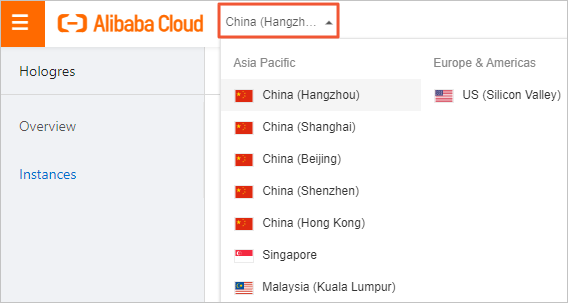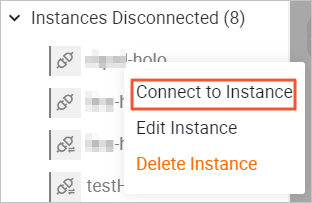This topic describes how to use HoloWeb to manage the connected and disconnected Hologres
instances. For example, you can modify or remove an instance.
Background information
The following table describes the operations that you can perform to manage the connected
and disconnected Hologres instances.
| Instance type |
Operation |
| Manage the disconnected instances |
You can perform the following operations on the disconnected instances:
- Log on to an instance
- Modify an instance
- Remove an instance
|
| Manage the connected instances |
You can perform the following operations on the connected instances:
- Refresh information
- Modify an instance
- Manage users
- Manage databases
- Switch the connected database
- Create a database
- Log off from an instance
- Remove an instance
|
Manage the disconnected instances
To manage a disconnected instance, you can log on to, modify, or remove the instance.
- Log on to the Hologres console.
- In the top navigation bar, select a region from the drop-down list.
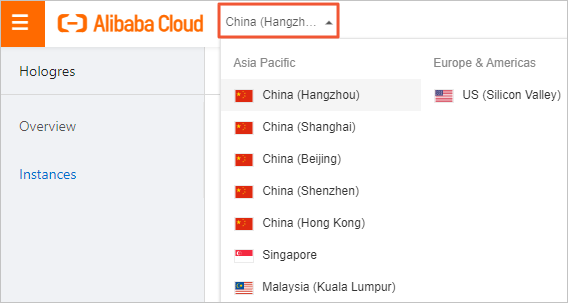
- On the Hologres Instances page, click Go to HoloWeb to go to the HoloWeb console.
- On the Metadata Management tab, right-click the disconnected instance that you want to manage.
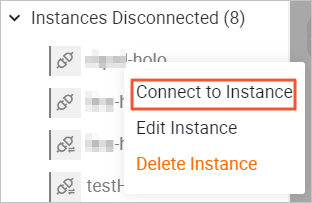
Note
- The Instances Disconnected section in the left-side navigation pane displays all the
disconnected instances on which you have access permissions in the current region
within your Alibaba Cloud account.
- After you purchase a Hologres instance, a disconnected instance that has a
 icon is added to the Instances Disconnected section. The icon indicates that the
network type of the instance is VPC. This instance cannot be modified or removed.
icon is added to the Instances Disconnected section. The icon indicates that the
network type of the instance is VPC. This instance cannot be modified or removed.
You can perform the following operations:
Manage the connected instances
To manage a connected instance, you can refresh information, modify or remove the
instance, manage users and permissions, switch the connected database, or log off
from the instance.
- Log on to the Hologres console.
- In the top navigation bar, select a region from the drop-down list.
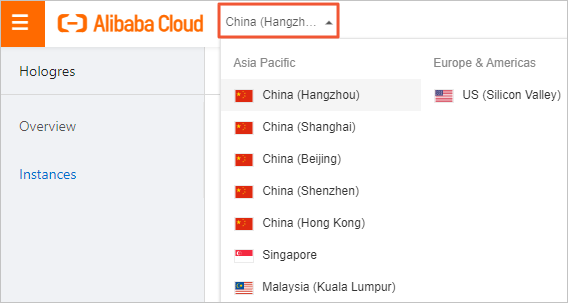
- On the Hologres Instances page, click Go to HoloWeb to go to the HoloWeb console.
- On the Metadata Management tab, right-click the connected instance that you want to manage.
Note
- The Instances Disconnected section in the left-side navigation pane displays all the
disconnected instances on which you have access permissions in the current region
within your Alibaba Cloud account.
- After you purchase a Hologres instance, a disconnected instance that has a
 icon is added to the Instances Disconnected section. The icon indicates that the
network type of the instance is VPC. This instance cannot be modified or removed.
icon is added to the Instances Disconnected section. The icon indicates that the
network type of the instance is VPC. This instance cannot be modified or removed.
You can perform the following operations:
- Refresh information
After you modify the instance, refresh the information about the instance.
- Modify an instance
Right-click the instance and select
Edit Instance. For more information about the parameters, see
Add an instance.
Note
- The
 icon indicates that the network type of the instance is public network. You can modify all the parameters for this instance.
icon indicates that the network type of the instance is public network. You can modify all the parameters for this instance.
- The
 icon indicates that the network type of the instance is VPC. You can modify only the description for this instance.
icon indicates that the network type of the instance is VPC. You can modify only the description for this instance.
- Share an instance URL
Right-click the instance and select Copy Instance URL. The URL of HoloWeb is copied for the Hologres instance. You can share the copied
URL with other users.
- Manage users
Right-click the instance and select User Management. On the User Management page, you can add or remove users for the instance. For more information, see Manage users.
- Manage databases
Right-click the instance and select Database Authorization. On the Database Authorization page, you can create a database and manage permissions. You can also manage permissions
for an existing database. For more information, see Manage databases.
- Manage IP address whitelists
Right-click the instance and select IP Address Whitelist. On the IP Address Whitelist page, you can manage IP address whitelists to control the access permissions on the
databases. For more information, see Configure IP address whitelists.
- Switch the connected database
Right-click the instance and select Switch Database. In the Connect to Instance dialog box, you can switch the connected database in the instance. For more information,
see Log on to an instance.
- Create a database
Right-click the instance and select New Database. In the New database dialog box, you can create a database in the instance. The created database is displayed
under the current instance in the Instances Connected section in the left-side navigation
pane. For more information, see Create a database.
- Log off from an instance
Right-click the instance and select Log Off. In the Note message, click OK. The disconnected instance is displayed in the Instances Disconnected section.
- Remove an instance
Right-click the instance and select
Delete Instance. In the Delete Instance message, click
OK.
Note You can remove only the instances that have a

icon, which means their network type is
public network. You cannot remove the instances that have a

icon, which means their network type is
VPC.