This topic describes how to use HBaseue Shell to access an ApsaraDB for HBase Performance-enhanced Edition instance.
Prerequisites
If you connect to an ApsaraDB for HBase Performance-enhanced Edition instance over an internal network, make sure that an Elastic Compute Service (ECS) instance is purchased. This ECS instance must be deployed in the same virtual private cloud (VPC) as the ApsaraDB for HBase Performance-enhanced Edition instance. Make sure that the IP address of the ECS instance is in the whitelist of the ApsaraDB for HBase Performance-enhanced Edition instance.
For more information about how to purchase an ECS instance, see Create an ECS instance.
For more information about how to configure an IP address whitelist for an ApsaraDB for HBase Performance-enhanced Edition instance, see Configure a whitelist.
If you connect to an ApsaraDB for HBase Performance-enhanced Edition instance over the Internet, make sure that an IP address whitelist is configured for the instance. For more information, see Configure a whitelist.
Procedure
Download the HBaseue Shell package.
Log on to the ApsaraDB for HBase console.
On the Clusters page, find the instance that you want to manage and click the instance ID.
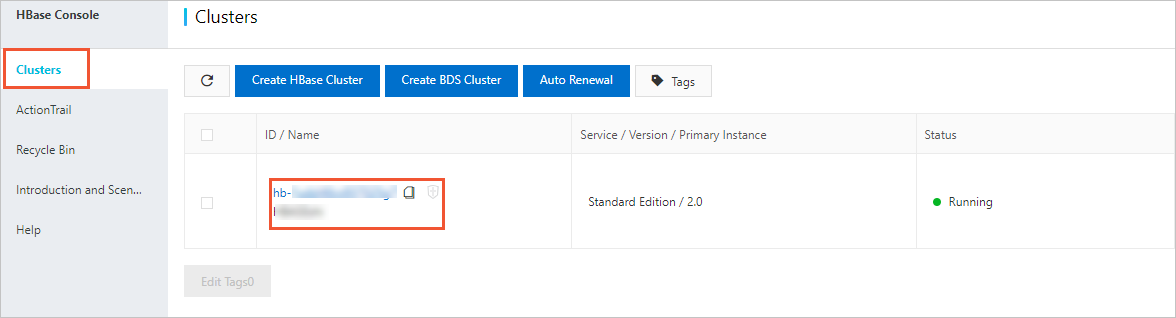
In the left-side navigation pane of the instance details page, click Database Connection.
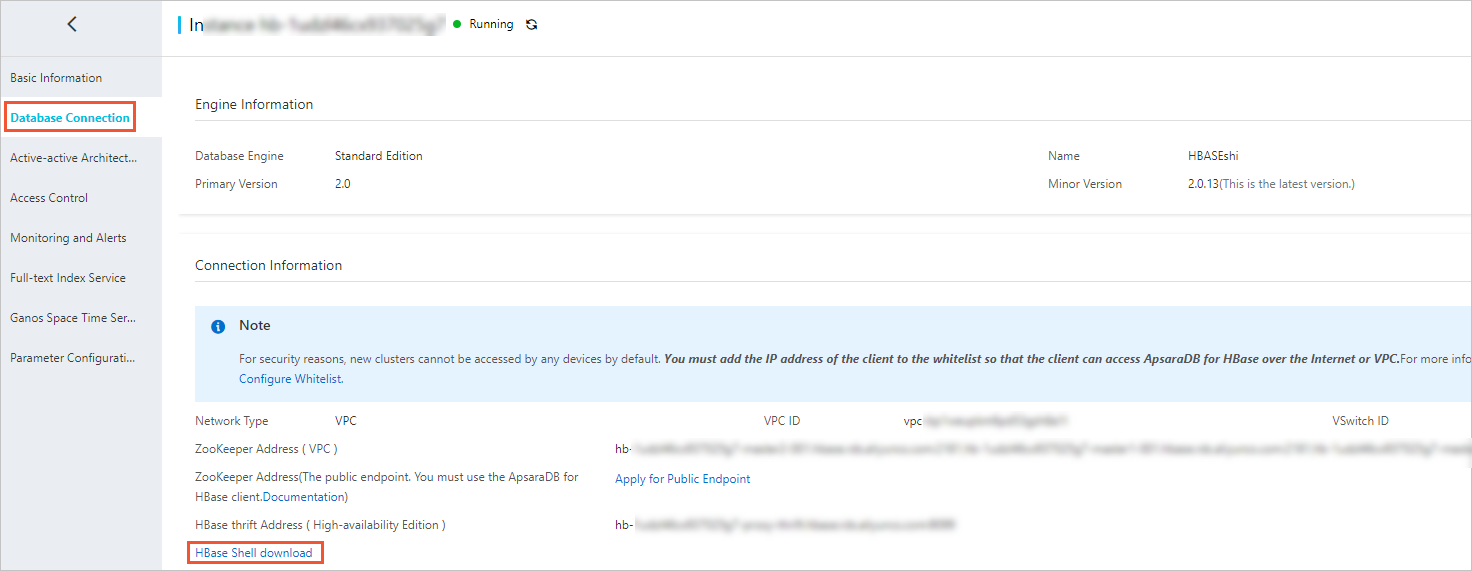
On the Database Connection page, click HBase Shell download to download the HBaseue Shell package.
Decompress the downloaded HBaseue Shell package, and add the following configuration to the hbase-site.xml file:
<configuration> <!- Specify the endpoint of your ApsaraDB for HBase instance. In the ApsaraDB for HBase console, navigate to the instance details page and click Database Connection. In the Connection Information section, you can obtain the public endpoint or the VPC-facing endpoint. If you connect to the instance over the Internet, use the public endpoint. If you connect to the instance over a VPC, use the VPC-facing endpoint. -> <property> <name>hbase.zookeeper.quorum</name> <value>ld-xxxx-proxy-hbaseue.hbaseue.xxx.rds.aliyuncs.com:30020</value> </property> <!- Specify the username and the password of the instance. By default, the username and the password are root. You can change them as needed. -> <property> <name>hbase.client.username</name> <value>testuser</value> </property> <property> <name>hbase.client.password</name> <value>password</value> </property> </configuration>Run the
bin/hbase shellcommand to use the native HBaseue Shell to access the ApsaraDB for HBase Performance-enhanced Edition instance.NoteIf you use HBaseue Shell to connect to ApsaraDB for HBase Performance-enhanced Edition instances, you can perform only DDL operations and data read and write operations. Instance management commands, such as
balanceandmoveare disabled.