When your services deployed outside the Chinese mainland face challenges such as widely distributed users, high access latency, or unstable cross-region networks, you can use Global Accelerator (GA) with Anycast EIP as the accelerated IP address type. This enables users from multiple regions worldwide to automatically access the Alibaba Cloud acceleration network through the nearest access point, without the need to monitor user distribution, ensuring high availability and high-performance network acceleration services.
Anycast EIP overview
Anycast Elastic IP Address (Anycast EIP) is a product that improves public network availability across multiple regions worldwide. It leverages Alibaba Cloud's high-quality Border Gateway Protocol (BGP) bandwidth and global transmission network to enable nearest access from multiple regions worldwide, improving public network access quality.
GA is integrated with Anycast EIP. You can configure Anycast EIP as the accelerated IP address type in GA. Users from multiple regions worldwide can automatically access the Alibaba Cloud acceleration network through the Anycast EIP provided by GA, achieving access acceleration and simplifying multi-region traffic management.
Key features
Unified IP entry point: Anycast EIP addresses can be published in multiple regions worldwide without regional limitations.
Automatic nearest access: Client traffic automatically accesses the Alibaba Cloud acceleration network through the nearest point using Anycast EIP, improving public network access quality.
Simplified operations: No need to manually configure acceleration regions and bandwidth allocation for clients in multiple regions, reducing operational complexity.
High availability: Supports multiple access points with automatic switchover during single point failures, ensuring high network reliability.
Scenarios
Global game acceleration: Global players automatically access the Alibaba Cloud acceleration network from the nearest access point, reducing latency and jitter, and preventing disconnections caused by regional network failures.
Cross-border e-commerce acceleration: Global users access the Alibaba Cloud acceleration network through Anycast EIP from the nearest point, ensuring fast loading of shopping pages and smooth payment processes.
Limits
The Anycast EIP accelerated IP address type is currently in a phased release. Please contact your account manager to apply for a trial.
Only pay-as-you-go standard GA instances support Anycast EIP as the accelerated IP address type. After configuration, the GA instance provides 2 Anycast EIPs across multiple regions worldwide. Subscription standard GA instances do not support Anycast EIP as the accelerated IP address type.
Example
A game company has developed a new game with the game server deployed in the Germany (Frankfurt) region of Alibaba Cloud. The company is using a GA instance with the default accelerated IP address type (EIP) to accelerate access for users from various regions worldwide.
When using the default accelerated IP address type (EIP), the company must configure multiple acceleration regions and allocate bandwidth to each acceleration region. The company must frequently change the acceleration regions and the maximum bandwidth to cope with traffic fluctuations.

To address these issues, the company can purchase a GA instance with Anycast EIP as the accelerated IP address type. User traffic from all acceleration regions can enter the Alibaba Cloud acceleration network through the Anycast EIP provided by GA from the nearest access point. Additionally, the company no longer needs to adjust acceleration regions and security protection configurations based on business changes, reducing operational costs.
Prerequisites
Your backend server has deployed services.
In this example, the Alibaba Cloud Linux 3 operating system is used. NGINX is used to configure the backend HTTP service that uses port 80.
You have registered a custom domain name.
To provide HTTPS services, you must first create and apply for a certificate or upload a third-party certificate to the SSL Certificate service and bind it to your custom domain name.
Procedure
Step 1: Configure a GA instance
This example uses a pay-as-you-go standard GA instance.
On the Global Accelerator console, go to page, and click Create Standard Pay-as-you-go Instance.
On the Basic Instance Configuration wizard page, set Accelerated IP Address Type to Anycast EIP, and click Next.
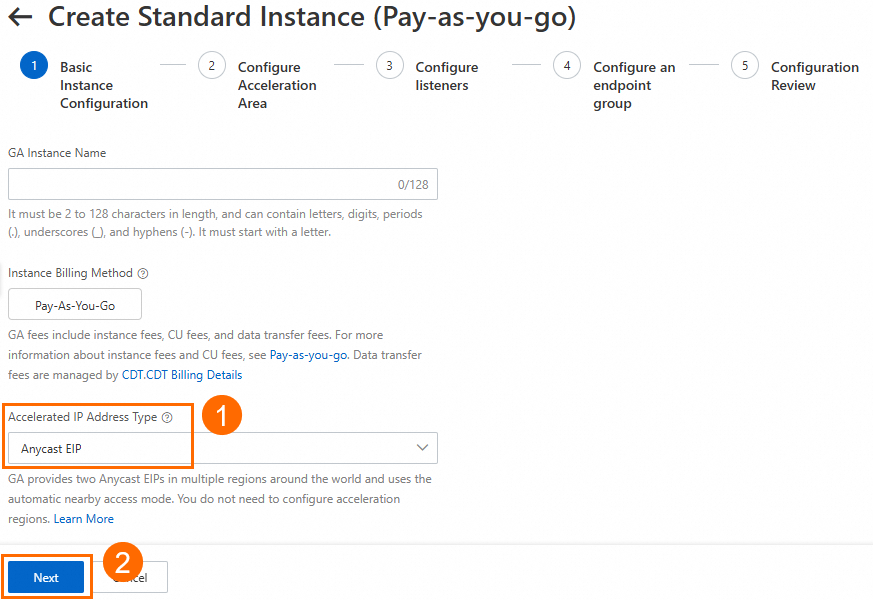
On the Configure Acceleration Area wizard page, click N Access Points to view the list of supported access points, allocate a maximum bandwidth value in the Bandwidth field, and then click Next.
Where N represents the number of access points displayed in the console. Bandwidth limit: 200 to 5000 Mbps. In this example, the bandwidth remains at the default value of 200.
ImportantThe number of access points here is for reference only and may change without prior notice. Alibaba Cloud may update the access point information when a specific event occurs. For example, Alibaba Cloud updates the information when an access device is under maintenance, an access device fails, a new access point is added, or an existing access point is removed.
If you specify a small maximum bandwidth value, throttling may occur and traffic may be dropped. Specify a maximum bandwidth as needed.
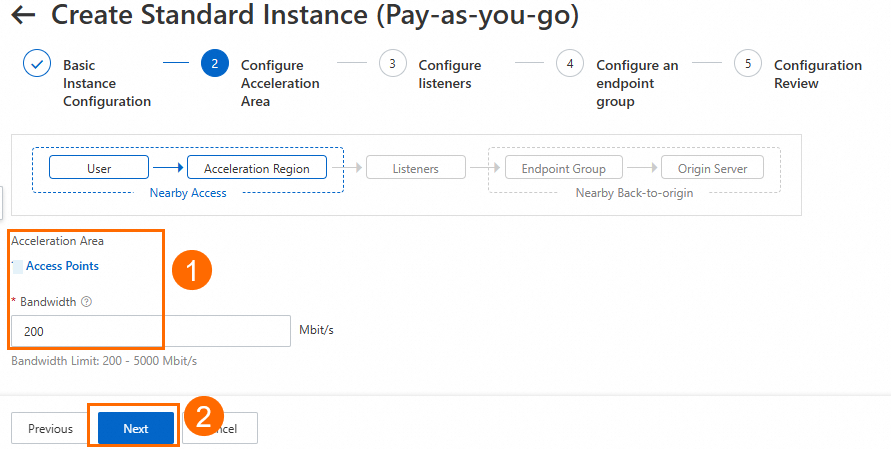
In the Configure listeners step, configure the forwarding protocol and port, and then click Next.
In this example, the Routing Type parameter is set to Intelligent Routing, the Protocol parameter is set to HTTP, and the Port parameter is set to 80. You can use the default values for other parameters or modify the parameters based on your business requirements. For more information, see Add and manage smart routing listeners.
NoteIf you want to use HTTPS 443 to provide external services, you can select HTTPS for Protocol and 443 for Port, associate the created certificate with the listener, and configure the mapping between listener port 443 and the backend service port 80 in the Port Mapping parameter of the endpoint group. This way, users can securely access the HTTP website over HTTPS.
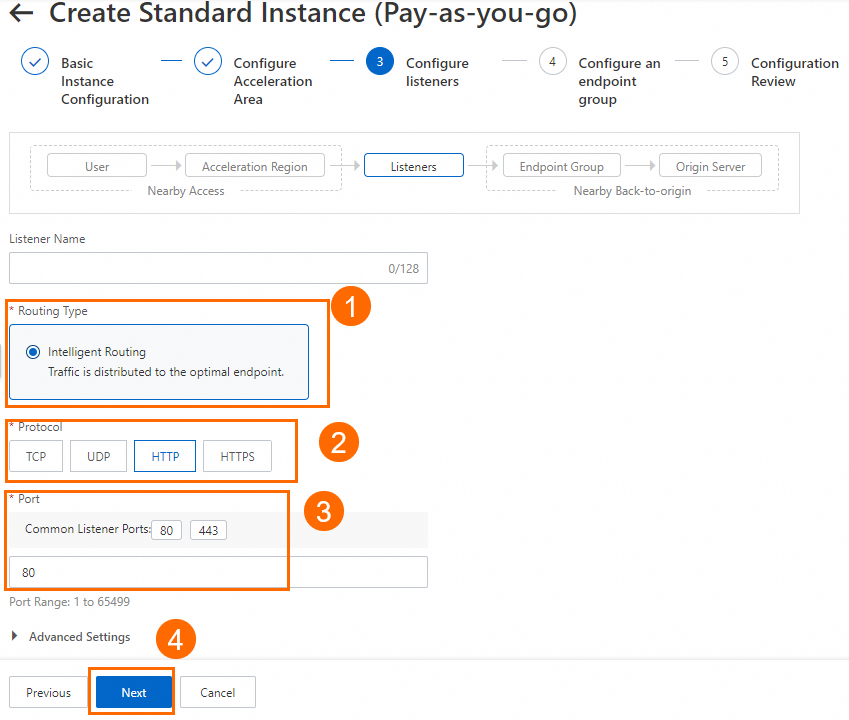
On the Configure an endpoint group wizard page, configure the backend service for the endpoint, and then click Next.
In this example, for Region, select Germany (Frankfurt). For Backend Service, configure the ECS instance where the service is deployed. Read and select Compliance Commitments Regarding Cross-border Data Transfers. Keep the default values for other parameters or modify them as needed.
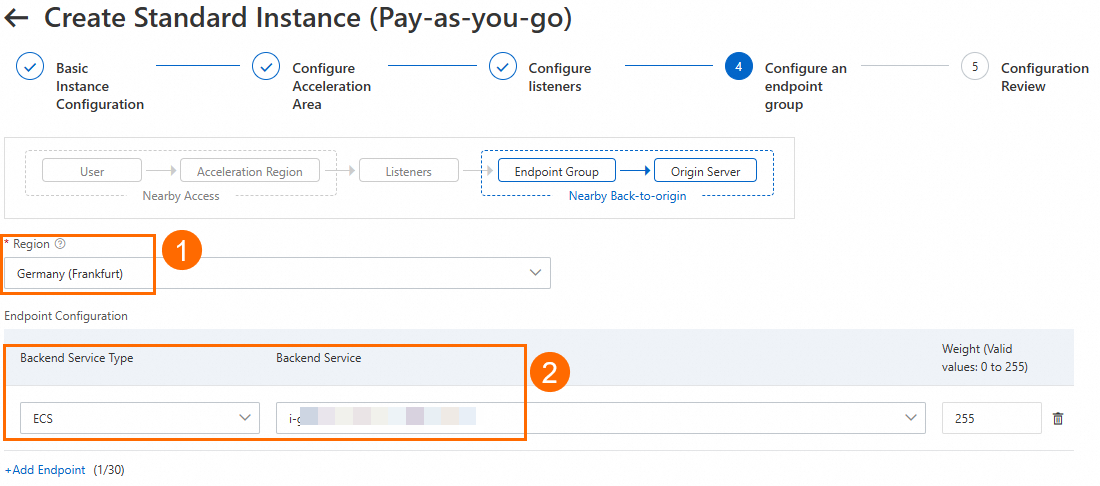

In the Configuration Review step, confirm the GA configurations and click Submit.
On the Instances page, find the created GA instance and obtain the CNAME assigned to the GA instance in the CNAME column.
On the Instances page, click the ID of the created GA instance. On the instance details page, go to the Acceleration Areas tab to obtain the accelerated IP address.
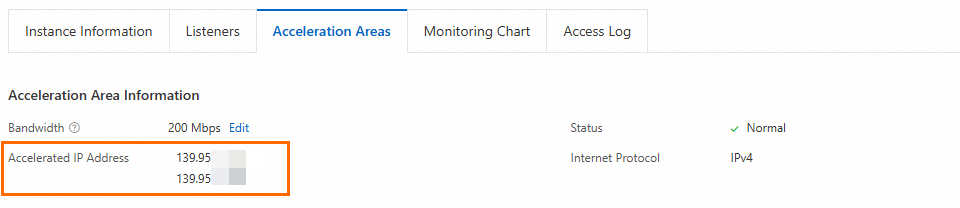
Allow the network segments used by GA to connect to the backend service on your backend server.
In this example, GA connects to the ECS backend server through a private network. You need to allow the ECS security group to access its vSwitch CIDR block, and ensure that the vSwitch CIDR block has at least 8 available private IP addresses.
If your backend service connects to GA through the Internet, you need to allow the endpoint public IP addresses in your backend service.
Step 2: Configure CNAME resolution
Configure a CNAME record to map the service domain name to the CNAME assigned by the GA instance. This accelerates access to the service.
In this example, if you already have a CNAME record pointing to the original GA instance (with EIP as the accelerated IP address type), you can first specify a specific regional line (such as China (Hong Kong)) and add a CNAME record pointing to the new GA instance for testing. After successful testing, you can gradually expand to other regions or keep only the CNAME record pointing to the new GA instance.
On the Domain Names page, find the target service domain name and click Configure in the Actions column.
NoteFor domain names not registered with Alibaba Cloud, you need to first add the domain name to the Cloud DNS console before you can configure domain name resolution.
On the DNS records page, click Add Record, configure the CNAME record, and then click OK.
In this example, for Type, select CNAME. For Host, enter www. For Line, select Asia_China Hong Kong. For Value, enter the CNAME assigned to the new GA instance. You can keep the default values for other DNS record parameters or modify them based on your actual needs.
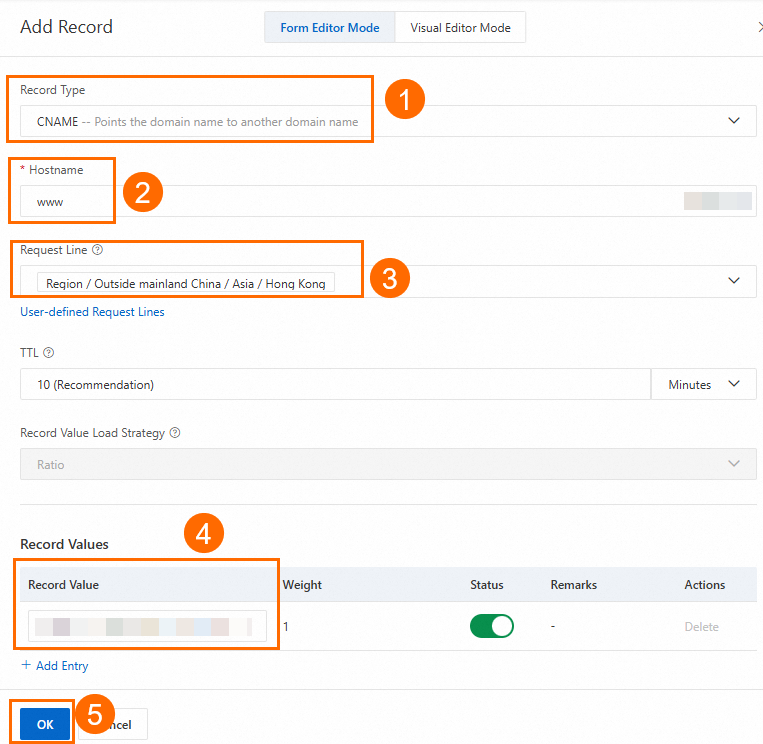
Step 3: Test the acceleration performance
This example uses clients in China (Hong Kong) and US (Virginia) to test whether clients at different access points can access the service deployed in Germany (Frankfurt) through GA's Anycast EIP.
Test connectivity
In the command line window of clients in China (Hong Kong) and US (Virginia), run the command curl -v <your domain name> to verify connectivity and check the resolution results.
As shown in the following figure, the backend service can be accessed normally, and the IP address resolved from your domain name is the Anycast EIP of GA.
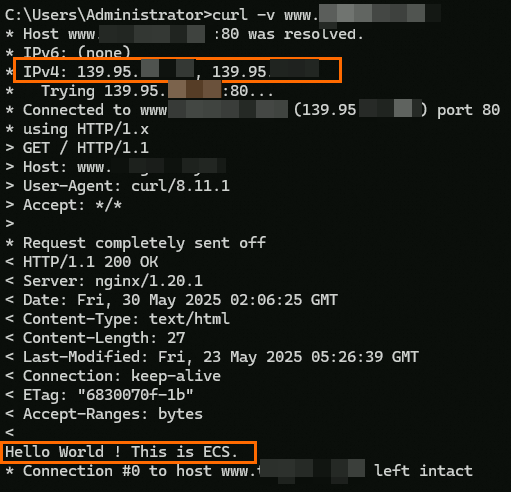
Test GA acceleration performance
This example uses the network probe tool to compare the performance before and after GA configuration by simultaneously testing the Anycast EIP of GA and the public IP of the backend server.
In the figure, ① represents the Anycast EIP of GA, and ② represents the public IP of the website.
China (Hong Kong) acceleration performance comparison
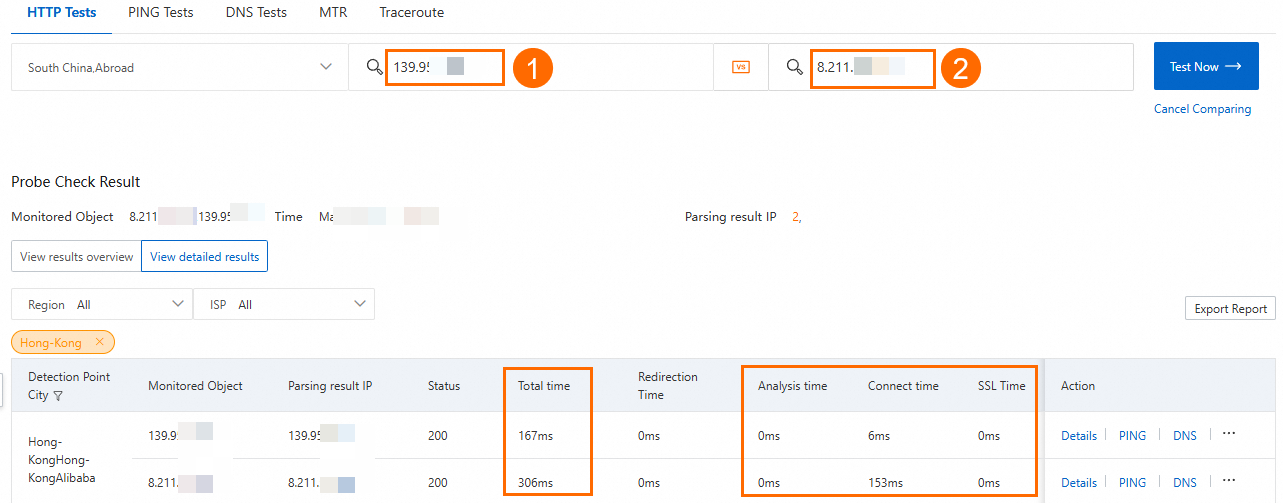
US (Virginia) acceleration performance comparison
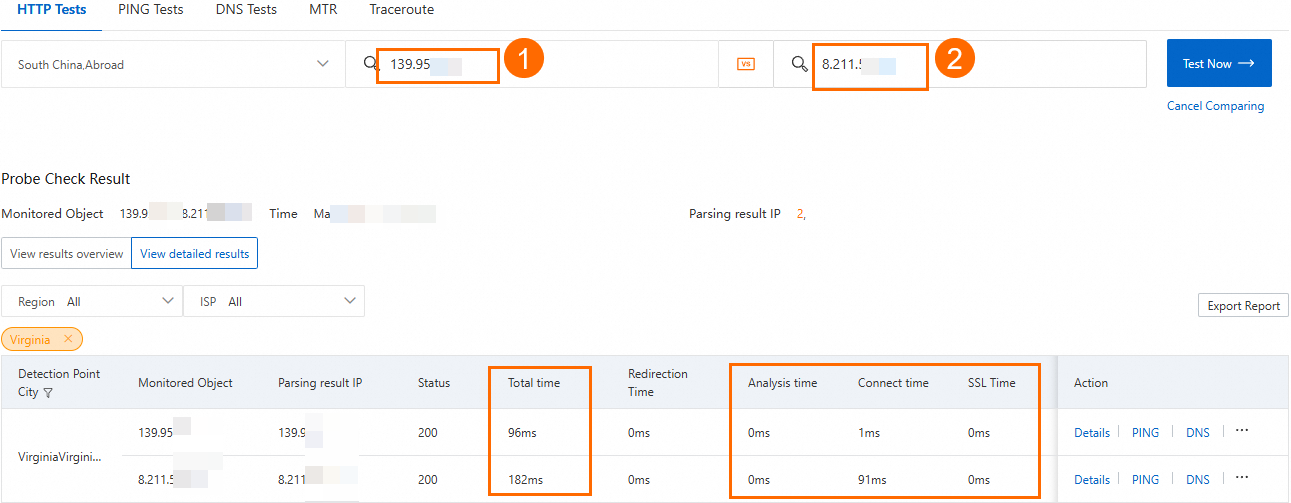
The test results confirm that after using GA with Anycast EIP as the accelerated IP address type, the latency for clients in both China (Hong Kong) and US (Virginia) accessing the service in Germany (Frankfurt) is reduced.
The acceleration performance varies based on the actual workload.
FAQ
Can I use GA if the client resides in a region that is not supported by GA?
Yes.
When you configure an acceleration region, select the region closest to your client. The client can use the accelerated IP address or CNAME to access the Alibaba Cloud acceleration network from the acceleration region.
References
Billing and console
Pay-as-you-go GA related fees include instance fee, CU fee, and traffic fee.
For cross-border scenarios, Premium Cross-border Acceleration is used by default. If you need higher network quality, you can use Cross-border acceleration over Express Connect circuits. For more information, see Acceleration configuration selection.
For more information about Anycast EIP accelerated IP addresses, see Acceleration regions and areas.
You can view monitoring information on the Monitoring Charts tab of the instance details page, including GA instance bandwidth and bandwidth utilization.
API
CreateAccelerator: By setting
AccessModetoAnycast, you can create a GA instance with Anycast EIP as the accelerated IP address type.ListAvailableAccelerateAreas: Set
AccessModetoAnycastto query regions that support Anycast EIP as the accelerated IP address type.

