This topic describes how to create and manage Edge Node Service instances in the ENS console.
Usage notes
Before you create an instance, you need to activate ENS. For more information, see Activate ENS.
ENS supports multiple instance types and regions. Contact your Alibaba Cloud business manager to apply for instances and configure available specifications in the ENS console.
For information about changes and description of instance status during instance creation and management, see Instance status.
Create an instance
Log on to the ENS console.
In the left-side navigation pane, choose .
On the Instances page, click Create Instance.
Complete the settings in the Basic Configurations step and click Next: Network and Security Group.
Parameter
Description
Instance Type
Select an instance type based on your business requirements.
NoteC refers to the number of vCPUs and G refers to the memory size. For example, 1C2G indicates that the instance has 1 vCPU and 2 GB memory. You can also submit a ticket or contact your Alibaba Cloud business manager to apply for your required instance specifications.
Image
Custom images: You can create a custom image in the ENS console. For more information, see Create a custom image from an instance or Use the image builder to create a custom image.
Public images: For information about third-party and open source public images, see Public images.
System Disk
The size of the system disk must be a multiple of 10 GB and greater than or equal to 20 GB. You can submit a ticket to apply for a system disk with the maximum size.
If the capacity of the system disk is larger than the default capacity of the image, resize the partitions and the file system.
Complete the settings in the Network and Security Group step. ENS supports network hosting and self-built networks to plan internal CIDR blocks. Click Next: System Settings.
Network Hosting: The default network and vSwitch are created by ENS.
Parameter
Description
Region
You can schedule computing capacity by different network levels, including the regional level, provincial level, municipal level, and edge node level. Networks outside the Chinese mainland are also supported.
If you schedule computing capacity by regional level, provincial level, municipal level, you can enter a node scheduling policy to select a node that meets your business requirements.
If you schedule computing capacity by the edge node level or for networks outside the Chinese mainland, production is performed within the scope of the edge node.
Number of Instances
Enter the number of instances that are required by each Internet service provider (ISP).
Network Configuration
Specify whether to create a public network interface controller (NIC), bandwidth throttling, and bandwidth billing method.
Disk Configuration
Specify the disk type, disk capacity, and disk quantity.
Security Group
Select a security group. A security group is similar to a firewall and is used to configure network access control.
Self-built Network: You can plan or select an internal network based on your business requirements.
Parameter
Description
Region
Self-built networks only support edge node level production scheduling.
Number of Instances
Enter the number of instances that are required by each ISP.
Network Configuration
Specify the network, vSwitch, whether to create a public NIC, bandwidth throttling, and bandwidth billing method.
Disk Configuration
Specify the disk type, disk capacity, and disk quantity.
Security Group
Select a security group. A security group is similar to a firewall and is used to configure network access control.
Complete the settings in the System Settings step, select a subscription duration, and then click Confirm Order.
Confirm your configurations, select Terms of Service for Edge Node Service (ENS), and then click Confirm Order. For long-term use, we recommend that you select Auto Renewal.
On the payment page that appears, select Use Deduction and click Order. After the payment is complete, you are redirected to the page indicating that the payment is successful.
Upgrade or downgrade the configurations of an instance
Before you upgrade or downgrade the specifications of an instance, you need to stop the instance. You cannot upgrade or downgrade the specifications of a running instance.
Find the instance for which you want to upgrade or downgrade the specifications, click Upgrade or downgrade.
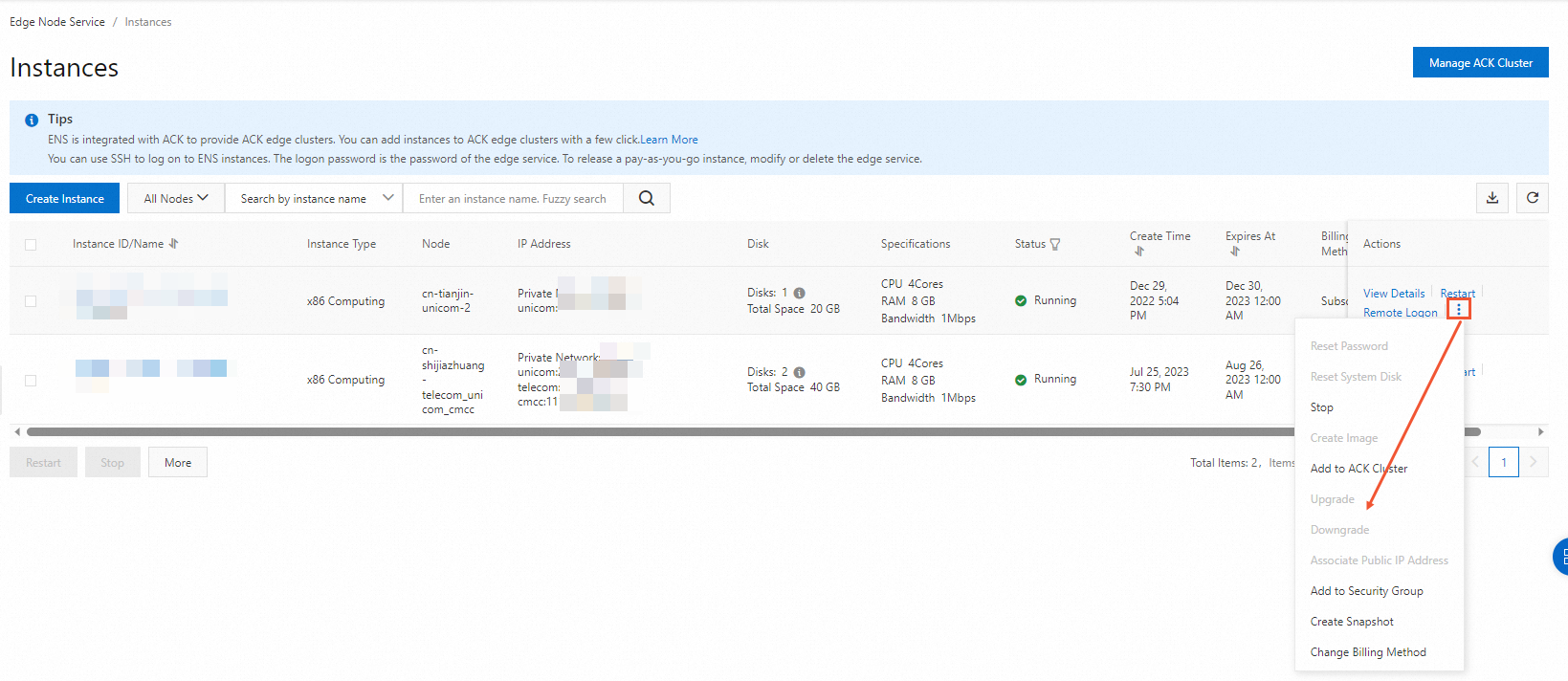
On the Change Specifications page, select the new instance type and click Buy Now.
In the dialog box that appears, click Sign and Buy.
(Optional) Pay for the upgrade if you upgrade the specifications of the instance. On the payment page, select Use Deduction and click Order.
After the specifications change is complete, you are redirected to the page indicating that the specifications change is successful.
Manage instances
On the Instances page, you can export, filter, view, and configure instances.
Operation | Description |
Export | You can click |
Filter | You can filter all instances by instance name, instance ID, service, security group, network, and more. |
View | You can click Details in the Actions column of an instance to view the basic information about the instance and check the vCPU and bandwidth usage of the instance by time. Note vCPU usage of the instance:
Inbound bandwidth and outbound bandwidth of the instance:
|
Configure |
|
 to export the instance information. The exported file contains the instance ID, instance name, node type, CPU, memory (GB), operating system, image ID, public IP address, private IP address, public IP address set (new), private IP address set (new), status, and expiration time of all instances.
to export the instance information. The exported file contains the instance ID, instance name, node type, CPU, memory (GB), operating system, image ID, public IP address, private IP address, public IP address set (new), private IP address set (new), status, and expiration time of all instances.