The frequently-updated table (hotspot table) in which the data of a data synchronization or migration instance is most frequently changed may lead to the latency of a Data Transmission Service (DTS) task over 1,000 milliseconds. You can view the hot data in the DTS console to determine whether the latency is caused by frequent data changes, and then enable the hot data merging feature based on your business requirements. This can reduce the latency of the DTS task.
Prerequisites
A data synchronization or migration instance is purchased and configured.
For a data migration instance, Incremental Data Migration is selected as a migration type.
Usage notes
The latest information about hot data in the destination database is displayed only after the incremental data of source tables is synchronized or migrated to destination tables and the consumption checkpoint of incremental data synchronization or migration is updated.
Procedure
You can view hot data for a data synchronization instance and a data migration instance in similar ways. In this example, a data synchronization instance is used.
Use one of the following methods to go to the Data Synchronization page and select the region in which the data synchronization instance resides.
DTS console
Log on to the DTS console.
In the left-side navigation pane, click Data Synchronization.
In the upper-left corner of the page, select the region in which the data synchronization instance resides.
DMS console
NoteThe actual operations may vary based on the mode and layout of the DMS console. For more information, see Simple mode and Customize the layout and style of the DMS console.
Log on to the DMS console.
In the top navigation bar, move the pointer over Data + AI and choose .
From the drop-down list to the right of Data Synchronization Tasks, select the region in which the data synchronization instance resides.
On the Data Synchronization page, click the ID of your DTS instance.
Optional:In the left-side pane, click Task Management.
In the Progress section, click the Incremental Write module.
On the Basic Information tab, view the value of the Hotspot Table Information parameter.
The Hotspot Table Information parameter displays the data that is most frequently changed in the destination database of the current DTS task. If the destination database has ongoing incremental data changes, the information about the current hot data entry is displayed. If the destination database does not have ongoing incremental data changes, the information about the latest hot data entry is displayed.
Database Name: The name of the database to which the data belongs.
Table Name: The name of the table to which the data belongs.
Conflicting Key: The primary key value or unique key value of the data.
Conflict Level (conflict depth): The number of the incremental data change. The value is greater than or equal to 1.
NoteIf the value of the Conflict Level is greater than 10, we recommend that you enable the hot data merging feature to prevent a high latency of the DTS task. For more information, see the What to do next section of this topic.
What to do next
In the Progress section, click the Incremental Write module. Then, click the Parameter Settings tab.
Find the trans.hot.merge.enable parameter and click the
 icon in the Parameter Value column.
icon in the Parameter Value column. In the Modify Parameters dialog box, change the parameter value to true.
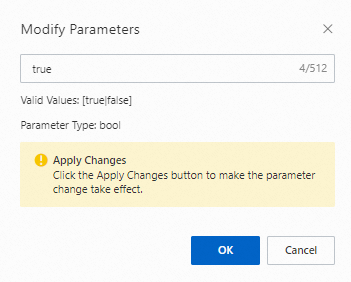
Click OK.
NoteThe value of the trans.hot.merge.enable parameter is changed to true in the Parameter Value column, and (Not yet take effect) is displayed next to the value.
Click
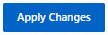 .
.In the Apply Changes message, click OK.
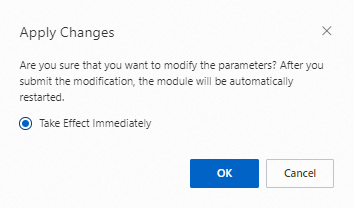 Note
NoteBy default, Take Effect Immediately is selected. This indicates that the parameter modifications take effect immediately.
Click the
 icon above the Incremental Write module.
icon above the Incremental Write module. If the state of the Incremental Write module is Running and the value of the trans.hot.merge.enable parameter is true without (Not yet take effect) displayed, the hot data merging feature is enabled.