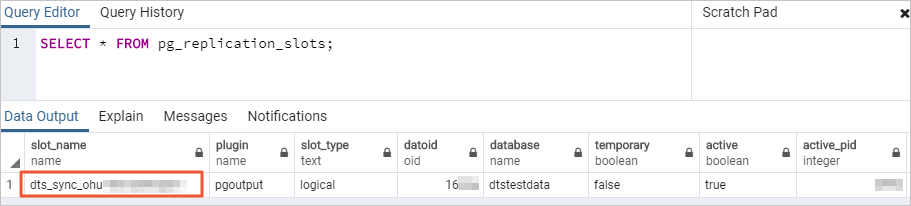Data Transmission Service (DTS) supports creating change tracking tasks for self-managed PostgreSQL and RDS PostgreSQL instances. This topic uses an RDS PostgreSQL instance as an example to describe the configuration procedure.
Prerequisites
Create the source RDS PostgreSQL instance. For more information, see Create an ApsaraDB RDS for PostgreSQL instance.
NoteFor information about supported versions, see Overview of change tracking solutions.
Set the `wal_level` parameter of the source RDS PostgreSQL instance to `logical`. For more information, see Set instance parameters.
Create a VPC and a vSwitch to run the change tracking instance.
Precautions
Type | Description |
Limits on the source database |
|
Other limits |
|
Special cases | If the source instance is an RDS PostgreSQL instance, do not modify the endpoint or zone of the RDS PostgreSQL instance during the change tracking process. Otherwise, the change tracking task fails. |
Procedure
Use one of the following methods to go to the Change Tracking Tasks page and select the region in which the change tracking instance resides.
DTS console
Log on to the DTS console.
In the left-side navigation pane, click Change Tracking.
In the upper-left corner of the page, select the region in which the change tracking instance resides.
DMS console
NoteThe actual operations may vary based on the mode and layout of the DMS console. For more information, see Simple mode and Customize the layout and style of the DMS console.
Log on to the DMS console.
In the top navigation bar, move the pointer over .
From the drop-down list to the right of Change Tracking Tasks, select the region in which the change tracking instance resides.
Click Create Task to go to the task configuration page.
Configure parameters in the Source Database and Consumer Network Type sections.
WarningAfter you specify the source database instance, we recommend that you read the Limits that are displayed in the upper part of the page. Otherwise, the task may fail or the tracked data cannot be consumed.
Category
Configuration
Description
None
Task Name
The name of the change tracking task. DTS automatically assigns a name to the task. We recommend that you specify a descriptive name that makes it easy to identify the task. You do not need to use a unique task name.
Source Database
Select Existing Connection
If you use a database instance that is registered with DTS, select the instance from the drop-down list. DTS automatically populates the following database parameters for the instance. For more information, see Manage database connections.
NoteIn the DMS console, you can select the database instance from the Select a DMS database instance drop-down list.
If you fail to register the instance with DTS, or you do not need to use the instance that is registered with DTS, you must configure the following database information.
Database Type
Select PostgreSQL.
Access Method
Select Alibaba Cloud Instance.
Instance Region
Select the region where the RDS PostgreSQL instance resides.
Replicate Data Across Alibaba Cloud Accounts
Specifies whether to track data across Alibaba Cloud accounts. In this example, No is selected.
ImportantIf you want to access cloud resources across Alibaba Cloud accounts, set this parameter to Yes and specify the Alibaba Cloud Account and RAM Role Name parameters. You must configure Resource Access Management (RAM) authorization for the Alibaba Cloud account that is used to configure the DTS task. For more information about how to configure RAM authorization, see Configure RAM authorization for cross-account DTS tasks.
Instance ID
Select the RDS PostgreSQL instance ID.
Database Name
Enter the name of the database to track.
Database Account
Enter the privileged account of the RDS PostgreSQL instance. The account must be the owner of the selected database. For more information about how to create an account and grant permissions, see Create an account and Create a database.
Database Password
The password that is used to access the database instance.
Encryption
Specifies whether to encrypt the connection to the source database. You can configure this parameter based on your business requirements. In this example, Non-encrypted is selected.
If you want to establish an SSL-encrypted connection to the source database, perform the following steps: Select SSL-encrypted, upload CA Certificate, Client Certificate, and Private Key of Client Certificate as needed, and then specify Private Key Password of Client Certificate.
NoteIf you set Encryption to SSL-encrypted for a self-managed PostgreSQL database, you must upload CA Certificate.
If you want to use the client certificate, you must upload Client Certificate and Private Key of Client Certificate and specify Private Key Password of Client Certificate.
For information about how to configure SSL encryption for an ApsaraDB RDS for PostgreSQL instance, see SSL encryption.
Consumer Network Type
Network Type
The value of the Network Type parameter is fixed to VPC. You must select a VPC and a vSwitch. For more information, see VPCs.
NoteAfter a change tracking task is configured, you cannot change the settings in the Consumer Network Type section.
If your change tracking client is deployed in a VPC, we recommend that you select the same VPC and vSwitch connected to the client.
If you track data changes over internal networks, the network latency is minimal.
In the lower part of the page, click Test Connectivity and Proceed.
NoteMake sure that the CIDR blocks of DTS servers can be automatically or manually added to the security settings of the source and destination databases to allow access from DTS servers. For more information, see Add DTS server IP addresses to a whitelist.
If the source database is a self-managed database and its Access Method is not set to Alibaba Cloud Instance, click Test Connectivity in the CIDR Blocks of DTS Servers dialog box.
Configure the objects for change tracking.
On the Configure Objects page, configure the objects for change tracking.
Configuration
Description
Data Change Types
The Data Change Types option is selected by default and cannot be changed.
Data Update
DTS tracks data updates of the selected objects, including the INSERT, DELETE, and UPDATE operations.
Schema Update
DTS tracks the create, delete, and modify operations that are performed on all object schemas of the source instance. You must use the change tracking client to filter the data to be tracked.
NoteTo track Schema Update, create triggers and functions in the source database to capture DDL information. For more information, see Implement incremental DDL migration for PostgreSQL using triggers and functions.
Source Objects
Select one or more objects from the Source Objects section and click the
 icon to add the objects to the Selected Objects section. Note
icon to add the objects to the Selected Objects section. NoteYou can select tables or databases as the objects for change tracking.
If you select a database as the object, DTS tracks incremental data of all objects, including new objects in the database.
If you select a table as the object, DTS tracks only incremental data of this table. In this case, if you want to track data changes of another table, you must add the table to the object list. For more information, see Modify the objects for change tracking.
Click Next: Advanced Settings to configure advanced settings.
Configuration
Description
Dedicated Cluster for Task Scheduling
By default, DTS schedules the task to a shared cluster. You do not need to configure this parameter. You can purchase dedicated clusters of specified specifications to run DTS change tracking tasks. For more information, see What is a DTS dedicated cluster.
Retry Time for Failed Connections
The retry time range for failed connections. If the change tracking task fails, DTS immediately retries a connection within the time range. Valid values: 10 to 1440. Unit: minutes. Default value: 720. We recommend that you set the parameter to a value greater than 30. If DTS is reconnected to the source database instance within the specified time range, DTS resumes the change tracking task. Otherwise, the change tracking task fails.
NoteIf multiple change tracking tasks are configured for a database instance, the shortest retry time range takes precedence. For example, Task A and Task B are configured for the same database instance. Task A is configured with a retry time range of 30 minutes, and Task B is configured with a retry time range of 60 minutes. In this case, the retry time range of 30 minutes takes precedence.
When DTS retries a connection, fees are charged. We recommend that you specify the retry time range based on your business requirements, or release the DTS instance at the earliest opportunity after the source database instance is released.
Retry Time for Other Issues
The retry time range for other issues. For example, if DDL or DML operations fail to be performed after the change tracking task is started, DTS immediately retries the operations within the retry time range. Valid values: 1 to 1440. Unit: minutes. Default value: 10. We recommend that you set the parameter to a value greater than 10. If the failed operations are successfully performed within the specified retry time range, DTS resumes the change tracking task. Otherwise, the change tracking task fails.
ImportantThe value of the Retry Time for Other Issues parameter must be smaller than the value of the Retry Time for Failed Connections parameter.
Environment Tag
Select an environment tag to identify the instance as needed. In this example, no environment tag is selected.
Monitoring and Alerting
Specifies whether to enable alerting for the change tracking task. If alerting is configured and the task fails or the latency exceeds the threshold, alert notifications are sent. Valid values:
No: does not enable alerting.
Yes: enables alerting. In this case, you must also configure the alert threshold and alert notification settings. For more information, see Configure monitoring and alerting when you create a DTS task.
In the lower part of the page, click Next: Save Task Settings and Precheck.
To view the parameters to be specified when you call the relevant API operation to configure the DTS task, move the pointer over Next: Save Task Settings and Precheck and click Preview OpenAPI parameters.
If you do not need to view or have viewed the parameters, click Next: Save Task Settings and Precheck in the lower part of the page.
NoteBefore you can start the change tracking task, DTS performs a precheck. You can start the change tracking task only after the task passes the precheck.
If the task fails to pass the precheck, click View Details next to each failed item. After you troubleshoot the issues based on the error message, you can run a precheck again.
If an alert is generated for an item during the precheck, perform the following operations based on the scenario:
If an alert item cannot be ignored, click View Details next to the failed item and troubleshoot the issues. Then, run a precheck again.
If the alert item can be ignored, click Confirm Alert Details. In the View Details dialog box, click Ignore. In the message that appears, click OK. Then, click Precheck Again to run a precheck again. If you ignore the alert item, data inconsistency may occur and your business may be exposed to potential risks.
Purchase the instance.
Wait until Success Rate becomes 100%. Then, click Next: Purchase Instance.
On the Purchase page, specify the billing method of the change tracking instance. The following table describes the parameters.
Parameter
Description
Billing method
Subscription: You pay for your subscription when you create an instance. The subscription billing method is more cost-effective than the pay-as-you-go billing method for long-term use. You are offered lower prices for longer subscription durations.
Pay-as-you-go: A pay-as-you-go instance is billed on an hourly basis. We recommend that you select the pay-as-you-go billing method for short-term use. If you no longer require a pay-as-you-go instance, you can release the instance to reduce costs.
Resource Group Settings
The resource group to which the instance belongs. Default value: default resource group. For more information, see What is Resource Management?
Subscription Duration
If you select the subscription billing method, set the subscription duration and the number of instances that you want to create. The subscription duration can be one to nine months, one year, two years, three years, or five years.
NoteThis parameter is available only if you select the Subscription billing method.
Read and select the Data Transmission Service (Pay-as-you-go) Service Terms.
Click Buy and Start to start the change tracking task. You can view the progress of the task in the task list.
What to do next
When the change tracking task is running, you can create consumer groups based on the downstream client to consume the tracked data.
For more information about how to create and manage consumer groups, see Create consumer groups.
Use one of the following methods to consume the tracked data: