A backup schedule cannot be used after it expires or when you have overdue payments. If you want to continue to use the backup schedule, you must renew the backup schedule at the earliest opportunity.
Alibaba Cloud sends notifications to you if your backup schedule expires or you have overdue payments. To avoid business interruptions, we recommend that you renew your backup schedule at the earliest opportunity.
Expiration
Expiration occurs if the validity period of your subscription backup schedule ends and you do not renew the backup schedule at the earliest opportunity.
Overdue payments
Overdue payments occur in the following conditions: Your Alibaba Cloud account balance is insufficient when you use the pay-as-you-go billing method or when your backup data exceeds the free quota of the subscription backup schedule that you purchase.
Impacts of expiration or overdue payments
If an instance expires or has overdue payments, the instance is handled based on the billing method of the instance. The following table describes how the instances are handled.
The following situations may occur if your backup schedule expires or you have overdue payments:
The backup schedule is automatically suspended.
If your services are stopped due to overdue payments, you can add funds to your Alibaba Cloud account within seven days to pay off the overdue bill. The system automatically resumes your services after you pay off the overdue bill. For more information, see Renewal policy. If your bill is overdue for more than seven days, the system assumes that you have stopped using services. In this case, your data in Data Disaster Recovery is permanently deleted and cannot be recovered.
The source database is not affected when the backup schedule is released.
Query bills
Log on to the Alibaba Cloud Management Console.
In the top navigation bar, click Expenses.
In the left-side navigation pane, choose .
On the Billing Details tab, configure the Statistic Item and Statistic Period parameters.
Select a month from the Billing Cycle drop-down list and select Database Backup from the Product drop-down list.
To view specific details of bills, you can configure the Statistic Item and Statistic Period parameters.
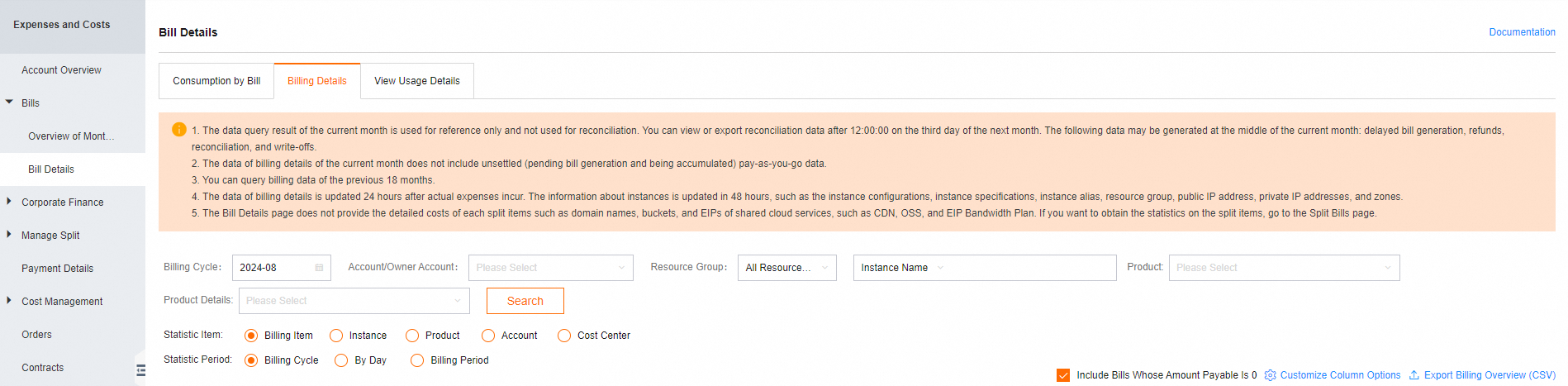
Query resource usage
Log on to the Alibaba Cloud Management Console.
In the top navigation bar, click Expenses.
In the left-side navigation pane, choose .
On the Usage Records tab, configure the Product, Billable Item, Time Period, and Time Unit parameters.
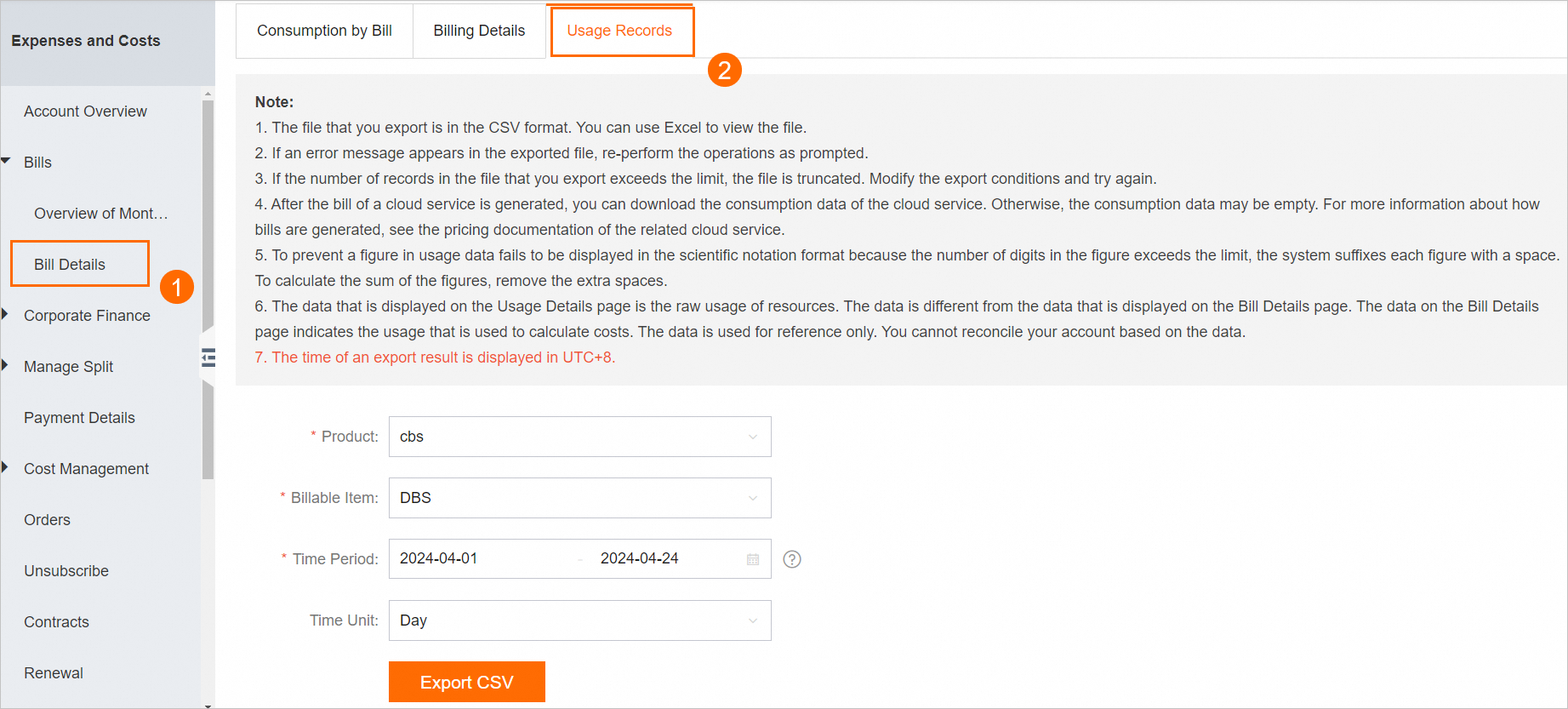
Parameter
Description
Product
Select cbs.
Billable Item
Select DBS.
Time Period
Select the time range for the query. You can query the resource usage of at most one calendar month at a time. For example, if you select 2024-04-01 as the start time, the latest end time that you can specify is 2024-04-30.
Time Unit
Select Day.
Click Export CSV.
After the CSV file is exported, find the CSV file on the Export Record page and click Download in the Actions column to download the file to your local device.