The data album feature allows you to organize and manage data tables in a data album based on business categories, data sensitivity levels, and data categories. You can add a specific data table to a data album. This way, you can search for and locate the data table in an efficient manner. This topic describes how to create, use, and manage data albums.
Limits
Only users of DataWorks Professional Edition or a more advanced edition can use the data album feature. If your DataWorks edition does not meet the requirements, you must upgrade it to Professional Edition or a more advanced edition first. For more information, see Differences among DataWorks editions.
You can use the data album feature to manage only MaxCompute tables.
Go to the Collections page
Go to the Data Map page.
Log on to the DataWorks console. In the left-side navigation pane, choose . On the page that appears, click Go to Data Map.
In the left-side navigation pane, click Data Album. The Collections page appears.
Create and use a data album
Create a data album.
On the Collections page, click Create Collection.
In the Create Collection dialog box, configure the parameters.
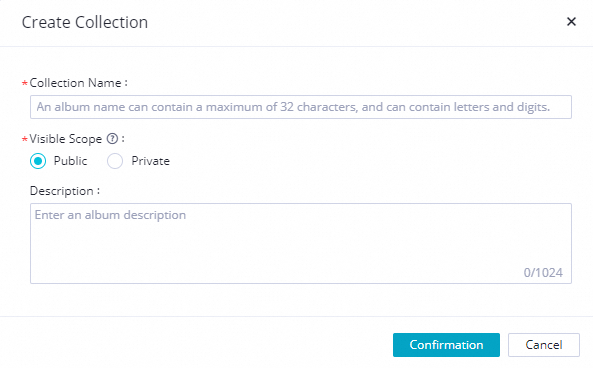
Parameter
Description
Album Name
The name of the data album.
NoteThe name of the data album must be unique in each region of an Alibaba Cloud account.
Visible Scope
The visible scope of the data album. Valid values: Public and Private.
Public: The data album is visible to all users.
Private: The data album is visible only to the album creator and album administrator. If you set this parameter to Private and want to allow another user to view the data album, you must assign the album administrator role to the user. For more information, see Manage a data album.
Description
The description of the data album.
Use the data album.
Configure categories for the data album.
On the Collections page, click Created by Me. Click the name of the data album that you created in the Album Name column. The details page of the data album appears.
In the Objects directory, right-click the category that is automatically created for the data album to create a subcategory or rename the category.
Create a subcategory: Right-click the category and select Create Subcategory. In the Create Subcategory dialog box, configure the Destination Directory and Category Name parameters.
NoteA category can contain a maximum of four levels.
Rename a category: Right-click the category and select Rename. In the Rename dialog box, configure the Category Name parameter.
Add data tables.
Method 1: Add data tables on the details page of the data album.
On the Collections page, click Created by Me. Click the name of the data album that you created in the Album Name column. The details page of the data album appears.
In the Objects directory, click the desired category.
Click Add Table.
In the Add Table dialog box, select the Add by Search or Recently Viewed tab and select the data tables that you want to add to the data album.
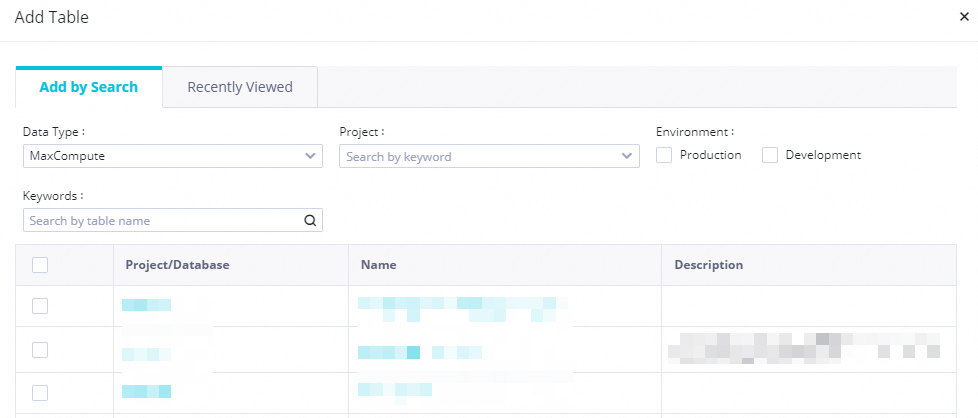
Click Add.
Method 2: Add a data table to the data album on the details page of the table.
In the list of search results, click the name of the desired table to go to the details page of the table. In the top navigation bar, click Add To/View Album.

In the Add to Collection dialog box, select the name of the data album to which you want to add the data table.
Click Confirmation.
Manage a data album
Modify a data album.
NoteYou can modify only a data album that you created.
Modify attributes.
In the upper-right corner of the details page of the data album, click Edit.

In the Modify Album dialog box, you can modify the Album Name, Visible Scope, and Description parameters.
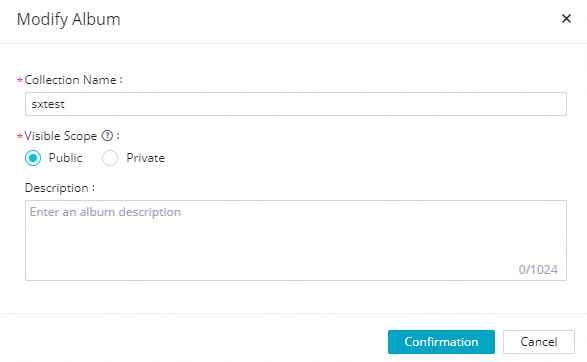
Change the administrator.
On the details page of the data album, click the
 icon on the right side of Administrator that is below the album name.
icon on the right side of Administrator that is below the album name. In the Edit Collection Administrator dialog box, enter an Alibaba Cloud account.
NoteYou can specify up to five administrators for a data album.
Modify usage notes.
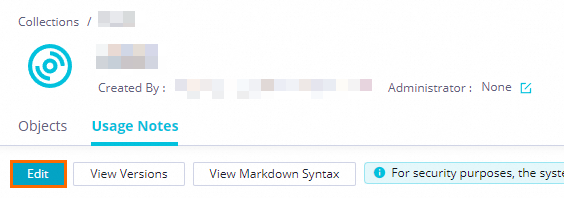
Remove a data table.
On the Collections page, click the name of the desired album. The details page of the album appears.
In the Objects directory, click the desired category.
Find the desired data table and choose in the Actions column.
Follow or like the data album.
On the Collections page, click the name of the desired album. The details page of the album appears.
In the upper-right corner of the details page of the data album, click Follow or Like.
You can quickly locate the data album by clicking Albums Followed by Me on the Homepage page or Followed on the Collections page of Data Map.
Delete a data album.
NoteYou can delete a data album only if you created the data album or you are the administrator of the data album.
On the Collections page, you can find the desired album and click Delete in the Actions column to delete the album.