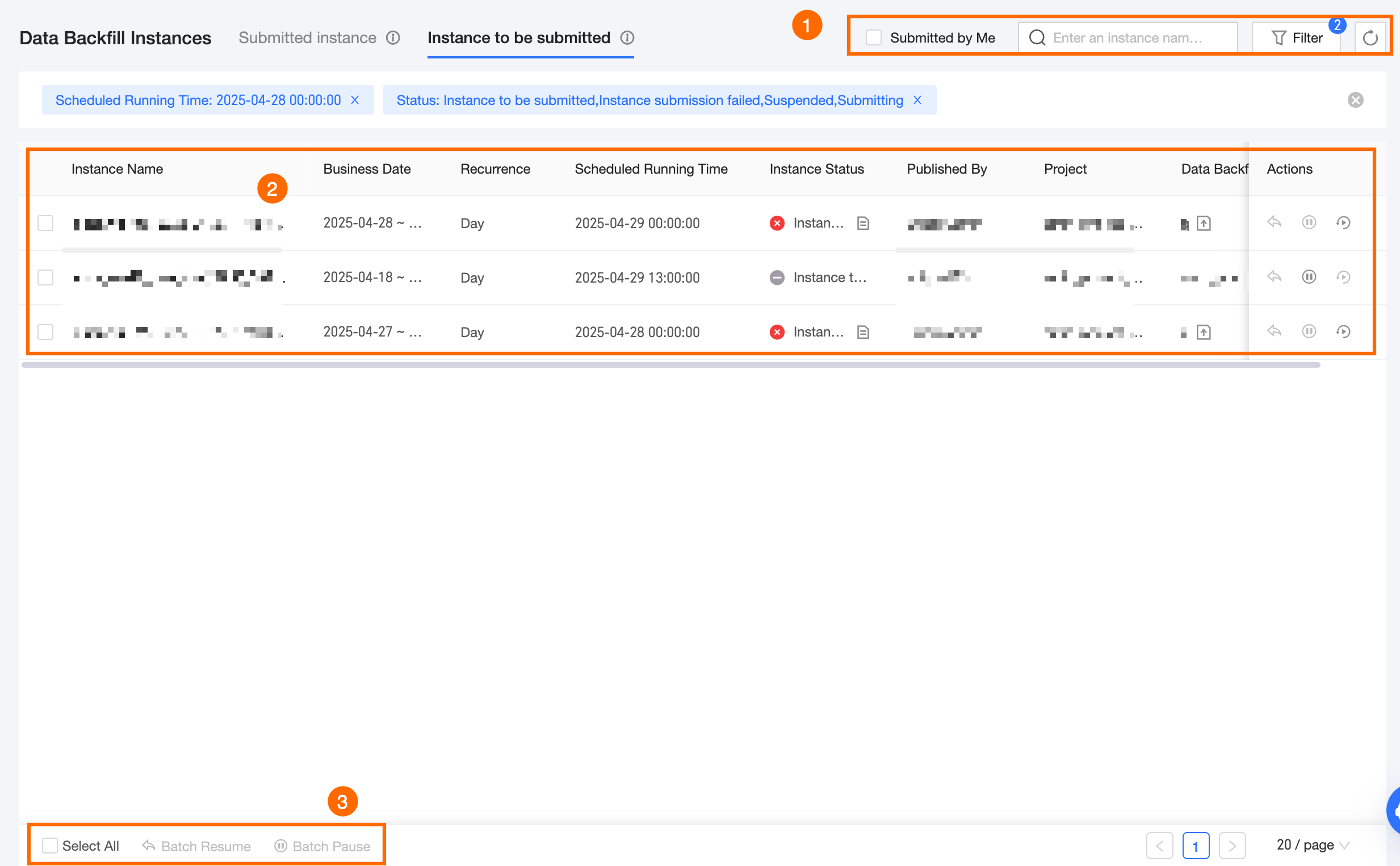Section | Description |
①Filter and function area | You can filter instances to be submitted by entering the instance object name or ID. This is useful when you know the instance object ID or name and want to filter out the required instances to be submitted. Submitted By Me: Select this option to filter out data backfill tasks submitted by the current user account. Filter: Click Filter to expand the filter area. If you need to filter again, you can click Reset to quickly clear all filter conditions and restore the system defaults. The supported filter options include the following: Recurrence: You can filter instances by scheduling cycle type. The options include Daily, Weekly, and Monthly. You can select multiple options. Submitted By: You can filter instances by submitter. Project: You can filter by the project to which the task belongs. You can select multiple projects for which the current logged-in user has O&M-Access Folder permissions.
Note After using the project filter, the list only displays instances under the selected projects in the data backfill workflow. Scheduled Running Time: You can filter instances by their scheduled running time. The options include Today, Today And Later, or Specific Time Period for instances to be submitted. Status: You can filter instances by their status. The options include Instance To Be Submitted, Instance Generation Failed, Paused, Submitting, and Instance Generated Successfully. Instance To Be Submitted: Instances will be generated and submitted to execute data backfill in the future.
Note For periodically scheduled data backfill tasks, instances to be submitted are generated at 11:00 PM on the day before the scheduled running time. Instance Generation Failed: Due to system failures or other reasons, data backfill instances cannot be generated normally. For instances that failed to be generated, you can perform a retry operation. For more information, see Retry instances to be submitted. Paused: After being paused, no executable data backfill instances will be generated. This does not affect data backfill instances that have already been generated. If you need to resume them, you can perform a resume operation. For more information, see Resume instances to be submitted. Submitting: The instance to be submitted is being submitted to generate an executable data backfill instance. Instance Generated Successfully: The instance to be submitted has successfully generated an executable data backfill instance. For generated data backfill instances, you can view them in the Submitted Instances section. For more information, see Manage submitted instances.
|
②List of instances to be submitted | The Instances to be Submitted page displays instances to be submitted that are initiated by recurring nodes in a list format. The list includes the data backfill instance name, data timestamp, scheduling cycle, scheduled running time, instance status, submitter, project, data backfill task, and supported O&M operations. The supported operations are as follows: Save as Data Backfill Task: For instances to be submitted that are generated by a one-time data backfill, you can click  to save them as a data backfill task. For more information, see Create a data backfill task. to save them as a data backfill task. For more information, see Create a data backfill task. Resume: You can resume instances with the Paused status.
Note When you resume a paused instance to be submitted, the system checks whether the scheduled running time of the instance has been reached. If it has been reached, the system automatically generates a data backfill instance to execute the data backfill. Pause: You can pause instances with the Instance to Be Submitted status. After being paused, no executable data backfill instances will be generated. This does not affect data backfill instances that have already been generated. You can click the  icon in the Actions column of a paused instance to resume it. icon in the Actions column of a paused instance to resume it. Retry: Click the Instance creation failed  icon in the Actions column of an instance with the status to retry the current instance. icon in the Actions column of an instance with the status to retry the current instance.
|
③Batch operation area | You can use the batch operation functions provided in the batch operation area to process instances to be submitted in batches, improving operation efficiency. |