PyTorch is a deep learning framework that can be used to train models. This topic describes how to use the NVIDIA Triton inference server or TorchServe to deploy a PyTorch model as an inference service.
Prerequisites
A Container Service for Kubernetes (ACK) cluster that contains GPU-accelerated nodes is created. For more information, see Create an ACK cluster that contains GPU-accelerated nodes.
The cluster that you created can access the Internet. For more information, see Enable the nodes in an ACK cluster to access the Internet.
The Arena component is installed. For more information, see Configure the Arena client.
Step 1: Deploy a PyTorch model
(Recommended) Use the NVIDIA Triton inference server to deploy the model
A Bert model trained by using PyTorch 1.16 is used. Convert the model to TorchScript, save the model in the triton directory of a persistent volume (PV), and then use the NVIDIA Triton inference server to deploy the model.
The following model directory structure is required by Triton:
└── chnsenticorp # The name of the model.
├── 1623831335 # The version of the model.
│ └── model.savedmodel # The model file.
│ ├── saved_model.pb
│ └── variables
│ ├── variables.data-00000-of-00001
│ └── variables.index
└── config.pbtxt # TheTriton configuration.
Run a standalone PyTorch training job and convert the model to TorchScript. For more information, see Use Arena to submit standalone PyTorch training jobs.
Run the following command to query the GPU resources available in the cluster:
arena top nodeExpected output:
NAME IPADDRESS ROLE STATUS GPU(Total) GPU(Allocated) cn-beijing.192.168.0.100 192.168.0.100 <none> Ready 1 0 cn-beijing.192.168.0.101 192.168.0.101 <none> Ready 1 0 cn-beijing.192.168.0.99 192.168.0.99 <none> Ready 1 0 --------------------------------------------------------------------------------------------------- Allocated/Total GPUs of nodes which own resource nvidia.com/gpu In Cluster: 0/3 (0.0%)The preceding output shows that the cluster has three GPU-accelerated nodes on which you can deploy the model.
Upload the model to a bucket in Object Storage Service (OSS).
ImportantThis example shows how to upload the model to OSS from a Linux system. If you use other operating systems, see ossutil.
Create a bucket named
examplebucket.Run the following command to create a bucket named
examplebucket:ossutil64 mb oss://examplebucketIf the following output is displayed, the bucket named
examplebucketis created:0.668238(s) elapsed
Upload the model to the
examplebucketbucket.ossutil64 cp model.savedmodel oss://examplebucket
Create a PV and a persistent volume claim (PVC).
Create a file named
PyTorch.yamland add the following content to the file:apiVersion: v1 kind: PersistentVolume metadata: name: model-csi-pv spec: capacity: storage: 5Gi accessModes: - ReadWriteMany persistentVolumeReclaimPolicy: Retain csi: driver: ossplugin.csi.alibabacloud.com volumeHandle: model-csi-pv // The value must be the same as the name of the PV. volumeAttributes: bucket: "Your Bucket" url: "Your oss url" akId: "Your Access Key Id" akSecret: "Your Access Key Secret" otherOpts: "-o max_stat_cache_size=0 -o allow_other" --- apiVersion: v1 kind: PersistentVolumeClaim metadata: name: model-pvc spec: accessModes: - ReadWriteMany resources: requests: storage: 5GiParameter
Description
bucket
The name of the Object Storage Service (OSS) bucket, which is globally unique in OSS. For more information, see Bucket naming conventions.
url
The URL that is used to access an object in the bucket. For more information, see Obtain the URLs of multiple objects.
akId
The AccessKey ID and AccessKey secret that are used to access the OSS bucket. We recommend that you access the OSS bucket as a Resource Access Management (RAM) user. For more information, see Create an AccessKey pair.
akSecret
otherOpts
Custom parameters for mounting the OSS bucket.
Set
-o max_stat_cache_size=0to disable metadata caching. If this feature is disabled, the system retrieves the latest metadata from OSS each time it attempts to access objects in OSS.Set
-o allow_otherto allow other users to access the OSS bucket that you mounted.
For more information about other parameters, see Custom parameters supported by ossfs.
Run the following command to create a PV and a PVC:
kubectl apply -f Tensorflow.yaml
Run the following command to deploy the model by using the
NVIDIA Triton inference server:arena serve triton \ --name=bert-triton \ --namespace=inference \ --gpus=1 \ --replicas=1 \ --image=nvcr.io/nvidia/tritonserver:20.12-py3 \ --data=model-pvc:/models \ --model-repository=/models/tritonExpected output:
configmap/bert-triton-202106251740-triton-serving created configmap/bert-triton-202106251740-triton-serving labeled service/bert-triton-202106251740-tritoninferenceserver created deployment.apps/bert-triton-202106251740-tritoninferenceserver created INFO[0001] The Job bert-triton has been submitted successfully INFO[0001] You can run `arena get bert-triton --type triton-serving` to check the job status
Use TorchServe to deploy the model
Use torch-model-archiver to package the PyTorch model into a .mar file. For more information, see torch-model-archiver.
Upload the model to a bucket in Object Storage Service (OSS).
ImportantThis example shows how to upload the model to OSS from a Linux system. If you use other operating systems, see ossutil.
Create a bucket named
examplebucket.Run the following command to create a bucket named
examplebucket:ossutil64 mb oss://examplebucketIf the following output is displayed, the bucket named
examplebucketis created:0.668238(s) elapsed
Upload the model to the
examplebucketbucket.ossutil64 cp model.savedmodel oss://examplebucket
Create a persistent volume (PV) and a persistent volume claim (PVC).
Create a file named
Tensorflow.yamlbased on the following template:apiVersion: v1 kind: PersistentVolume metadata: name: model-csi-pv spec: capacity: storage: 5Gi accessModes: - ReadWriteMany persistentVolumeReclaimPolicy: Retain csi: driver: ossplugin.csi.alibabacloud.com volumeHandle: model-csi-pv // The value must be the same as the name of the PV. volumeAttributes: bucket: "Your Bucket" url: "Your oss url" akId: "Your Access Key Id" akSecret: "Your Access Key Secret" otherOpts: "-o max_stat_cache_size=0 -o allow_other" --- apiVersion: v1 kind: PersistentVolumeClaim metadata: name: model-pvc spec: accessModes: - ReadWriteMany resources: requests: storage: 5GiParameter
Description
bucket
The name of the OSS bucket, which is globally unique in OSS. For more information, see Bucket naming conventions.
url
The URL that is used to access an object in the bucket. For more information, see Obtain the URL of a single object or the URLs of multiple objects.
akId
The AccessKey ID and AccessKey secret that are used to access the OSS bucket. We recommend that you access the OSS bucket as a Resource Access Management (RAM) user. For more information, see Create an AccessKey pair.
akSecret
otherOpts
Custom parameters for mounting the OSS bucket.
Set
-o max_stat_cache_size=0to disable metadata caching. If this feature is disabled, the system retrieves the latest metadata from OSS each time it attempts to access objects in OSS.Set
-o allow_otherto allow other users to access the OSS bucket that you mounted.
For more information about other parameters, see Custom parameters supported by ossfs.
Run the following command to create a PV and a PVC:
kubectl apply -f Tensorflow.yaml
Run the following command to deploy the PyTorch model:
arena serve custom \ --name=torchserve-demo \ --gpus=1 \ --replicas=1 \ --image=pytorch/torchserve:0.4.2-gpu \ --port=8000 \ --restful-port=8001 \ --metrics-port=8002 \ --data=model-pvc:/data \ 'torchserve --start --model-store /data/models --ts-config /data/config/ts.properties'NoteYou can specify an official image or a custom TorchServe image.
You must set the
--model-storefield to the path where the PyTorch model is stored.
Expected output:
service/torchserve-demo-202109101624 created deployment.apps/torchserve-demo-202109101624-custom-serving created INFO[0001] The Job torchserve-demo has been submitted successfully INFO[0001] You can run `arena get torchserve-demo --type custom-serving` to check the job status
Step 2: Verify the deployment of the inference service
Run the following command to check the deployment progress of the model:
arena serve list -n inferenceExpected output:
NAME TYPE VERSION DESIRED AVAILABLE ADDRESS PORTS bert-triton Triton 202106251740 1 1 172.16.70.14 RESTFUL:8000,GRPC:8001Run the following command to query the details about the inference service:
arena serve get bert-tfserving -n inferenceExpected output:
Name: bert-triton Namespace: inference Type: Triton Version: 202106251740 Desired: 1 Available: 1 Age: 5m Address: 172.16.70.14 Port: RESTFUL:8000,GRPC:8001 Instances: NAME STATUS AGE READY RESTARTS NODE ---- ------ --- ----- -------- ---- bert-triton-202106251740-tritoninferenceserver-667cf4c74c-s6nst Running 5m 1/1 0 cn-beijing.192.168.0.89The output indicates that the model is deployed by using the
NVIDIA Triton inference server. API port 8001 for gRPC and API port 8000 for REST are provided.By default, an inference service deployed by using the
NVIDIA Triton inference serverprovides a cluster IP, which can be accessed only after you configure an Internet-facing Ingress.On the Clusters page, click the name of the cluster that you want to manage and choose in the left-side navigation pane.
In the top navigation bar, select the namespace
inferencespecified in Step 2 from the Namespace drop-down list.Click Create Ingress in the upper-right part of the page.
Set Name to the service name
bert-tritonspecified in Step 1.Set Port to 8501 (for REST).
Configure other parameters based on your business requirements. For more information, see Create an NGINX Ingress.
After you create the Ingress, go to the Ingresses page and find the Ingress. The value in the Rules column contains the address of the Ingress.
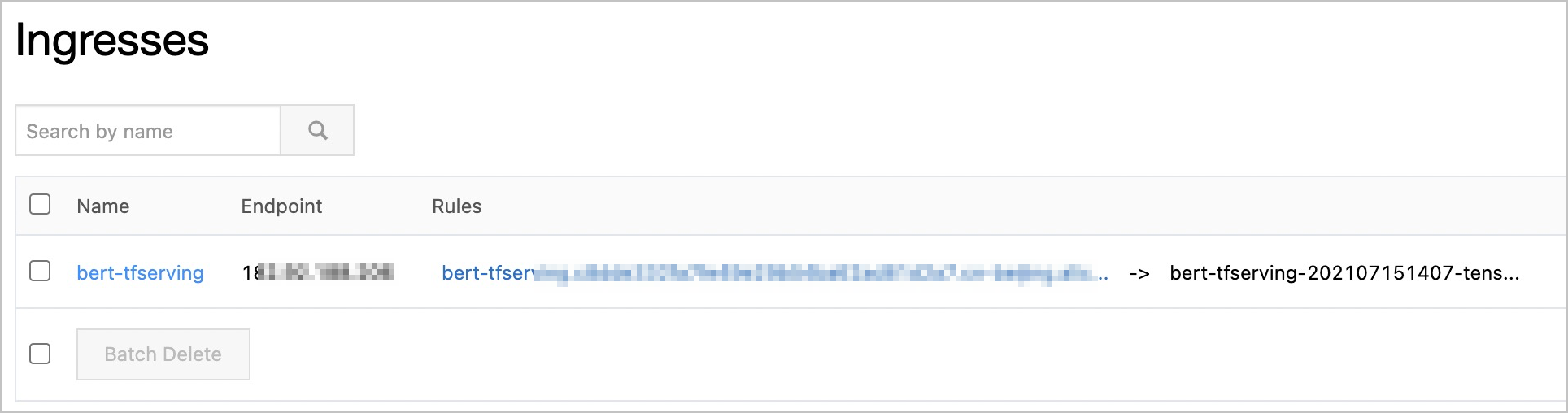
Run the following command to call the inference service by using the address of the Ingress. The
NVIDIA Triton inference servercomplies with the interface specifications of KFServing. For more information, see NVIDIA Triton Server API.curl "http://<Ingress address>"Expected output:
{ "name":"chnsenticorp", "versions":[ "1623831335" ], "platform":"tensorflow_savedmodel", "inputs":[ { "name":"input_ids", "datatype":"INT64", "shape":[ -1, 128 ] } ], "outputs":[ { "name":"probabilities", "datatype":"FP32", "shape":[ -1, 2 ] } ] }