By viewing the amount of metric data reported by your Managed Service for Prometheus instances, you can evaluate the monitoring scope and real-timeness of the data, and discard unnecessary metrics to avoid resource waste.
Limits
The following metrics cannot be discarded:
Basic metrics about Container Service for Kubernetes (ACK) clusters.
Metrics that are directly reported by using Pushgateway, RemoteWrite, or the OpenTelemetry protocol.
Metrics that are reported after the metric convergence feature is enabled. For example, the feature is available in Alibaba Cloud Service Mesh (ASM) Premium Edition.
Advanced metrics ingested from cloud services (second-level metrics not starting with Aliyun).
Metrics of a general-purpose Managed Service for Prometheus instance. You can click Metric Management in the left-side navigation pane of the instance details page to view the metric details.
Prerequisite
A Managed Service for Prometheus instance is created. For more information, see the following topics:
View metrics
Log on to the ARMS console. In the left-side navigation pane, choose .
Click the name of the Managed Service for Prometheus instance.
In the left-side navigation pane, click Service Discovery. On the Metrics tab, you can view parameters such as Metric Name, Job Name, Metric Type, Proportion, and Metric Quantity in Last 10 Minutes.
You can query metrics by job name or metric type. You can also enter a keyword in the search box to perform fuzzy matching.
Parameter
Description
Metric Name
The name of the metric.
Job Name
The name of the job that collects the metric.
Metric Type
The options are as follows:
Basic Metrics
Custom Metrics
Proportion
The percentage of data reported for the metric among all the metric data.
Metric Quantity in Last 10 Minutes
The number of data reported for the metric and stored in the last 10 minutes.
Discard metrics
If you no longer need your Managed Service for Prometheus instance to monitor some metrics, you can discard them. You are not charged for discarded metrics. To do so, take the following steps:
Log on to the ARMS console. In the left-side navigation pane, click Integration Management.
On the Integrated Environments tab, click the name of the environment that you want to manage.
On the page that appears, click the Metric Scraping tab, then click Discard Metrics. Next, configure the metrics that you want to discard in the text box, and click Update.
NoteYou can separate metric names with line breaks. Commas, semicolons, colons, and spaces are not supported.
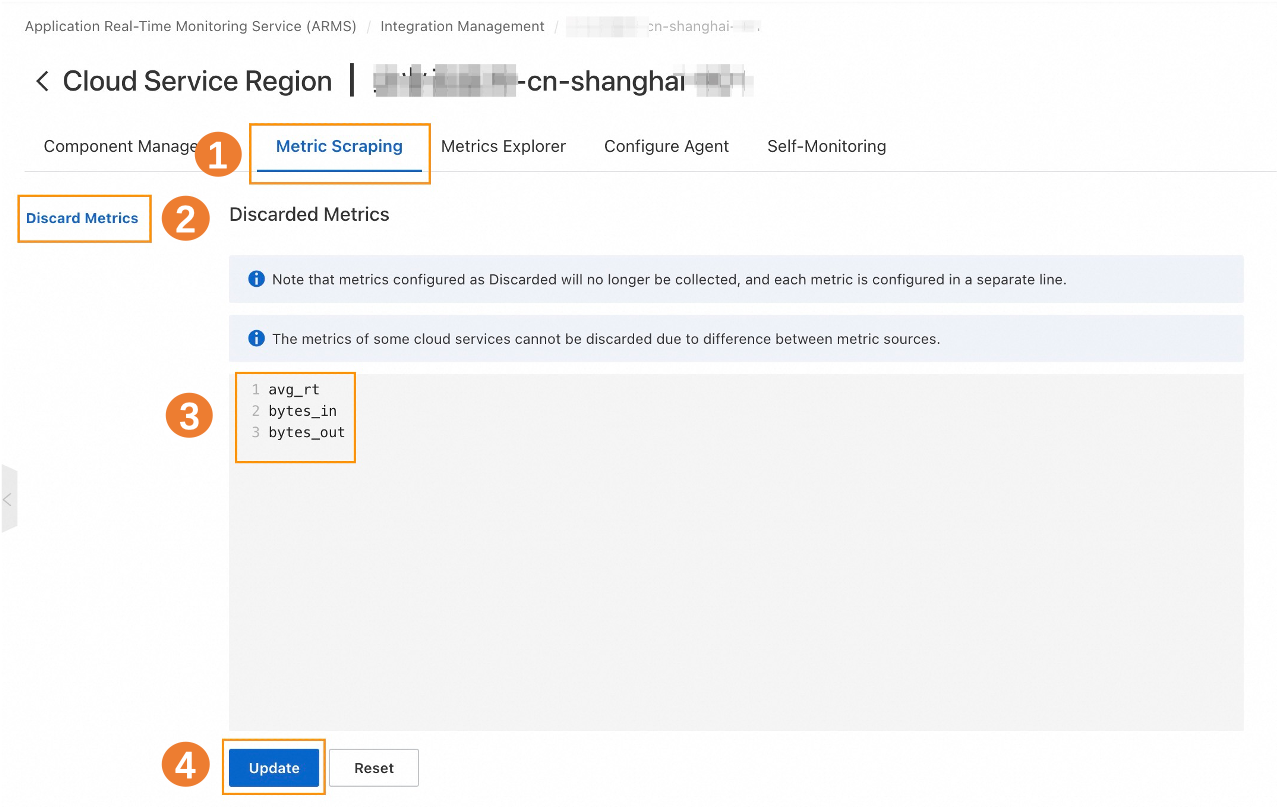
Remove discarded metrics
After you remove the discarded metrics, the metrics are no longer in the discarded state. They can be reused, and will incur fees.
Log on to the ARMS console. In the left-side navigation pane, click Integration Management.
On the Integrated Environments tab, click the name of the environment that you want to manage.
On the page that appears, click the Metric Scraping tab, then click Discard Metrics. Next, delete the discarded metrics in the text box, and click Update.