If you no longer use Application Real-Time Monitoring Service (ARMS) to monitor your application, you can delete the application on the Application Settings page.
Procedure
Log on to the ARMS console. In the left-side navigation pane, choose .
On the Applications page, select a region in the top navigation bar and click the name of the application that you want to manage.
NoteIf the
 icon is displayed in the Language column, the application is connected to Application Monitoring. If a hyphen (-) is displayed, the application is connected to Managed Service for OpenTelemetry.
icon is displayed in the Language column, the application is connected to Application Monitoring. If a hyphen (-) is displayed, the application is connected to Managed Service for OpenTelemetry. In the left-side navigation pane, click Application Settings. On the page that appears, click the Custom Configuration tab.
On the Custom Configuration tab, turn off Probe Master Switch in the Agent Switch Settings section. Click Save.
ImportantThe modification takes effect immediately without the need to restart the application. After you turn off Probe Master Switch, your application is not monitored anymore, and no fees are incurred. Proceed with caution when you perform this operation.
Uninstall the ARMS agent. For more information, see Uninstall an ARMS agent. If you have questions, see FAQ overview.
After the ARMS agent is uninstalled, click the Delete tab on the Application Settings page.

On the Delete tab, click Delete Application. In the Delete Application dialog box, set Reasons and click OK.
WarningThis operation clears all monitoring data of the application, and the monitoring data cannot be restored.
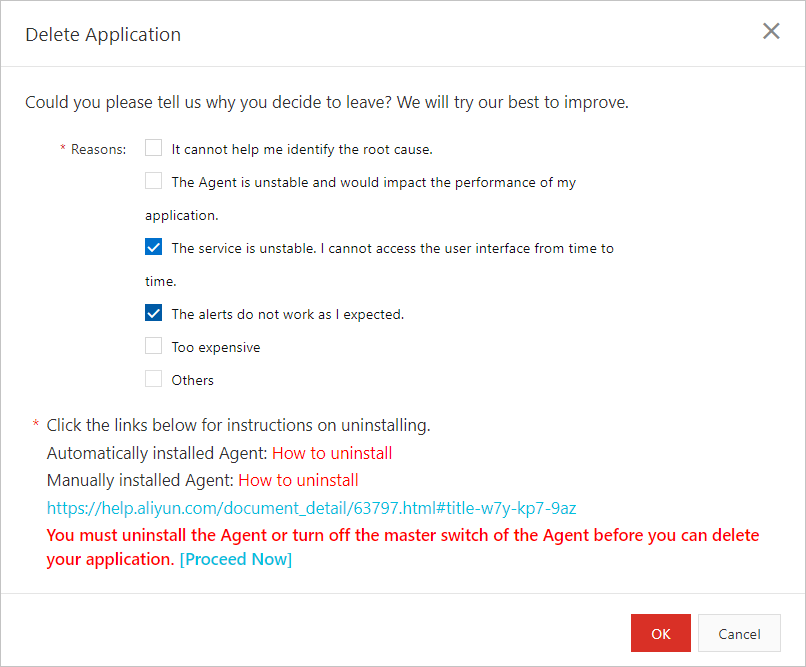
Result
The deleted application no longer appears on the Applications page.