When disk volumes do not have sufficient storage space, you can resize the disks to extend their capacity. You can expand disk volumes without service interruptions by using the Container Storage Interface (CSI) plug-in in Container Service for Kubernetes (ACK) clusters that run Kubernetes 1.16 or later. This topic describes how to expand a disk volume without service interruptions.
Scenarios
In this example, you can expand a disk volume by changing the persistent volume claim (PVC). The following section describes the scenarios in which you can use this method:
The PVC bound to the persistent volume (PV) of the disk is associated with a StorageClass, and the
allowVolumeExpansion: trueparameter is specified in the StorageClass.NoteBy default, the
allowVolumeExpansion: trueparameter is specified in StorageClass provided by ACK. You must specify this parameter for the StorageClass that you create. You cannot modify the properties of a StorageClass. You can only create a StorageClass.The application pod to which the disk is attached must be in the Running state.
If the disk is a basic disk, you cannot expand the disk volumes by using this method.
If the Kubernetes version of the cluster is earlier than 1.16, you cannot use this method to expand the disk volumes. For more information about how to upgrade the Kubernetes version of a cluster, see Upgrade clusters.
You can expand only the disk volume of disks that can be resized. For more information, see ResizeDisk.
Preparations
Snapshots are created for your disk.
ImportantTo prevent data loss caused by accidental operations during the expansion process, we recommend that you create a snapshot for the disk to back up disk data before you resize the disk. After expansion is complete, you can delete the snapshot to prevent unnecessary charges. For more information, see Use disk snapshots.
If your cluster is an ACK dedicated cluster, grant the ResizeDisk permission to the RAM role assigned to the cluster.
NoteIf you use an ACK managed cluster, you do not need to grant the ResizeDisk permission to the cluster.
Log on to the ACK console. In the left-side navigation pane, click Clusters.
On the Clusters page, find the cluster that you want to manage and click its name. In the left-side pane, click Cluster Information.
Click the Basic Information tab, click the link next to Master RAM Role in the Cluster Resources section.
On the Roles page of the RAM console, add the ResizeDisk permission.
For more information about the detailed steps, see Modify the document and description of a custom policy.
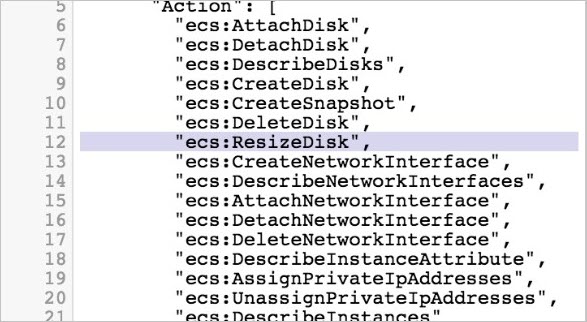
Procedure
If a dynamically provisioned disk volume is attached to an existing application, you can modify the PVC to expand the disk volume without pod interruptions.
The following example uses an application that is created in a dynamically provisioned disk volume to describe how to expand disk volumes.
Use kubectl
Connect to the cluster. For more information, see Obtain the kubeconfig file of a cluster and use kubectl to connect to the cluster or Use kubectl on Workbench or Cloud Shell to connect to ACK clusters.
View the pod and disk information and the corresponding PVC and StorageClass before you expand the disk volume.
View the information about the pod to which the disk is attached and make sure that the pod is in the Running state.
kubectl get pod -l app=nginxExpected output:
NAME READY STATUS RESTARTS AGE disk-test-0 1/1 Running 0 23hView the disk usage of the directory to which the disk is mounted.
kubectl exec disk-test-0 -- df -h /dataExpected output:
Filesystem Size Used Avail Use% Mounted on /dev/vdb 20G 24K 20G 1% /dataCheck the PVC.
kubectl get pvcIn the following example, the PVC name is
dik-pvc, the ID of the disk to which the PVC is bound isd-uf6axyb1er071h6o****, and the capacity is 20 GiB. The StorageClass associated with the PVC isalicloud-disk-wait-for-first-consumer.ImportantFor a statically provisioned disk volume, you must make sure that the
storageClassNameparameter in the PVC is not empty and a StorageClass that has the same name exists in the cluster. If no StorageClass that has the same name exists in the cluster, you must create a StorageClass based on the attributes of the existing disk volume and specify theallowVolumeExpansion: trueparameter.NAME STATUS VOLUME CAPACITY ACCESS MODES STORAGECLASS VOLUMEATTRIBUTESCLASS AGE disk-pvc Bound d-uf6axyb1er071h6o**** 20Gi RWO alicloud-disk-wait-for-first-consumer <unset> 23hCheck the StorageClass and whether expansion is enabled.
kubectl get sc alicloud-disk-wait-for-first-consumer -o yamlThe following expected response is returned. The
allowVolumeExpansion: trueparameter indicates that expansion is enabled.allowVolumeExpansion: true apiVersion: storage.k8s.io/v1 kind: StorageClass metadata: creationTimestamp: "2025-01-21T08:48:26Z" name: alicloud-disk-wait-for-first-consumer resourceVersion: "59936" uid: 5bdb798e-5888-40df-9f91-259ee8510f34 parameters: type: cloud_auto,cloud_essd,cloud_ssd provisioner: diskplugin.csi.alibabacloud.com reclaimPolicy: Retain volumeBindingMode: WaitForFirstConsumer
Modify the PVC and resize the disk.
In this example, the disk needs to be expanded to 30 GiB. Sample command:
kubectl patch pvc disk-pvc -p '{"spec":{"resources":{"requests":{"storage":"30Gi"}}}}'Wait for a minute, and then check whether the disk is resized.
Check the PVC.
kubectl get pvcThe command output indicates that the disk size is increased to 30 GiB.
NAME STATUS VOLUME CAPACITY ACCESS MODES STORAGECLASS VOLUMEATTRIBUTESCLASS AGE disk-pvc Bound d-uf6axyb1er071h6o**** 30Gi RWO alicloud-disk-wait-for-first-consumer <unset> 23hView the disk usage of the directory to which the disk is mounted.
kubectl exec disk-test-0 -- df -h /dataThe command output indicates that the disk is resized.
Filesystem Size Used Avail Use% Mounted on /dev/vdb 30G 24K 30G 1% /data
Use the ACK console
The ACK console supports only dynamically provisioned disk volumes. For more information about statically provisioned disk volumes, see Use kubectl.
Log on to the ACK console. In the left-side navigation pane, click Clusters.
On the Clusters page, click the name of the cluster that you want to manage to go to the cluster management page.
Check whether the pod to which the disk is attached is in the Running state and view the PVC used by the pod.
In the left-side navigation pane of the cluster management page, choose .
Click the name of the application that you want to view. On the Pods tab, make sure that the pod is in the Running state.

Click the name of the pod. On the Volumes tab, view the PVCs that are used by the pod.

Check the StorageClass and whether expansion is enabled.
In the left-side navigation pane of the details page, choose .
Find the StorageClass that is used by the disk volume and click View in YAML.
Check whether the
allowVolumeExpansion: trueparameter is specified.
Modify the PVC to expand the disk volumes.
In the left-side navigation pane of the cluster management page, choose .
Find the PVC that you want to manage and click Expand.
In the dialog box that appears, enter the capacity, select I understand and agree to the preceding operations, and then click OK.

Wait until the expansion is complete, and then check whether the PVC capacity is expanded.
References
For more information about how to automatically expand a disk volume when the disk volume usage exceeds a specific threshold, see Automatically expand a disk volume (public preview).
For more information about the errors that occur when you use disk volumes, see FAQ about disk volumes.