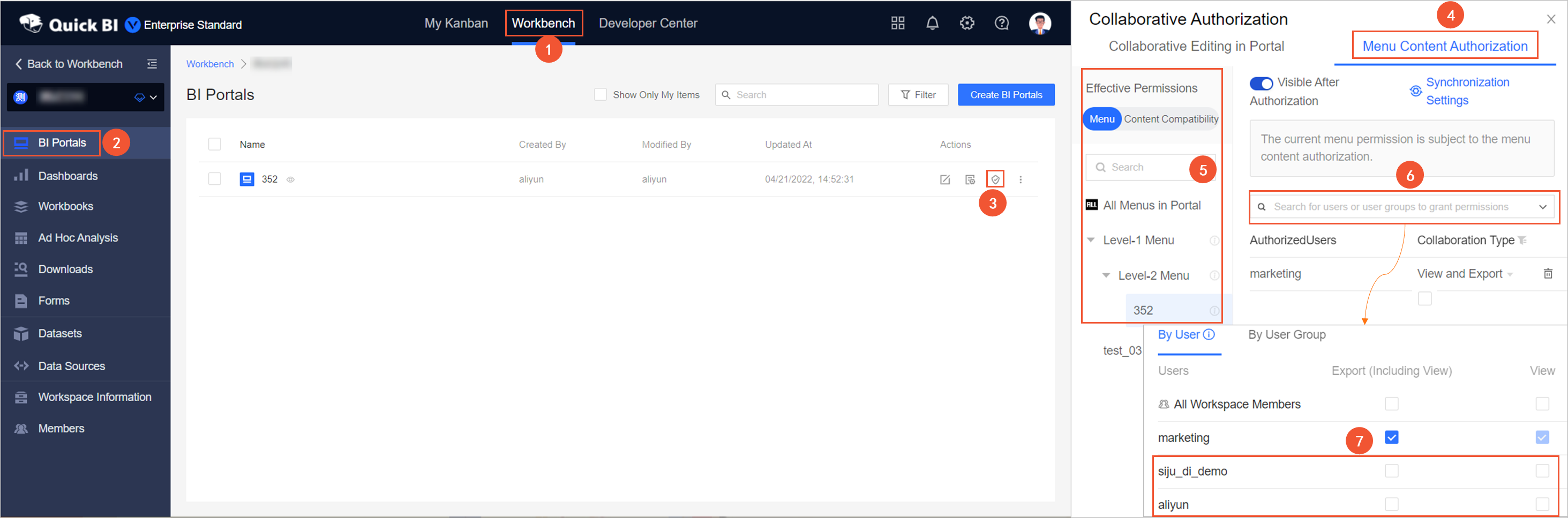This topic describes how to grant users the collaborative operation permissions on business intelligence (BI) portals.
Entry point
Log on to the Quick BI console. You can grant users the collaborative operation permissions on a specified BI portal
in the current workspace.
Note Organization administrators, permission administrators, workspace administrators,
or owners of BI portals can grant users the collaborative operation permissions on
BI portals.
- Grant a user the collaborative operation permissions to edit a specified BI portal
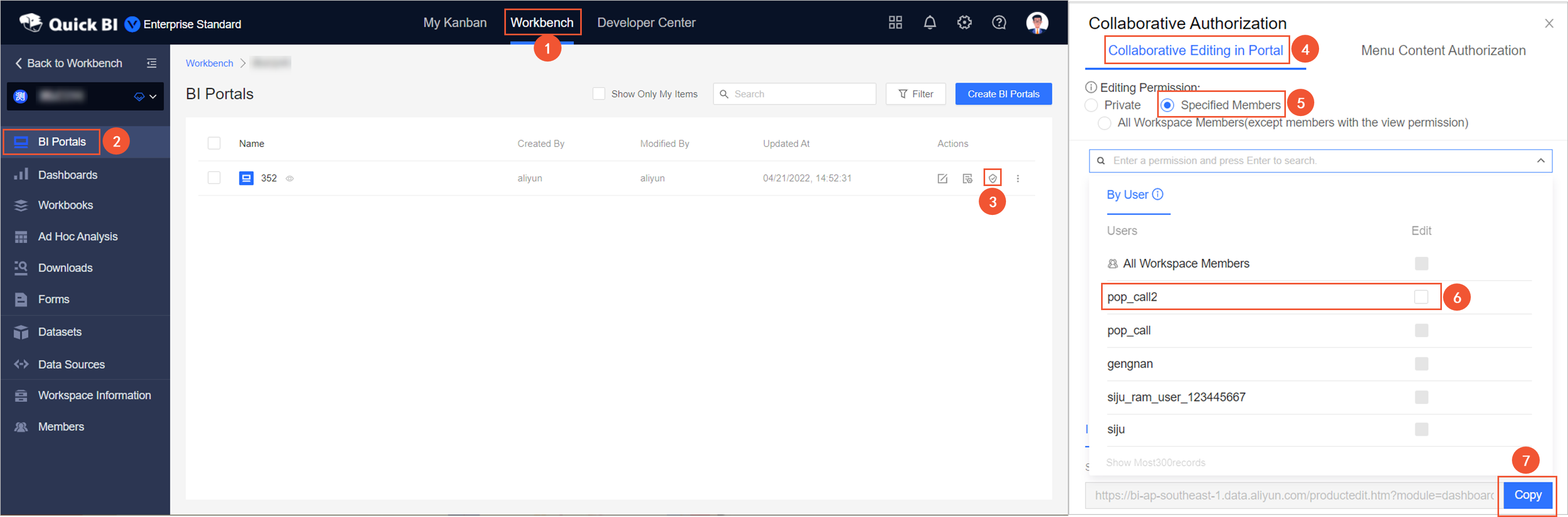
- Grant a user the permissions to view or export the menus or content of a specified
BI portal
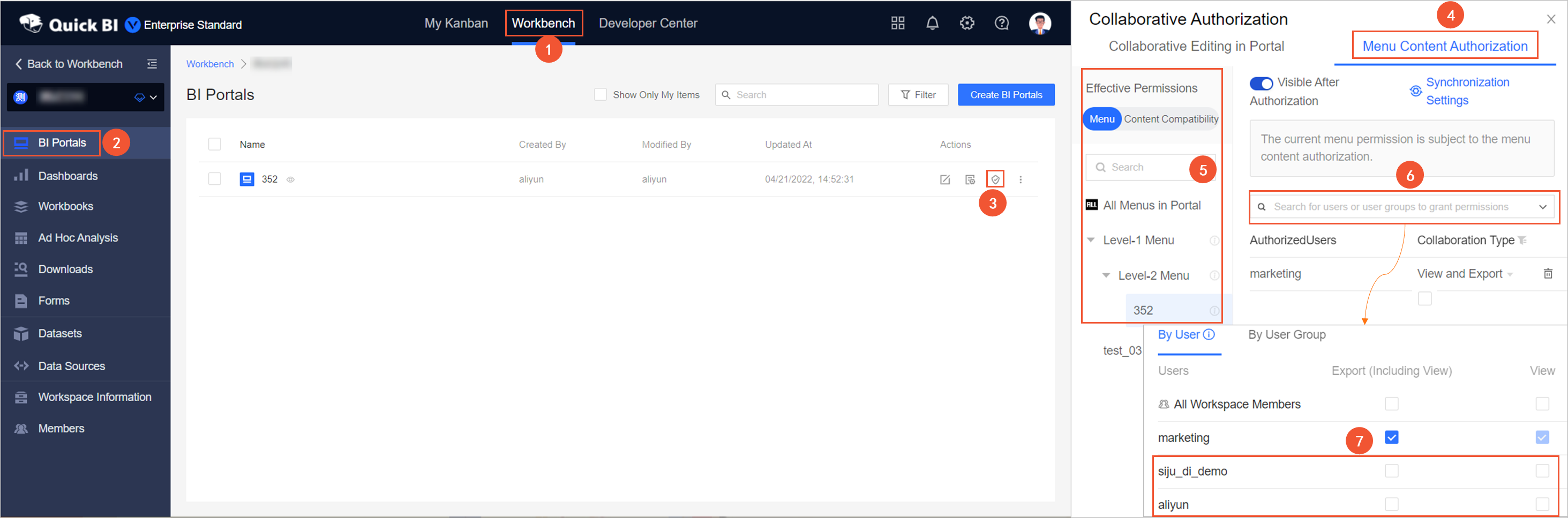
Grant a user the permissions to edit a specified BI portal
If a user is granted the Edit permission on a specified BI portal, the user can access and edit the BI portal.
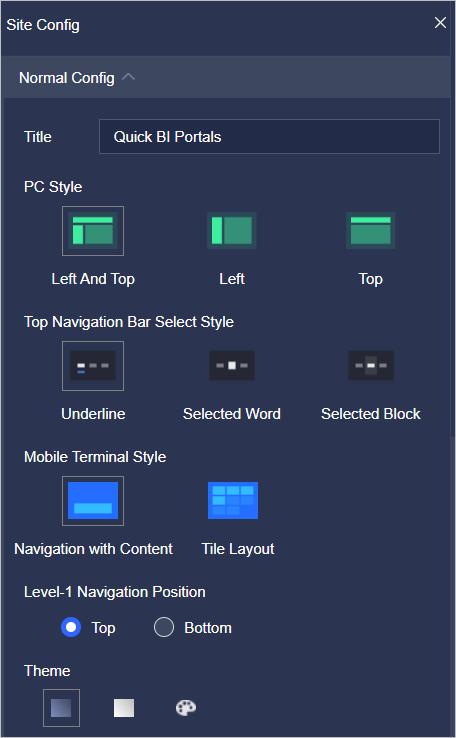
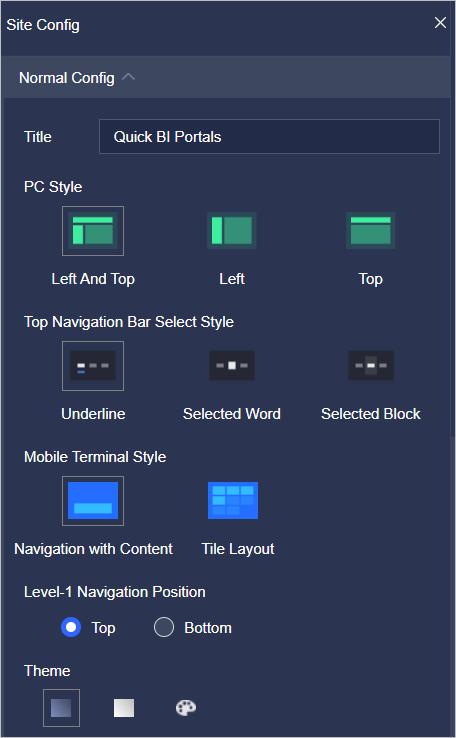
The developers and analysts in the current workspace can be granted the permissions
to edit a specified BI portal only when Specified Members or All Workspace Members(except members with the view permission) is selected for Editing Permission. The following example describes how to grant pop_call2 the Edit permission on a
specified BI portal.
- In the Collaborative Authorization panel, click the Collaborative Editing in Portal tab. On the Collaborative Editing in Portal tab, configure Editing Permission and
grant the permissions.
The following figure shows that Specified Members is selected for Editing Permission and pop_call2 is granted the Edit permission on a specified BI portal.
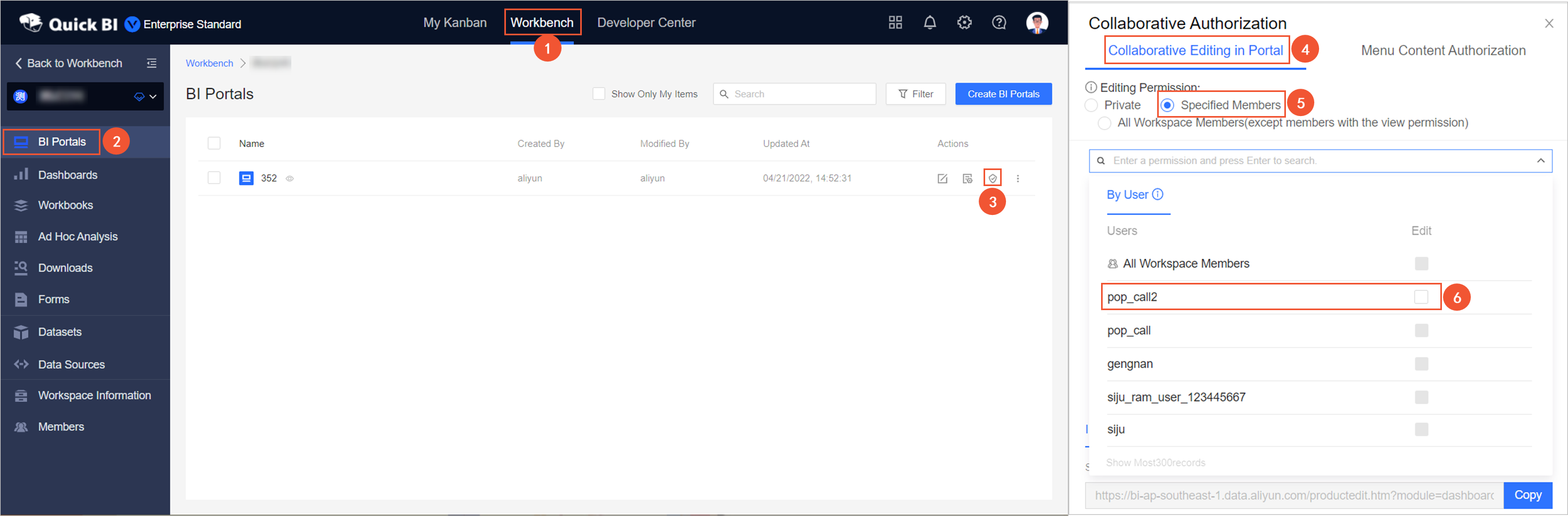
- On the Invite to Edit tab, click Copy to copy the URL and send it to the user that is granted the Edit permission.
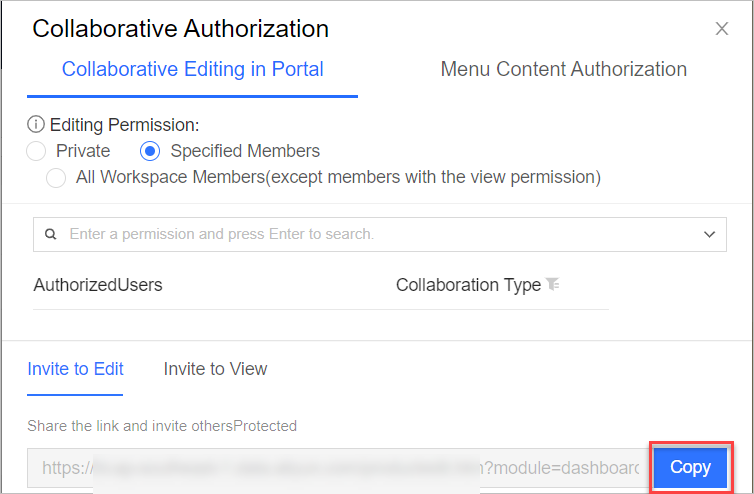
Grant a user the permissions to view or export the menus or content of a specified BI portal
- If a user is granted the Export (Including View) permission on a specified BI portal, the user can export the menus or content of a specified BI portal when the user accesses the BI portal.
- If a user is granted the View permission on a specified BI portal, the user can access and view the BI portal
- On the Menu Content Authorization tab of the Collaborative Authorization panel, select a value for Effective Permissions.
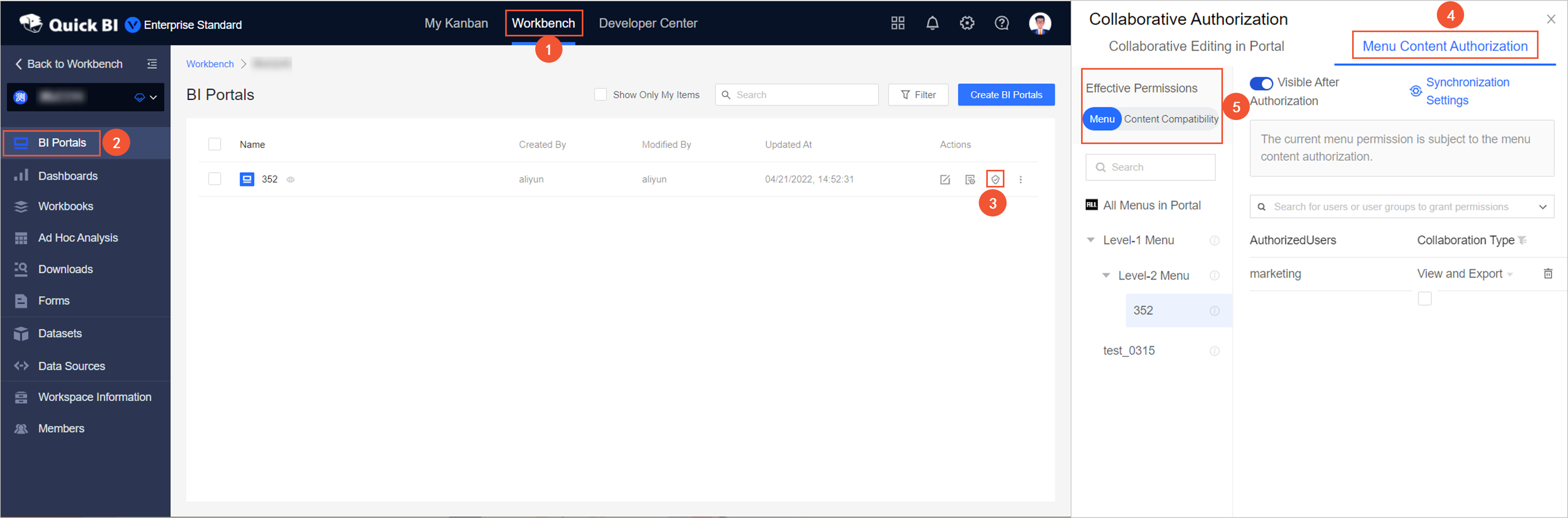
- If you select Menu for Effective Permissions, the user can view or export the menus of a specified BI
portal after the user is granted the required permissions.
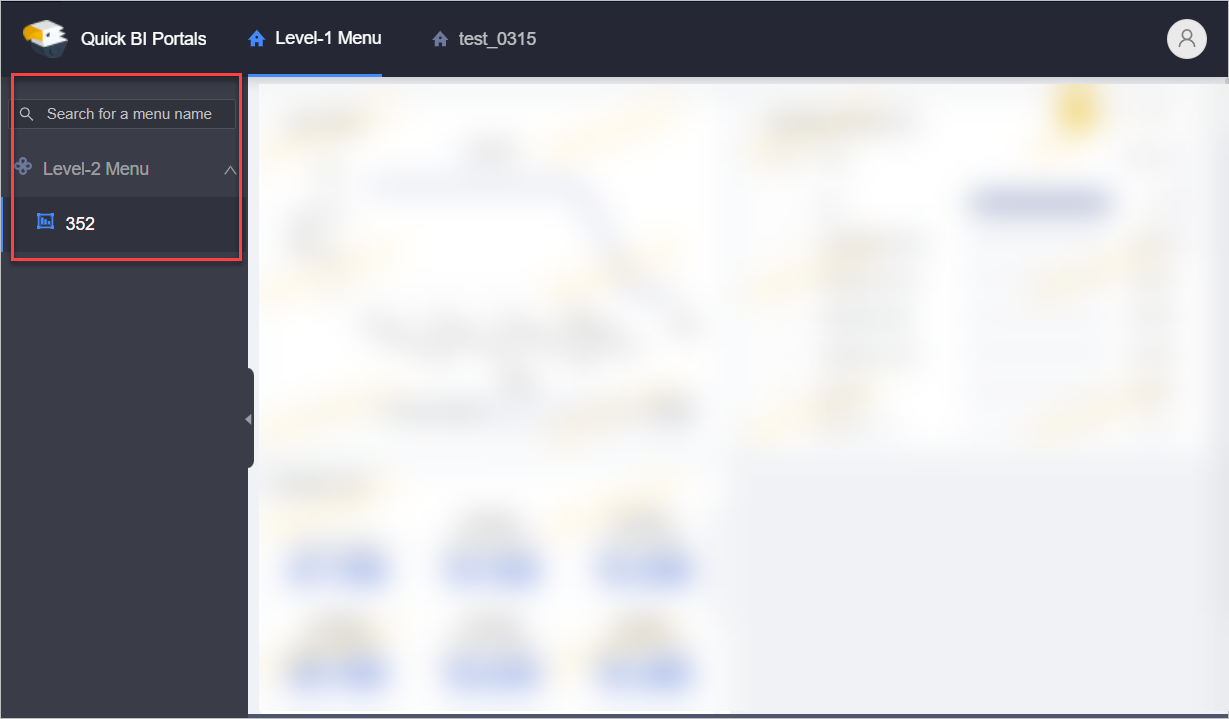
- If you select Content for Effective Permissions, the permissions that are granted to a user vary based
on the permissions on the reports that are associated with the BI portal, such as
dashboards and workbooks. If a user is granted the permissions on a report, the user
has the same permissions in the BI portal. You do not need to grant permissions to
the user. For more information, see Grant users the permissions on reports.

- If you select Compatibility for Effective Permissions and a specified user is granted the permissions to export
the menus or content of a specified BI portal, the user can export the menus or content
of the BI portal.
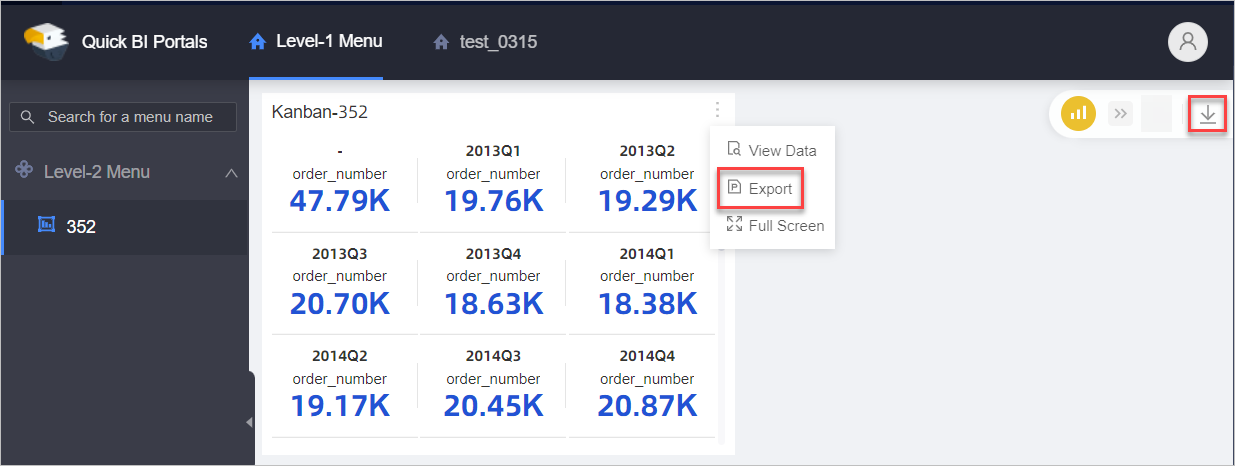
- If you select Menu for Effective Permissions, the user can view or export the menus of a specified BI
portal after the user is granted the required permissions.
- Select a value for Effective Permissions and grant the permissions.
The following figure shows that Menu is selected for Effective Permissions and Visitor B is granted the permissions to export the menus of a specified BI portal.