Sharing an Alibaba Cloud account for team collaboration poses significant security risks. Instead, add RAM users as workspace members and assign them different roles. This enables fine-grained access control, which ensures data security and standardizes development workflows.
How it works
DataWorks member management is based on the Alibaba Cloud RAM and role-based access control (RBAC) models. The core principles are as follows:
Member identity: Members in a workspace are RAM users under your Alibaba Cloud account. DataWorks does not create or store user identities.
Role authorization: You grant permissions to members within a workspace by assigning them roles, such as administrator, developer, and O&M.
Permission mapping: DataWorks role permissions are mapped to the permissions of the underlying compute engine. For example, if you grant the developer role in DataWorks to a member, the system automatically grants the corresponding read and write permissions to that member in the attached MaxCompute project. Understanding this mapping is key to configuring permissions correctly.
For more information about the DataWorks permission system, see Overview of the DataWorks permission system.
Permissions
To perform this operation, you must have the Workspace Manager role in the workspace.
An Alibaba Cloud account is granted the Workspac Manager role by default for all workspaces that it creates.
Add and manage members and roles
Go to the DataWorks Management Center, find the target workspace, and click Go To Management Center.
In the navigation pane on the left, click Workspace Members and Roles. Then, click Add Members in the upper-right corner.
(Optional) To create a new RAM user, click RAM console in the prompt at the top of the dialog box to go to the RAM console and create a RAM user.
Select the accounts to add, move them to the Selected Accounts list, set roles and click Confirm to grant permissions.
ImportantRAM users with different workspace roles have different permissions on DataWorks features. For more information about preset workspace roles, see Workspace-level access control.
A RAM user with the Workspace Administrator role has all permissions in the workspace.
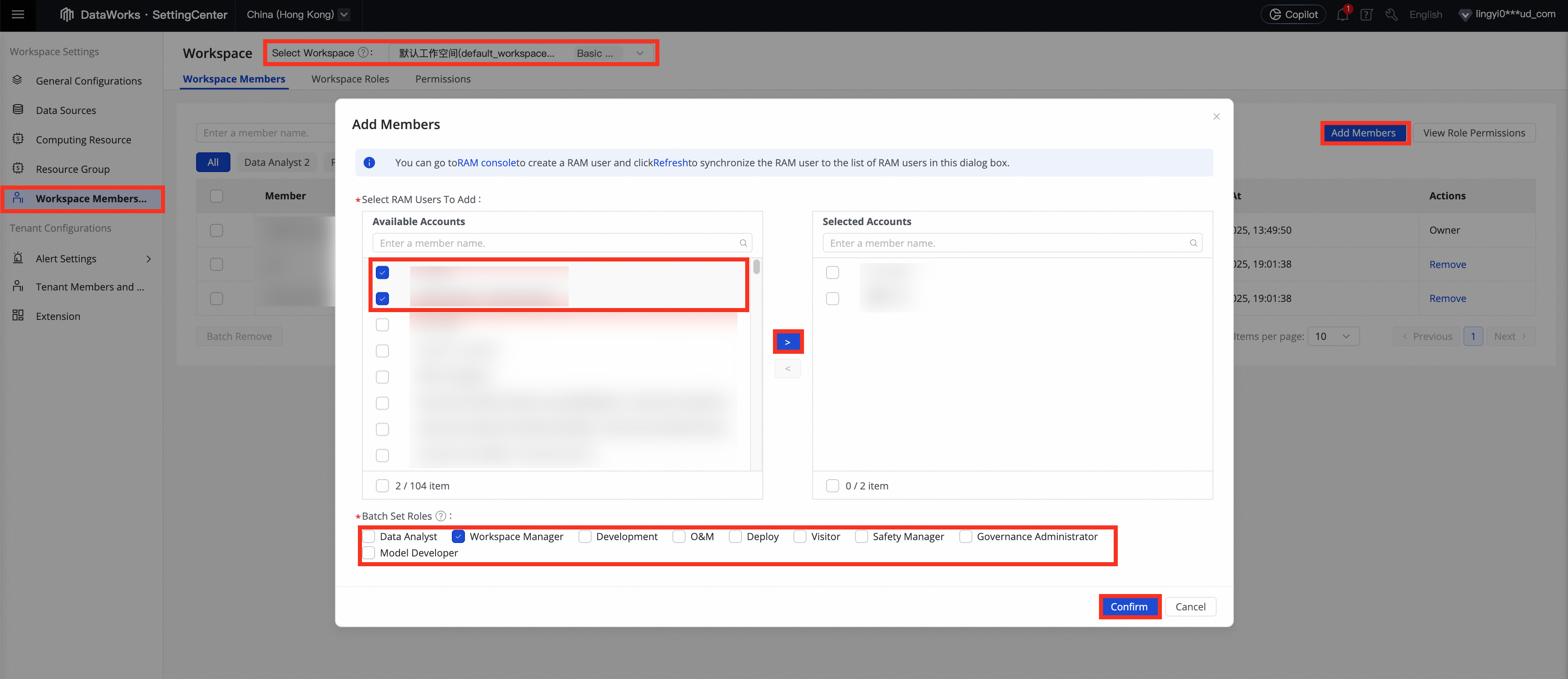
After adding members to the workspace, you can view and manage them in the Workspace Members list. You can modify a member's role in the Role column and remove a member in the Actions column. The project owner cannot be removed.
Recommendations for production environments
Principle of least privilege: Do not grant the Workspace Manager role to developers or O&M engineers. Instead, assign specific roles such as Development, O&M, or Deploy based on their responsibilities.
Regular reviews: The project owner should regularly review the Workspace Members list to promptly remove members who have left the company or changed positions and to clean up unnecessary permissions.
Risks of administrator permissions: The Workspace Manager role grants all permissions, including the ability to manage members and modify workspace configurations. A misoperation by an administrator or a compromised account can have a severe impact on the entire project. This role should be strictly limited to one or two core owners.
Next steps
After you add members and assign them roles, you can use the following resources to learn the basics of DataWorks:
For a quick start tutorial, see Comprehensive: Website user profile analysis.
For more tutorials, see Product tutorials.
FAQ
Q: Why can't I find the RAM user I want to add in the "Available Accounts" list?
A: First, ensure that the RAM user has been created in the Alibaba Cloud RAM console. Then, in the Add Members dialog box, click the Refresh button to retrieve the latest list of RAM users.Q: Why can't I remove a specific workspace member?
A: You cannot remove the project owner of a workspace. The project owner is typically the Alibaba Cloud account that created the workspace and has full permissions for it.