You can select billing methods, regions, and host specifications based on your business requirements. This topic describes how to create a dedicated host in the Elastic Compute Service (ECS) console.
Prerequisites
An Alibaba Cloud account is created and the required account information is provided. For more information, see Before you begin.
Procedure
Log on to the ECS console.
In the left-side navigation pane, choose .
In the top navigation bar, select the region and resource group to which the resource belongs.

On the Dedicated Hosts page, click Create DDH.
On the page that appears, configure the following settings.
Parameter
Description
Example
Billing Method
You can choose between Subscription and Pay-as-you-go.
For more information about billing, see Overview.
Subscription
Region and Zone
The region and zone in which you want to create a dedicated host.
For more information about regions and zones, see Regions and zones.
China (Beijing)
Dedicated Host Type
The dedicated host type determines the instance family and the maximum number of ECS instances that you can deploy on the dedicated host. You can customize the vCPU-to-memory ratio for dedicated hosts of the overprovisioned type. This allows you to flexibly allocate computing resources when you create ECS instances.
For more information, see Dedicated host types.
ImportantECS instances on local SSD type i2 dedicated hosts do not support self-service migration or automatic failover. If a dedicated host of the local SSD type fails, you can submit a ticket to request a migration. However, the data on local SSDs will be lost after the migration.
Compute Optimized Type c7
Dedicated Host Name
The name of the dedicated host. The name must be 2 to 128 characters in length, and can contain letters, digits, periods (.), underscores (_), colons (:), and hyphens (-). It must start with a letter.
DDH-test
Quantity
The number of dedicated hosts that you want to purchase.
1
Other Settings
Some features in this section may not be available to all dedicated host types. To view the features supported by your host, go to the DDH console.
Allow Automatic Deployment
If you select Allow Automatic Deployment, ECS instances are automatically deployed on dedicated hosts that have available resources. For more information, see Enable automatic deployment.
If you do not select Allow Automatic Deployment, you must specify a dedicated host when you create ECS instances.
By default, Allow Automatic Deployment is selected.
Failover upon Host Failure
If you select Failover upon Host Failure, the ECS instances on the dedicated host are automatically migrated to a healthy dedicated host if the original dedicated host fails.
If you do not select this option, you must submit a ticket to apply for a new dedicated host if the original dedicated host fails.
By default, Failover upon Host Failure is selected. You can change this setting after the dedicated host is created. For more information, see Configure auto failover.
ImportantThis feature is unavailable for dedicated hosts of the local SSD type.
CPU Overprovisioning Ratio: You can configure the CPU overprovisioning ratio only for the overprovisioned type. The CPU overprovisioning ratio affects the number of available vCPUs on a dedicated host. You can use the following formula to calculate the number of available vCPUs on a dedicated host of the overprovisioned type: Number of available vCPUs = Number of CPU cores × 2 × CPU overprovisioning ratio. In scenarios that do not require high CPU stability, such as development and test environments, you can increase the number of available vCPUs on a dedicated host by increasing the CPU overprovisioning ratio. This way, you can deploy more ECS instances of the same specification on the dedicated host and reduce the deployment cost.
For example, the number of CPU cores on each g6s dedicated host is 52. If you set the CPU overprovisioning ratio of a g6s dedicated host to 4, the number of available vCPUs on the dedicated host is 416.
ImportantFor more information, see Dedicated host types.
Keep the default settings.
Duration
Select a subscription duration based on your business requirements.
1 Month
Terms of Service
Read and select Dedicated Host Terms of Service.
Select Dedicated Host Terms of Service.
Click Preview.
In the Preview dialog box, confirm the configurations and click Create Order.
Complete the payment as prompted.
Result
You can view the created dedicated host on the Host tab. If the dedicated host enters the Running state, it can be used as expected. If the created dedicated host does not appear on the Host tab, wait for a while and refresh the page.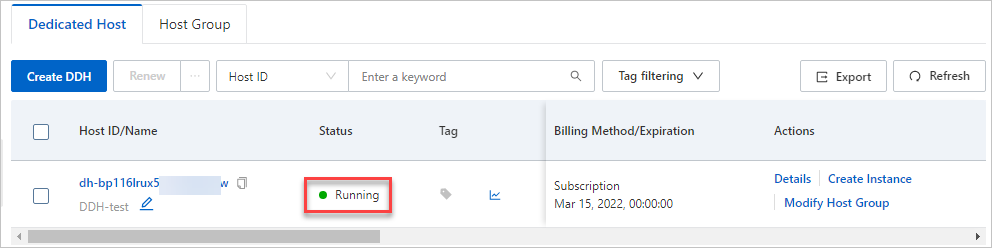
What to do next
After a dedicated host is created, you can create ECS instances on the dedicated host. For more information, see Create ECS instances on a dedicated host.
 > Dedicated Hosts
> Dedicated Hosts