This topic describes how to manage replica set instances in the ApsaraDB for MongoDB console. The ApsaraDB for MongoDB console is a web application that is used to manage ApsaraDB for MongoDB instances. In the ApsaraDB for MongoDB console, you can create ApsaraDB for MongoDB instances and configure IP address whitelists, passwords, and network types for the instances.
Prerequisites
Your Alibaba Cloud account is used to log on to the ApsaraDB for MongoDB console. To create an Alibaba Cloud account, visit the Create Your Alibaba Cloud Account page.
Homepage of the ApsaraDB for MongoDB console
The homepage of the ApsaraDB for MongoDB console is the same for all replica set instances.
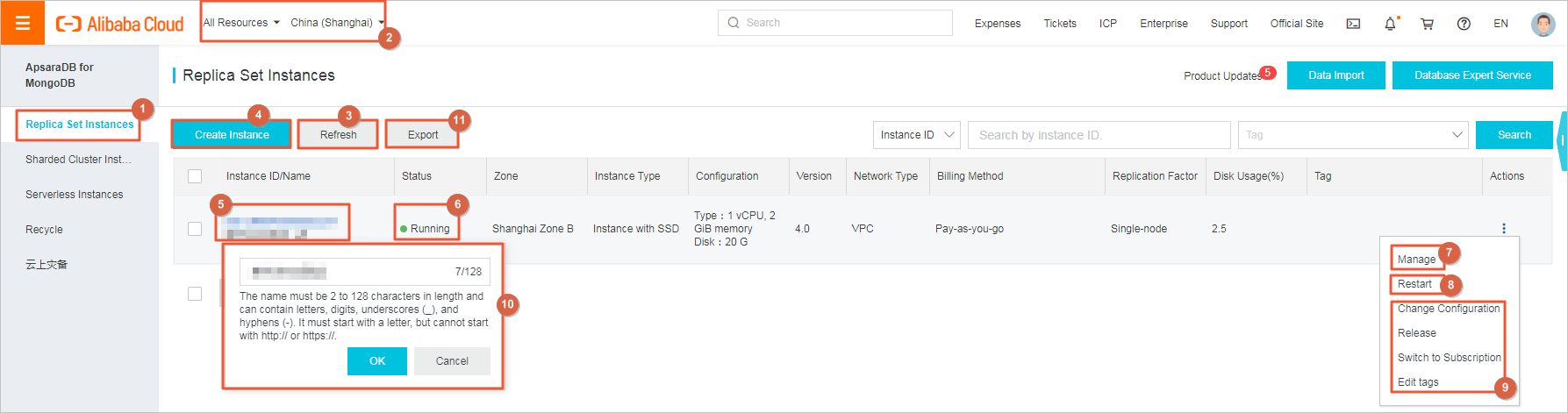
The following table describes the UI elements on the homepage of the ApsaraDB for MongoDB console.
| No. | UI element | Description |
|---|---|---|
| ① | Replica Set Instances | The Replica Set Instances page displays all standalone instances and replica set instances that are created within your Alibaba Cloud account in a specific region. |
| ② | Resource group and region | After you select a resource group and a region, all standalone instances and replica set instances that belong to the selected resource group and region are displayed on the Replica Set Instances page. |
| ③ | Refresh | You can click the Refresh button to refresh the Replica Set Instances page. |
| ④ | Create Instance | You can click the Create Instance button to create a standalone instance or replica set instance. For more information, see Create replica set instances. |
| ⑤ | Instance ID/Name | You can click the ID of a standalone instance or replica set instance to open the Basic Information page of the instance. |
| ⑥ | Status | The Status column displays the statuses of standalone instances and replica set instances. Different instances may be in different states. |
| ⑦ | Manage | You can click the More icon in the Actions column of a standalone instance or replica set instance to show more options. Then, you can click Manage to open the page that displays details about the instance. On this page, you can manage the instance based on your business requirements. For example, you can view the basic information about the instance and configure backup and recovery for the instance. For more information, see View monitoring data, Configure threshold-triggered alert rules for an ApsaraDB for MongoDB instance, and Configure a whitelist for an ApsaraDB for MongoDB instance. |
| ⑧ | Restart | You can click the More icon in the Actions column of a standalone instance or replica set instance to show more options. Then, you can click Restart to restart the instance. For more information, see Restart an ApsaraDB for MongoDB instance. |
| ⑨ | More | You can click the More icon in the Actions column of a standalone instance or replica set instance to show more options. These options provide entry points for you to perform various operations on the instance. For example, you can change the specifications of the instance or release the instance. For more information, see Configuration change overview and Release an ApsaraDB for MongoDB instance. |
| ⑩ | Edit | You can click the  icon in the Instance ID/Name column of a standalone instance or replica set instance
to modify the name of the instance. If you do not modify the name, the name is the
same as the ID. icon in the Instance ID/Name column of a standalone instance or replica set instance
to modify the name of the instance. If you do not modify the name, the name is the
same as the ID.
|
| ⑪ | Export | You can click the Export button to export the information about the standalone instances and replica set instances that you select. For more information, see Export the list of instances. |
Procedure
- Log on to the ApsaraDB for MongoDB console.
- In the upper-left corner of the page, select the resource group and region to which the replica set instance belongs.
- In the left-side navigation pane, click Replica Set Instances.
- Find the replica set instance. In the Actions column, click the
 icon to show more options. Then, click Manage.
icon to show more options. Then, click Manage.
| Category | Name | Description | References |
|---|---|---|---|
| Top navigation bar | - | Allows you to migrate, back up, and restart the replica set instance. | |
| Left-side navigation pane | Basic Information | Displays the basic information about the replica set instance. The basic information includes the ID, network type, and specifications of the instance. You can change the specifications of the instance. | Configuration change overview |
| Accounts | Displays the information about the accounts of the replica set instance. You can reset the passwords of the accounts. | Reset the password of an account of an ApsaraDB for MongoDB instance | |
| Database Connections | Displays the endpoints of the replica set instance. | Connect to a replica set instance | |
| Backup and Recovery | Allows you to configure automatic backups, manage backup data, and create a replica set instance by using the data that is generated at a specific point in time. | ||
| Monitoring Data | Displays the resource usage of the replica set instance. | View monitoring data | |
| Alert Rules | Allows you to configure alert rules for the replica set instance. | Configure threshold-triggered alert rules for an ApsaraDB for MongoDB instance | |
| Service Availability | Allows you to change the roles of the nodes in the replica set instance. | Switch node roles | |
| Parameter List | Allows you to configure the parameters of the replica set instance. | Configure database parameters for an ApsaraDB for MongoDB instance | |
| Data Security | Allows you to configure security policies for the replica set instance. For example, you can configure IP address whitelists, audit logs, SSL encryption, and transparent data encryption (TDE). | ||
| Logs | Displays the operational logs of the replica set instance. | Overview | |
| CloudDBA | Allows you to analyze the replica set instance by using Database Autonomy Service (DAS). |