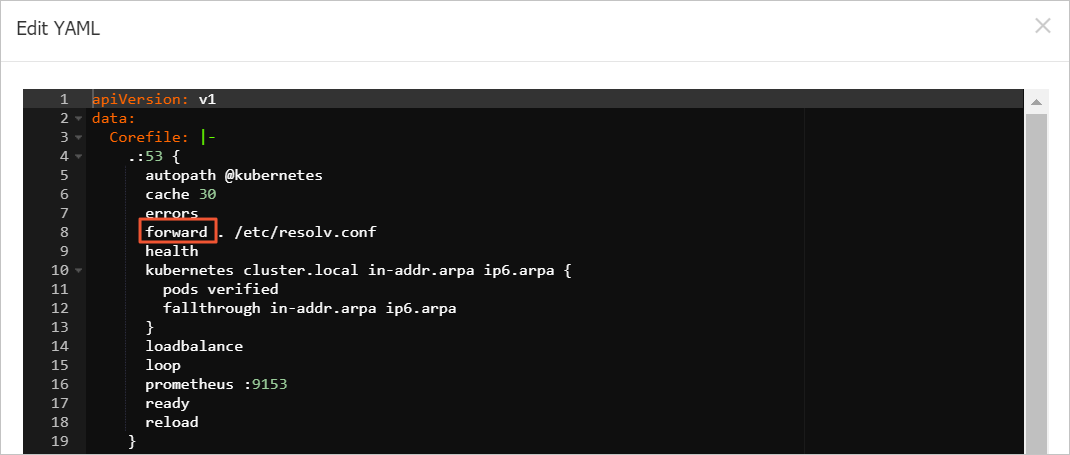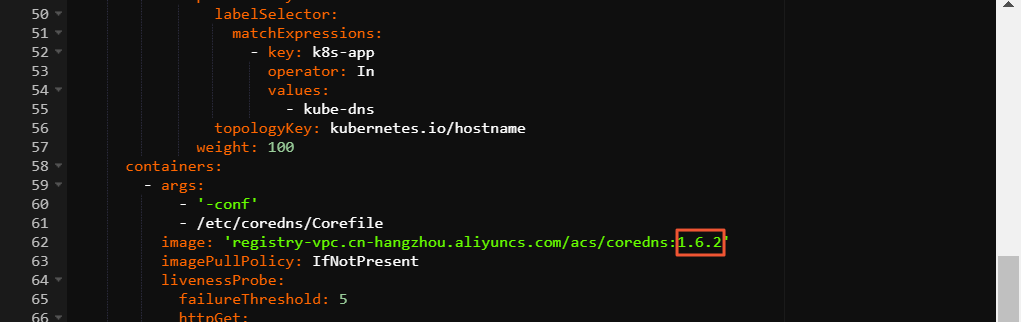If the current CoreDNS version is outdated but the Upgrade button for CoreDNS is not
displayed on the Add-ons page of the ACK console, you cannot configure the Container
Service for Kubernetes (ACK) cluster to automatically update CoreDNS. In this scenario,
you can manually update CoreDNS. This topic describes how to manually update CoreDNS.
Precautions for updating CoreDNS
- If the load balancing mode of kube-proxy is set to IP Virtual Server (IPVS), all DNS
queries within the cluster may fail or time out after CoreDNS is updated. This situation
lasts about 5 minutes. You can use one of the following methods to avoid this issue:
- ACK requires about 2 minutes to update CoreDNS. The duration varies based on the number
of CoreDNS pods. If the newly provisioned CoreDNS pods cannot be scheduled or launched,
Submit a ticket. DNS resolution is not interrupted because the existing CoreDNS pods are still running.
Manually update CoreDNS
- Check whether the Kubernetes version is compatible with the CoreDNS version.
Check the Kubernetes version of the ACK cluster. Make sure that the Kubernetes version
is compatible with CoreDNS 1.6.2. The following table describes the Kubernetes versions
that are compatible with CoreDNS 1.6.2. Kubernetes 1.11, 1.12, 1.14, and 1.16 are
compatible with CoreDNS 1.6.2.
| Item |
Compatible version |
| Kubernetes |
1.11 |
1.12 |
1.14 |
1.16 |
| CoreDNS |
1.6.2 |
1.6.2 |
1.6.2 |
1.6.2 |
To check the Kubernetes version of an ACK cluster, perform the following steps:
- Log on to the ACK console.
- In the left-side navigation pane of the ACK console, click Clusters.
- On the Clusters page, find the cluster that you want to manage and check the Kubernetes
version in the Version column.

- Check the CoreDNS version.
- Modify the coredns ConfigMap.
In CoreDNS 1.6.2, the proxy plug-in is replaced with the
forward plug-in. You must replace
proxy with
forward in the
coredns ConfigMap that belongs to the
kube-system namespace.
- Print the log of a CoreDNS pod to check whether the new configuration is loaded. The
pod requires about 30 seconds to complete hot loading.
- Run the following command to check whether the CoreDNS pods are running:
kubectl get pods -n kube-system | grep coredns
Expected output:
coredns-78d4b8bd88-6g62w 1/1 Running 0 9d
coredns-78d4b8bd88-n6wjm 1/1 Running 0 9d
- Run the following command to print the log of a CoreDNS pod:
kubectl logs coredns-78d4b8bd88-n6wjm -n kube-system
Expected output:
.:53
[INFO] plugin/reload: Running configuration MD5 = 71c5f1ff539d304c630521f315dc2ac2
CoreDNS-1.6.7
linux/amd64, go1.13.6, da7f65b
[INFO] 127.0.0.1:48329 - 42313 "HINFO IN 1108347002237365533.4506541768939609094. udp 57 false 512" NXDOMAIN qr,rd,ra 132 0.008874794s
If the output includes plugin/reload, the new CoreDNS configuration is loaded.
- Change the image version of CoreDNS to V1.6.2.
- Verify the result.
Run the following command to check whether all CoreDNS pods in the cluster are in
the
Running state:
kubectl get pods -n kube-system | grep coredns
Expected output:
coredns-78d4b8****-6g62w 1/1 Running 0 9d
coredns-78d4b8****-n6wjm 1/1 Running 0 9d
Change the UDP timeout period in IPVS mode
If kube-proxy runs in IPVS mode, DNS resolution may fail in the first 5 minutes after
CoreDNS is updated due to the session persistence policy of IPVS. You can use one
of the following methods to reduce the timeout period of UDP sessions in IPVS mode
to 10 seconds. This way, less DNS resolution errors occur after CoreDNS is updated.
If applications that use UDP are deployed in your cluster, evaluate the impact on
these applications before you update CoreDNS. You can also
Submit a ticket to request technical support.
Note If kube-proxy does not run in IPVS mode, you do not need to change the timeout period
of UDP sessions. For more information about how to check the load balancing mode of
kube-proxy, see
View basic information.
ACK clusters that run Kubernetes 1.18 or later
Use the ACK console
- Log on to the ACK console.
- In the left-side navigation pane of the ACK console, click Clusters.
- On the Clusters page, find the cluster that you want to manage and click the name of the cluster
or click Details in the Actions column. The details page of the cluster appears.
- In the left-side navigation pane of the details page, choose .
- On the ConfigMap page, select the kube-system namespace, find the kube-proxy-worker ConfigMap, and then click Edit YAML in the Actions column.
- In the View in YAML panel, add
udpTimeout: 10s to the ipvs field and click OK. apiVersion: v1
data:
config.conf: |
apiVersion: kubeproxy.config.k8s.io/v1alpha1
kind: KubeProxyConfiguration
# Irrelevant fields are not shown.
mode: ipvs
// If the ipvs field does not exist, you must add the field.
ipvs:
udpTimeout: 10s
- Recreate all of the pods named kube-proxy-worker.
- In the left-side navigation pane of the details page, choose .
- On the DaemonSets page, find and click kube-proxy-worker.
- On the Pods tab of the kube-proxy-worker page, select a pod and choose in the Actions column. In the message that appears, click Confirm.
Repeat the preceding steps to delete all of the pods. After you delete the pods, the
system automatically recreates the pods.
- Check whether the timeout period of UDP sessions is changed.
- Run the following command to install ipvsadm.
ipvsadm is a tool that you can use to manage IPVS. For more information, see ipvsadm.
yum install -y ipvsadm
- Log on to an Elastic Compute Service (ECS) instance in your cluster and then run the
following command to check the third value in the output:
If the third value in the output is 10, the timeout period of UDP sessions is changed.
Note After the timeout period of UDP sessions is changed, wait at least 5 minutes before
you proceed.
Use the CLI
- Run the following command to modify the kube-proxy-worker ConfigMap:
kubectl -n kube-system edit configmap kube-proxy-worker
- Add
udpTimeout: 10s to the ipvs field of the kube-proxy-worker ConfigMap. Then, save the modification and exit. apiVersion: v1
data:
config.conf: |
apiVersion: kubeproxy.config.k8s.io/v1alpha1
kind: KubeProxyConfiguration
# Irrelevant fields are not shown.
mode: ipvs
// If the ipvs field does not exist, you must add the field.
ipvs:
udpTimeout: 10s
- Run the following command to recreate all of the pods named kube-proxy-worker.
- Run the following command to query the pods:
kubectl -n kube-system get pod -o wide | grep kube-proxy-worker
- Run the following command to delete all of the pods that are returned in the preceding
step. Then, the system recreates the pods named kube-proxy-worker.
kubectl -n kube-system delete pod <kube-proxy-worker-****>
Note Replace <kube-proxy-worker-****> with the name of a pod that is returned in the preceding
step.
- Check whether the timeout period of UDP sessions is changed.
- Run the following command to install ipvsadm.
ipvsadm is a tool that you can use to manage IPVS. For more information, see ipvsadm.
yum install -y ipvsadm
- Log on to an Elastic Compute Service (ECS) instance in your cluster and then run the
following command to check the third value in the output:
If the third value in the output is 10, the timeout period of UDP sessions is changed.
Note After the timeout period of UDP sessions is changed, wait at least 5 minutes before
you proceed.
ACK clusters that run Kubernetes 1.16 or earlier
kube-proxy in an ACK cluster that runs Kubernetes 1.16 or an earlier version does
not support the
udpTimeout parameter. To change the timeout period of UDP sessions, we recommend that you use
Operation Orchestration Service (OOS) to run the following
ipvsadm commands on all ECS instances in the cluster at the same time:
yum install -y ipvsadm
ipvsadm -L --timeout > /tmp/ipvsadm_timeout_old
ipvsadm --set 900 120 10
ipvsadm -L --timeout > /tmp/ipvsadm_timeout_new
diff /tmp/ipvsadm_timeout_old /tmp/ipvsadm_timeout_new
For more information about how to use OOS to manage multiple ECS instances at the
same time, see Manage multiple instances.
What to do next
After CoreDNS is updated, you can optimize the configurations of CoreDNS based on
your business requirements. For more information, see Properly configure CoreDNS.