You are charged for the amount of backup storage used by an instance that exceeds the free quota provided by ApsaraDB for MongoDB. This topic describes how to view the backup storage.
Background information
- Backup storage is the total storage used by full backup and log backup tasks.
- You are charged on a pay-as-you-go basis for the amount of backup storage used by an instance that exceeds the free quota. For more information, see the Pricing tab of the ApsaraDB for MongoDB product page. The free quota:
- Dedicated cloud disk instances: You are charged on a pay-as-you-go basis when your storage space exceeds 200% of the instance storage capacity.
- Dedicated local disk instances: You are charged on a pay-as-you-go basis when your storage space exceeds 50% of the instance storage capacity.
Procedure
- Log on to the ApsaraDB for MongoDB console.
- In the left-side navigation pane, click Replica set instances or Sharded cluster instance based on the instance type.
- In the upper-left corner of the page, select the resource group and region to which the instance belongs.
- On the page that appears, find the instance that you want to manage and click its ID.
- Perform the corresponding operations to view the backup storage of the instance based on the instance architecture.
- Standalone and replica set instances
- View the backup storage on the Basic Information page
In the Specification Information section of the Basic Information page, view the backup storage details, including storage used by full and log backup tasks and free quota.
- View the backup storage on the Backup and Recovery page
- In the left-side navigation pane, click Backup and Recovery.
- In the upper-left corner of the backup list, view the backup storage details, including used storage and free quota.
- View the backup storage on the Basic Information page
- Sharded cluster instancesView the backup storage on the Backup and Recovery page
- In the left-side navigation pane, click Backup and Recovery.
- In the upper-left corner of the backup list, view the backup storage details, including used storage and free quota.
- Standalone and replica set instances
Related tasks
You can also perform the following steps to view the details of full backup and log backup tasks.
- Full backup
- Click the Full Backup tab.
- In the upper-right corner of the backup list, select a start date and an end date to view the full backup details. Note If the instance is a sharded cluster instance, you must first select a shard node ID and then select a start date and an end date to view the full backup details.
- The details of every full backup performed during this time period such as status, backup policy, backup size, and backup method can be viewed.
- Log backup filesNote Log backup is not supported for standalone instances.
- Click the Log Backup tab.
- In the upper-right corner of the backup list, select a start date and an end date to view the full backup details. Note If the instance is a sharded cluster instance, you must first select a shard node ID and then select a start date and an end date to view the full backup details.
- The details of every log backup performed during this time period such as backup size can be viewed.
FAQ
Q: How do I view the fees incurred for instance backup?
A: You can perform the following steps to view the fees:
- Log on to the ApsaraDB for MongoDB console. In the top navigation bar, choose .
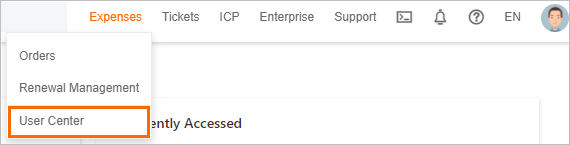
- In the left-side navigation pane, choose .
- Click the Details tab.
- Find BackupStorageSize in the Billing Item column. This is the fees incurred for instance backup.