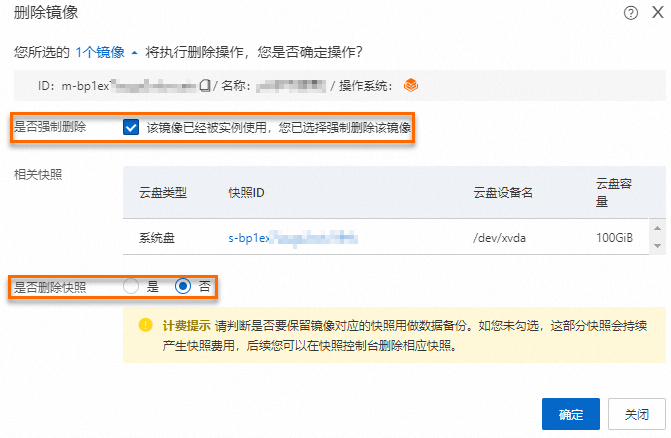如果您不再需要某个自定义镜像,可以将其删除。本文介绍如何删除自定义镜像。
注意事项
删除自定义镜像时,请您注意以下事项。
类型 | 注意事项 |
删除自定义镜像 |
|
删除共享镜像 |
|
删除复制镜像 |
|
操作步骤
访问ECS控制台-镜像。
在页面左侧顶部,选择目标资源所在的资源组和地域。

在自定义镜像页面,找到待删除的镜像,在操作列单击删除镜像。
您也可以选中一个或者多个待删除的自定义镜像,单击页面底部的删除镜像。
在删除镜像对话框,按照界面提示删除镜像。
待删除镜像已创建快照
根据需要选择是否同步删除快照,然后单击确定。
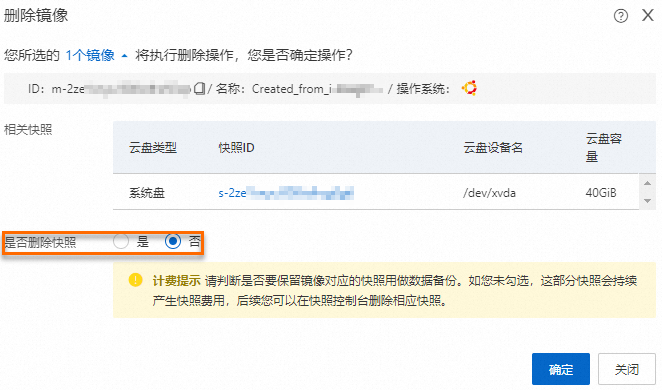
待删除镜像已创建实例
如果基于该镜像创建了实例,需要选择强制删除镜像,并根据需要选择是否同步删除快照,然后单击确定。