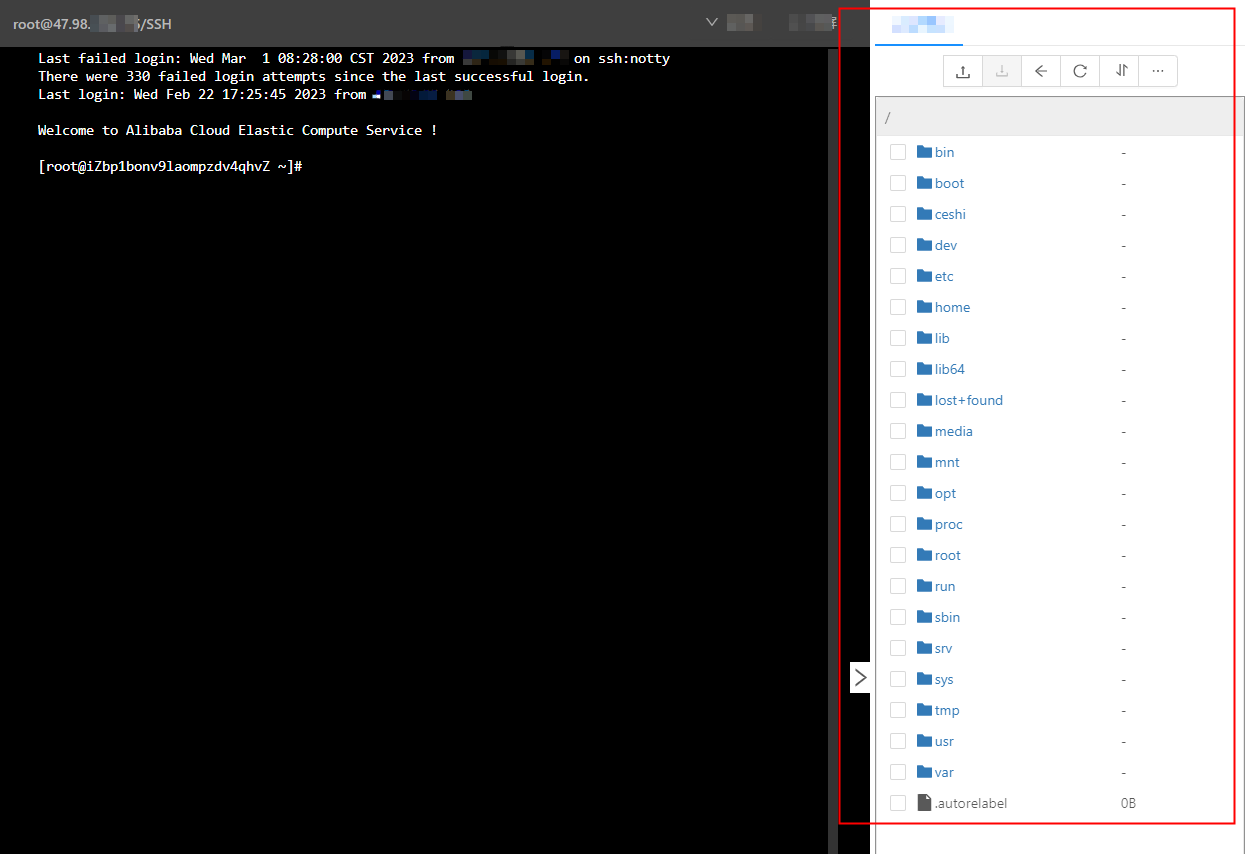After a RAM user logs on to the console of a bastion host, the RAM user can go to a web page to perform O&M operations on a host. This topic describes how to use the host O&M feature.
Limits
If you use a bastion host of the Basic edition, you can perform O&M operations only by using O&M tokens. You cannot go to a web page to perform O&M operations. For more information about how to obtain an O&M token, see Obtain an O&M token.
NoteIf you want to perform O&M operations on a web page, update the bastion host to the Enterprise edition. For more information, see Update a bastion host.
If you are a local user, Active Directory (AD)-authenticated user, or Lightweight Directory Access Protocol (LDAP)-authenticated user, you can perform O&M operations by using the O&M portal. For more information, see O&M portal.
A single file that you upload or download cannot be larger than 2 GB when you perform SSH-based O&M operations.
File transmission is not supported when you perform RDP-based O&M operations on a web page.
Prerequisites
An RAM user is imported into your bastion host. For more information, see Manage users.
The RAM user is granted the permissions on a host and host account. For more information, see Authorize a user to manage hosts.
A host is added to the bastion host. For more information, see Add hosts.
NoteIf you want to manage host accounts in Bastionhost, you can create an account for a host. For more information, see Manage a host account.
The RAM user is granted the permissions on the host. For more information, see Authorize a user to manage hosts and Authorize a user to manage host groups.
Procedure
Log on to the Bastionhost console. In the top navigation bar, select the region in which your bastion host resides.
In the bastion host list, find the bastion host that you want to manage and click Manage.
In the left-side navigation pane, choose .
On the Host O&M page, find the host on which you want to perform O&M operations and click the Log On icon in the Log On column.
In the Remote Connection dialog box, configure the Host Account, Logon Name, and Password parameters. Then, click Web Remote Connection.
Go to the O&M web page of the host and perform O&M operations on the host.
When you perform SSH-based O&M operations on a web page, you can upload or download files from the page, as shown in the following figure.