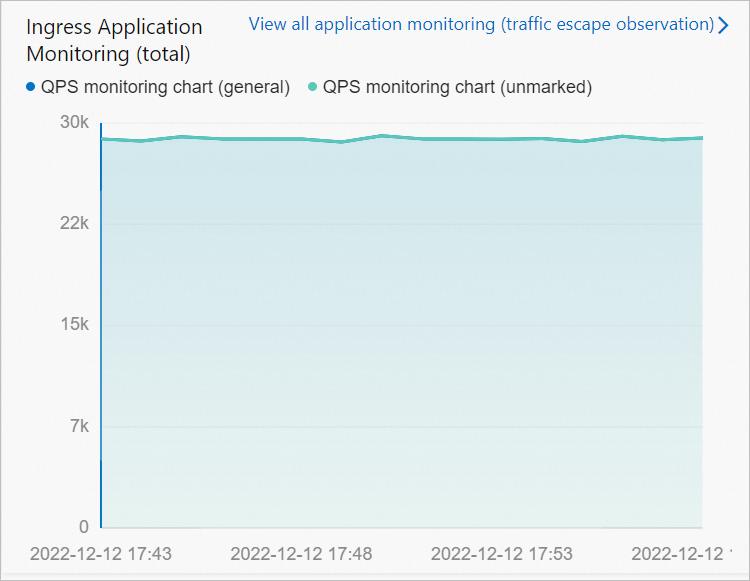After a lane group is created, you can access applications and monitor inbound traffic of an ingress application. This topic describes how to configure the end-to-end traffic adjustment feature for an application.
Prerequisites
Microservice applications are created. For more information, see Overview of creating and deploying applications.
An ingress application is available. For example, a service gateway is built based on Spring Cloud Gateway or Spring Cloud Netflix Zuul. The service gateway is associated with a microservice namespace of Enterprise Distributed Application Service (EDAS).
If you want to build an ingress gateway based on Spring Cloud Gateway, make sure that the version of Spring Cloud Gateway is 2.1.x or later.
If you have other requirements on gateways, you can join DingTalk group 31723701.
A Server Load Balancer (SLB) instance is bound to the ingress application. For more information, see Bind CLB instances or Reuse a CLB instance.
Create a lane group
Log on to the EDAS console.
In the left-side navigation pane, choose .
In the top navigation bar, select a region. On the End-to-end Traffic Adjustment page, select a microservice namespace.
On the End-to-end Traffic Adjustment page, click Create.
If a lane group is already created in the selected microservice namespace, click Create to the right of the Select swim lane group field.
NoteA microservice namespace can contain up to two lane groups.
In the Create swimlane panel, configure the required parameters and click OK. The following table describes the parameters.
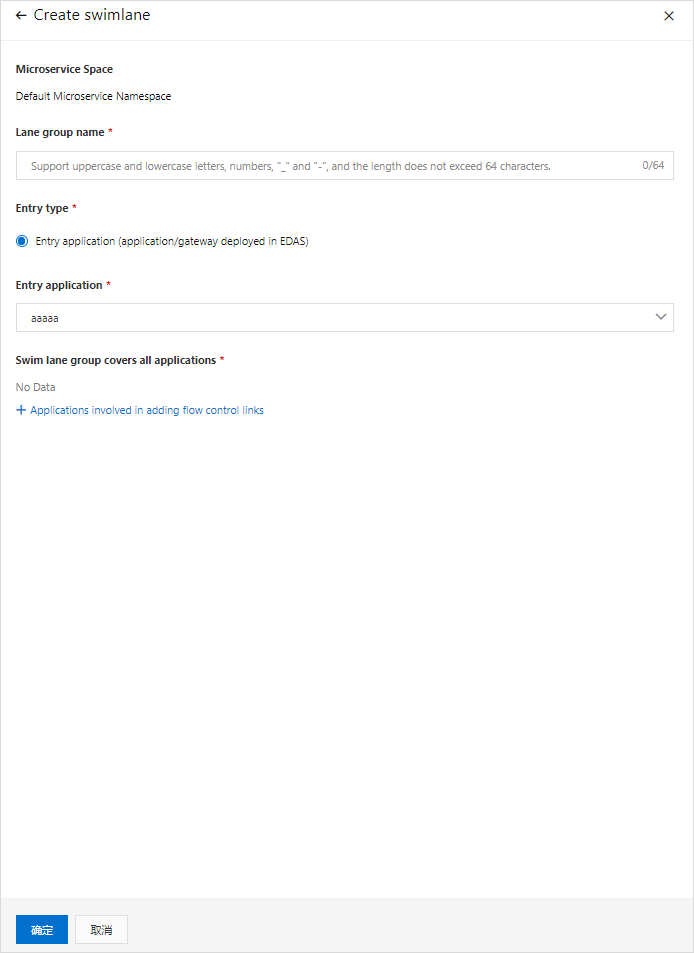
Parameter
Description
Microservice Space
The microservice namespace that you selected on the End-to-end Traffic Adjustment page. The selected microservice namespace cannot be changed.
Lane group name
The name of the lane group. The name must be 1 to 64 characters in length and contain letters, digits, hyphens (-), and underscores (_).
Entry type
The type of the ingress application. Default value: Entry application (application/gateway deployed in EDAS).
Entry application
Select an application based on your business requirements.
Swim lane group covers all applications
Click Applications involved in adding flow control links and select all applications that are involved based on the ingress application or ingress gateway that you selected.
After you create the lane group, the involved applications of the created lane group are displayed in the Swim lane group involves applications section of the End-to-end Traffic Adjustment page. Check whether the ingress application and the involved applications are correct. To modify the information about the lane group, click Edit and modify the information based on your business requirements.
Monitor traffic of an ingress application
Obtain the endpoint of the SLB instance that is bound to the ingress application or ingress gateway that you want to manage.
On the Applications page, click the name of the ingress application or ingress gateway.
In the Access configuration section of the Application Overview page, copy the endpoint of the SLB instance.
Use a browser or other tools to access an application of the lane group multiple times.
In this example, the transaction center is accessed in a browser and the traffic is routed by using different methods. For information about how to route traffic to specific applications, see Use the end-to-end traffic adjustment feature to route traffic to specific applications.
Case 1: A [172.20.**.**] -> B1 [172.20.**.**] -> C [172.20.**.**] Case 2: A [172.20.**.**] -> B [172.20.**.**] -> C [172.20.**.**] Case 3: A2 [172.20.**.**] -> B [172.20.**.**] -> C [172.20.**.**] .......View the traffic monitoring chart of the ingress application.
On the End-to-end Traffic Adjustment page, select the lane group whose data you want to view.
On the End-to-end Traffic Adjustment page, select a monitoring time range. The traffic monitoring chart is refreshed in the Ingress Application Monitoring (total) section.
In the traffic monitoring chart, you can view the queries per second (QPS) at a specific point in time.