Data Management (DMS) supports a variety of notification methods, such as text messages, emails, DingTalk notifications, and DingTalk chatbot messages. This topic describes how to configure personal information and notification methods in DMS.
If you are a DMS administrator, you can configure information and notification methods for other users by using the user management feature. For more information, see Modify a user.
Procedure
- Log on to the DMS console V5.0.
On the Home page, move the pointer over the profile picture
 in the upper-right corner and click the
in the upper-right corner and click the  icon next to Notice.
icon next to Notice. In the Modify notification method dialog box, set the parameters that are described in the following table.
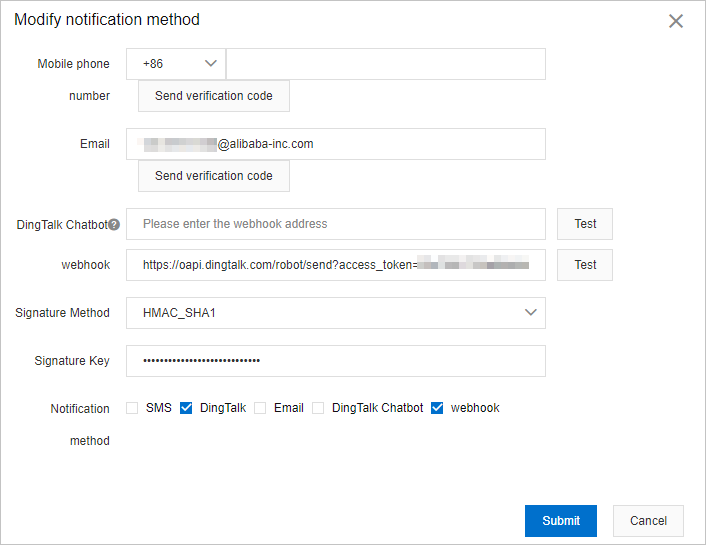
Parameter
Description
Mobile phone number
The mobile phone number to which notifications are sent. Enter a mobile phone number in the field, click Send verification code, and then enter the verification code that is sent to the number. You can enter a mobile phone number from one of the following regions:
Mainland China, whose country calling code is +86.
United Kingdom, whose country calling code is +44.
Malaysia, whose country calling code is +60.
Indonesia, whose country calling code is +62.
Singapore, whose country calling code is +65.
India, whose country calling code is +91.
NoteIf you specify a DingTalk account to receive notifications, make sure that the mobile phone number is bound to the DingTalk account.
Email
The email address to be associated with the current account. Enter an email address in the field, click Send verification code, and then enter the verification code that is sent to your inbox.
DingTalk Chatbot
The webhook URL of a DingTalk group. To use this notification method, add a DingTalk chatbot to a DingTalk group. In the Security Settings section of the Add Robot dialog box, select Custom Keywords and add DMS as a keyword. After the DingTalk chatbot is added, copy the webhook URL and use it as the value of this parameter. A notification can be sent to the DingTalk group when an event is triggered. For more information, see Use a custom DingTalk chatbot.
webhook
The custom webhook URL that DMS can use to send notifications. You can customize a webhook URL based on an existing O&M system or message notification system. For more information, see Send notifications by using a custom webhook URL.
Signature Method
The signature method. If you use a custom webhook URL, you must specify this parameter. Default value: NONE. Valid values:
NONE: No algorithm is used to sign notifications.
HMAC_SHA1: DMS uses the HMAC-SHA1 algorithm to sign notifications.
Signature Key
The key that is used to sign notifications.
This parameter is displayed only if you set the Signature Method parameter to HMAC_SHA1.
Notification method
The method to be used by DMS to send notifications. You can specify one or more methods. Valid values:
DingTalk
SMS
Email
DingTalk Chatbot
webhook
After you configure the preceding information, click Submit.