This topic describes how to synchronize data from a self-managed PostgreSQL database to an AnalyticDB for PostgreSQL instance by using Data Transmission Service (DTS). The data synchronization feature provided by DTS allows you to transfer and analyze data with ease.
Prerequisites
- The tables to be synchronized from the self-managed PostgreSQL database contain primary keys.
- The destination AnalyticDB for PostgreSQL instance is created. For more information, see Create an AnalyticDB for PostgreSQL instance.
Usage notes
- A data synchronization task can synchronize data from only one database. To synchronize data from multiple databases, you must create a data synchronization task for each database.
- During data synchronization, new tables that are created in the source database can also be synchronized. However, to ensure data consistency, you must execute the following statement on the new tables before they can be synchronized:
ALTER TABLE schema.table REPLICA IDENTITY FULL; - To ensure that the data synchronization task runs as expected, you can perform primary/secondary switchover only on an ApsaraDB RDS for PostgreSQL 11 instance. In this case, you must set the
rds_failover_slot_modeparameter tosync. For more information, see Logical Replication Slot Failover.Warning If you perform primary/secondary switchover on a self-managed PostgreSQL database or an ApsaraDB RDS for PostgreSQL instance of other versions, the data synchronization task fails. - If one or more long-running transactions exist in the source database and incremental data is synchronized in the data synchronization task, the write-ahead logging (WAL) logs generated before the long-running transactions in the source database are committed may be accumulated. As a result, the disk space of the source database may be insufficient.
Limits
- Schema synchronization is not supported. DTS does not synchronize the schemas of objects from the source database to the destination database.
- You can select only tables as the objects to be synchronized.
- DTS does not synchronize the following types of data: BIT, VARBIT, GEOMETRY, UUID, TSQUERY, TSVECTOR, and TXID_SNAPSHOT.
- If you perform a DDL operation on an object to be synchronized in the source database during data synchronization, you must perform the operation in the destination database. Then, you must restart the data synchronization task.
SQL operations that can be synchronized
INSERT, UPDATE, and DELETE
Before you begin
Create a database, schema, and table in the destination AnalyticDB for PostgreSQL instance based on the schema of the objects to be synchronized. For more information, see SQL statements.
Procedure
- Purchase a data synchronization instance. For more information, see Purchase a DTS instance. Note On the buy page, set Source Instance to PostgreSQL, set Destination Instance to AnalyticDB for PostgreSQL, and set Synchronization Topology to One-Way Synchronization.
- Log on to the DTS console. Note If you are redirected to the Data Management (DMS) console, you can click the
 icon in the lower-right corner to go to the previous version of the DTS console.
icon in the lower-right corner to go to the previous version of the DTS console. - In the left-side navigation pane, click Data Synchronization.
- In the upper part of the Data Synchronization Tasks page, select the region in which the destination instance resides.
- Find the data synchronization instance and click Configure Task in the Actions column.
- Configure the source and destination instances.
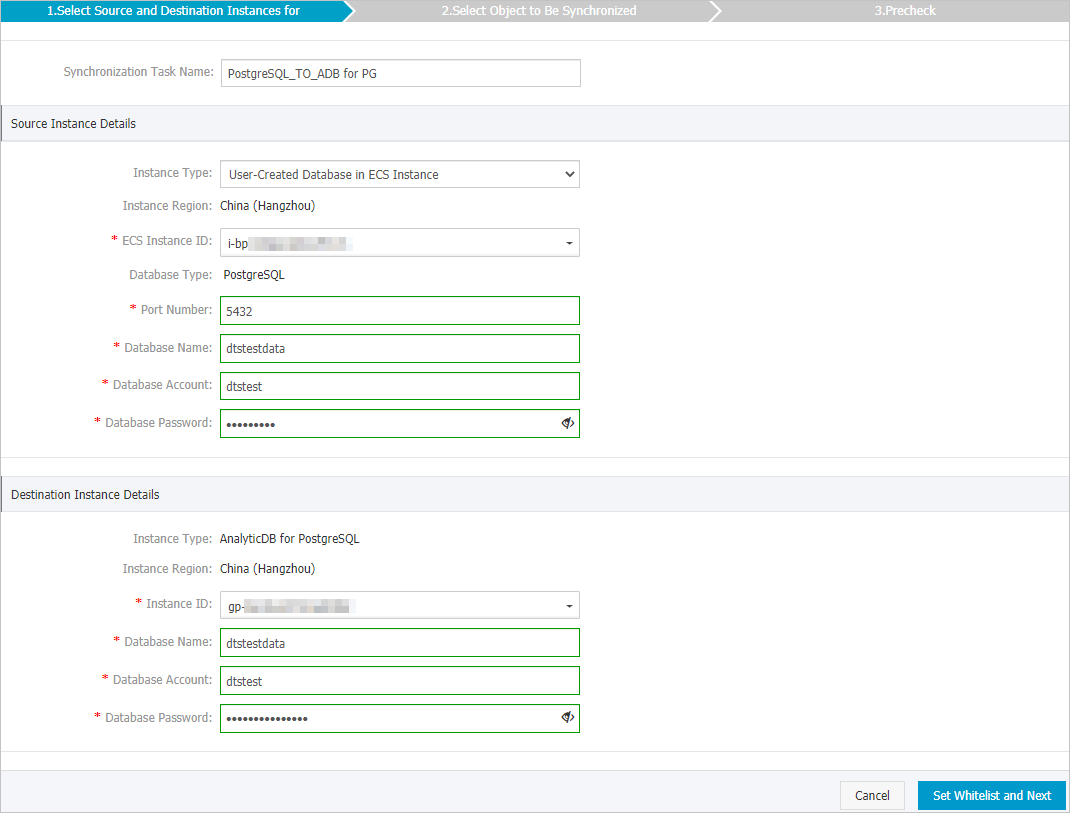
Section Parameter Description N/A Synchronization Task Name DTS automatically generates a task name. We recommend that you specify an informative name for easy identification. You do not need to use a unique task name. Source Instance Details Instance Type Select an instance type based on the deployment of the source database. In this example, select User-Created Database in ECS Instance. Note If you select other instance types, you must deploy the network environment for the self-managed database. For more information, see Preparation overview.This topic uses User-Created Database in ECS Instance as an example to describe how to configure a data synchronization task.
Instance Region The source region that you selected on the buy page. You cannot change the value of this parameter. ECS Instance ID Select the ID of the Elastic Compute Service (ECS) instance on which the self-managed PostgreSQL database is deployed. Database Type This parameter is set to PostgreSQL and cannot be changed. Port Number Enter the service port number of the self-managed PostgreSQL database. Database Name Enter the name of the source database. Database Account Enter the account of the self-managed PostgreSQL database. Note The account must have the permissions of the schema owner.Database Password Enter the password of the database account. Destination Instance Details Instance Type This parameter is set to AnalyticDB for PostgreSQL and cannot be changed. Instance Region The destination region that you selected on the buy page. You cannot change the value of this parameter. Instance ID Select the ID of the AnalyticDB for PostgreSQL instance. Database Name Enter the name of the destination database. Database Account Enter the initial account of the AnalyticDB for PostgreSQL instance. For more information, see Create a database account. Note You can also enter an account that has the RDS_SUPERUSER permission. For more information, see Manage users and permissions.Database Password Enter the password of the database account. - In the lower-right corner of the page, click Set Whitelist and Next. Note DTS adds the CIDR blocks of DTS servers to the inbound security group rule of the ECS instance and the whitelist of the AnalyticDB for PostgreSQL instance. This ensures that DTS servers can connect to the source and destination instances.
- Configure the synchronization policy and the objects to be synchronized.
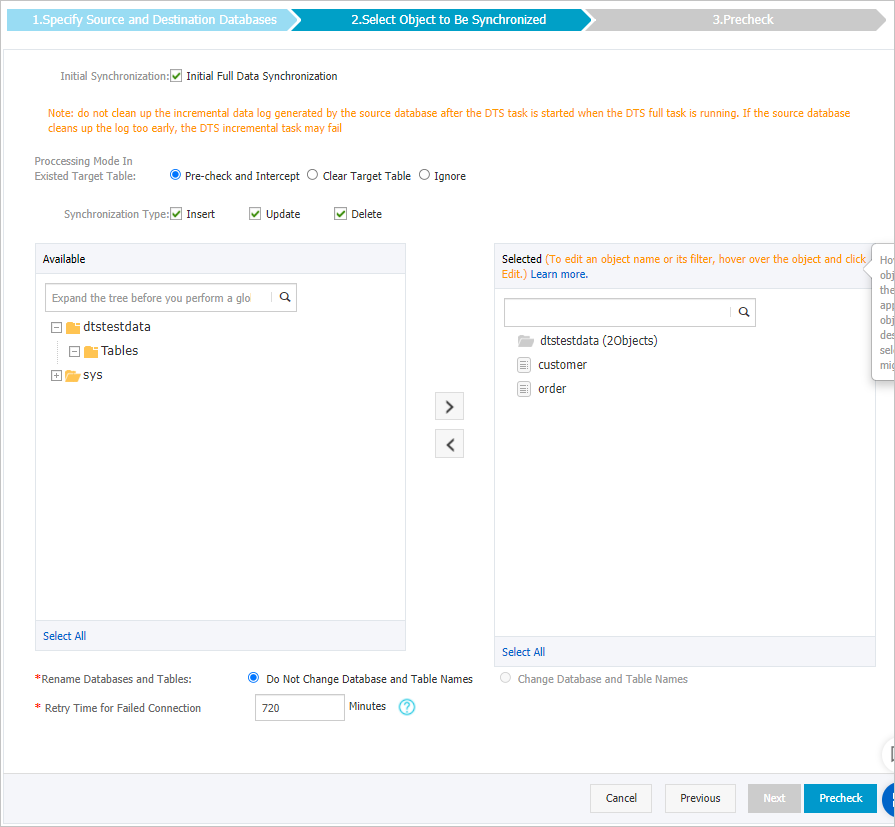
Section Parameter Description Set the synchronization policy Initialize Synchronization By default, Initial Full Data Synchronization is selected. After the precheck, DTS synchronizes historical data of the required objects from the source database to the destination instance. The data is the basis for subsequent incremental synchronization. Processing Mode of Conflicting Tables - Clear Data
Skip the check for empty destination tables during the precheck. Clear the data in destination tables before the full data synchronization task is initialized. If you want to synchronize your business data after testing the data synchronization task, you can select this mode.
- Ignore
Skips the check for empty destination tables during the precheck. Add data to the existing data during initial full data synchronization. If you want to synchronize data from multiple tables to one table, you can select this mode.
Operation Types Select the types of operations that you want to synchronize based on your business requirements.
Note The Alter Table operation is not supported.- Insert
- Update
- Delete
- AlterTable
Select the objects to be synchronized N/A Select one or more tables from the Available section and click the
 icon to add the tables to the Selected section. Note
icon to add the tables to the Selected section. Note- You can select only tables as objects to be synchronized.
- You can use the object name mapping feature to rename the columns that are synchronized to the destination database. For more information, see Rename an object to be synchronized.
Rename Databases and Tables N/A You can use the object name mapping feature to rename the objects that are synchronized to the destination instance. For more information, see Object name mapping.
Retry Time for Failed Connections N/A By default, if DTS fails to connect to the source or destination database, DTS retries within the next 720 minutes (12 hours). You can specify the retry time based on your needs. If DTS reconnects to the source and destination databases within the specified time, DTS resumes the data synchronization task. Otherwise, the data synchronization task fails.Note When DTS retries a connection, you are charged for the DTS instance. We recommend that you specify the retry time based on your business needs. You can also release the DTS instance at your earliest opportunity after the source and destination instances are released. - Clear Data
- In the lower-right corner of the page, click Precheck. Note
- Before you can start the data synchronization task, DTS performs a precheck. You can start the data synchronization task only after the task passes the precheck.
- If the task fails to pass the precheck, click the
 icon next to each failed item to view details.
icon next to each failed item to view details. - After you troubleshoot the issues based on the causes, run a precheck again.
- If you do not need to troubleshoot the issues, ignore failed items and run a precheck again.
- Close the Precheck dialog box after the following message is displayed: Precheck Passed. Then, the data synchronization task starts.
- Wait until initial synchronization is complete and the data synchronization task enters the Synchronizing state. You can view the status of the data synchronization task on the Synchronization Tasks page.
