Database Backup (DBS) allows you to physically back up Oracle databases of multiple architectures on the Windows or Linux operating system. The architectures include singe-instance, Data Guard physical standby, and Real Application Cluster (RAC) architectures.
This topic describes how to physically back up an Oracle database. For more information about logical backups, see Back up an Oracle instance by using logical backup.
Supported Oracle databases
The Oracle databases of singe-instance, Automatic Storage Management (ASM)-based single-instance, Data Guard physical standby, and RAC architectures can be backed up.
To ensure that data in an Oracle RAC database is successfully backed up, you must check the following items of the database before you back up data: control files, server parameter files (SPFILEs), data files, archived log files, and redo log files of the database. For more information, see the Query the files in an Oracle RAC database section of the "Prepare for physical backup of an Oracle database" topic.
To back up the entire Oracle RAC database, you need to only install a backup gateway on one of the servers on which the Oracle RAC database is deployed and specify the system ID (SID) of the destination Oracle database.
Prerequisites
The archive mode is enabled for the Oracle database to be backed up. For more information, see the Enable the archive mode section of the "Prepare for physical backup of an Oracle database" topic.
The SID of the destination Oracle database is obtained. For more information, see the Obtain the SID of an Oracle database section of the "Prepare for physical backup of an Oracle database" topic.
A backup gateway is installed on the server on which the Oracle database to be backed up is deployed. For more information, see Install a backup gateway.
Limits
Physical backups of Oracle databases depend on the Recovery Manager (RMAN) tool and control files to manage backup metadata. Therefore, to ensure the reliability of backup and restoration, you must take note of the following items when you use DBS to physically back up an Oracle database:
You cannot configure two or more backup schedules for one Oracle database. Otherwise, restoration exceptions occur.
If you restore an Oracle database by point in time, do not delete the latest full backup set before the specified point in time. Otherwise, restoration exceptions occur.
Step 1: Create a backup schedule
For more information, see Purchase a backup schedule.
When you purchase a backup schedule, set the Data Source Type parameter to Oracle and the Backup Method parameter to Physical Backup.
Step 2: Configure the backup schedule
Log on to the Database Backup (DBS) console.
In the left-side navigation pane, click Backup Schedules. In the top navigation bar, select a region.
On the Backup Schedules page, find the backup schedule that you want to configure and click Configure Backup Schedule in the Actions column.

In the Configure Backup Source and Destination step of the Configure Backup Schedule wizard, configure the backup source and destination, and click Next in the lower-right corner of the page.

Section
Parameter
Description
N/A
Schedule Name
The name of the backup schedule. DBS automatically generates a backup schedule name. We recommend that you set a descriptive name that is easy to identify. Backup schedule names do not need to be unique.
Backup Source Information
Backup Mode
The method that is used to back up data. By default, the backup method that you selected when you purchased the backup schedule is used. In this example, Physical Backup is used.
Instance Region
The region in which the database that you want to back up is deployed.
Backup Gateway
The backup gateway that is installed to back up data. For more information about how to install a backup gateway, see Install a backup gateway.
Database Type
The type of the database that you want to back up. Default value: Oracle.
SID
The SID of the destination Oracle database. For more information, see the Obtain the SID of an Oracle database section of the "Prepare for physical backup of an Oracle database" topic.
Database
The SQL*Plus command that is used to connect to the database. The SQL*Plus command is in the following format:
Database username/Password@Instance name as sysdba. Example:sys/password@orcl as sysdba.NoteYou can also enter
/ as sysdba. However, if the operating system authentication is disabled for the sysdba user in your database environment, you cannot connect to the database by using the / as sysdba command. In this case, enter theDatabase username/Password@Instance name as sysdbacommand.Oracle Home
The program directory of the database that you want to back up. For more information, see the Obtain the directory in which an Oracle database is installed section of the "Prepare for physical backup of an Oracle database" topic.
NoteThis parameter is optional.
Compliance warranty regarding cross-border data transfers
Read and agree to the compliance commitment by selecting the check box.
Backup Destination Information
Backup Storage Type
The type of storage that is used to store the backup data. Valid values:
DBS Storage (recommended): Backup data is stored in DBS without requiring you to create storage space. You are charged based on the volume of your data that is stored in DBS. For more information about the billing method, see Storage fees.
To reduce storage costs, we recommend that you use subscription storage plans. For more information, see Use storage plans.
OSS For User: You must create a bucket in the Object Storage Service (OSS) console in advance.
NoteIn this example, DBS Storage (recommended) is selected. If you select OSS For User, you must configure the OSS Bucket Name parameter, and only the Standard storage class is supported.
Storage Encryption
The method that is used to encrypt the stored data. Valid values:
Encrypted: recommended. DBS uses AES-256 to encrypt the stored data. AES-256 is one of the advanced encryption standard ciphers.
The server-side encryption feature is used in OSS. When you upload an object to OSS, OSS encrypts and stores the object. When you download the encrypted object from OSS, OSS decrypts the object and returns the decrypted object to you. For more information, see Server-side encryption.
Non-encrypted: The backup data is not encrypted.
In the Edit Backup Objects step, Back Up Entire Instance is selected by default. Click Next.
NoteIf you back up an entire database, the permission data and stored procedures are also backed up.
In the Configure Backup Time step, configure the parameters that are described in the following table. Then, click Next in the lower-right corner of the page.
Parameter
Description
Full-scale Backup Frequency
The frequency of the backup schedule. Valid values: Periodic Backup and Single Backup.
Full Data Backup Recurrence
The days of the week on which DBS runs the backup schedule. You can select one or more days of a week. Select at least one day of the week.
Start At
The start time of the backup. We recommend that you specify a point in time during off-peak hours. Example: 01:00.
NoteIf a previous full data backup is not finished at the start time of the next backup, DBS skips the next backup.
Incremental Backup
Specifies whether to enable incremental backup.
This parameter is displayed only if you set the Full-scale Backup Frequency parameter to Periodic Backup.
Maximum Concurrent Threads for Full Data Backup
The maximum number of concurrent threads that are available for a full backup. You can configure this parameter to adjust the backup speed. For example, you can reduce the number of backup threads to minimize impacts on the database.
Backup network speed limit
The limit on the network bandwidth. You can set the limit based on your business requirements. Default value:
0, which indicates that the network bandwidth is not limited.Transaction Log backup interval
The interval at which incremental backup is performed. DBS performs incremental backup based on your settings. If you set the interval to 10 minutes, DBS performs an incremental backup every 10 minutes.
This parameter is displayed only if you set the Incremental backup parameter to Enable.
Delete Logs upon Backup Success
Specifies whether to automatically delete the archived log files that are backed up from the database. Valid values:
Enable: DBS automatically deletes the log files archived prior to the period specified by the archive log save days parameter from the database after a successful backup. Default value of the archive log save days parameter: 7. If you use the default value of this parameter, DBS automatically deletes the log files archived seven days ago from the database after a successful backup.
Disable: DBS does not delete archived log files that are backed up from a self-managed database after a successful backup.
Enable compression
Specifies whether to enable compression during backup. Valid values:
Enable: recommended. Data is compressed during a backup to reduce storage space.
Disable: Data is not compressed during a backup.
Backup set mode
The method that is used to back up the database. Valid values:
Non-intrusive streaming backup: DBS uses Oracle System Backup to Tape (SBT) to back up data. The data to be backed up is stored as backup sets on a virtual tape before the data is streamed to the cloud. This method requires less storage space and does not have a negative impact on the source database.
Sandbox instance mount backup: DBS uses the RMAN tool to perform image copy backup. Backup data is streamed and sent to Object Storage Service (OSS) by using the Filesystem in Userspace (FUSE) protocol, instead of being stored on disks. After the sandbox feature is enabled, backup data can be mounted within seconds.
NoteYou must install the FUSE protocol on your server to ensure successful backup tasks.
In the Edit Lifecycle step, configure the lifecycle for full backup data in the Configure Full Data Backup Lifecycle section.
If you set the Incremental Backup parameter to Enable in Step 6, you must configure the lifecycle for incremental backup data. For more information about the lifecycle rules of backup data, see How do I manage the lifecycle rules of backup sets?
After the preceding configurations are complete, click Precheck in the lower-right corner of the page.
If the Precheck Passed message appears, click Start Task.
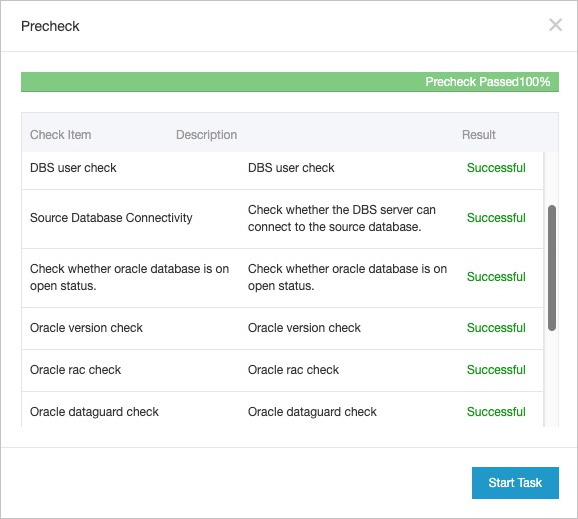 Note
NoteWhen the state of the backup schedule changes to Running, the backup schedule takes effect. You can view the backup task on the Backup Schedules page. For more information, see View a backup schedule.
What to do next
DBS allows you to restore an Oracle database to a different server, to a different directory on the source server, or to the original directory on the source server. For more information, see Restore an Oracle database from a physical backup.
FAQ
Q: Can I back up an Oracle database to different regions at the same time?
A: The backup feature of DBS is implemented based on the RMAN tool, and the backup metadata structure of the RMAN tool does not support the format of cross backup. Therefore, you cannot back up data to different regions at the same time.